Essential cookies enable basic functions and are necessary for the proper function of the website.
Cookie Preferences
This cookie is used to store the user's cookie consent preferences.
30 days
-
Cookie Preferences
This cookie is used to store the user's cookie consent preferences.
30 days
-
edd_items_in_cart
Stores information about the cart contents.
Session
-
wpfuuid
Used to track user interactions with forms.
11 years
-
comment_author
Used to track the user across multiple sessions.
Session
-
comment_author_email
Used to track the user across multiple sessions.
Session
-
comment_author_url
Used to track the user across multiple sessions.
Session
-
edd_session_
Stores information about the current user session.
Session
-
wordpress_logged_in
Used to store logged-in users.
Persistent
-
wordpress_sec
Used to track the user across multiple sessions.
15 days
-
wordpress_test_cookie
Used to determine if cookies are enabled.
Session
-
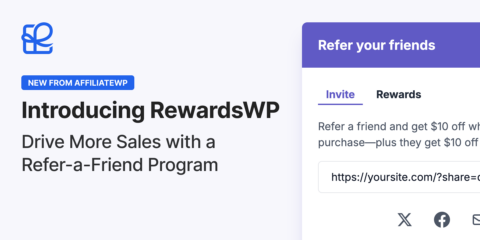
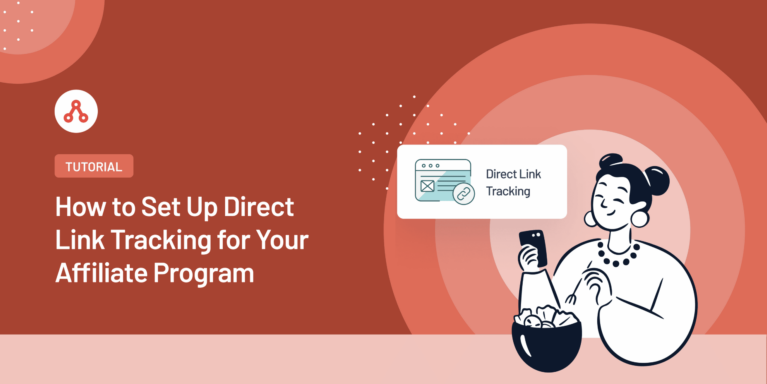
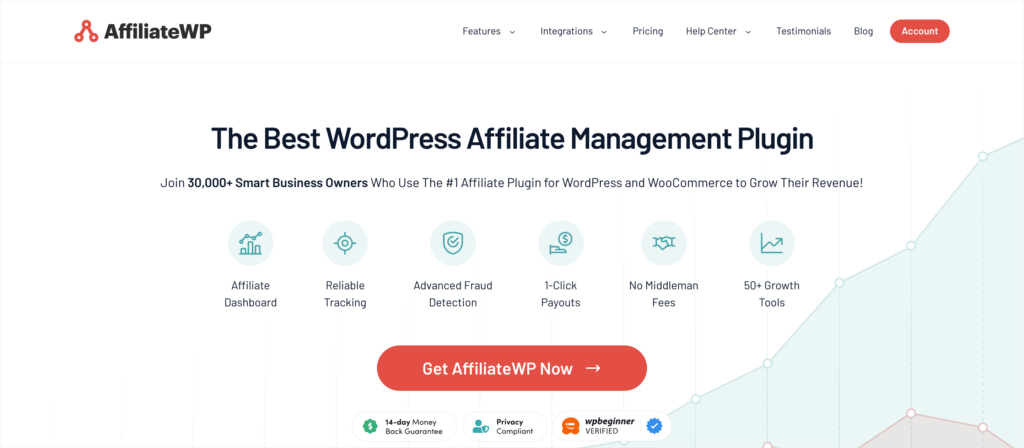
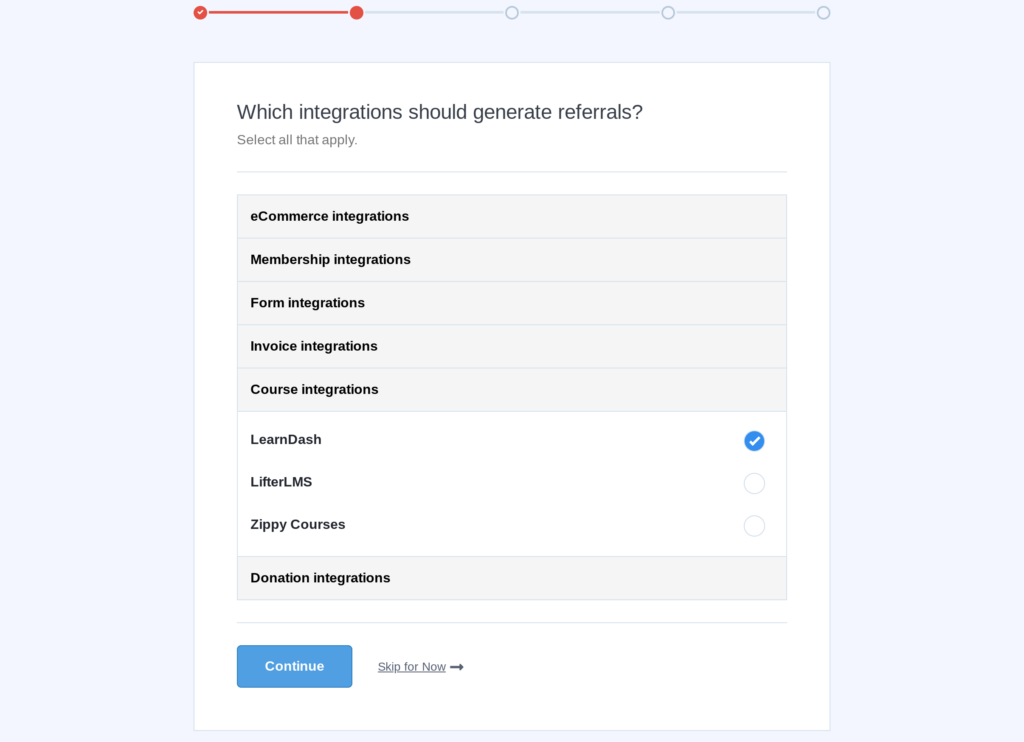
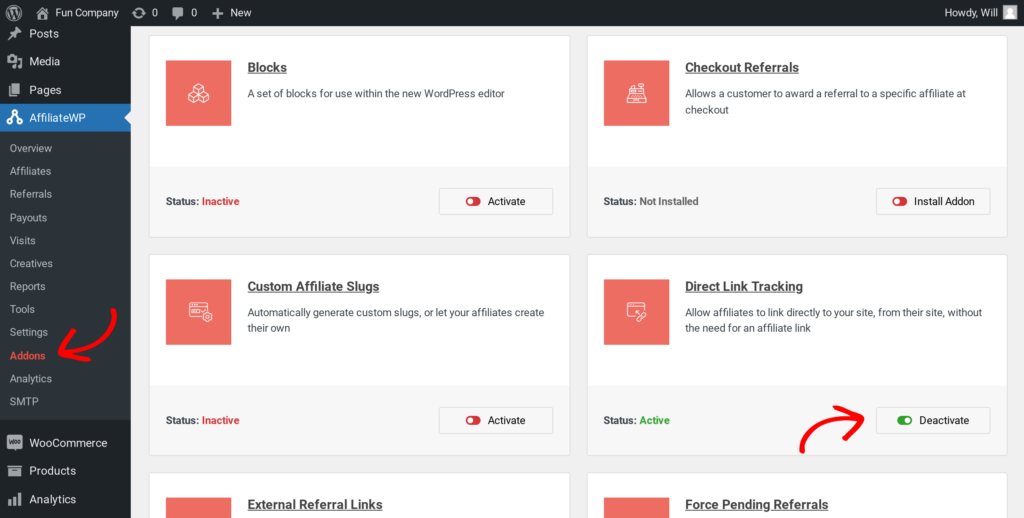
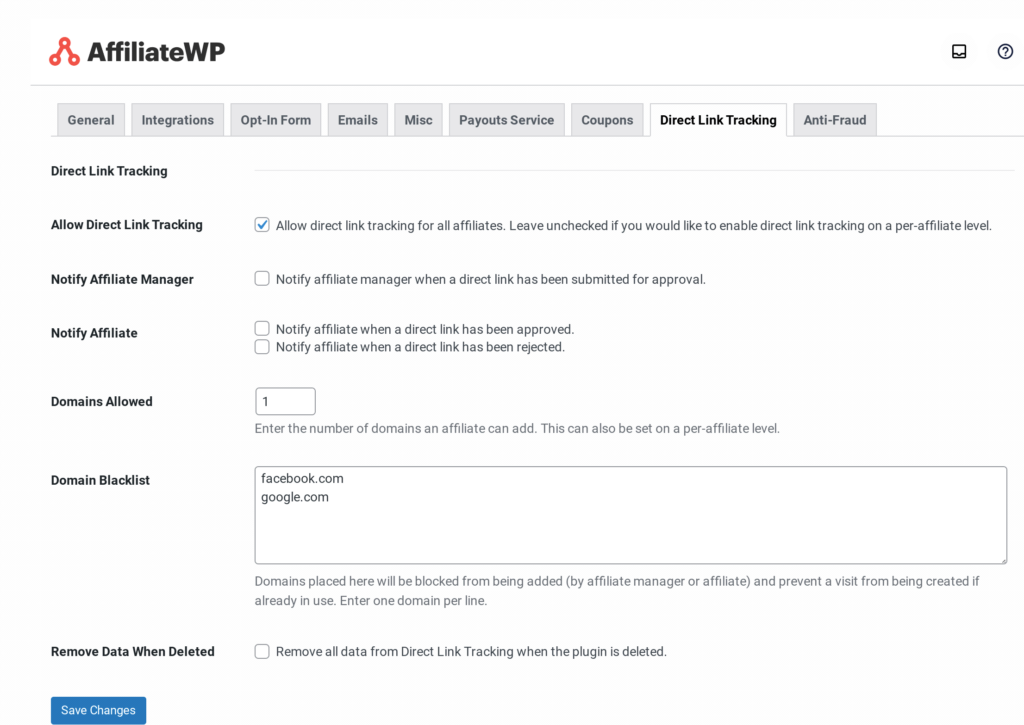
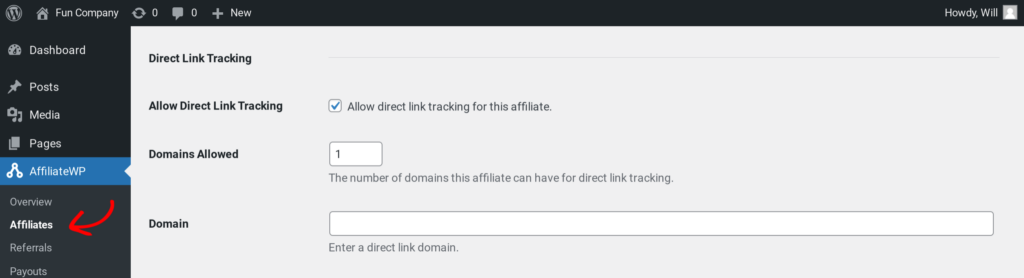
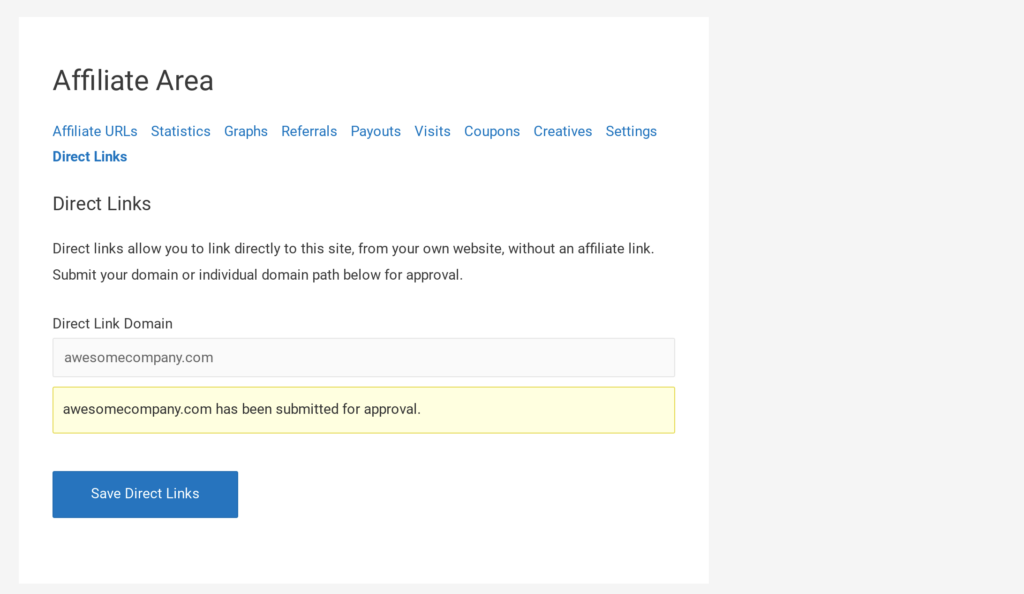
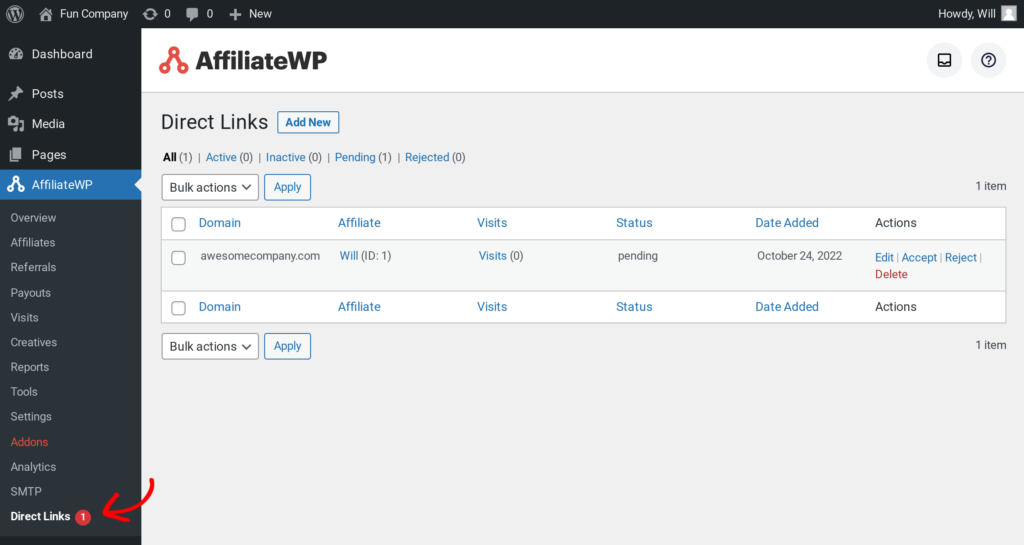
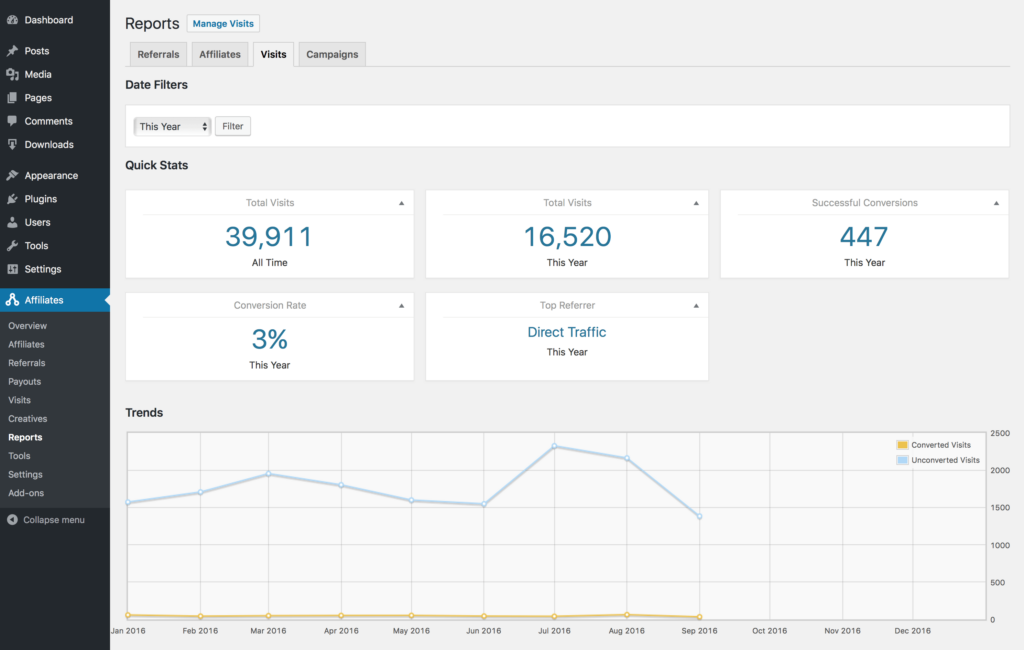
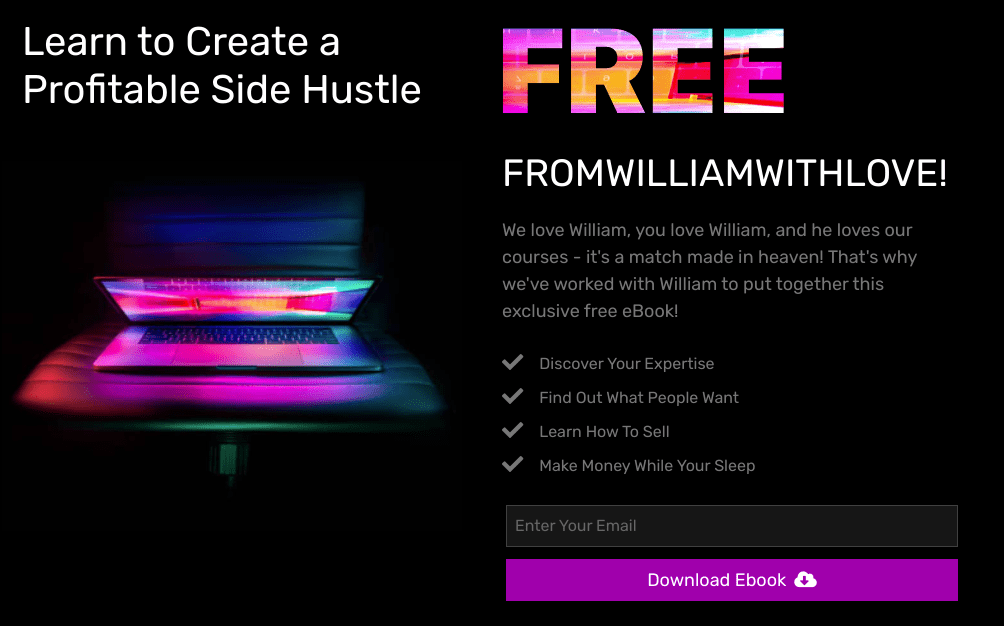
Does affiliatewp support pixel tracking pls
Hi, AffiliateWP uses cookies to track the referrer. Our tracking script is loaded from AffiliateWP which is installed directly on your website, so there’s no need for pixel tracking.