Essential cookies enable basic functions and are necessary for the proper function of the website.
Cookie Preferences
This cookie is used to store the user's cookie consent preferences.
30 days
-
Cookie Preferences
This cookie is used to store the user's cookie consent preferences.
30 days
-
edd_items_in_cart
Stores information about the cart contents.
Session
-
wpfuuid
Used to track user interactions with forms.
11 years
-
comment_author
Used to track the user across multiple sessions.
Session
-
comment_author_email
Used to track the user across multiple sessions.
Session
-
comment_author_url
Used to track the user across multiple sessions.
Session
-
edd_session_
Stores information about the current user session.
Session
-
wordpress_logged_in
Used to store logged-in users.
Persistent
-
wordpress_sec
Used to track the user across multiple sessions.
15 days
-
wordpress_test_cookie
Used to determine if cookies are enabled.
Session
-
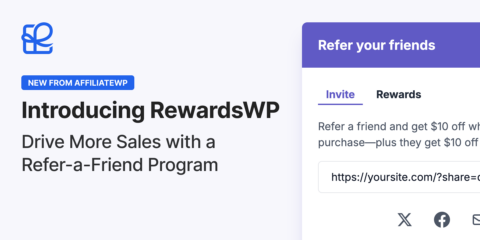
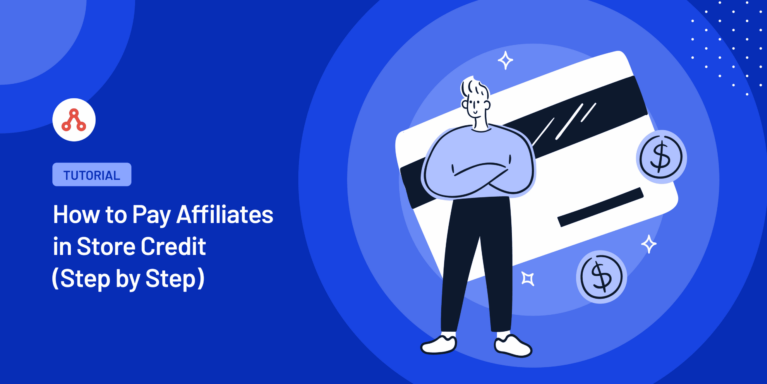
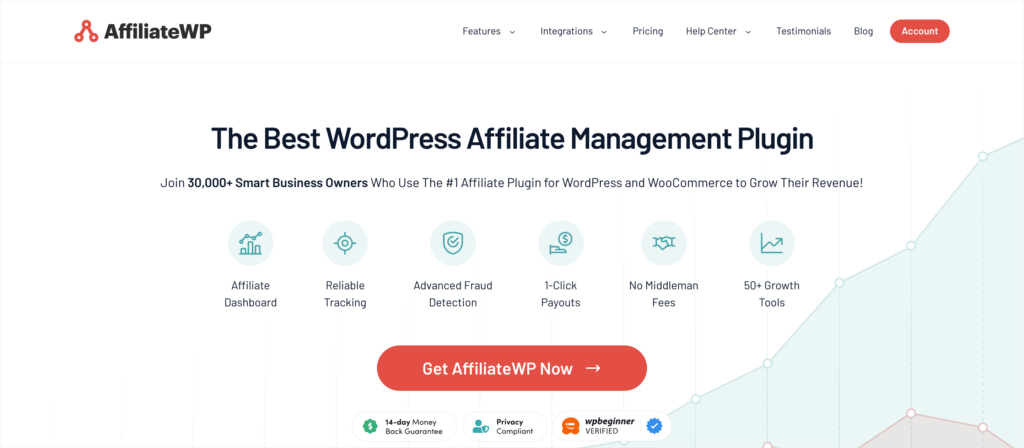
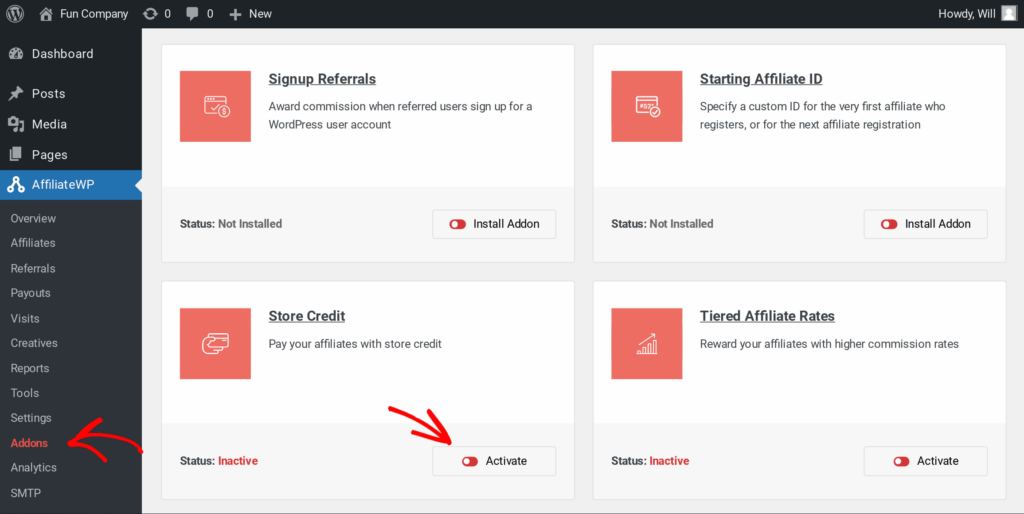
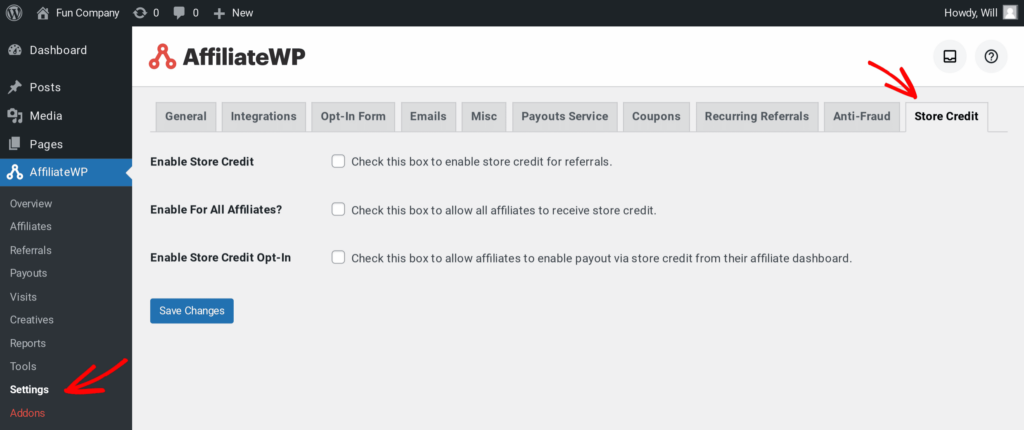
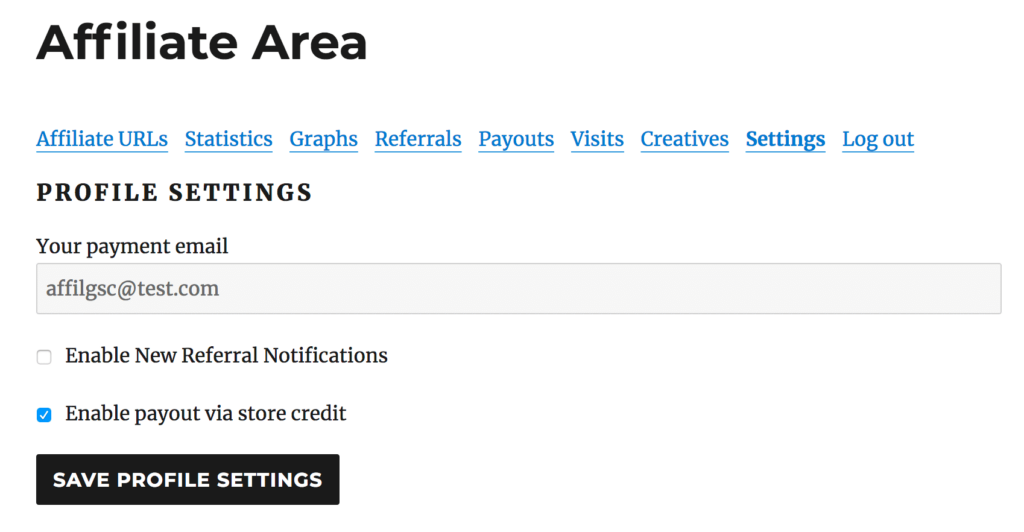
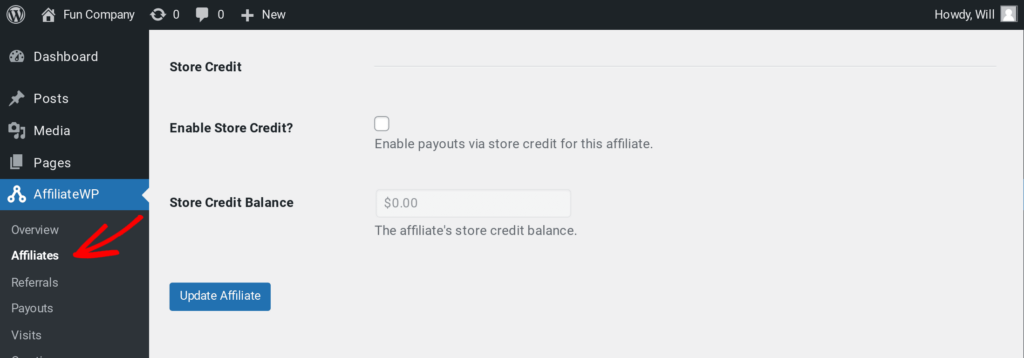
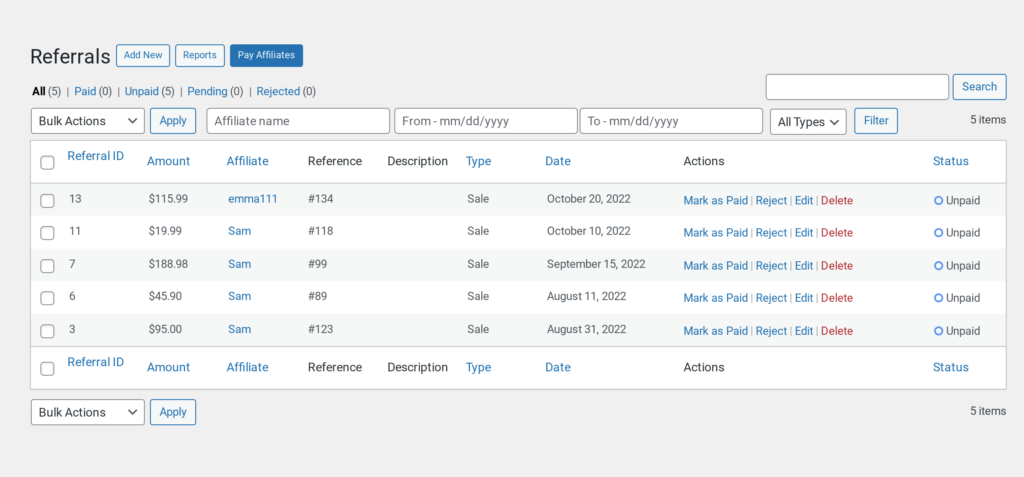
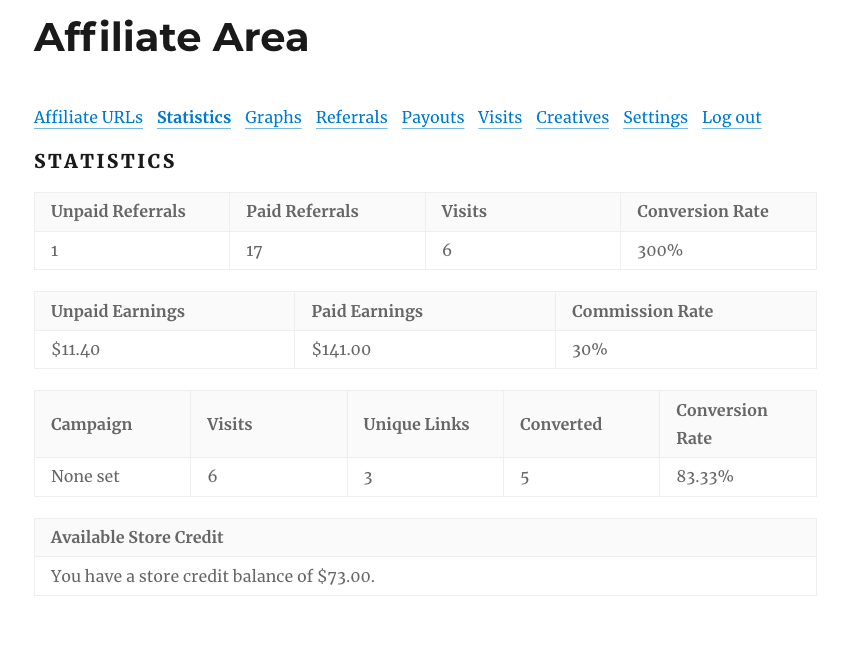
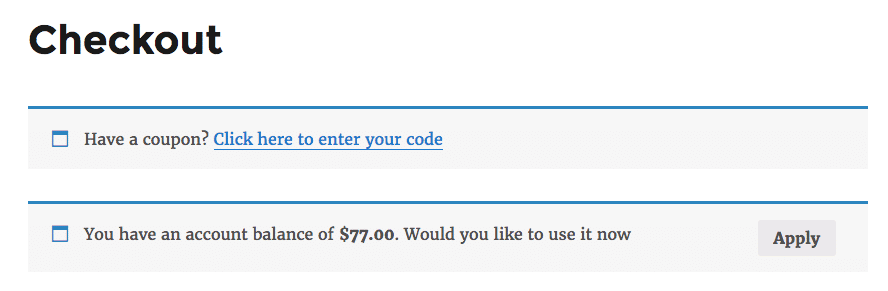
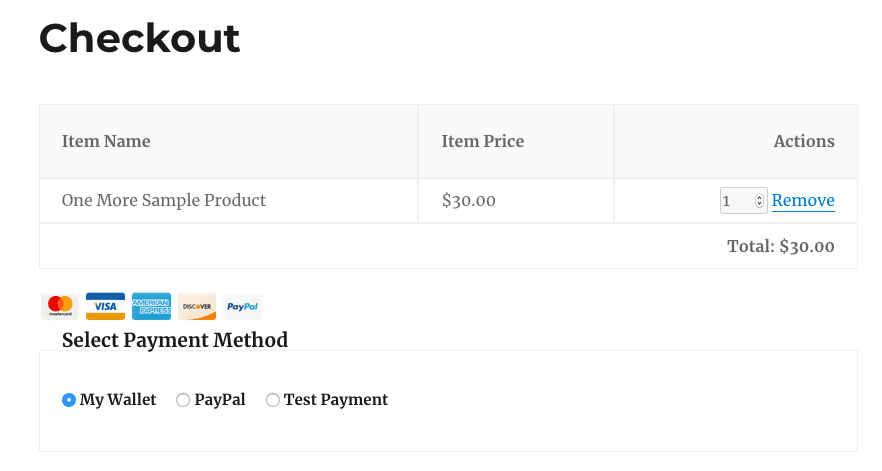
Hi William
Great feature! According to this tutorial as a store-manager you will have to manually check “mark as paid” for every single referral of every affiliate, right? This is a dependency. Is is also possible in the settings to mark new referrals automatically as paid?
Thanks!
Hey Florian – Currently, as a store manager, you need to manually mark each referral as “paid” for every affiliate. However, we understand that this can be time-consuming, and I’ve added this into our feature request tracker so that it’s on the radar of our developers. I apologize that we can’t provide what you’re looking for right now, but I appreciate the suggestion and any other details you may be able to provide! It’s always helpful to get insights from our users.