
New in RewardsWP: Points, Redesigned Rewards Widget & More
RewardsWP now includes Points, a redesigned Rewards Widget, and new tools to launch, run, and measure loyalty and referrals in one place.
Continue Reading →
RewardsWP now includes Points, a redesigned Rewards Widget, and new tools to launch, run, and measure loyalty and referrals in one place.
Continue Reading →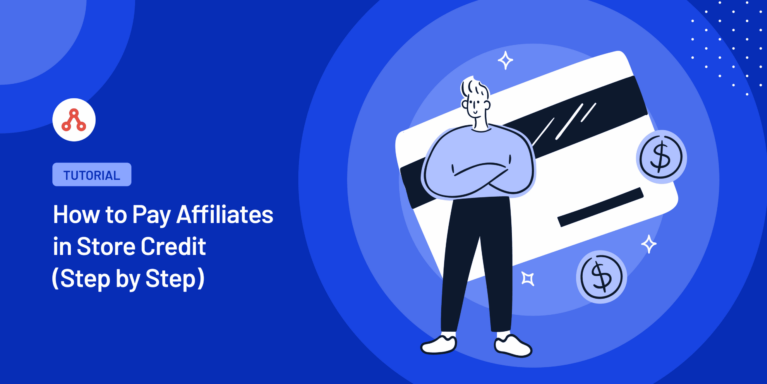
Want to know how to pay affiliates in store credit?
We’ve got you covered with this simple guide!
Let’s find out how to pay affiliates in store credit.
Paying commissions in store credit can benefit your brand as well as your affiliates. While it won’t suit everyone, it is a nice option to have when you’re running your own affiliate program.
So, why would your affiliates want to get paid in store credit?
Well, this option generally suits referral programs where the focus is on turning customers into affiliates. These people are your biggest brand enthusiasts, so they put their earnings back into buying your products. It might also save them money by cutting out transaction fees and currency conversions, allowing them to make more of their earnings.
From your point of view, paying affiliates in store credit is a great option. It means the money you pay out in commission comes straight back to you in the form of more sales, which is great.
In certain circumstances, paying affiliates in store credit benefits everyone, so let’s take a look at how you can make this happen.
For websites that run on WordPress and use Easy Digital Downloads or WooCommerce as their e-commerce plugin, it’s very easy to pay affiliates in store credit.
Here are the steps we’re going to discuss:
All of these steps are simple to follow, so let’s take a look at them in more detail.
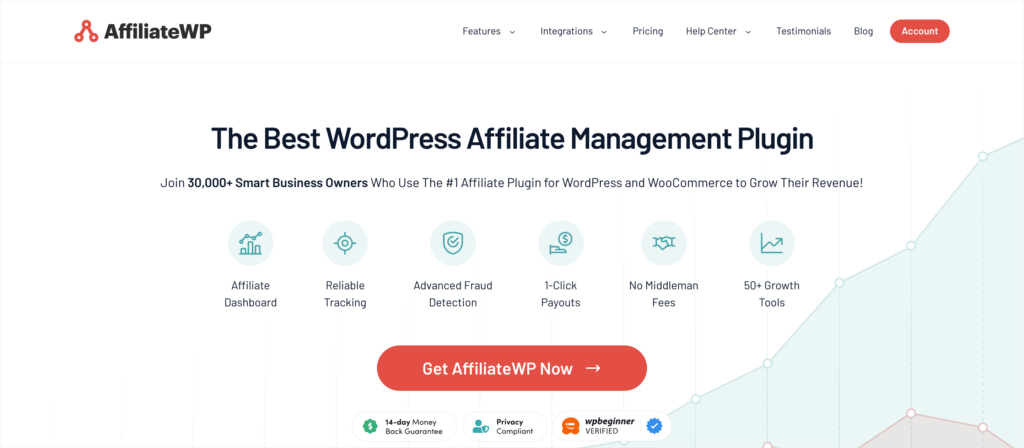
AffiliateWP is the best affiliate management plugin for WordPress, and it allows you to set up an affiliate program in under 10 minutes.
Once you’ve set up your program, you can choose to pay affiliates both in store credit and by affiliate commission. With powerful affiliate management tools, and some innovative marketing features, its got everything you need to attract top affiliates and grow sales.
Check out the pricing page and choose the plan that best fits your needs.
When you’ve completed your purchase, you can easily download the plugin following this guide, and set up your affiliate program using the setup wizard.
When you complete the setup wizard, it will prompt you to choose your affiliate commission structure. The value you choose will be the amount you pay your affiliates in store credit, but you can always change this number in your AffiliateWP Settings.
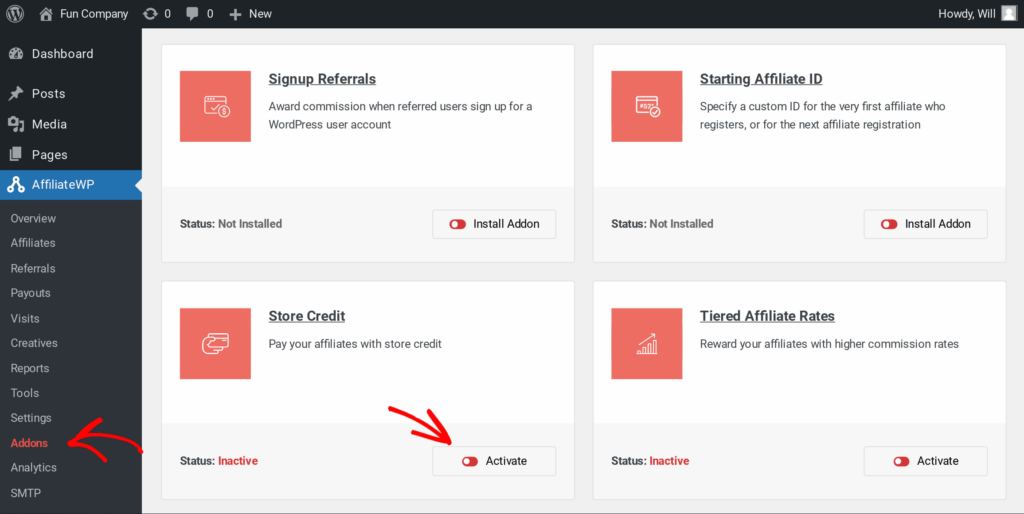
To start paying affiliates in store credit, you now need to activate the Store Credit addon. Navigate to the Addon page, and click the toggle button underneath Store Credit. Once the addon has been activated it will create a new tab in your Settings where you manage your store credit preferences.
Go to the Store Credit tab in your AffiliateWP Settings. You’ll see a host of options that allow you to manage how you pay out store credit.
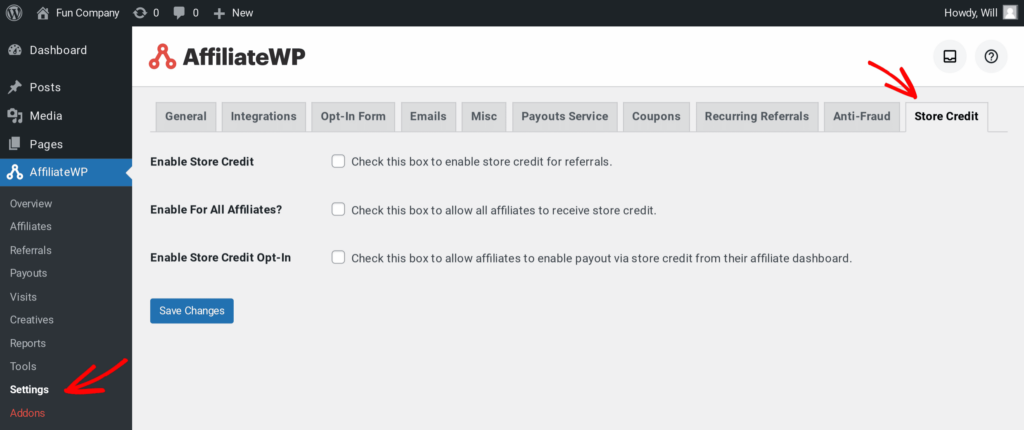
If you would like all commissions to be paid out in store credit, then simply check the boxes next to Enable Store Credit and Enable for all Affiliates. This will mean all your commissions are paid out in store credit.
However, not all affiliates want to be paid in store credit, so many program managers find the best option is to allow affiliates to choose how they get paid. You can do this by checking the checkbox next to Enable Store Credit Opt-In (make sure Enable for All Affiliates isn’t checked).
This will allow affiliates to opt-in to receive store credit from the Settings tab of their affiliate dashboard.
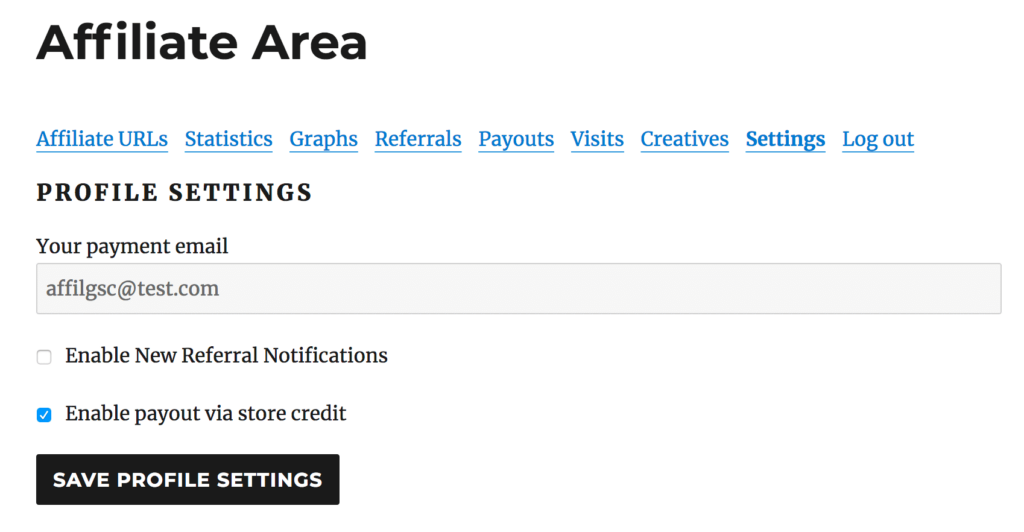
Alternatively, you can leave the Enable for Affiliates box unchecked and enable store credit on a per-affiliate basis. To do this, just go to the Affiliates page and click on the affiliate’s name. Check the Enable Store Credit checkbox, and this will change the settings for the selected affiliate only.
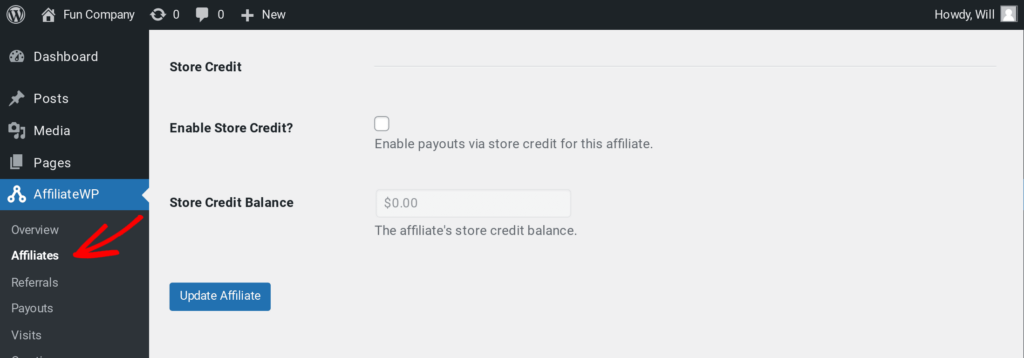
When your affiliate creates a referral it will show on the Referral page. From here, you can accept or reject referrals to authorize a store credit payment.
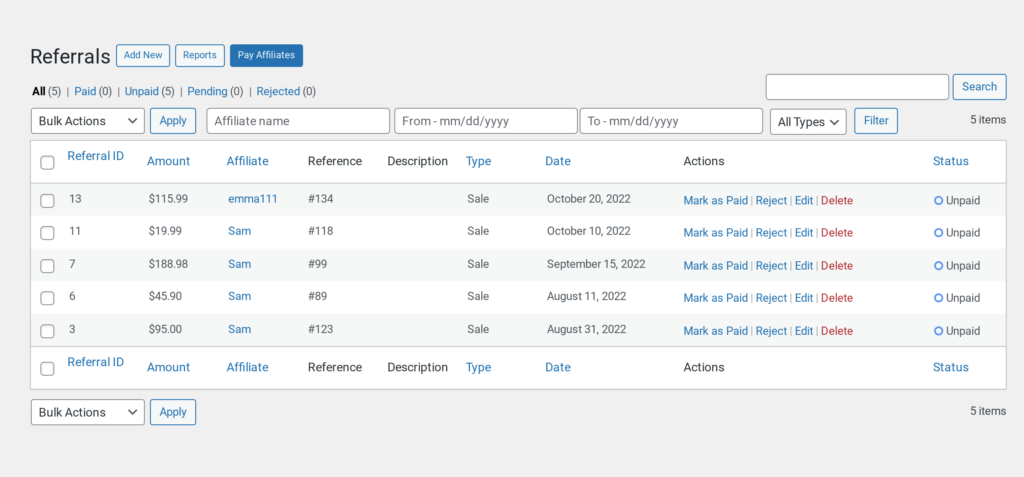
To accept the referral, simply click Mark as Paid, and the correct amount of store credit will be added to your affiliate’s account. If for some reason you wish to remove the store credit (say the order was refunded), then you can click Mark as Unpaid.
When you install AffiliateWP it will automatically create an Affiliate Area page where affiliates can sign up for your program, log in to their accounts, and access the affiliate dashboard. For more information on editing the Affiliate Area, check out this useful guide.
Affiliates will be able to check how much store credit they have earned by going to the Statistics tab in the affiliate dashboard. This will show at the bottom of the page under Available Store Credit.
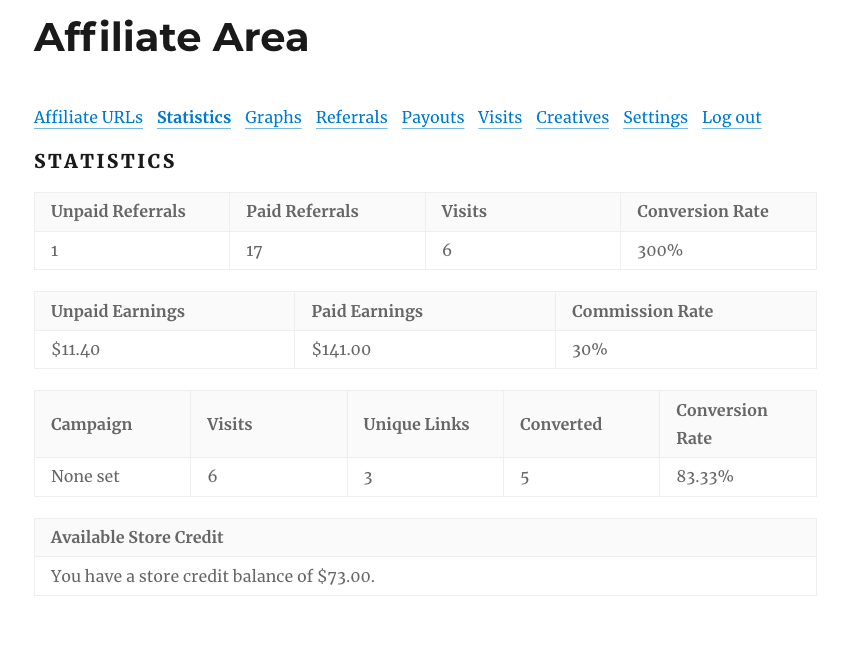
Affiliates can use their store credit on your checkout page, but the way they access it will depend on whether you use WooCommerce or Easy Digital Downloads.
For WooCommerce, your affiliates need to be logged into their accounts and a notification will be shown highlighting how much store credit they have available. All they have to do is click apply and a discount code will be generated and applied to the order.
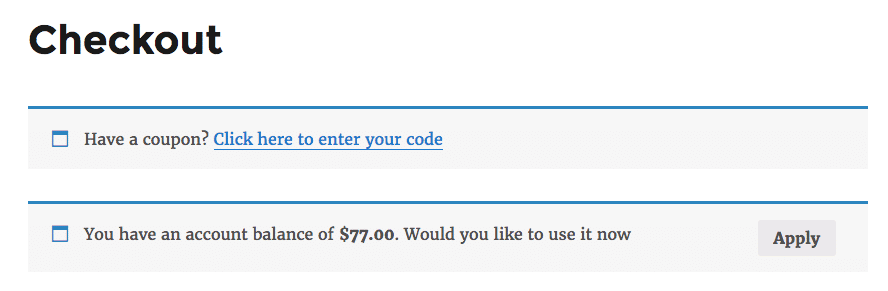
Remember to enable coupons in WooCommerce first by going to WooCommerce > Settings > Checkout > Coupons.
For Digital Downloads, you will need to install the Wallet addon. In the payment method area, your affiliate will be able to pay with their wallet and utilize their store credit.
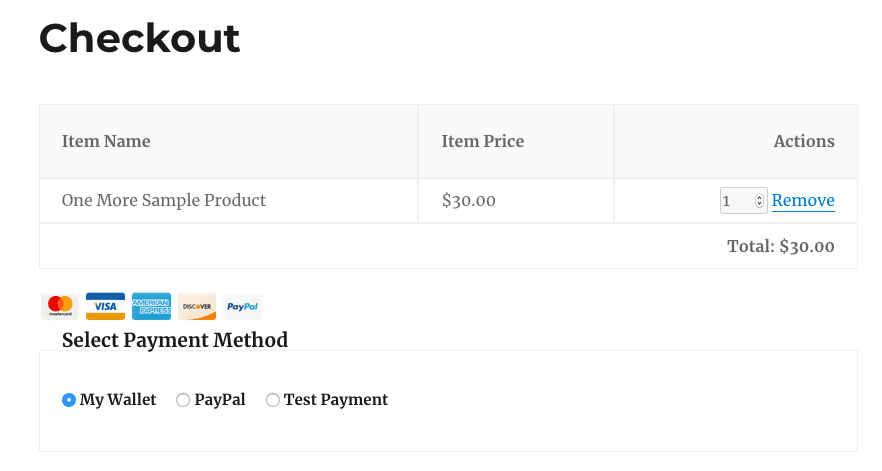
There are lots of good ways to pay affiliates. Traditionally, affiliates receive a commission on the value of the sales they make, but there are other ways to pay affiliates. For example, you can pay affiliates in store credit or points they can use to redeem in your store.
The easiest way for companies to pay affiliates is through their affiliate software. Affiliate software like AffiliateWP have integrated payouts services, or then can connect to PayPal and Stripe to make affiliate payments simple.
An affiliate payout is when an affiliate program manager authorizes a payment to affiliates. This payment will cover all the affiliates’ commissions over a designated time period.
Store credit is one of many great features AffiliateWP gives you to grow your business with affiliate marketing.
We want to make sure you’re utilizing all the tools you have at your disposal, so we’ve put together some useful resources. Check out these articles and find even more tips on how to grow your affiliate program.
Now there’s only one thing left to do.
Disclosure: Our content is reader-supported. This means if you click on some of our links, then we may earn a commission. We only recommend products that we believe will add value to our readers.
Launch your affiliate program today and unlock a new revenue channel to grow your business faster.
We use cookies to improve your experience on our site. By using our site, you consent to cookies.
Manage your cookie preferences below:
Essential cookies enable basic functions and are necessary for the proper function of the website.
Statistics cookies collect information anonymously. This information helps us understand how visitors use our website.
Marketing cookies are used to follow visitors to websites. The intention is to show ads that are relevant and engaging to the individual user.
Hi William
Great feature! According to this tutorial as a store-manager you will have to manually check “mark as paid” for every single referral of every affiliate, right? This is a dependency. Is is also possible in the settings to mark new referrals automatically as paid?
Thanks!
Hey Florian – Currently, as a store manager, you need to manually mark each referral as “paid” for every affiliate. However, we understand that this can be time-consuming, and I’ve added this into our feature request tracker so that it’s on the radar of our developers. I apologize that we can’t provide what you’re looking for right now, but I appreciate the suggestion and any other details you may be able to provide! It’s always helpful to get insights from our users.