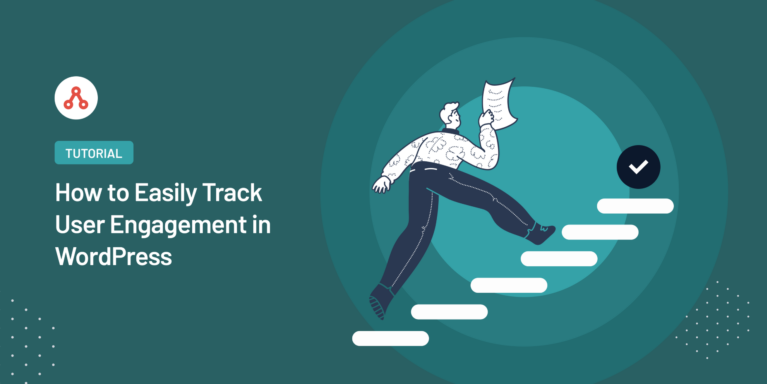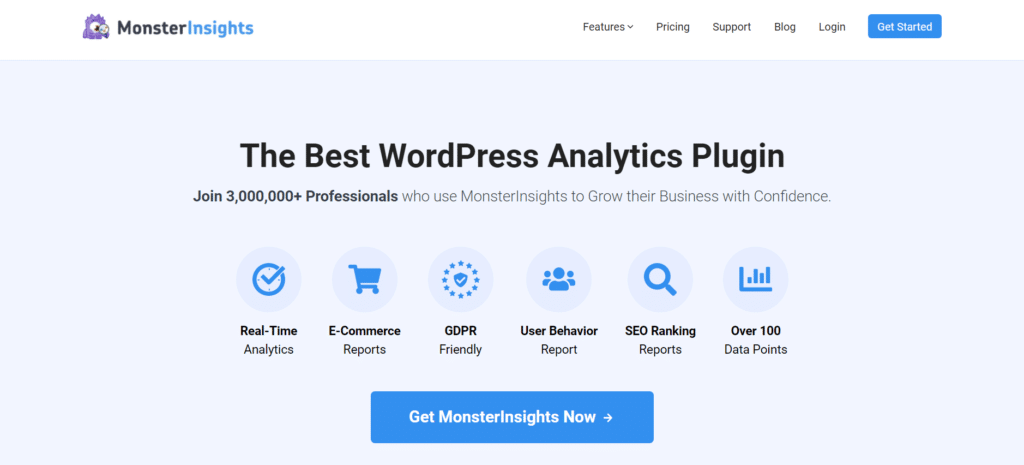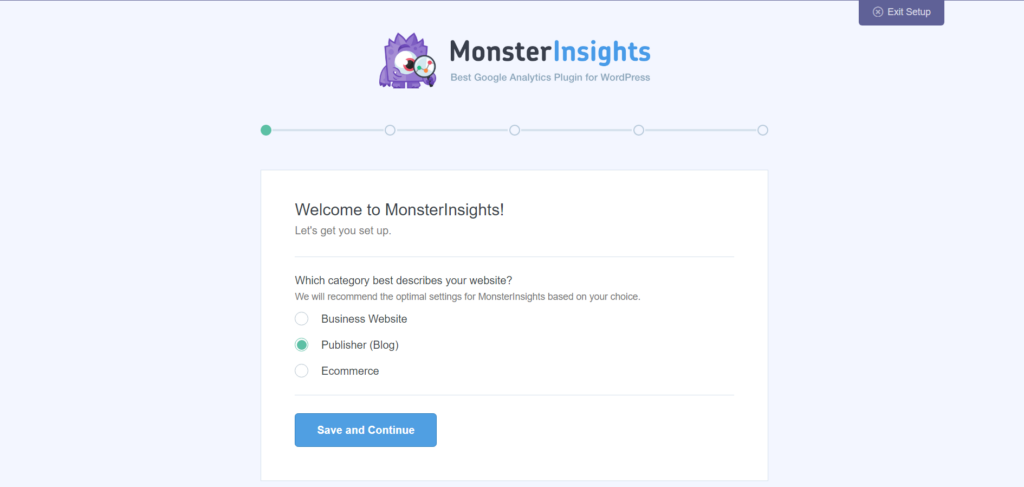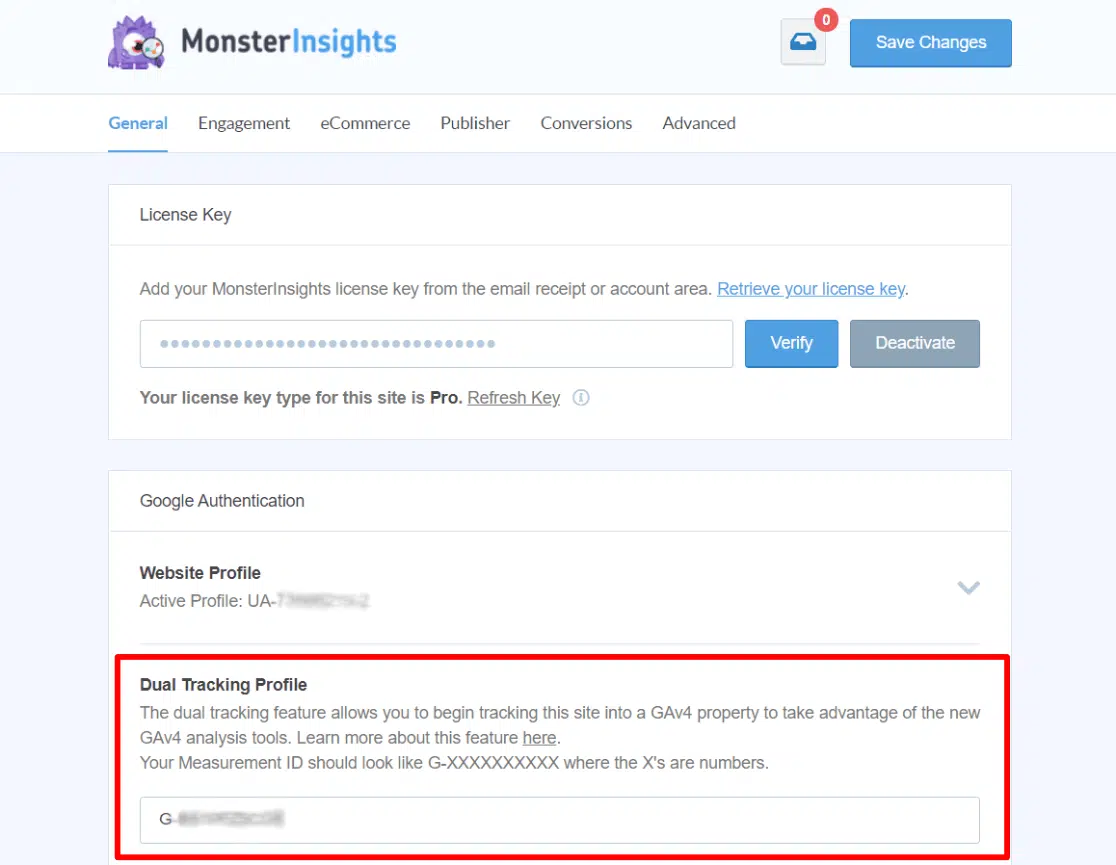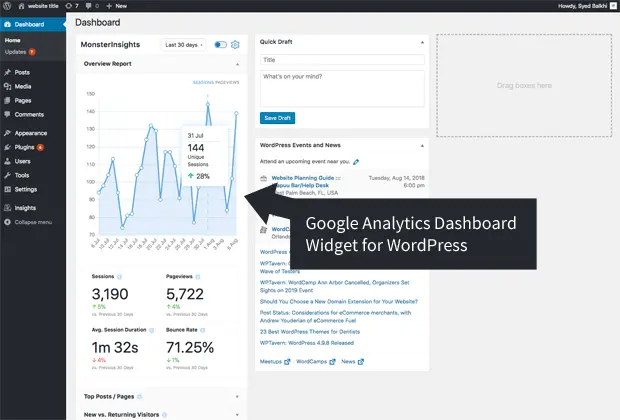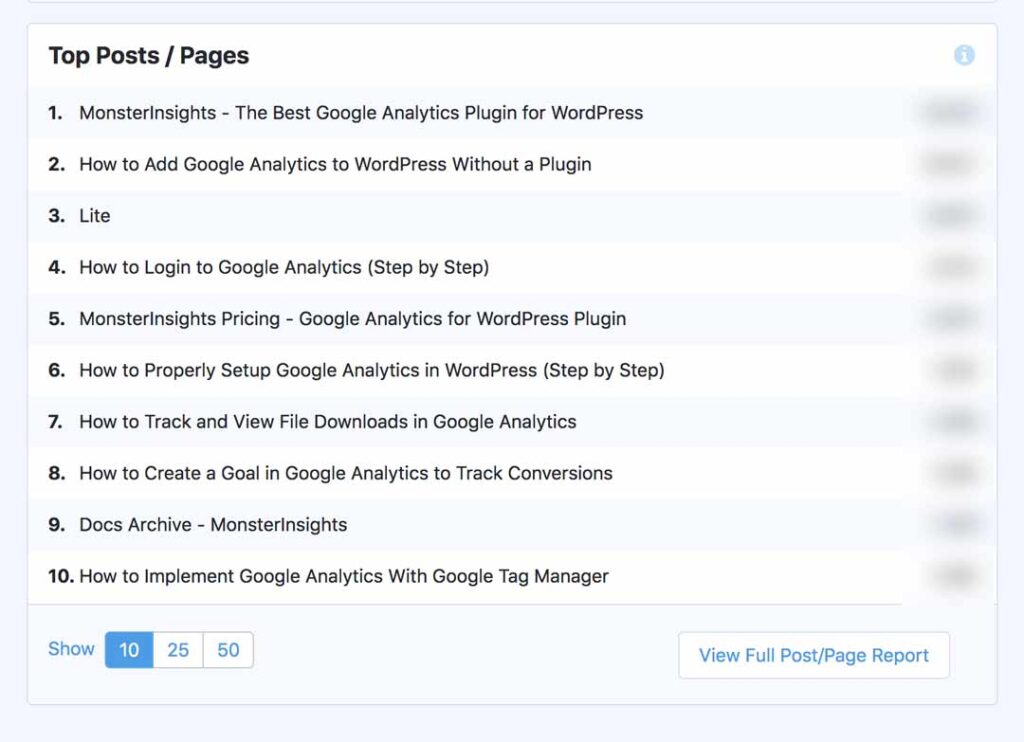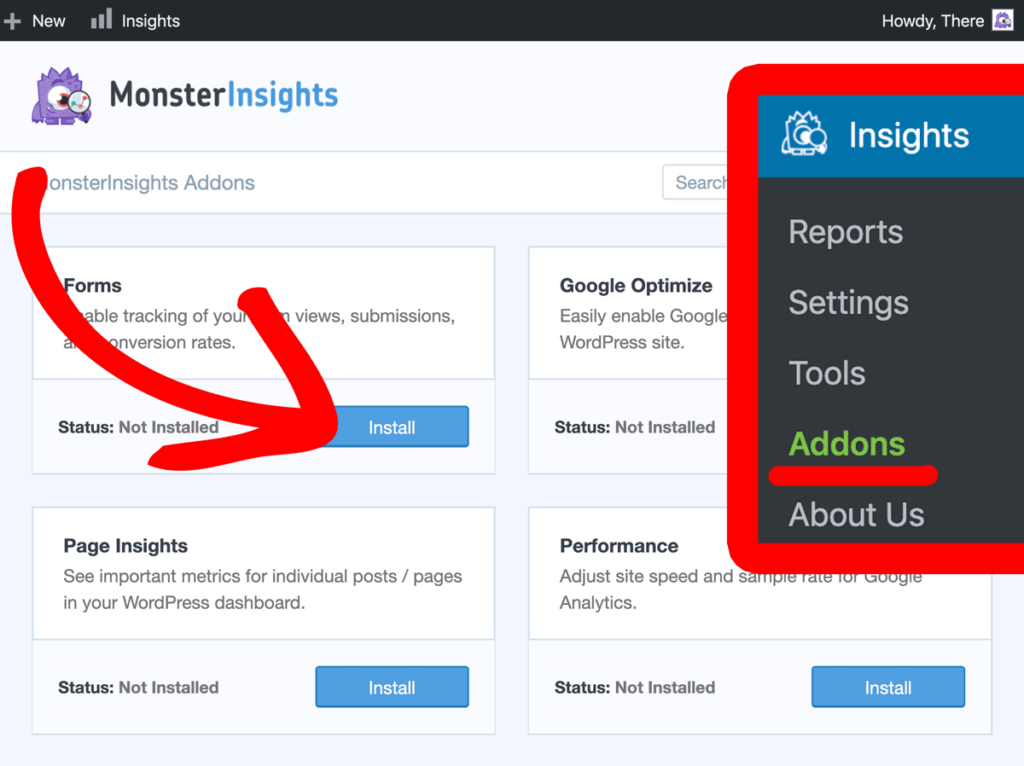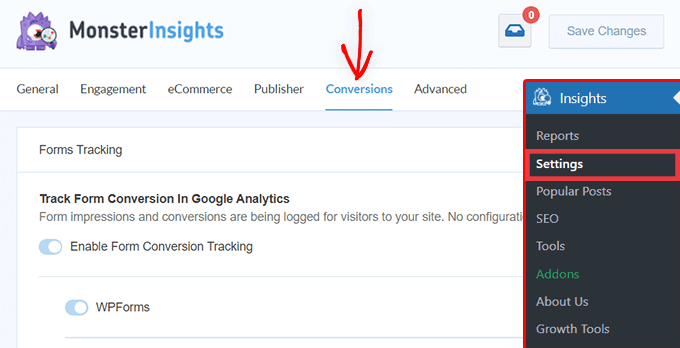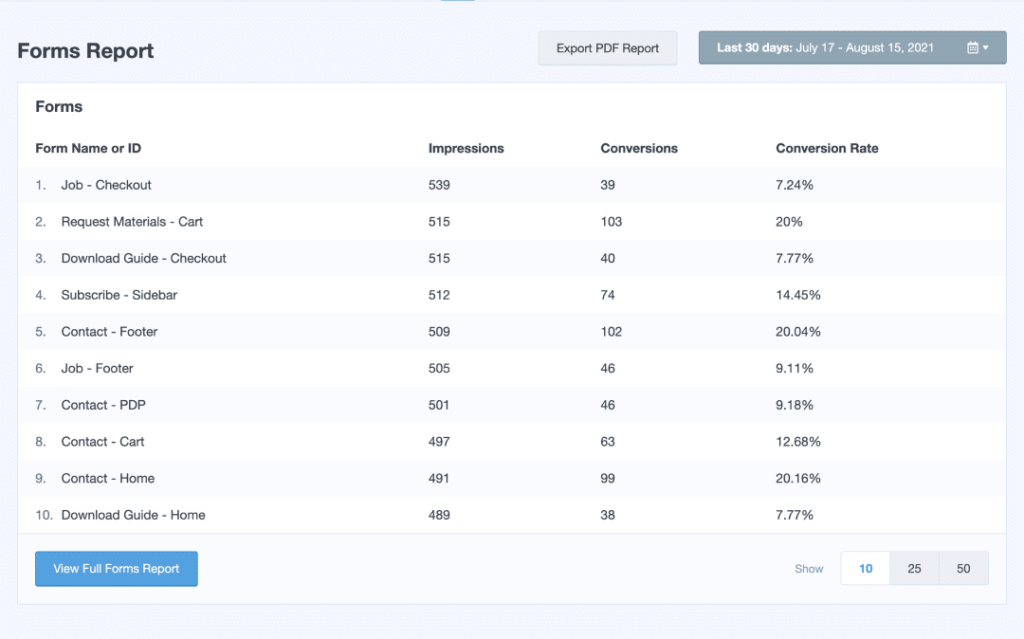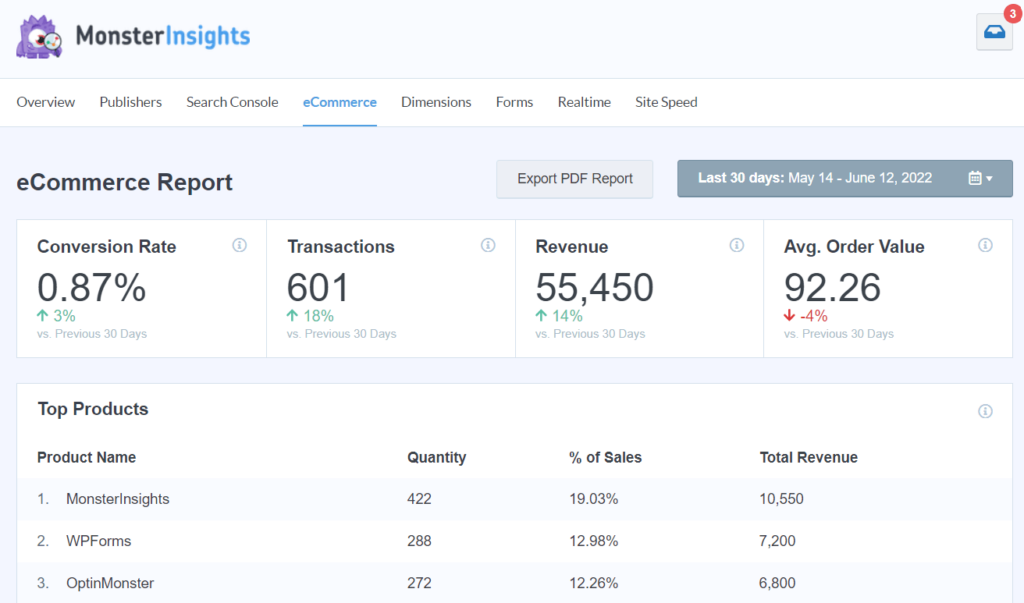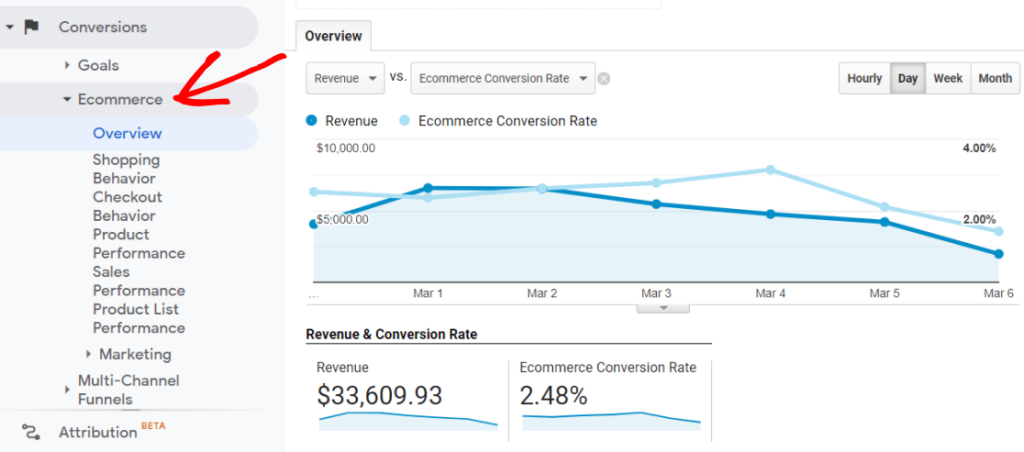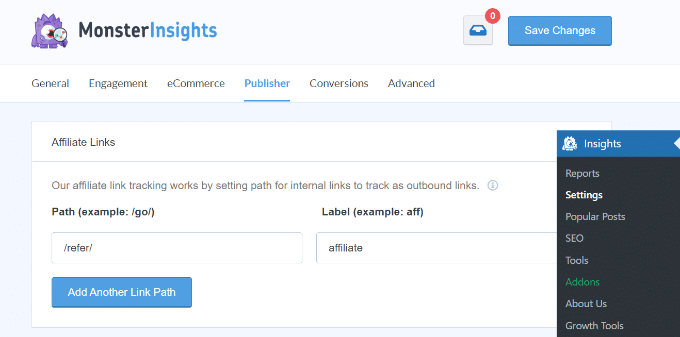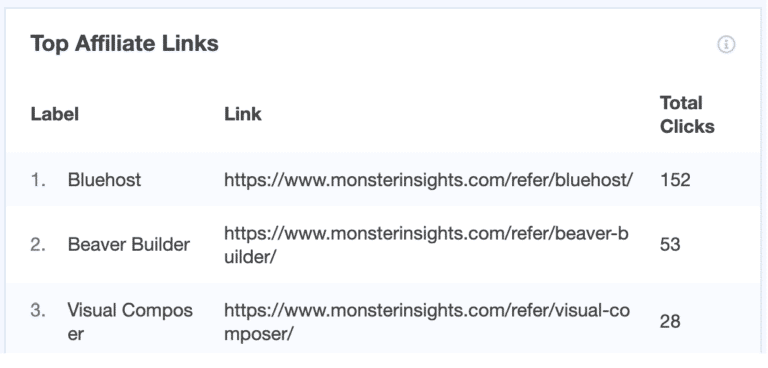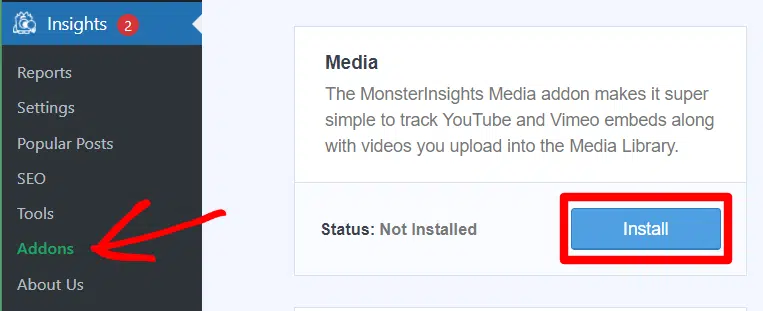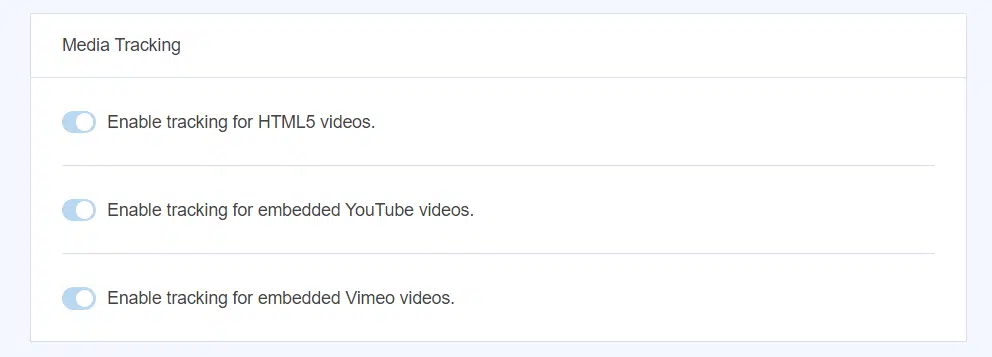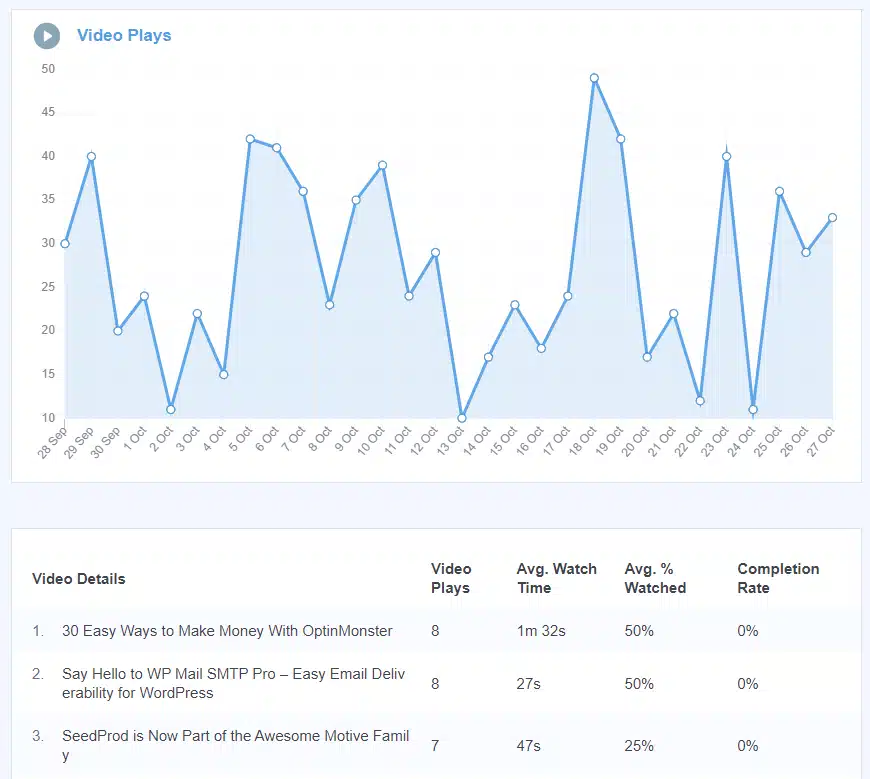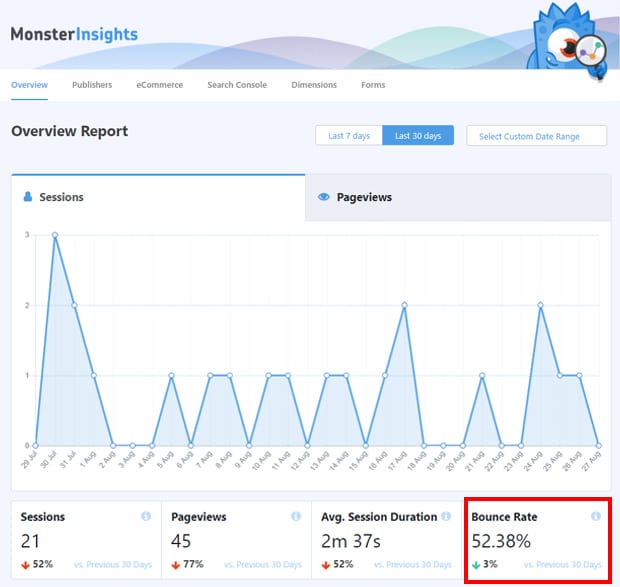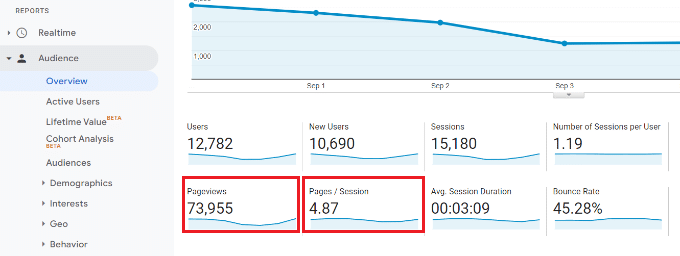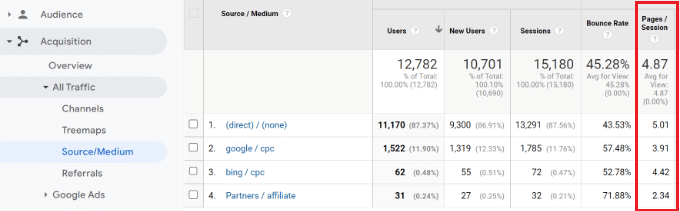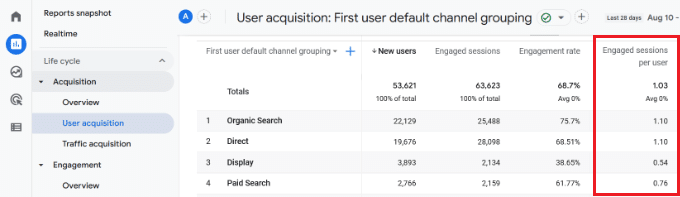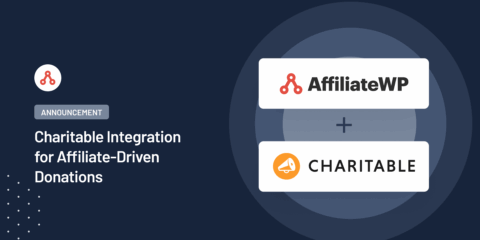
[New] Charitable Integration for Affiliate-Driven Donations
AffiliateWP 2.30.0 adds a new integration with Charitable, the powerful WordPress donation plugin for nonprofits. Track and reward affiliates who promote your campaigns and grow your fundraising results all from your WordPress dashboard.
Continue Reading →