Are you looking to offer your affiliates a polished and intuitive way to manage their performance? The Affiliate Portal addon for AffiliateWP redefines how affiliates interact with your program by providing a standalone, full-screen interface that’s as elegant as it is functional.
This guide will take you step-by-step through installing, enabling, and customizing the Affiliate Portal addon, so you can provide your affiliates with a professional and engaging experience.
To use the Affiliate Portal addon, you will need a Pro license.
Installing the Affiliate Portal addon
Before we get started, be sure to install and activate AffiliateWP on your WordPress site.
Once you’ve got AffiliateWP installed and your license is verified, you’ll be able to quickly install and activate the Affiliate Portal addon.
Configuring the Affiliate Portal
After installation, navigate to AffiliateWP » Settings » Affiliate Portal to enable the portal. Simply check the Enable the Affiliate Portal box and click Save Changes. Your affiliates will now enjoy a dedicated portal experience.
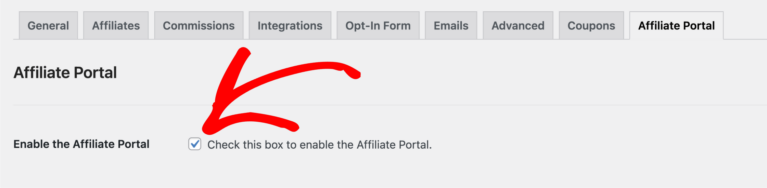
The Affiliate Portal offers a range of customization options to tailor the experience to your brand and your affiliates’ needs. Below are the settings you can configure:
Affiliate Feedback
By enabling the Affiliate Feedback option, you allow affiliates to submit anonymous feedback directly through the portal. This feature gathers insights that help improve the addon and the overall experience for affiliates. Rest assured, no personal data is collected—only valuable feedback that contributes to ongoing enhancements.
Logo
Add a personal touch to your affiliate program by uploading or selecting a logo to display at the top of the portal. This branding ensures your program looks professional and aligned with your business identity.
Referral Link Sharing
Empower affiliates to share their referral links effortlessly by enabling sharing options. You can activate sharing via Twitter, Facebook, and Email. Affiliates will see these options directly within the portal, making it easy for them to promote your program.
For a more customized sharing experience, you can configure the following:
- Twitter Text: Enter the default text to accompany referral links shared on Twitter. If left blank, your site title will be used.
- Email Sharing Subject: Define the subject line for emails sent through the portal. If left blank, your site title will appear by default.
- Email Sharing Message: Personalize the default email message. For example:
“I thought you might be interested in this:”
Affiliates’ referral URLs are automatically appended to the message, ensuring their links are always included.
Menu Links
The Menu Links feature lets you expand the navigation menu within the Affiliate Portal. You can add links to key resources, pages, or tools to support affiliates. To add a new link, provide a name (e.g., “Training Resources”) and select the destination URL. These links are only visible to approved affiliates, ensuring they access the right content securely.
Menu links are accessible exclusively to existing, approved affiliates. Non-affiliates attempting to access a menu link will be redirected to the Affiliate Login page.
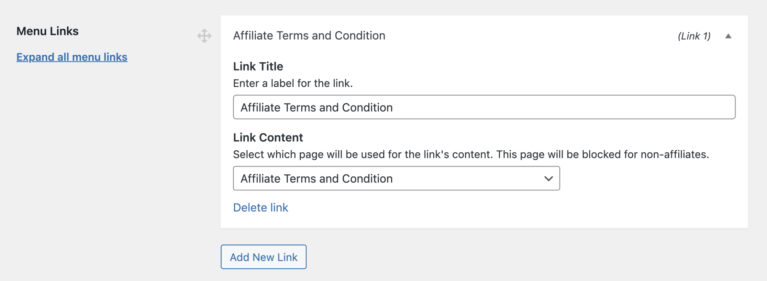
Per Page Settings
The Affiliate Portal allows you to fine-tune how content is displayed. Two critical settings include:
- Creatives Per Page: Define how many creatives, such as banners or promotional materials, appear on each page. The default value is 30.
- Items Per Page: Specify how many items (e.g., referrals or payouts) are displayed in portal tables. The default value is 20.
These settings ensure that affiliates can easily navigate the portal without feeling overwhelmed by information.
Compatible Addons
The Affiliate Portal integrates seamlessly with a range of AffiliateWP addons, enabling you to enhance its functionality further. The following addons are fully compatible with the Affiliate Portal:
- Multi-Tier Commissions: Manage multi-level referral structures.
- Order Details for Affiliates: Share order information with affiliates.
- Store Credit: Allow affiliates to use earnings as store credit.
- Affiliate Landing Pages: Create dedicated landing pages for affiliates.
- Custom Affiliate Slugs: Let affiliates personalize their referral URLs.
- Direct Link Tracking: Enable affiliates to refer users without URLs.
- Pushover Notifications: Send real-time notifications to affiliates.
- Lifetime Commissions: Attribute lifetime referrals to affiliates.
These integrations extend the power of the Affiliate Portal, creating a dynamic and flexible affiliate program tailored to your needs.
Incompatible Addons
While the Affiliate Portal offers significant improvements over the traditional Affiliate Area, some addons are incompatible due to design differences:
- Affiliate Area Shortcodes: Content displayed on separate pages created by this addon won’t be visible when the Affiliate Portal is active.
- Affiliate Area Tabs: Since the Affiliate Portal uses its own custom design, it doesn’t load the WordPress theme’s CSS. This ensures a consistent interface but prevents the use of tabs styled by the theme.
- Affiliate Dashboard Sharing: The Affiliate Portal includes built-in sharing options, eliminating the need for this addon. Referral links are displayed instantly, removing the extra steps required by the Dashboard Sharing addon.
If you rely on these addons, you may need to consider whether the Affiliate Portal’s integrated features sufficiently meet your program’s needs.
Frequently Asked Questions
Will the Affiliate Portal work with my theme?
Yes, the Affiliate Portal is designed to work independently of your WordPress theme, ensuring a consistent experience regardless of theme styles. However, certain builders like Oxygen Builder and Jupiter X may require specific adjustments.
Can affiliates provide feedback through the portal?
Yes, by enabling the Affiliate Feedback option, affiliates can submit anonymous suggestions directly within the portal. This feature helps refine the portal experience without collecting personal data.
How can I preview the Affiliate Portal as an admin?
To view the Affiliate Portal, you’ll need to create an affiliate account for yourself. Alternatively, use the User Switching plugin, which allows you to switch to any affiliate’s account directly from the admin dashboard.
What happens to incompatible addons when the portal is enabled?
Incompatible addons, such as Affiliate Area Tabs and Affiliate Dashboard Sharing, will not function within the Affiliate Portal. However, similar features may already be built into the portal, offering comparable functionality without the need for additional addons.
How do I customize the Affiliate Portal’s design further?
The Affiliate Portal uses its own styling, which cannot be directly modified through your WordPress theme. However, advanced users can apply custom CSS by enqueueing styles through a child theme or a custom plugin.
Does the Affiliate Portal support non-English languages?
Yes, the Affiliate Portal is translation-ready and compatible with popular translation plugins like WPML and Loco Translate. You can translate the portal into your desired language to provide a localized experience for your affiliates.
Are all affiliates redirected to the Affiliate Portal after login?
Yes, once the Affiliate Portal is enabled, all approved affiliates will be directed to the portal upon logging in. Non-affiliates will not have access to this portal and will be redirected to your site’s default pages.
That’s it! The Affiliate Portal is more than just a replacement for the Affiliate Area—it’s a complete upgrade. With its customizable settings, seamless sharing options, and integration with powerful addons, it’s designed to empower affiliates and simplify their workflow. By adopting the Affiliate Portal, you’re not just enhancing the affiliate experience; you’re fostering stronger connections and driving better results for your program.