Would you like to reward your affiliates with commissions on every purchase their referred customers make, even months or years after the initial referral? With the Lifetime Commissions addon for AffiliateWP, you can link a customer to an affiliate for life, ensuring that the affiliate earns a commission on all future purchases made by that customer.
In this guide, we’ll show you how to install and configure the Lifetime Commissions addon for AffiliateWP, along with managing linked customers and setting referral rates.
In This Article
- Installing the Lifetime Commissions Addon
- Supported Integrations
- Configuring the Lifetime Commissions
- Enabling Lifetime Commissions for Specific Affiliates
- Linking, Unlinking, and Removing Customers from Affiliates
- Visual Indicators for Referrals Generated by a Linked Lifetime Customer
- Setting Lifetime Referral Rates
- Frequently Asked Questions
To use the Lifetime Commissions addon, you will need a Pro license.
Installing the Lifetime Commissions Addon
Before we get started, be sure to install and activate AffiliateWP on your WordPress site.
Once you’ve got AffiliateWP installed and your license is verified you’ll be able to quickly install and activate the Lifetime Commissions addon.
Supported Integrations
The Lifetime Commissions addon integrates with several popular WordPress plugins, ensuring seamless operation across different platforms. Currently, it supports Easy Digital Downloads, WooCommerce, Gravity Forms, Ninja Forms, Paid Memberships Pro, PayPal Buttons, Restrict Content Pro, and MemberPress.
Configuring the Lifetime Commissions
Once the Lifetime Commissions addon is activated, you can configure its various settings from AffiliateWP » Settings » Lifetime Commissions. These options help you control how lifetime commissions are applied across your affiliate program.
Enable For All Affiliates
This option allows you to apply lifetime commissions to all affiliates at once. If checked, all affiliates will automatically receive commissions on future purchases made by customers they referred. If left unchecked, you can manually enable lifetime commissions for specific affiliates.
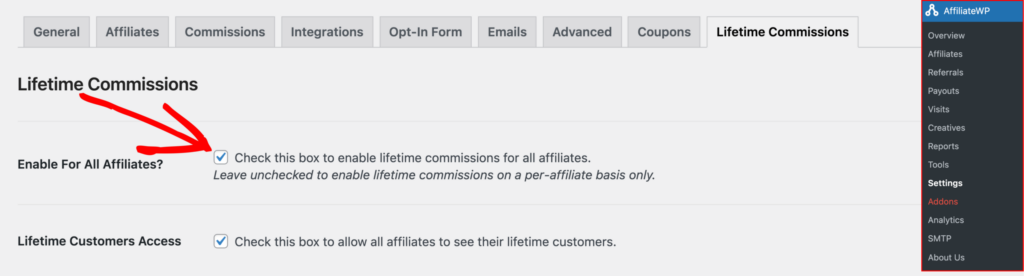
Lifetime Customers Access
Enabling this option allows affiliates to view the customers that are linked to them for life in their affiliate area. Once enabled, a new Lifetime Customers tab will appear, giving affiliates visibility into the customers they have permanently linked.
Lifetime Customers Hide Emails
For privacy compliance, especially with GDPR, you can choose to hide customer email addresses from affiliates. When enabled, affiliates will see a list of their lifetime customers, but without any personally identifiable information, such as email addresses.

Enable Lifetime Referral Rates
This option allows you to set specific referral rates for lifetime commissions. Once enabled, you can assign custom referral rates to affiliates based on their lifetime referrals. These rates can be applied globally to all affiliates or customized for individual affiliates.

Lifetime Referral Rate
Here, you can set a referral rate for all affiliates receiving lifetime commissions. This rate will take precedence over other commission rates unless it is set to zero, in which case the default or per-affiliate rate will apply.

Lifetime Referral Rate
This setting lets you choose whether lifetime commissions should be calculated as a percentage of the sale or a flat rate. The type you select will apply to all affiliates, unless a custom rate type is set for individual affiliates.

Lifetime Length
The Lifetime Length setting defines how long a customer remains linked to an affiliate. By default, setting this to 0 ensures that the customer will be linked indefinitely. Alternatively, you can specify a number of days, after which the affiliate will no longer receive commissions for that customer’s purchases.

Link Customers to Affiliates on User Registration
When enabled, this option automatically links customers to affiliates when they register on your site, even if they haven’t made a purchase yet. This ensures that any future purchases the customer makes will generate lifetime commissions for the affiliate.

Remove Data When Deleted?
If you want all data associated with the Lifetime Commissions addon to be removed when the plugin is deleted, enable this option. This is useful for maintaining a clean database, but note that once deleted, the data cannot be recovered.

Enabling Lifetime Commissions for Specific Affiliates
If you prefer to enable lifetime commissions for specific affiliates only, go to AffiliateWP » Affiliates and select the name of the affiliate from the list. On the affiliate’s edit screen, check the Enable Lifetime Commissions box and click Update Affiliate.

Linking, Unlinking, and Removing Customers from Affiliates
Customers are typically linked to affiliates automatically when they make a purchase using an affiliate’s referral URL. However, you may occasionally need to manually link, unlink, or change a customer’s associated affiliate.
To manually link a customer, go to AffiliateWP » Affiliates, select the affiliate, and scroll down to the Add New Customer Email field on the edit screen. Enter the customer’s email address and click Add Email.
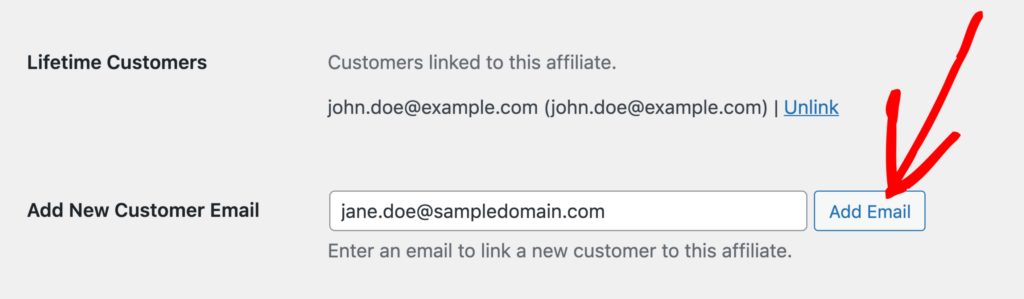
Once you’ve finished adding emails, click Update Affiliate to save the changes. The customer will now be linked to that affiliate, and their email will appear in the Linked Customers list.
To unlink a customer from an affiliate, go to the same screen, find the customer’s email in the Linked Customers list, and click Unlink Customer.
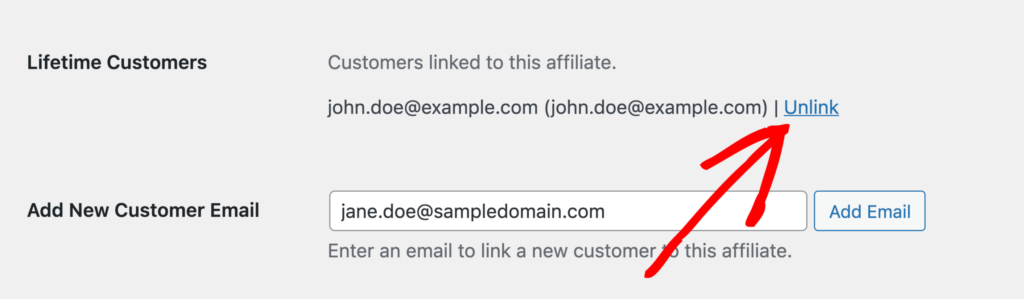
Don’t forget to click Update Affiliate to save your changes. If you need to link a customer to a different affiliate, simply unlink them from the current affiliate and follow the manual linking process for the new affiliate.
If the customer does not have a WordPress user account on your site, the email will still be shown, however, it won’t be linked to a user profile. This would apply to purchases made as a guest.
Visual Indicators for Referrals Generated by a Linked Lifetime Customer
In the Referrals screen of AffiliateWP, you’ll see a visual indicator for referrals that were generated by customers linked through the Lifetime Commissions addon. This makes it easy to identify which commissions are tied to lifetime customers, giving you clearer insights into affiliate performance.

Setting Lifetime Referral Rates
The Lifetime Commissions addon also allows you to configure custom referral rates for lifetime commissions, either globally or on a per-affiliate basis. To set a global lifetime referral rate, navigate to AffiliateWP » Settings » Lifetime Commissions. Here, you can specify the Lifetime Referral Rate, choose the Referral Rate Type (site default, percentage, or flat amount), and set a Lifetime Length (the number of days a customer is linked to an affiliate). Once done, click Save Changes.
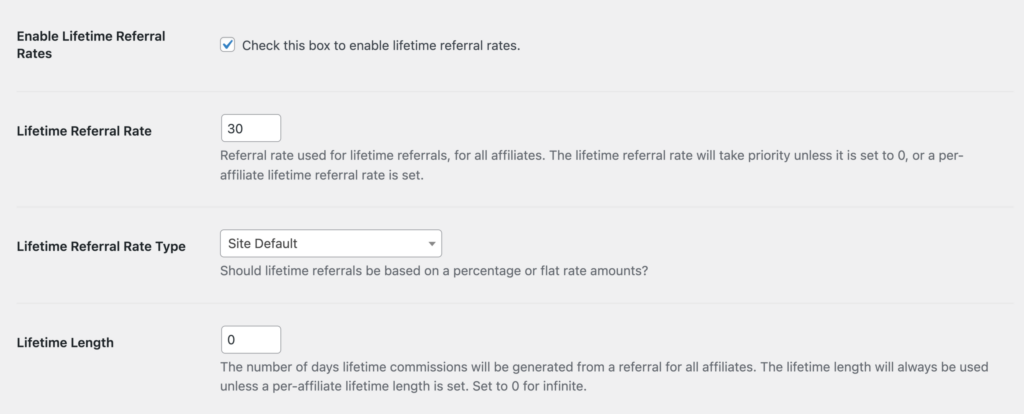
To configure lifetime referral rates on a per-affiliate basis, go to AffiliateWP » Affiliates and select the affiliate. In the Lifetime Commissions section of the affiliate’s edit screen, you can define a custom referral rate, referral rate type, and lifetime length. This rate will override the global setting for that particular affiliate.
When setting referral rates, keep in mind that per-affiliate rates take precedence over global rates. If no custom rate is set, the system will use the global referral rate by default.
Frequently Asked Questions
How does Lifetime Commissions link a customer to an affiliate?
A customer is linked to an affiliate when they make a purchase through the affiliate’s referral URL. Once linked, the affiliate earns a commission on all future purchases made by the customer, even if the customer doesn’t use the referral URL for subsequent purchases. The customer’s email is used to maintain the link, whether they are logged in or purchasing as a guest.
Can Lifetime Commissions work with tracked affiliate coupons?
Yes, the addon can track and link customers through affiliate coupons. When a customer uses an affiliate’s coupon code during checkout, they are automatically linked to that affiliate, even if they didn’t use the referral link.
What happens if a customer uses a coupon from a different affiliate?
If a linked customer uses a coupon code assigned to a different affiliate, that affiliate will receive the commission instead of the previously linked affiliate.
Can I hide customer emails from affiliates?
Yes, you can hide customer emails by enabling the Lifetime Customers Hide Emails option in AffiliateWP » Settings » Lifetime Commissions. This way, affiliates won’t see customer email addresses in the affiliate area.
How can affiliates view their lifetime customers?
The website administrator can display a list of customers linked to each affiliate by using the following shortcode [affiliate_lifetime_customers]
That’s it! The Lifetime Commissions addon for AffiliateWP is a powerful tool to help you grow your affiliate program by giving affiliates a long-term incentive. With the ability to link customers to affiliates for life, your affiliates will be more motivated to promote your products, knowing that their efforts will pay off on every future purchase made by their referrals.