Would you like to access AffiliateWP addons to extend the functionality of your affiliate marketing program? Each AffiliateWP license level comes with its own set of addons to help you get the most out of your affiliate marketing program.
In this tutorial, we’ll show you how to install and activate addons for AffiliateWP.
Before getting started, you’ll first need to make sure that AffiliateWP is installed and activated on your WordPress site and that you’ve verified your license.
Accessing the AffiliateWP Addons Page
In your WordPress admin area, go to AffiliateWP > Addons. Here, you’ll find a list of all available addons available with your license level.
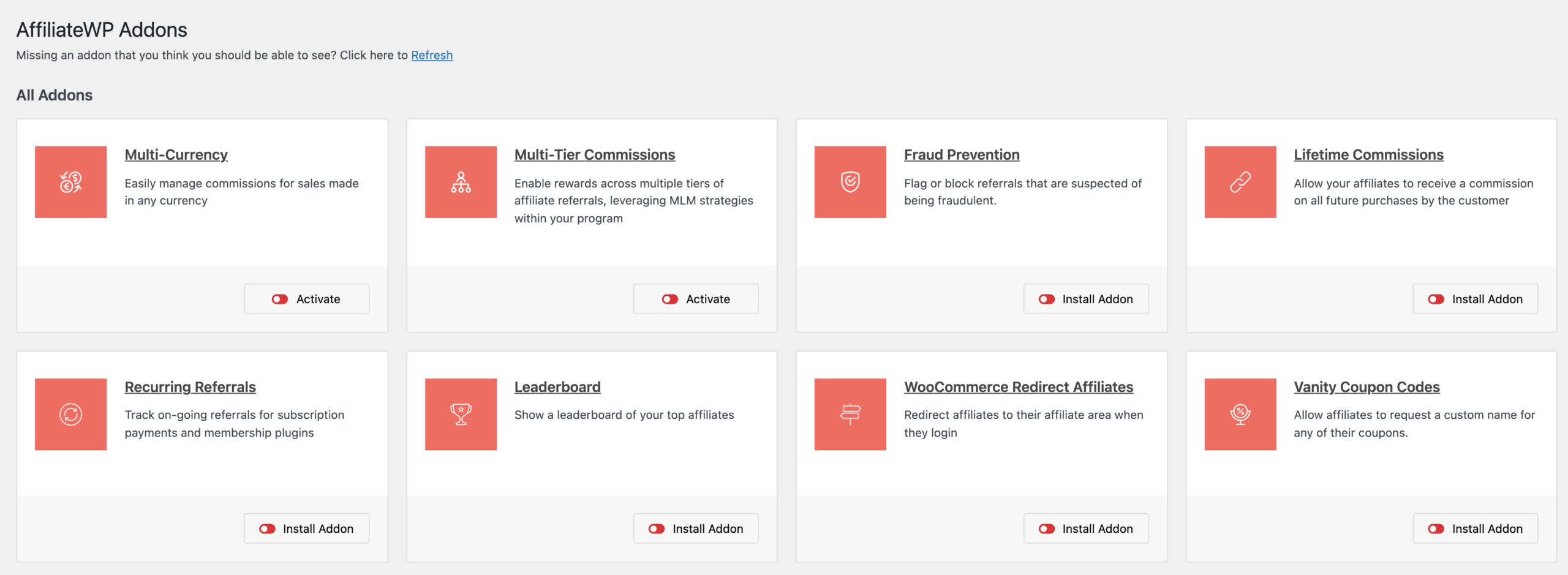
If you don’t see any addons for your license level, click on the Refresh link to force a refresh.
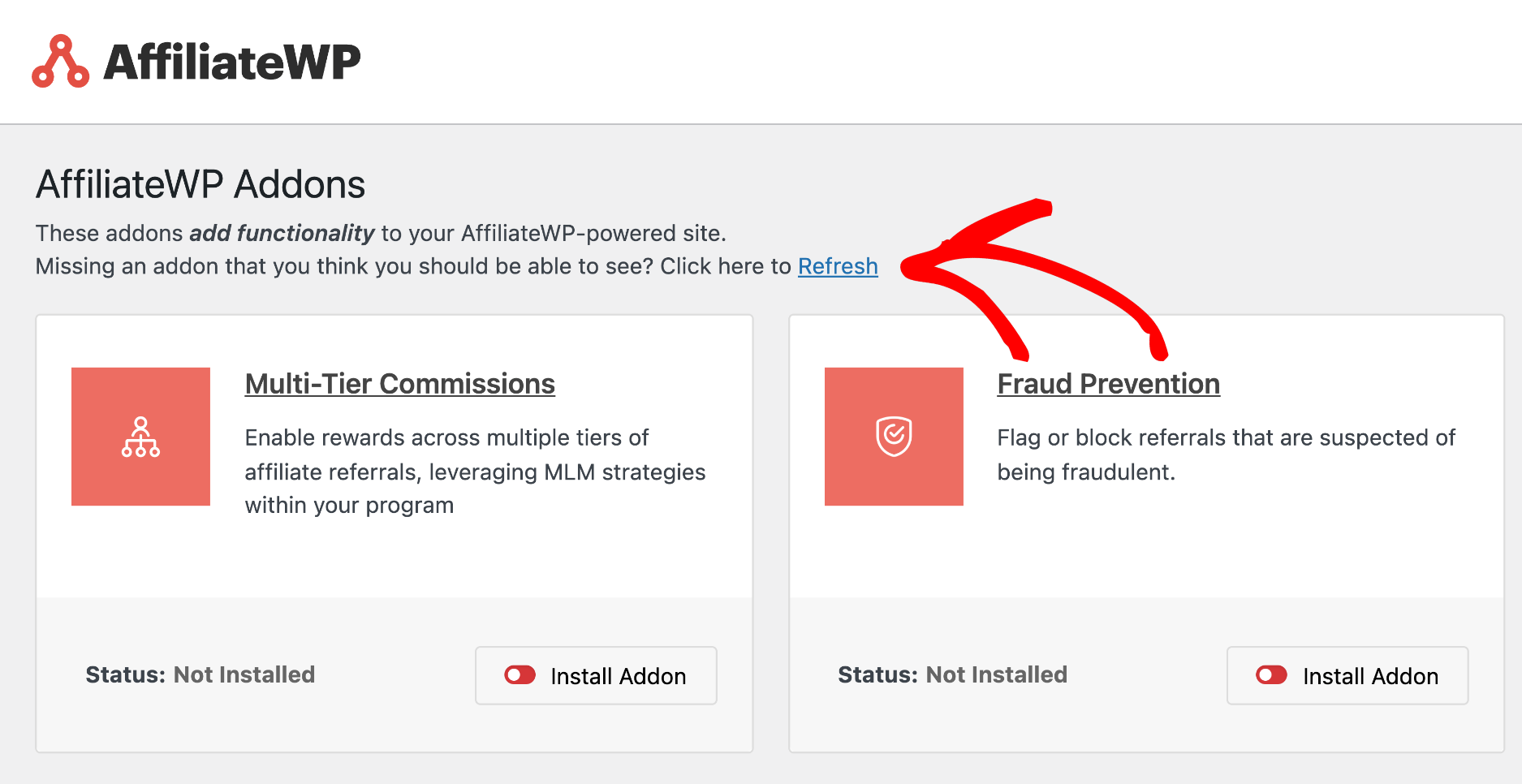
Installing and Activating Addons
For automatic installation, simply click the “Install Addon” button next to the addon you wish to use.
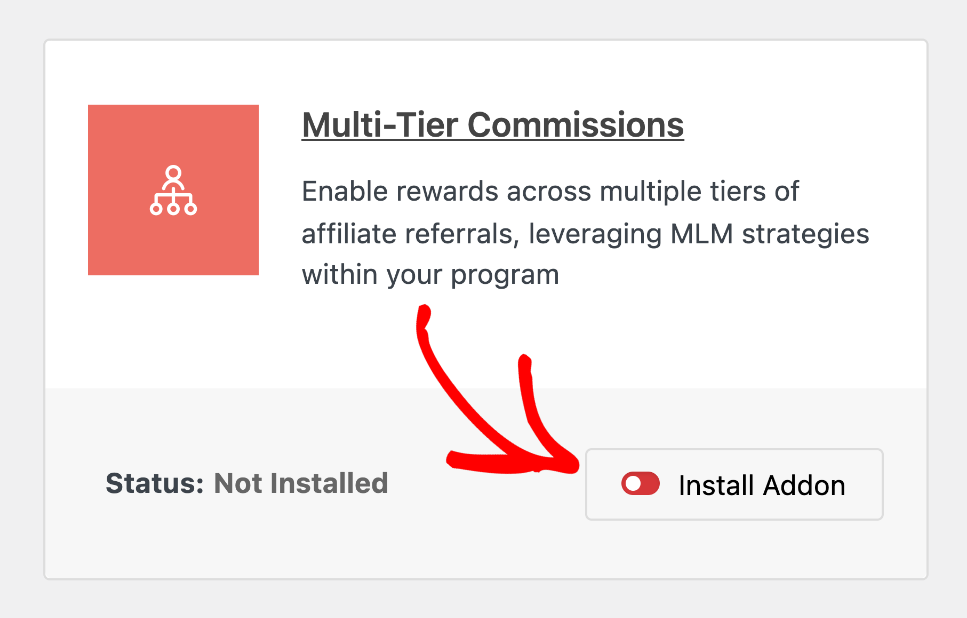
AffiliateWP will handle the download, installation, and activation processes for you, streamlining the setup to just a few clicks.
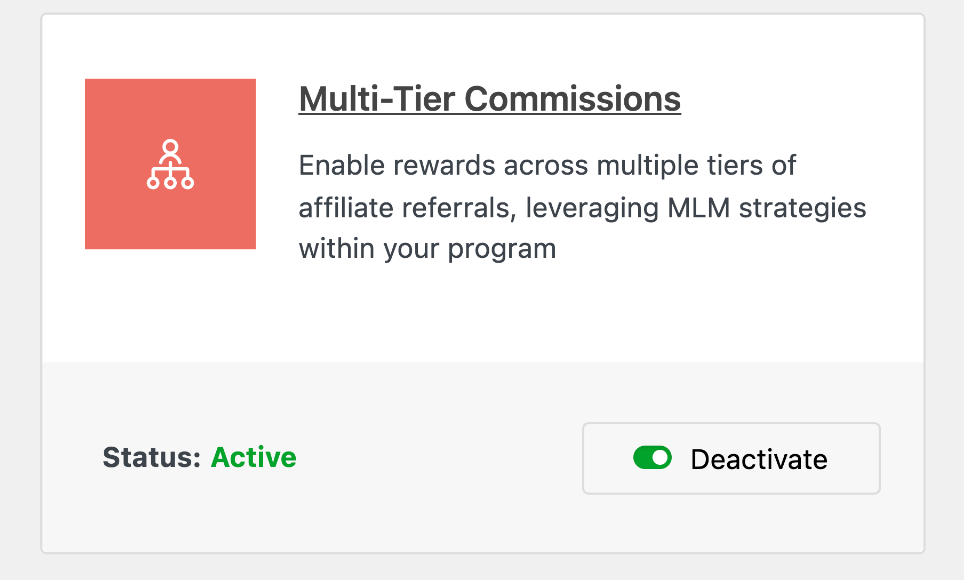
Installing and Activating Addons Manually
Addons can be downloaded directly from within your AffiliateWP account Downloads. Once your addon has been downloaded, you are ready to install and activate it!
Navigate to the site where you’d like to install the AffiliateWP addon. Then, inside the admin dashboard, go to Plugins » Add New and click the Upload Plugin button.
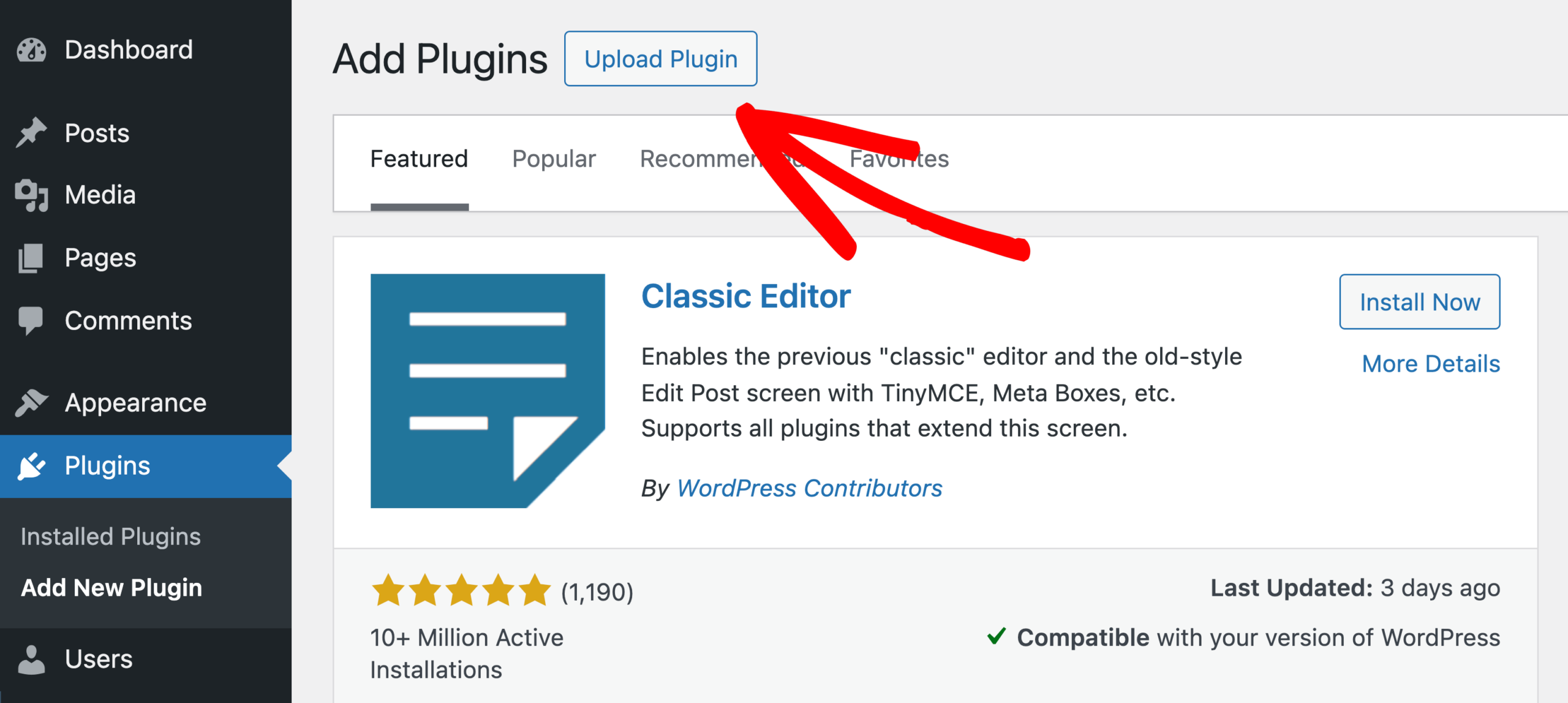
From here, you’ll see the option to upload the plugin. Click on the Choose File button and select the AffiliateWP addon zip file you just downloaded.
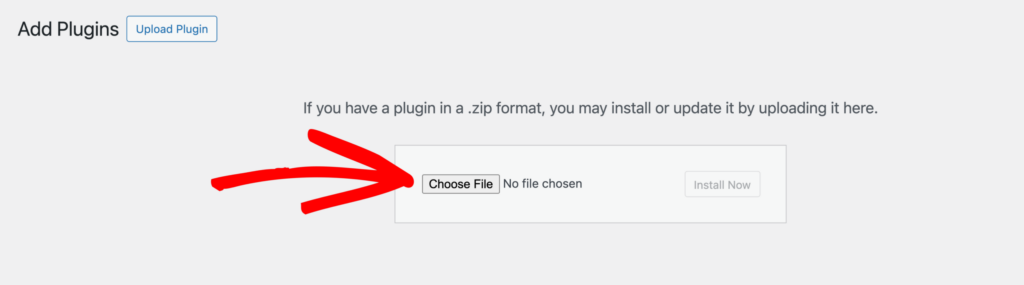
After your file is uploaded, go ahead and click on the Install Now button.
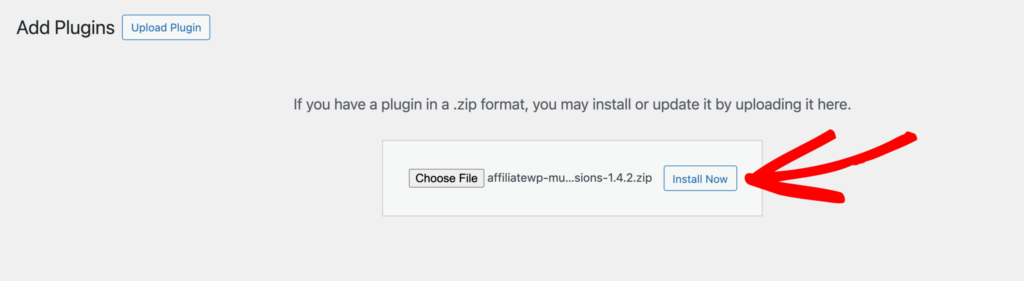
This will begin the installation process for you. Once the addon has been installed, click the Activate Plugin button to activate it on your site. Your addon is now installed and active, and you’re ready to start using it.
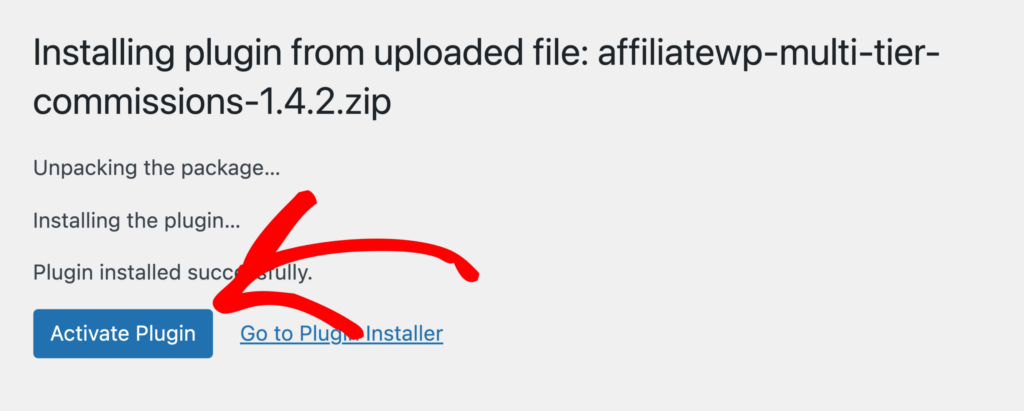
If you’d like the setup steps for a specific addon, please check out our documentation for each addon.
Frequently Asked Questions
What if I don’t see any addons in the AffiliateWP Addons page?
If no addons are displayed on the Addons page, click the Refresh link to update the list. Make sure your AffiliateWP license is verified, as only verified licenses will show available addons.
Can I install addons on multiple sites?
The number of sites where you can install AffiliateWP addons depends on the license you purchased. Check your license details in your AffiliateWP account to confirm how many activations are allowed.
Do I need to re-download the addon after updating AffiliateWP?
No, you don’t need to re-download addons after updating AffiliateWP. Addons are automatically updated through your WordPress dashboard as long as your AffiliateWP license is active and verified.
That’s it! Installing and activating AffiliateWP addons is quick and straightforward, whether done automatically or manually. By using these addons, you can enhance your affiliate marketing program and streamline your workflow. Ensure your AffiliateWP license is verified to receive updates and support for your addons.