
New in RewardsWP: Points, Redesigned Rewards Widget & More
RewardsWP now includes Points, a redesigned Rewards Widget, and new tools to launch, run, and measure loyalty and referrals in one place.
Continue Reading →
RewardsWP now includes Points, a redesigned Rewards Widget, and new tools to launch, run, and measure loyalty and referrals in one place.
Continue Reading →
Want to automatically generate and assign coupon codes for new affiliates for your WooCommerce store?
Manually creating and assigning coupon codes for every new affiliate registration is frustrating and time-consuming. Luckily, there’s a way to automatically assign coupon codes to newly registered affiliates with a single click.
In this guide, we’ll share how you can automatically create and assign affiliate coupon codes using AffiliateWP’s Dynamic Coupons.
When a new affiliate joins your program, providing them with a personalized coupon code is a great way to kickstart their promotion efforts.
However, manually creating and assigning these codes for each individual affiliate can be a tedious task, taking away valuable resources that could be better spent on growing your business and expanding your reach.
And that’s why automatically assigning coupons to affiliates comes in handy.
Automating the process saves valuable time and ensures that every affiliate receives their unique code promptly, without any delays or oversights.
But that’s not all! Automatic coupon generation also opens up new opportunities for affiliate engagement and motivation. You can easily create limited-time or exclusive codes, incentivizing affiliates to promote your products and drive more sales.
And if you want to reward your top affiliates or run a big campaign, you can generate codes for all of them with just a few clicks.
Efficiency is the most important factor determining your affiliate program’s success, and it can make or break your business.
To simplify your affiliate program through automated coupon generation and assignment, follow these steps:
The first step to automate your coupon code generation process for your affiliates is to install AffiliateWP.
Setting up AffiliateWP is easy. You can get your affiliate program running on WordPress in just a few minutes. It gives you all the tools you need to help your business grow.
To get started, go to the AffiliateWP pricing page, choose the plan that works for you, complete your purchase, and download it from your account. Installing is easy with AffiliateWP’s step-by-step guide.
After installing AffiliateWP on your WordPress site, the initial setup is seamlessly guided by an intuitive setup wizard.
First, add your license key, which can easily be found in your AffiliateWP account. Once you input your license key, click Continue.
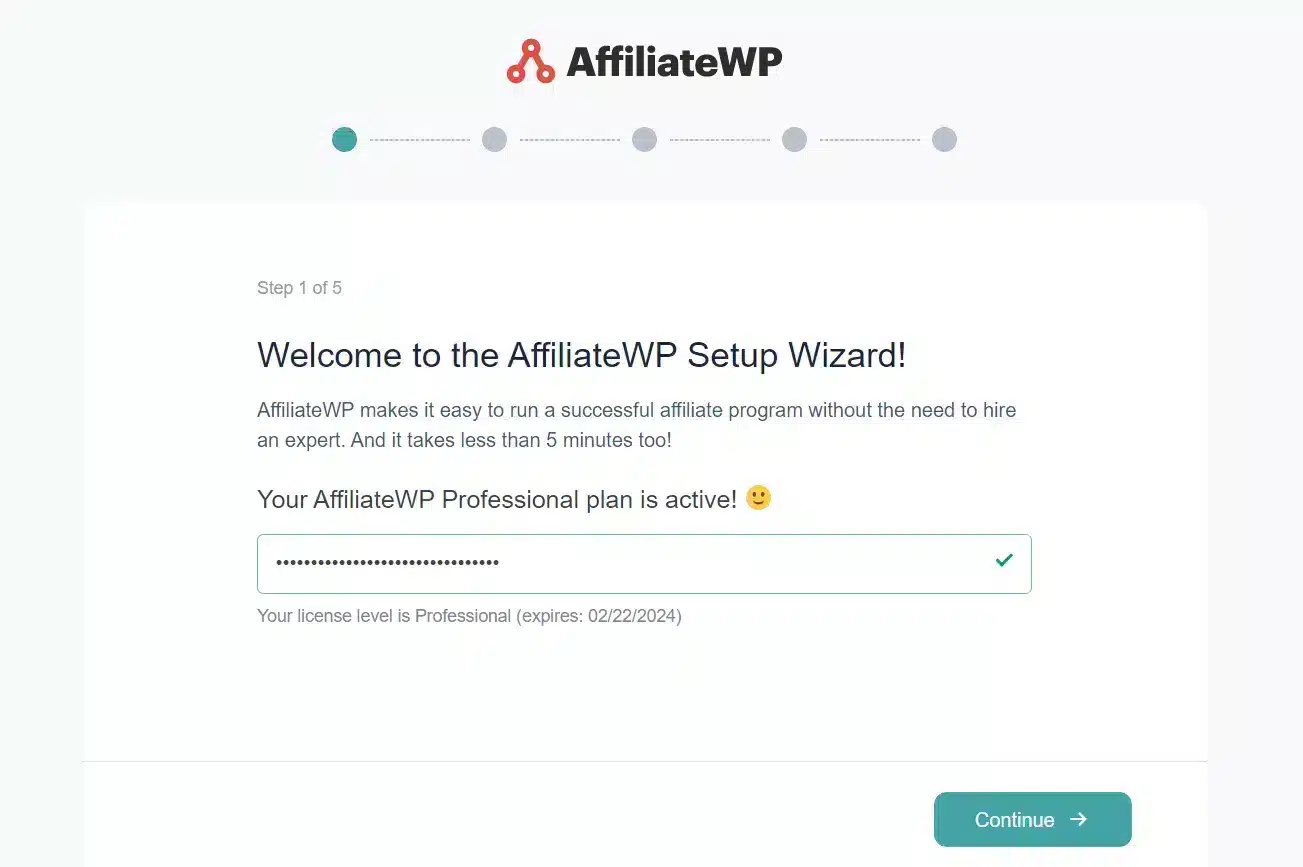
Next, identify the integration that aligns with your services, check the corresponding box, and proceed by clicking Continue.
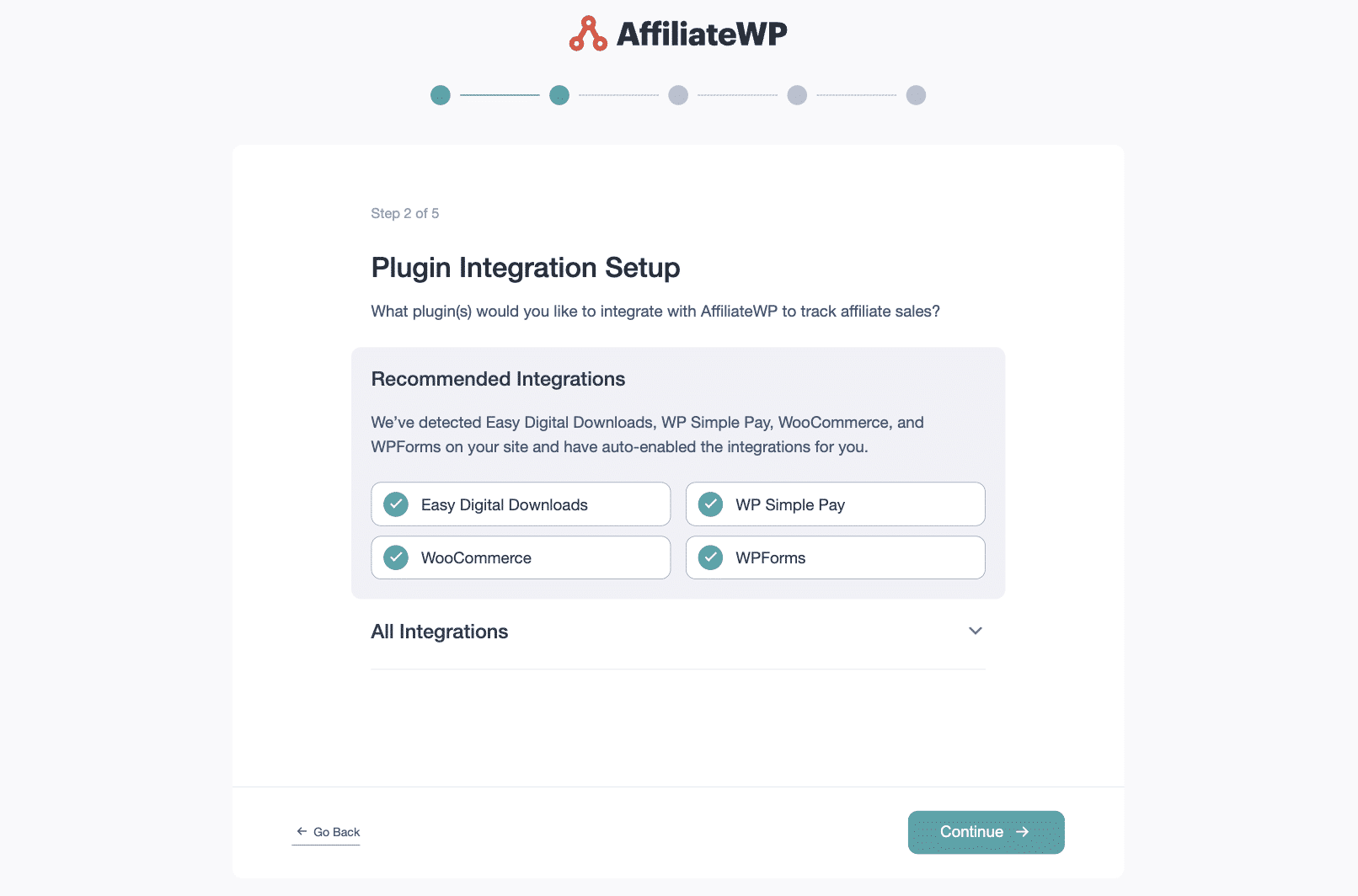
Next, the wizard assists you in setting up affiliate payouts. From AffiliateWP’s direct payout service and PayPal to manual payments, select the method you prefer.
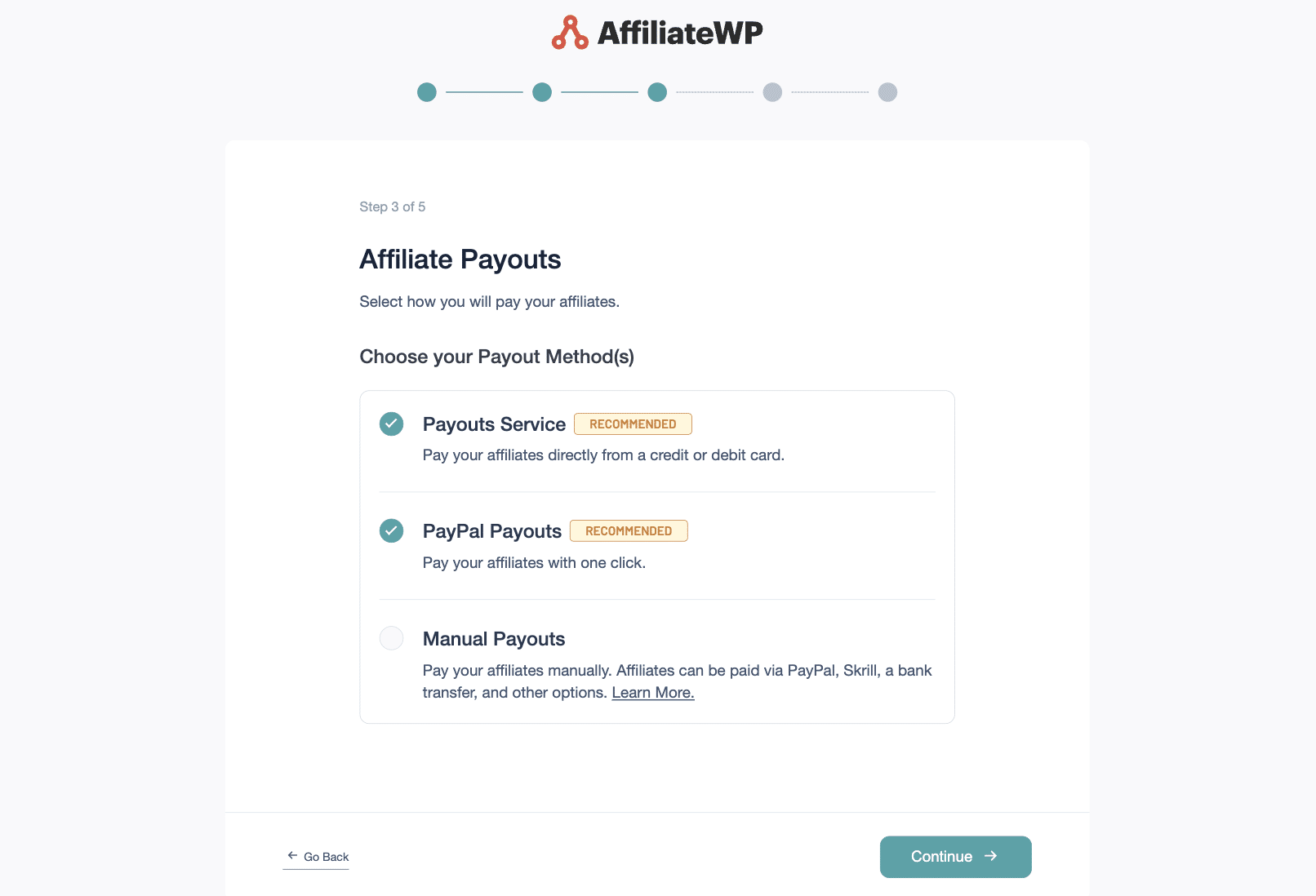
Next, the setup wizard will prompt you to set up your commission structure between a flat rate and a percentage-based referral amount. Remember, these settings can be modified later.
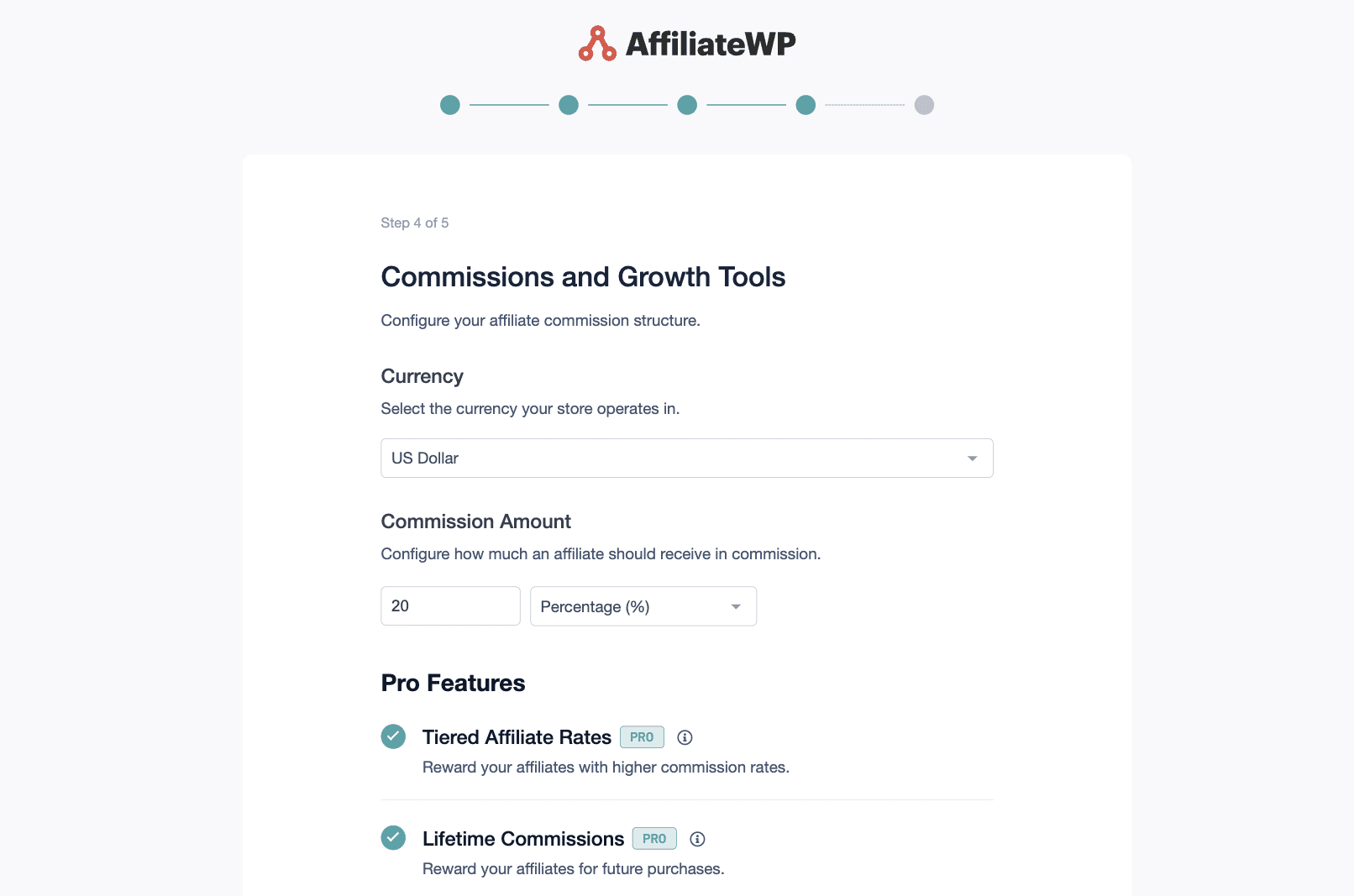
Finally, after all the necessary details have been entered, you’ll conclude the setup process by clicking Finish and Exit Wizard.
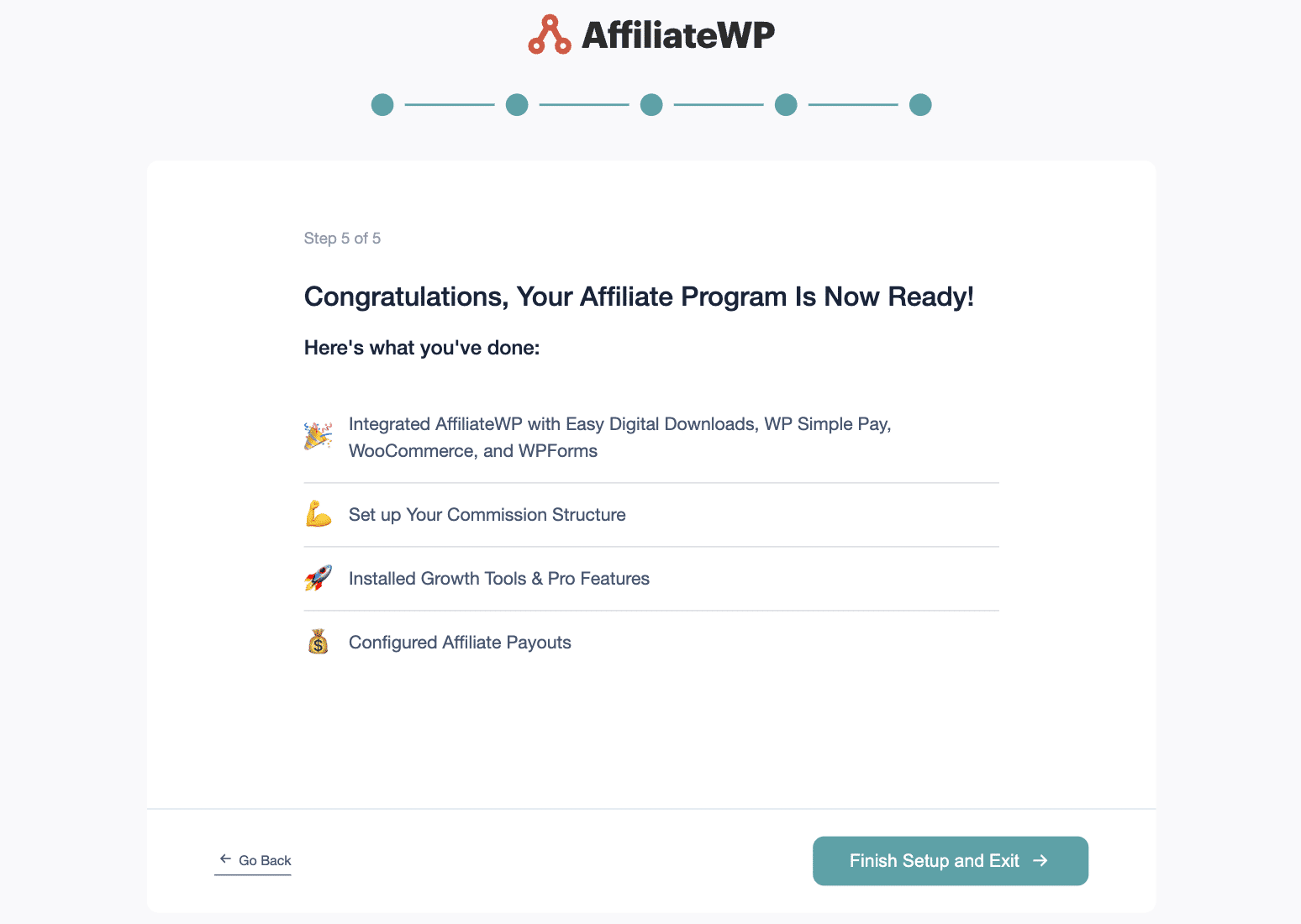
First, if you don’t have a coupon code created yet, create a new coupon by going to WooCommerce » Marketing » Coupons.
Next, from AffiliateWP » Settings » Coupons, select the coupon code you created from the Coupon Template dropdown, and click Save Changes.
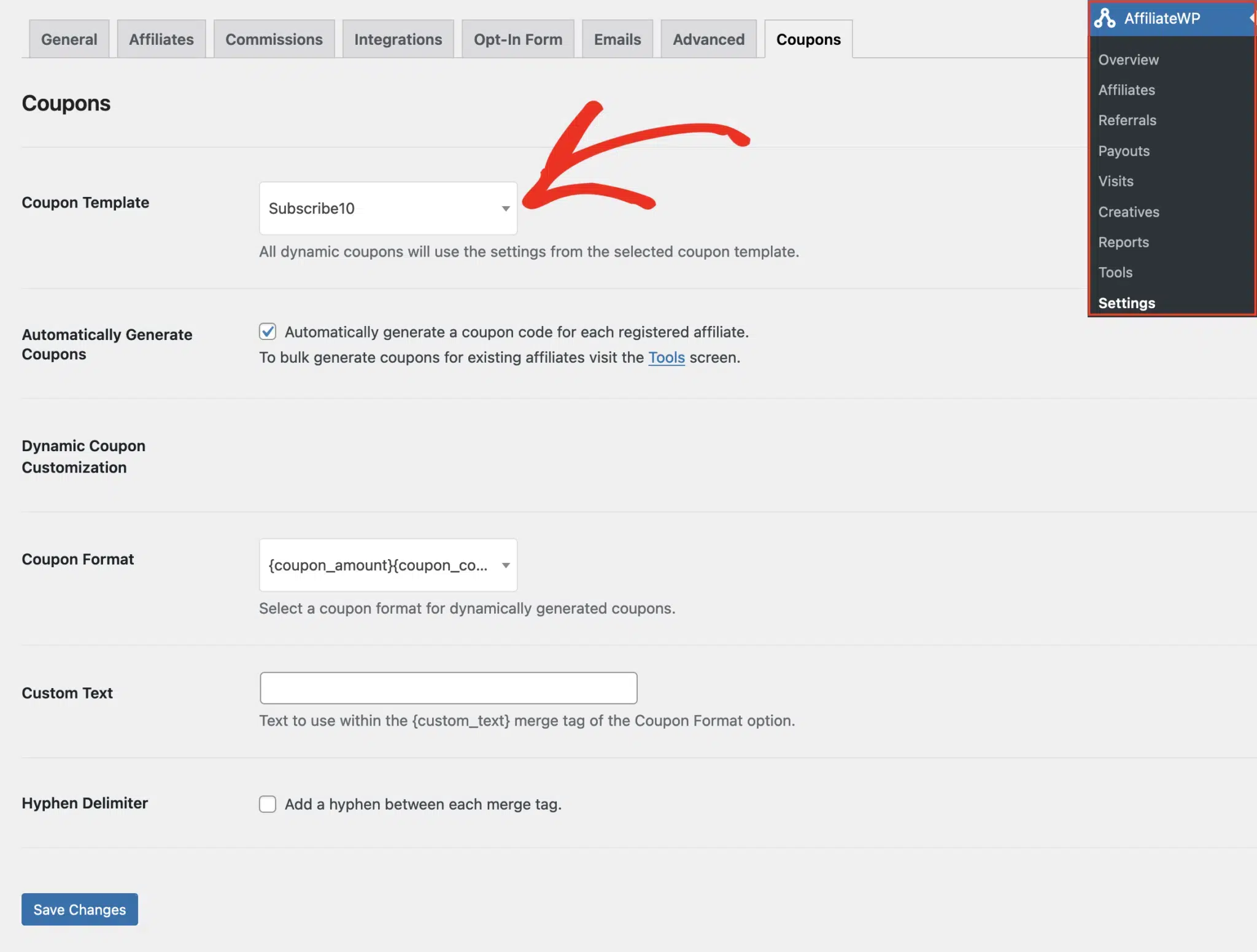
Additionally, you can also customize and define the format of generated coupon names by using a combination of coupon format tags, custom text, and an optional hyphen as a delimiter.
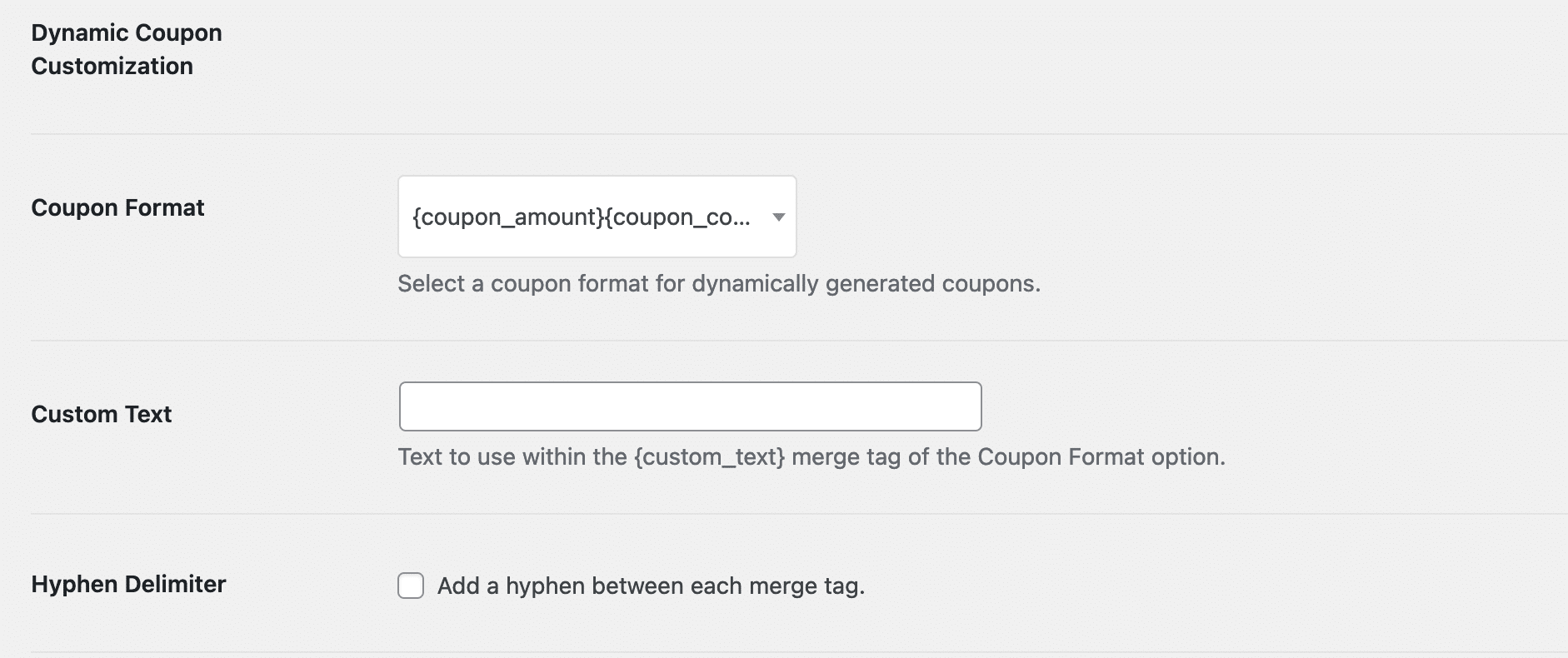
These format tags can be arranged in any sequence you prefer:
For example, if you have an affiliate named Alf with a coupon offering a 20% discount, you could set up the format as {user_name}{coupon_amount}. This setup would create a coupon code like Alf20.
As soon as affiliates join your program, you can automatically generate dynamic coupons for them.
This is done by turning on the Automatically Generate Coupons option under Settings » Coupons on your dashboard.

Upon enabling this function, a dynamic coupon will be created automatically under several circumstances:
Note: Dynamic coupons are generated automatically for new affiliates only through the default registration forms. Using custom forms from Elementor, Gravity Forms, Ninja Forms, or WPForms won’t trigger automatic coupon creation.
And that’s it.
Upon approval of a newly registered affiliate, a dynamic coupon code is automatically created for them. The affiliate can then access and copy dynamic coupons from the Affiliate Area or the Affiliate Portal screens.
Automating coupon generation for your affiliates is a game-changer for your WooCommerce store.
It simplifies the affiliate onboarding process, saves valuable time, and empowers affiliates to promote your products effectively.
Ready to take your affiliate program to the next level?
Check out these resources to enhance your affiliate marketing strategy:
With these insights and AffiliateWP’s powerful features, you’re well on your way to building a thriving affiliate program.
Don’t wait another day. Get AffiliateWP now and unlock the full potential of your business.
Disclosure: Our content is reader-supported. This means if you click on some of our links, then we may earn a commission. We only recommend products that we believe will add value to our readers.
Launch your affiliate program today and unlock a new revenue channel to grow your business faster.
We use cookies to improve your experience on our site. By using our site, you consent to cookies.
Manage your cookie preferences below:
Essential cookies enable basic functions and are necessary for the proper function of the website.
Statistics cookies collect information anonymously. This information helps us understand how visitors use our website.
Marketing cookies are used to follow visitors to websites. The intention is to show ads that are relevant and engaging to the individual user.
When this will work for EDD?
Hey Swapnil – I apologize, currently, we don’t have the dynamic coupon code feature available for the Easy Digital Downloads (EDD) integration. However, I want to let you know that we’ve added this feature request to our tracker for future consideration.