
New in RewardsWP: Points, Redesigned Rewards Widget & More
RewardsWP now includes Points, a redesigned Rewards Widget, and new tools to launch, run, and measure loyalty and referrals in one place.
Continue Reading →
RewardsWP now includes Points, a redesigned Rewards Widget, and new tools to launch, run, and measure loyalty and referrals in one place.
Continue Reading →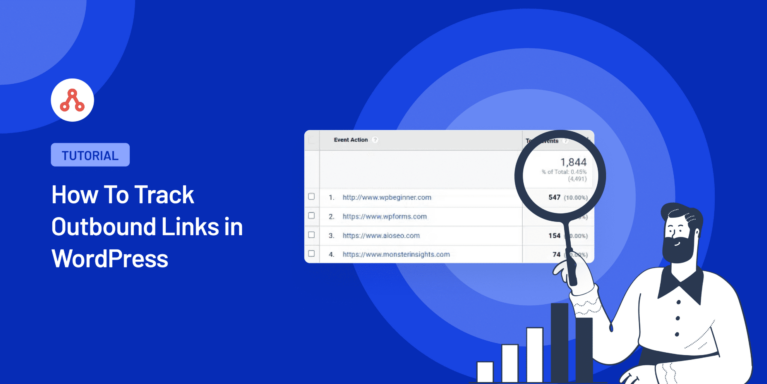
Are you looking for a way to track your outbound links in WordPress?
Understanding which outbound links are more frequently visited requires identifying which leads people away from your site. Also, if you are an affiliate marketer and want to know which products your readers like best, tracking outbound links is a must.
This step-by-step guide will show you the easiest way to track outbound links in WordPress.
Let’s get started!
Tracking outbound links in WordPress is essential for understanding how users engage with your website and helping you optimize its performance.
By monitoring outbound links, you can gain insights into the types of content that resonate with your audience and determine which external websites they find valuable.
This information is crucial for businesses or bloggers who promote affiliate products, as it allows them to identify which products or services are most popular with their target audience.
You can uncover new content ideas and potential partnership opportunities by analyzing outbound links’ performance.
So, let’s find out how you can easily track outbound links on your WordPress website and understand your audience better.
Now that you understand the importance of tracking outbound links in WordPress let’s dive into the step-by-step process of setting it up.
In this guide, we’ll use MonsterInsights, the best Google Analytics plugin for WordPress, to track the external links in WordPress.
This awesome plugin will make your work easier and a lot faster. The best part is, it is not only compatible with AffiliateWP but almost every WordPress theme and plugin out there.
Here are the simple steps that you need to follow:
MonsterInsights is a popular Google Analytics plugin for WordPress that simplifies the process of connecting your website to Google Analytics and setting up advanced tracking.
Install and activate the MonsterInsights plugin on your WordPress website to get started.
For detailed instructions, refer to this guide on how to install a WordPress plugin.
Upon activating MonsterInsights, click the Launch the Wizard button to set up Google Analytics in WordPress.
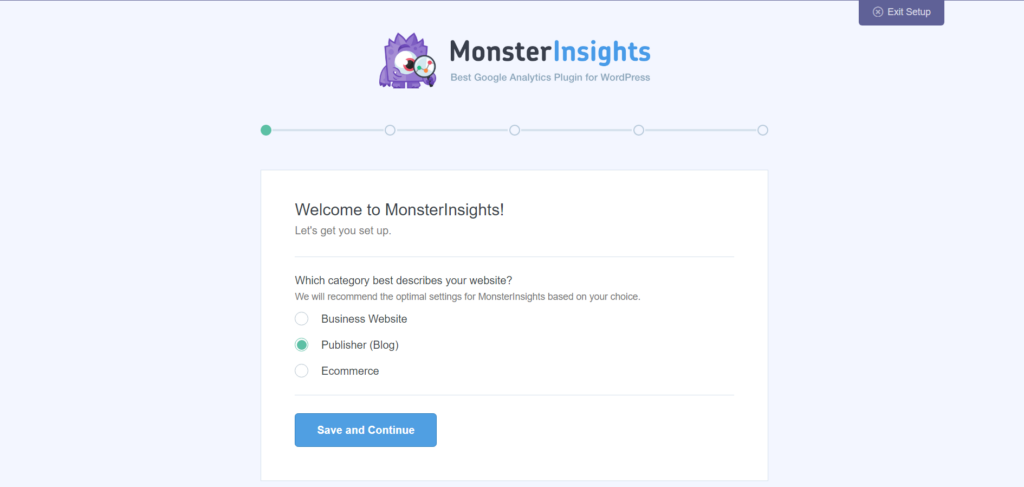
Follow the on-screen instructions to connect your Google Analytics account with your WordPress site.
MonsterInsights will automatically enable outbound link tracking in Google Analytics once the setup is complete.
After enabling outbound link tracking, you can view the reports in MonsterInsights, Google Analytics 4, or Universal Analytics.
Viewing the outbound link reports in MonsterInsights as a pro user is the simplest way to find the top-performing outbound links by accessing the Publishers report.
Navigate to the Publisher tab on the Insights » Reports page to see the report. After that, check out the data on your site’s most popular outbound or external links.
However, to view outbound link reports in Google Analytics 4, you need to create a custom report.
To do that, log in to your Google Analytics 4 account and navigate to the Explore tab.
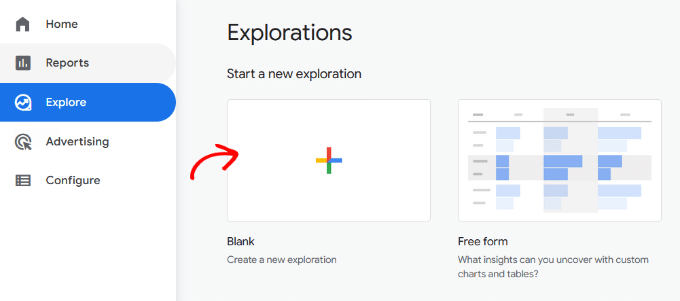
Remember that it may take up to 24 hours for Google Analytics to collect and display the data in the reports.
Add dimensions for your custom report by clicking the + sign next to Dimensions.
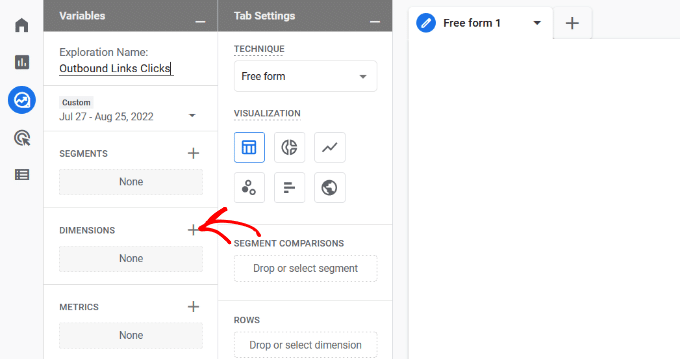
Select the following dimensions in the search bar: Event name, Link text, Page title, and Outbound.
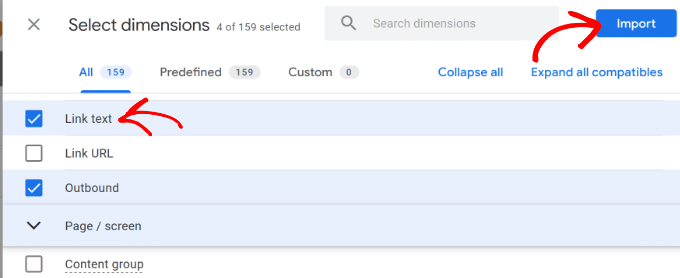
Click Import after selecting these dimensions.
Drag the Link text and Page title dimensions and drop them in the Rows section.
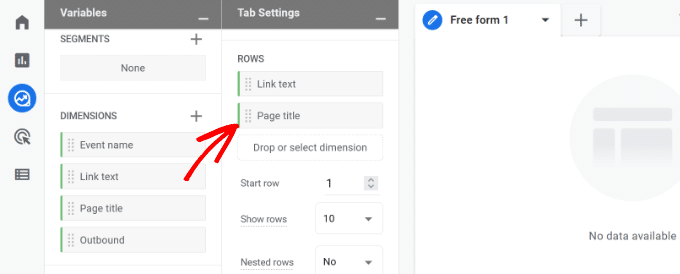
Add a metric to your report by clicking the + sign next to Metrics.
Add a metric to your report
Select Event Count under Event and then click Import.
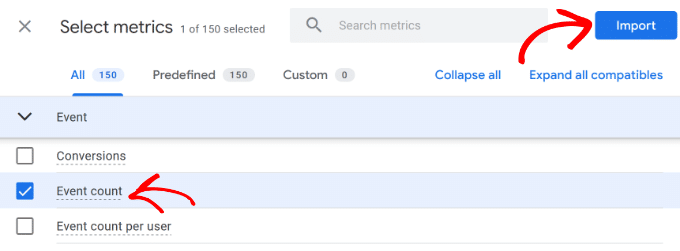
Drag the Event count metric and drop it under the Values area.
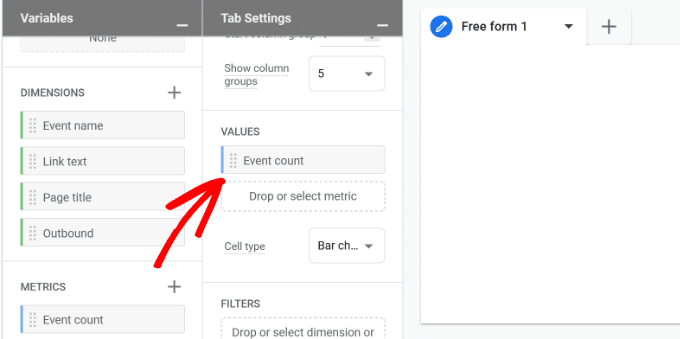
Add the Event name dimension to the Filters section.
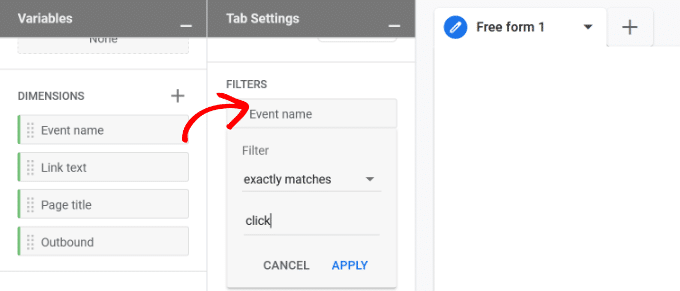
Select exactly matches from the Filter dropdown menu and type in click, and then click Apply.
Add the Outbound dimension to the Filters section.
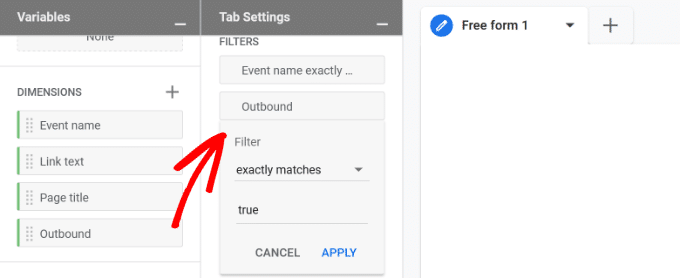
Select exactly matches from the Filter dropdown menu and type in true. Click Apply.
Now you will see a custom report showing which outbound links get the most clicks and which pages.
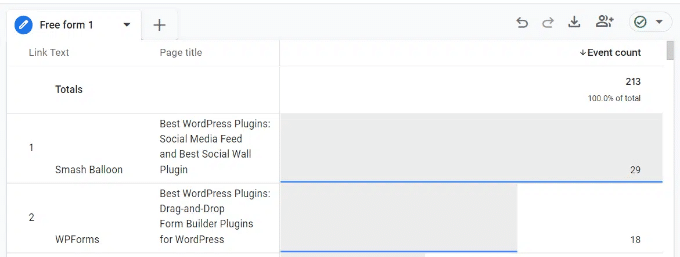
To view your outbound link tracking report in Universal Analytics, log in to your Google Analytics account and go to Behavior » Events » Top Events.

Your affiliate links will be labeled as such in the plugin settings, and any external links will be recorded in the outbound-link event category.
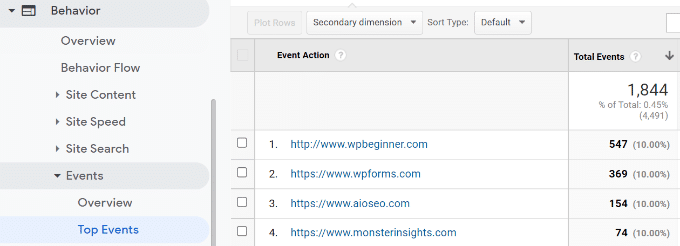
Click on the outbound-link event to see the external URLs users clicked on your website.
In this detailed guide, we’ve shown you the importance of tracking outbound links in WordPress and how to do it using Google Analytics and MonsterInsights.
Understanding which outbound links are popular can help you optimize your content, create new partnerships, and grow your online presence.
Don’t forget to check out more helpful resources if you want to grow your online business:
Now, if you want to take your business to the next level, consider incorporating affiliate marketing with the help of AffiliateWP.
AffiliateWP is the best affiliate tracking software for WordPress, enabling you to set up affiliate link tracking in minutes and providing powerful link-tracking features.
With AffiliateWP, you can attract top affiliates, minimize your time commitment, and boost your sales. Not only will AffiliateWP help you manage your affiliate program more effectively but it also offers seamless integration with popular e-commerce and membership platforms.
So, don’t wait any longer.
Disclosure: Our content is reader-supported. This means if you click on some of our links, then we may earn a commission. We only recommend products that we believe will add value to our readers.
Launch your affiliate program today and unlock a new revenue channel to grow your business faster.
We use cookies to improve your experience on our site. By using our site, you consent to cookies.
Manage your cookie preferences below:
Essential cookies enable basic functions and are necessary for the proper function of the website.
Statistics cookies collect information anonymously. This information helps us understand how visitors use our website.
Marketing cookies are used to follow visitors to websites. The intention is to show ads that are relevant and engaging to the individual user.