
New in RewardsWP: Points, Redesigned Rewards Widget & More
RewardsWP now includes Points, a redesigned Rewards Widget, and new tools to launch, run, and measure loyalty and referrals in one place.
Continue Reading →
RewardsWP now includes Points, a redesigned Rewards Widget, and new tools to launch, run, and measure loyalty and referrals in one place.
Continue Reading →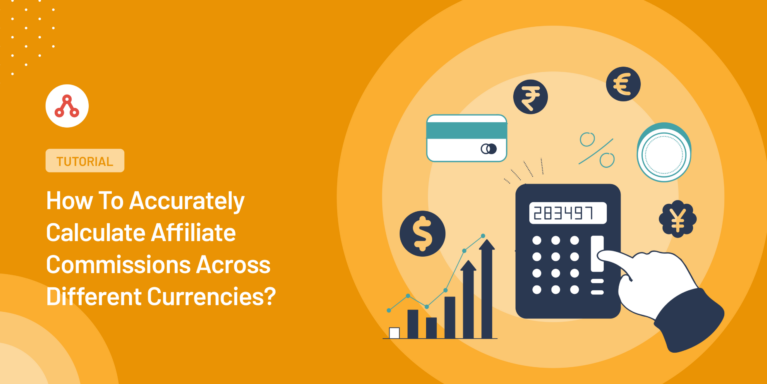
Wondering how to calculate accurate affiliate commissions when your store uses multiple currencies?
Running an online business that accepts multiple currencies is exciting, but it comes with challenges.
One of the biggest headaches? Accurately calculating affiliate commissions when sales come in from all over the world.
But don’t worry. In this guide, I’ll walk you through how to automatically calculate accurate affiliate commissions, regardless of the transaction currency.
Let’s dive in!
Okay so imagine you’re sipping your morning coffee, reviewing yesterday’s sales.
You see a €100 sale from Germany, a £75 purchase from the UK, and a $120 order from Canada. Your affiliate program is set up in USD with a 10% commission rate.
How do you ensure your affiliates get their fair share without spending hours crunching numbers and checking exchange rates?
Without a proper multi-currency solution, this scenario quickly becomes problematic:
It’s a common problem that can lead to frustrated affiliates who feel underpaid or overpayments that eat into your profits.
Okay, so how do you solve this problem of inaccurate commissions when you’re running a multi-currency store?
It’s way easier than you think.
Follow the below steps and automate these conversions, ensuring affiliates are compensated fairly:
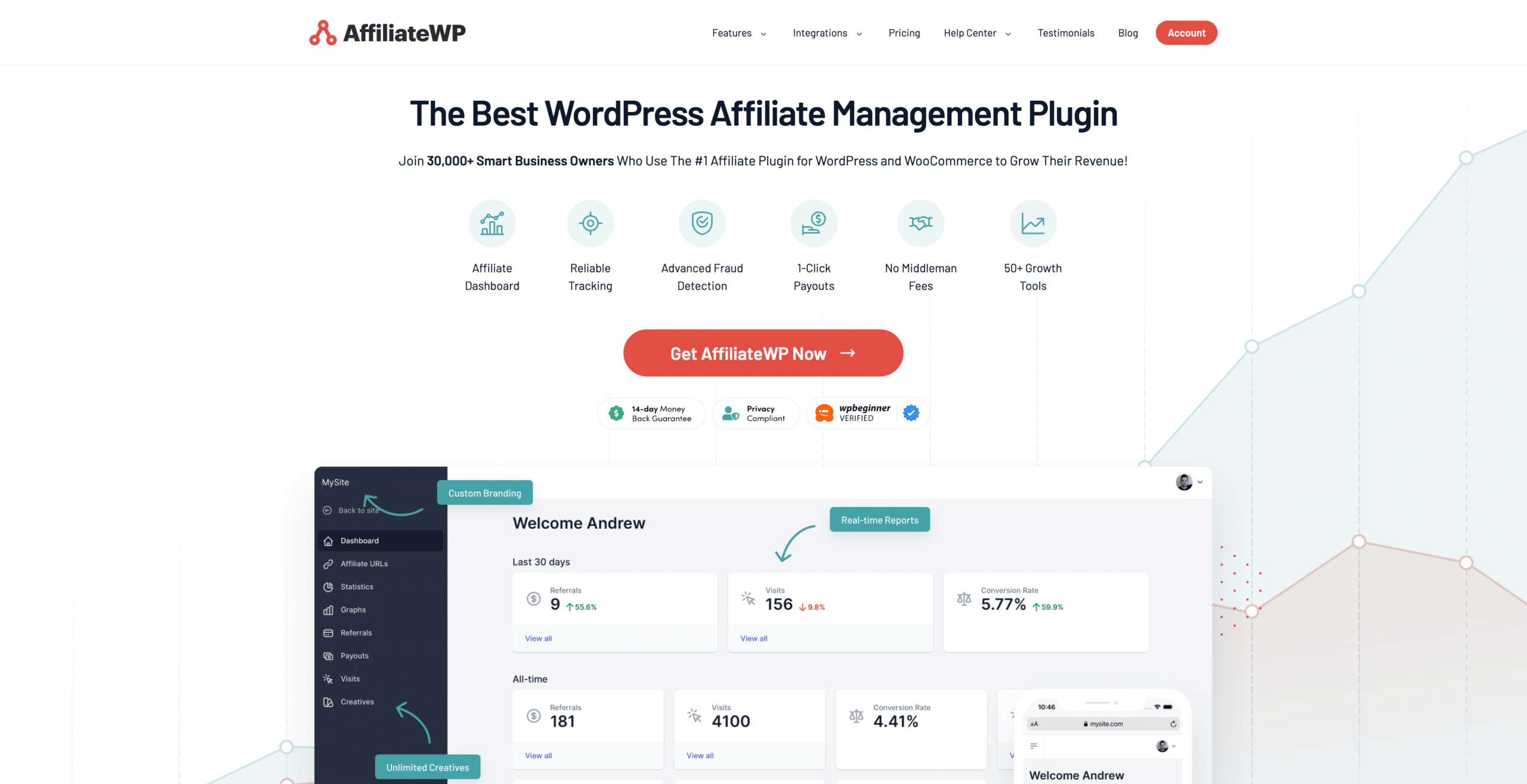
To start calculating accurate multi-currency commissions, you first need to install AffiliateWP.
It’s the go-to solution for managing WordPress affiliate programs, especially when dealing with multiple currencies.
To get started, visit our pricing page and choose the Plus or Pro plan. These plans include the Multi-Currency addon, which is crucial for handling different currencies.
If you run into any issues during installation, don’t worry. We have a detailed guide that walks you through each step.
With AffiliateWP installed, you’re ready to set up the Multi-Currency addon and start managing commissions across different currencies.
This will save you time and ensure your affiliates are paid accurately, no matter where their sales come from.
After installing AffiliateWP, you’ll be guided through the initial configuration using a user-friendly setup wizard.
To begin, you’ll need to enter your license key, which you can find in your AffiliateWP account.
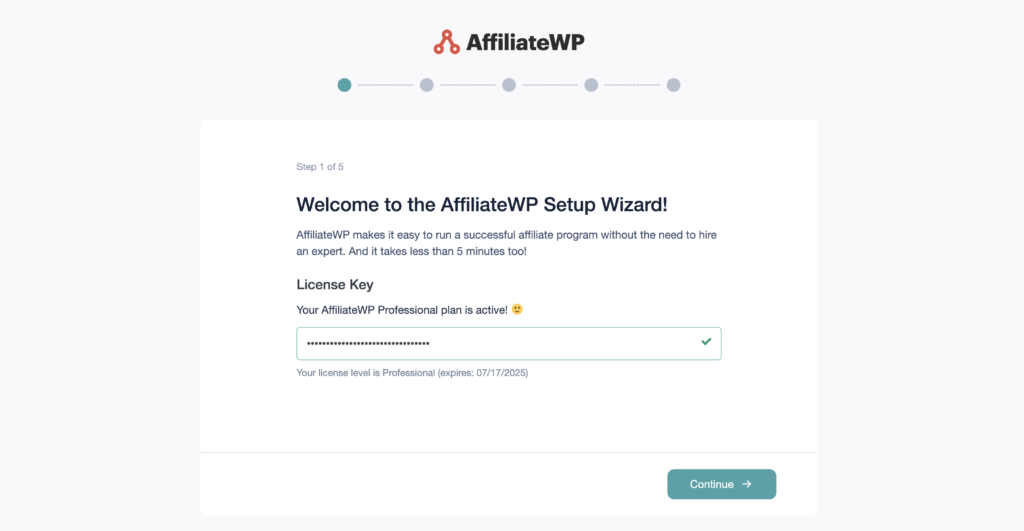
Once you’ve entered the key, click Continue to move forward.
The wizard will then ask you to select the integration that matches your e-commerce platform.
For the Multi-Currency addon, choose either WooCommerce or Easy Digital Downloads, as these are currently the only supported integrations for multi-currency features.
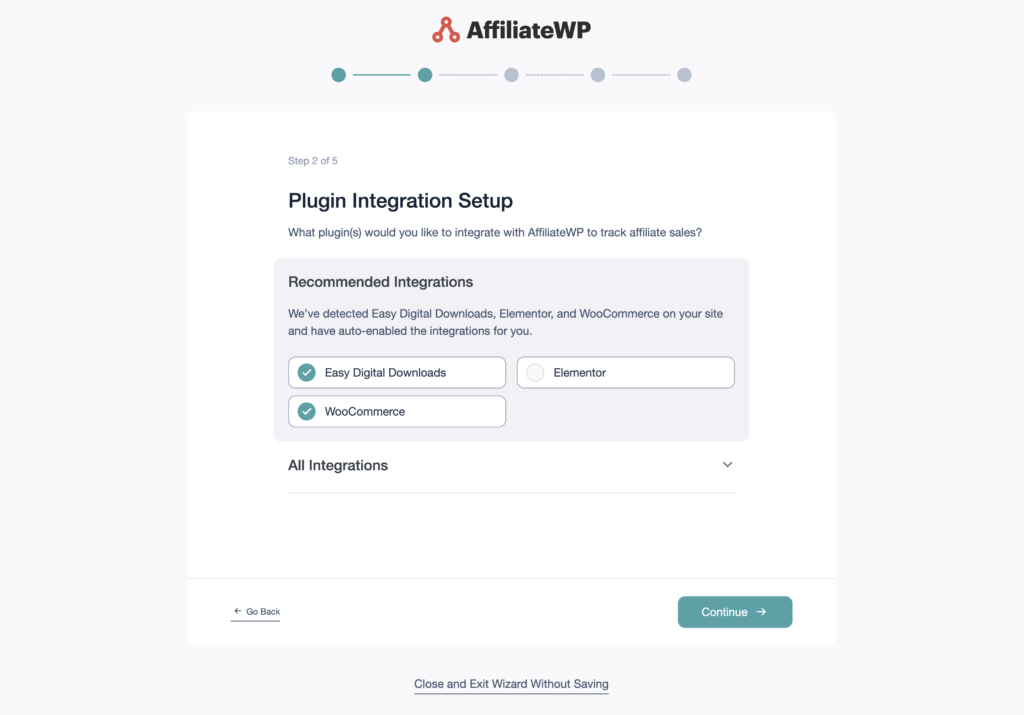
Simply check the box next to the appropriate option and click Continue.
Next, you’ll set up your affiliate payout settings. AffiliateWP offers several options: direct payout service, PayPal Payouts, or manual payouts.
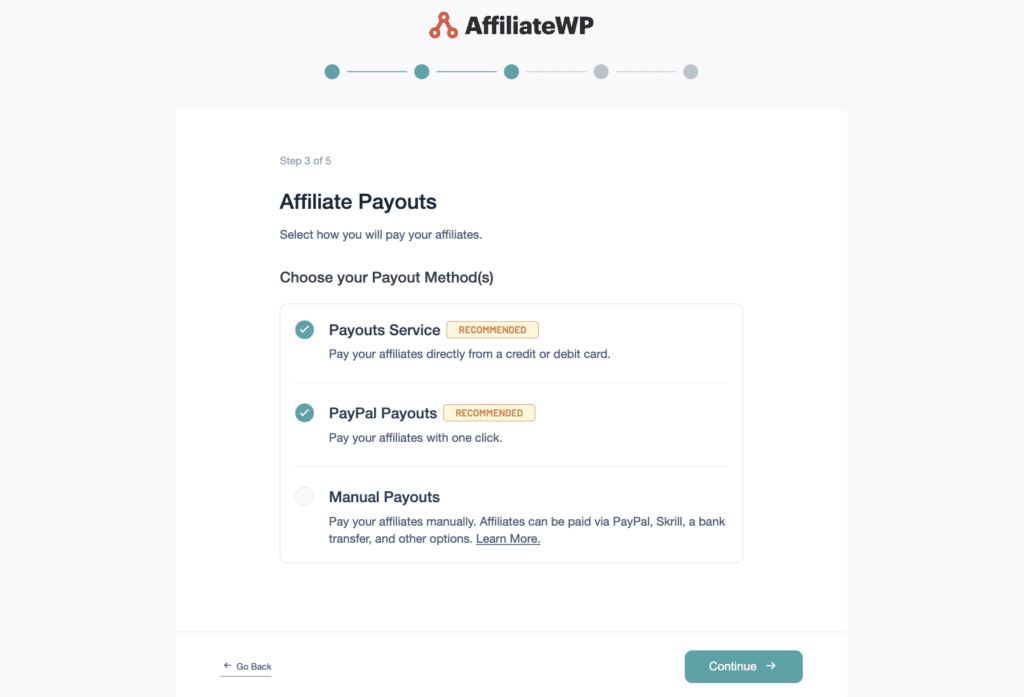
Choose the one that best fits your business needs.
The wizard will then prompt you to define your commission structure. In the Commissions and Growth Tools section, look for Advanced Features and make sure to enable the Multi-Currency option.
This is crucial for accurate multi-currency calculations.
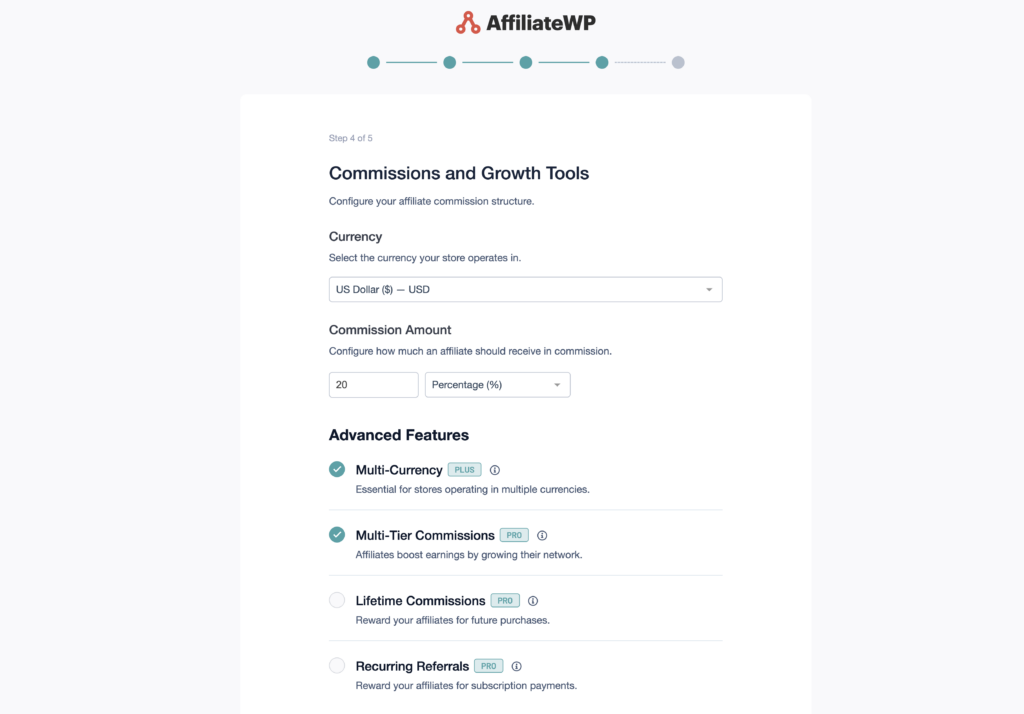
Don’t worry too much about getting every setting perfect now. You can adjust these later.
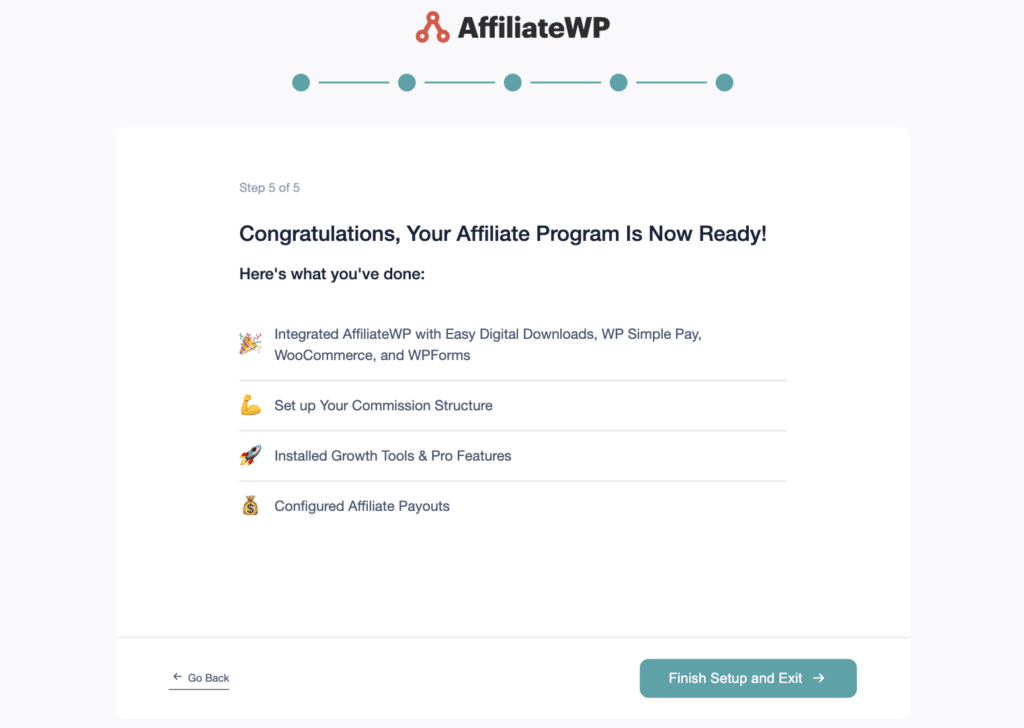
After entering all the required information, click Finish and Exit Wizard.
With the Multi-Currency addon installed, it’s now time to configure it.
Now that you’ve enabled the Multi-Currency addon during the Setup Wizard, it’s time to configure its settings.
To do this, go to AffiliateWP » Settings » Commissions tab. Scroll to the bottom, and you’ll find the Multi-Currency settings.
Here you’ll see two options: Exchange Rate Method and Exchange Rates. The Exchange Rate Method allows you to choose between Manual updates or using the ExchangeRate-API.
If you prefer to set exchange rates yourself, select the Manual option.
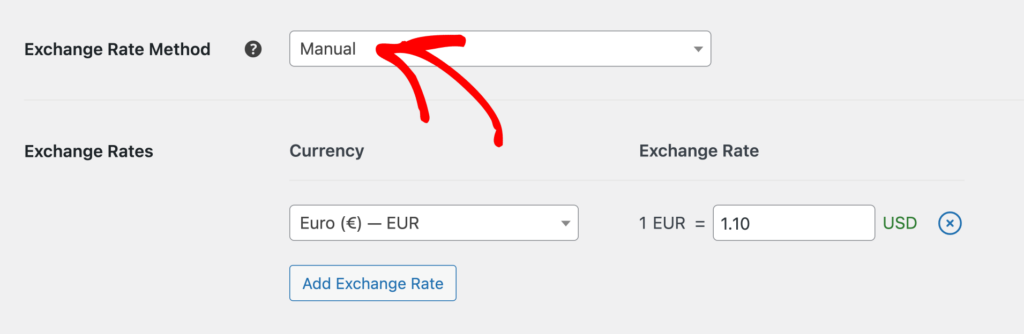
This lets you enter rates for currencies you want to support. For instance, if your WooCommerce or Easy Digital Downloads store’s base currency is USD, you can set rates for EUR, GBP, or INR.
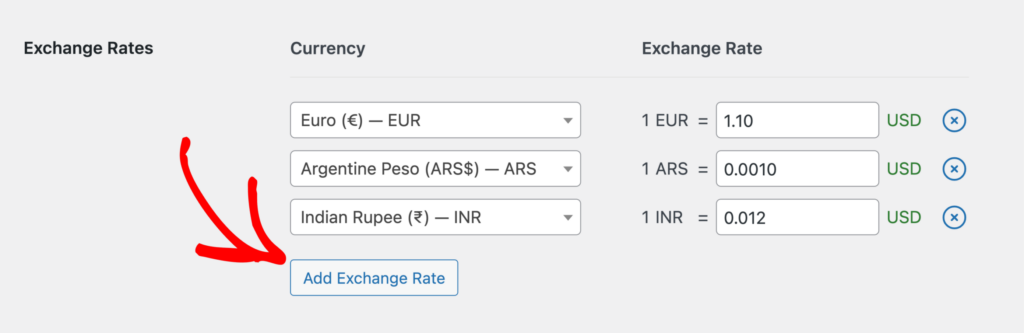
To add more currencies, click the Add Exchange Rate button.
If you need to remove a currency, click the cross (X) icon next to its row.
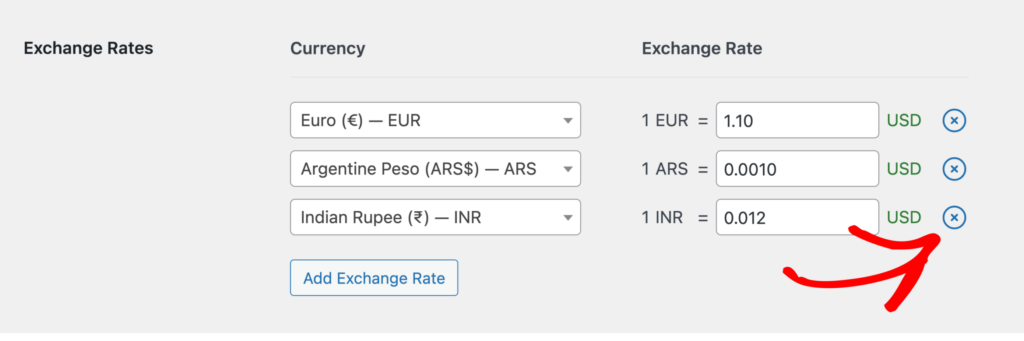
If you want to automate exchange rate updates, choose ExchangeRate-API.
To use this free service, sign up on the Exchange Rate API website with your email address.
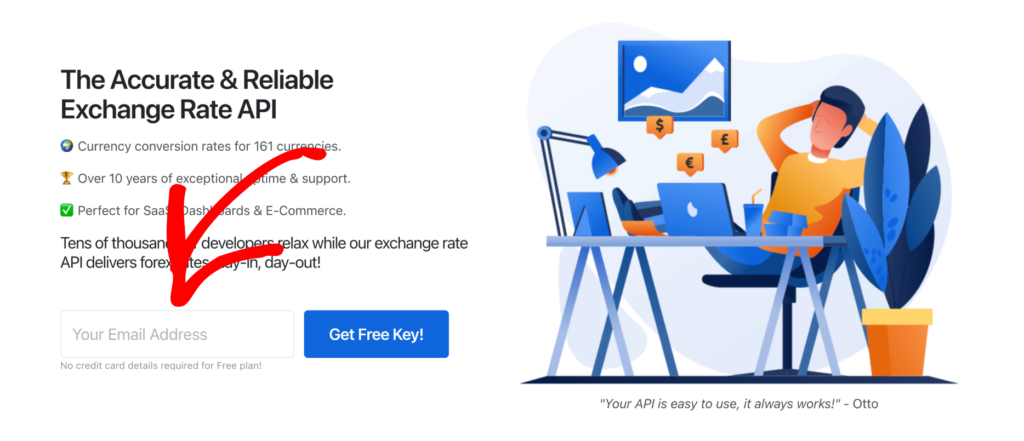
After creating an account, log in to your dashboard and find your API key in the API Keys menu.
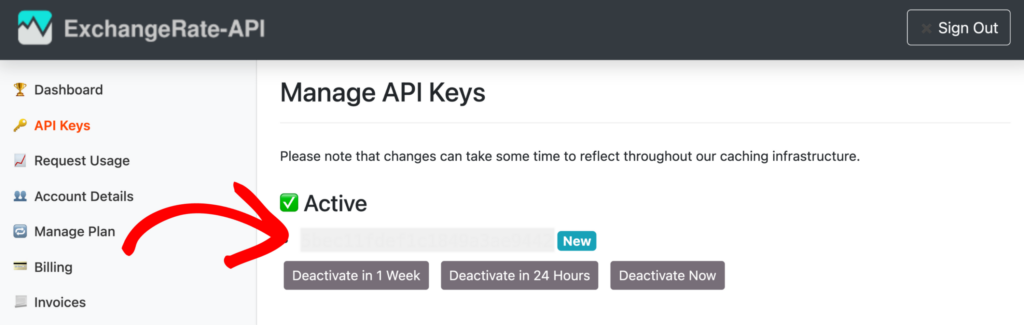
To set up the API integration, go back to your WordPress dashboard and open AffiliateWP settings.
In the Commissions tab, choose ExchangeRate-API as the Exchange Rate Method.
Paste your API key into the field provided and click the Connect button. You’ll see a success message when the connection is made.
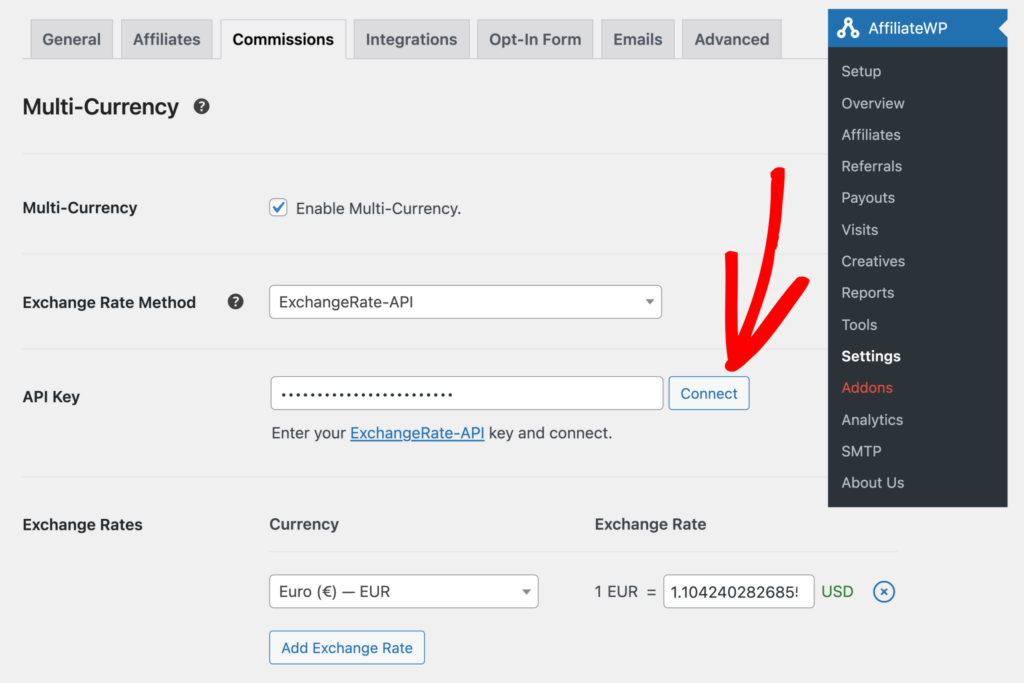
When using the API method, you won’t be able to edit rates manually.
However, you can use the Update Rates button near the Exchange Rate column to manually fetch the latest rates.
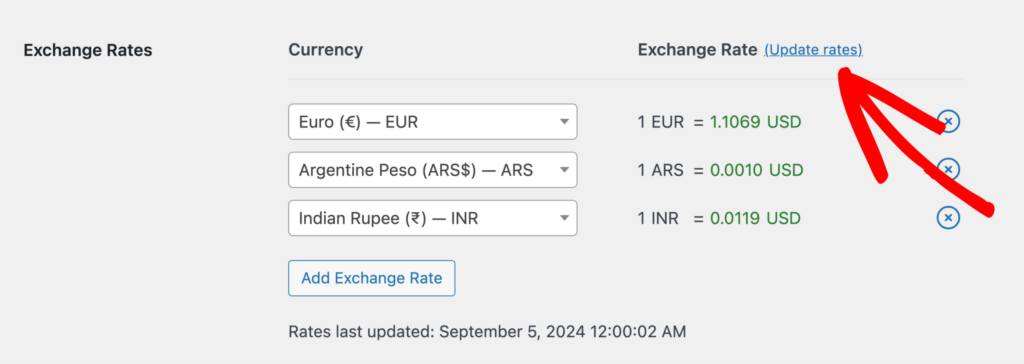
After setting up your preferred method, save your changes to activate the integration.
If you’ve chosen the API method, your exchange rates will automatically update daily with the latest data.
After setting up the Multi-Currency addon, it’s important to understand how referrals are displayed in AffiliateWP.
The addon is designed to show all referrals (commissions) in your base currency, which you can set in AffiliateWP » Settings » Advanced » Currency.
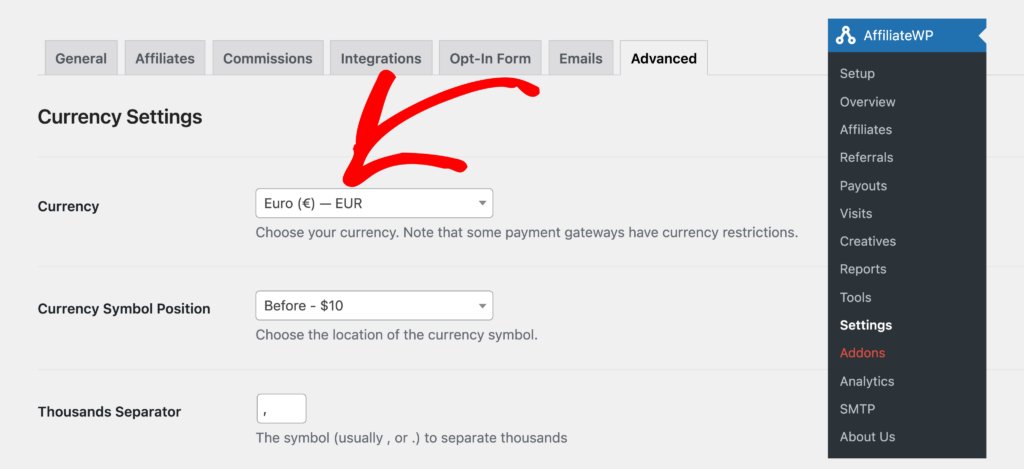
This means that even if your customers make purchases in various currencies using a currency switcher plugin, all referral amounts in the AffiliateWP » Referrals area will be shown in your chosen base currency.
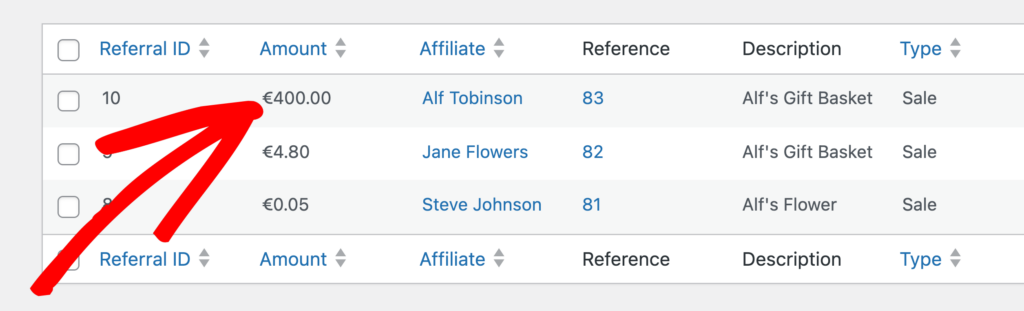
This feature helps keep your affiliate reporting consistent and easy to understand.
For instance, if you’ve set Euro as your base currency, all referrals in the admin area will be displayed in Euro. This applies even if a customer made their purchase in US Dollars or any other currency.
To check the exact converted amount for a specific referral, you can edit the referral in AffiliateWP » Referrals and look at the Amount field.
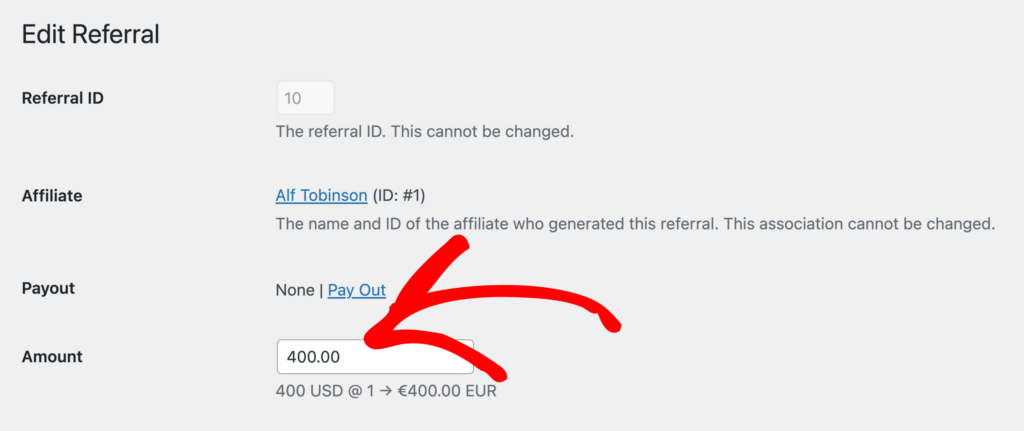
Here, you’ll see the precise conversion based on the exchange rate at the time of the transaction.
It’s time to take your affiliate marketing to the international stage with AffiliateWP’s Multi-Currency addon.
By implementing this powerful addon, you’ll create a fair and motivating affiliate program that can operate seamlessly across different currencies and markets.
With accurate commission calculations and automated exchange rate updates, you’ll attract and retain affiliates worldwide, driving sustainable growth for your business.
To further enhance your global affiliate strategy, check out these additional resources:
Ready to transform your affiliate program into a global powerhouse?
Get AffiliateWP today and expand your affiliate network across borders!
Thanks for reading!
Please feel free to leave a comment with any questions and feedback.
Follow us on X (formerly Twitter), and Facebook for more helpful content to grow your business.
Disclosure: Our content is reader-supported. This means if you click on some of our links, then we may earn a commission. We only recommend products that we believe will add value to our readers.
Launch your affiliate program today and unlock a new revenue channel to grow your business faster.
We use cookies to improve your experience on our site. By using our site, you consent to cookies.
Manage your cookie preferences below:
Essential cookies enable basic functions and are necessary for the proper function of the website.
Statistics cookies collect information anonymously. This information helps us understand how visitors use our website.
Marketing cookies are used to follow visitors to websites. The intention is to show ads that are relevant and engaging to the individual user.