Want to track and manage affiliate referrals for your membership site effectively? Integrating Restrict Content Pro with AffiliateWP enables you to do just that.
In this documentation, we will help you set up the integration, configure per-membership level referral rates, manage recurring referral settings, and utilize affiliate coupon tracking.
To enable support for Restrict Content Pro, go to AffiliateWP » Settings » Integrations and check the box next to Restrict Content Pro:
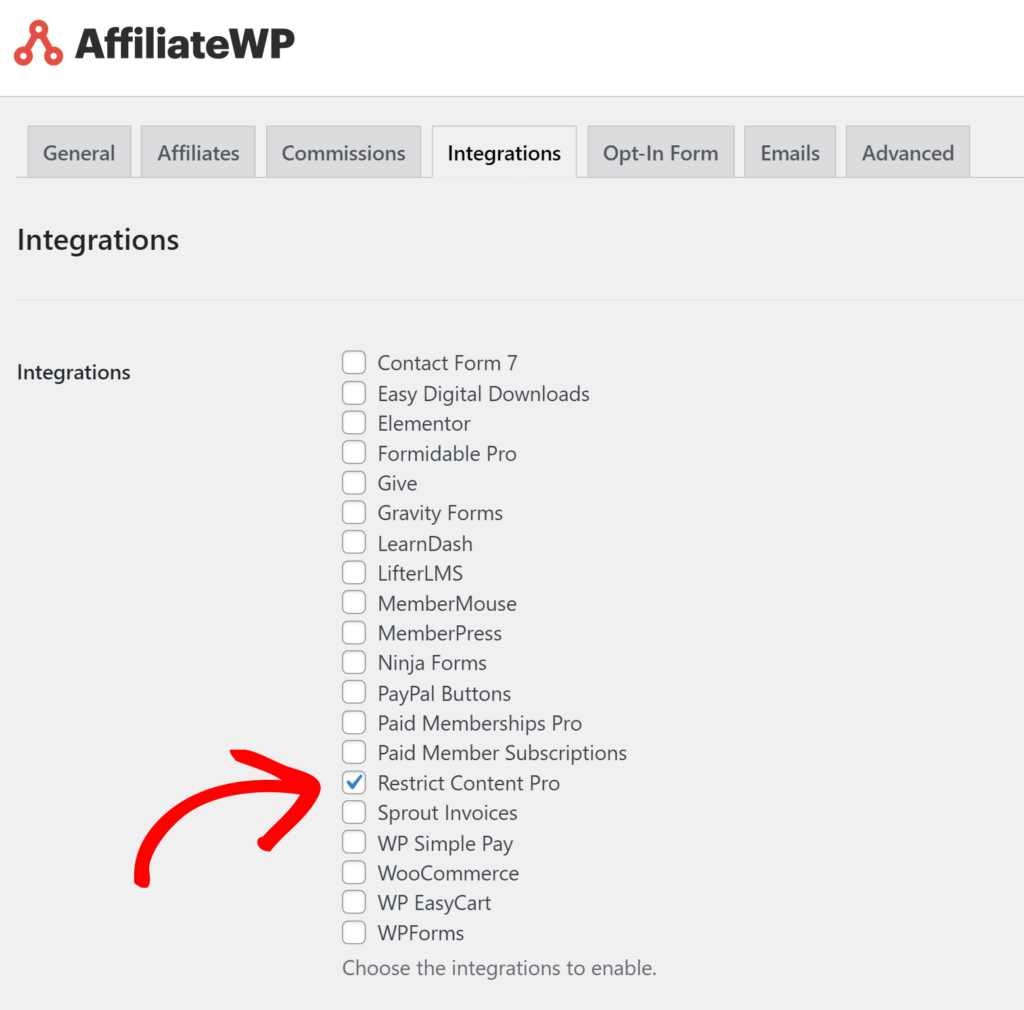
Once enabled, AffiliateWP will automatically generate referral records when a customer successfully registers for your site after clicking on a referral link.
Note: A free version of Restrict Content is available in the WordPress repository. However, AffiliateWP is compatible only with Restrict Content Pro.
In AffiliateWP » Referrals, the Reference column refers to the membership key in Restrict Content Pro.
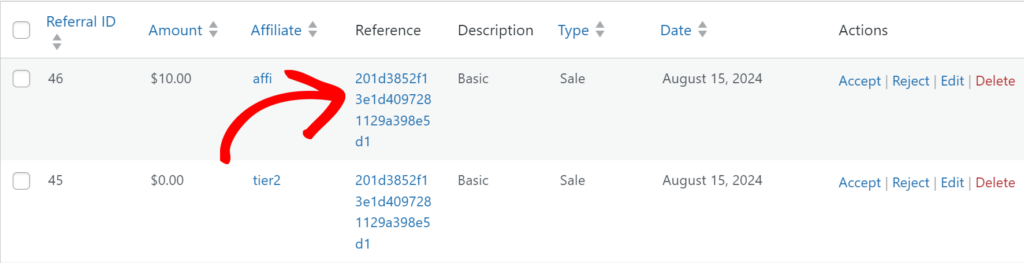
Clicking on the Reference column will take you directly to the payment record in Restrict » Payment History.
Note: Referrals will only be credited on the initial signup payment, and will not be created when membership payments are recorded unless you are also using the Recurring Referrals add-on.
Per-membership level referral rates
Admins can set referral rates on a per-membership level within Restrict Content Pro.
This means that each membership level in Restrict Content Pro can have a specific commission rate. This specific commission rate will be awarded to affiliates who refer customers to your site who then sign up for that particular membership level.
When creating or editing a membership level, locate the Affiliate Rate input field and enter your specific membership level referral rate. You can also disable all referrals for a specific membership level (such as a trial membership period, for example):

If no rate is entered, the default rate in the AffiliateWP settings will be used.
Recurring Referral Rates
If you are using our Recurring Referrals add-on to create referrals from Restrict Content Pro memberships, you can now specify custom settings for recurring referrals at the membership level. You can set the recurring rate and also limit the recurring referrals created for recurring payments per-membership:
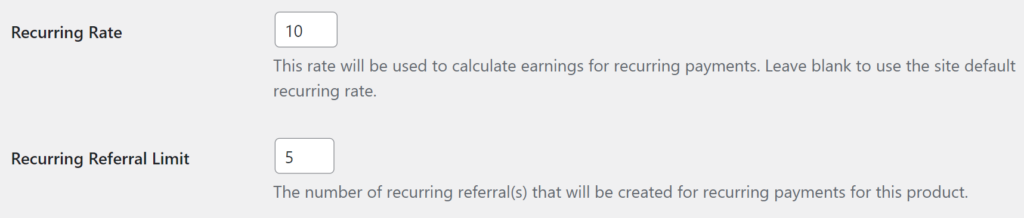
Affiliate Coupon Tracking
To enable affiliate coupon tracking, go to Restrict » Discount Codes and create a new discount code. At the bottom of the Add New Discount form, there will be an input field called Affiliate Discount?:

Simply begin typing the name of the affiliate you wish to connect the discount code to, and select the affiliate from the list of user accounts found:

Any time this discount code is redeemed, and a purchase is completed, the connected affiliate will be awarded a referral.
Frequently Asked Questions
What is the purpose of integrating Restrict Content Pro with AffiliateWP?
To track affiliate referrals and manage commissions automatically when registrations occur via affiliate links.
How can I enable the AffiliateWP integration with Restrict Content Pro?
You can enable the integration by going to the “Integrations” tab within the AffiliateWP settings. Simply navigate to AffiliateWP » Settings » Integration.
Can I set different commission rates for different membership levels in Restrict Content Pro?
Yes, it is possible to set variable commission rates for different membership levels.
Are referrals automatically generated for all types of transactions?
Referrals are specifically generated for new registrations that occur through a referred link.
That’s it. By following this guide, you can efficiently integrate Restrict Content Pro with AffiliateWP, ensuring seamless tracking of affiliate referrals and optimized commission management for your membership site. Whether you’re setting up custom referral rates, enabling recurring commissions, or leveraging affiliate coupon tracking, this integration empowers you to maximize the earning potential of your affiliates while maintaining control over your membership offerings.