Integrating AffiliateWP with Paid Memberships Pro allows you to track and reward affiliates for referring new members to your site. This guide will help you set up the integration, configure referral rates for different membership levels, and manage recurring referrals.
Enable Paid Memberships Pro Integration
To enable support for Paid Memberships Pro, navigate to AffiliateWP » Settings » Integrations in your WordPress dashboard. Check the box labeled Paid Memberships Pro and click Save Changes.
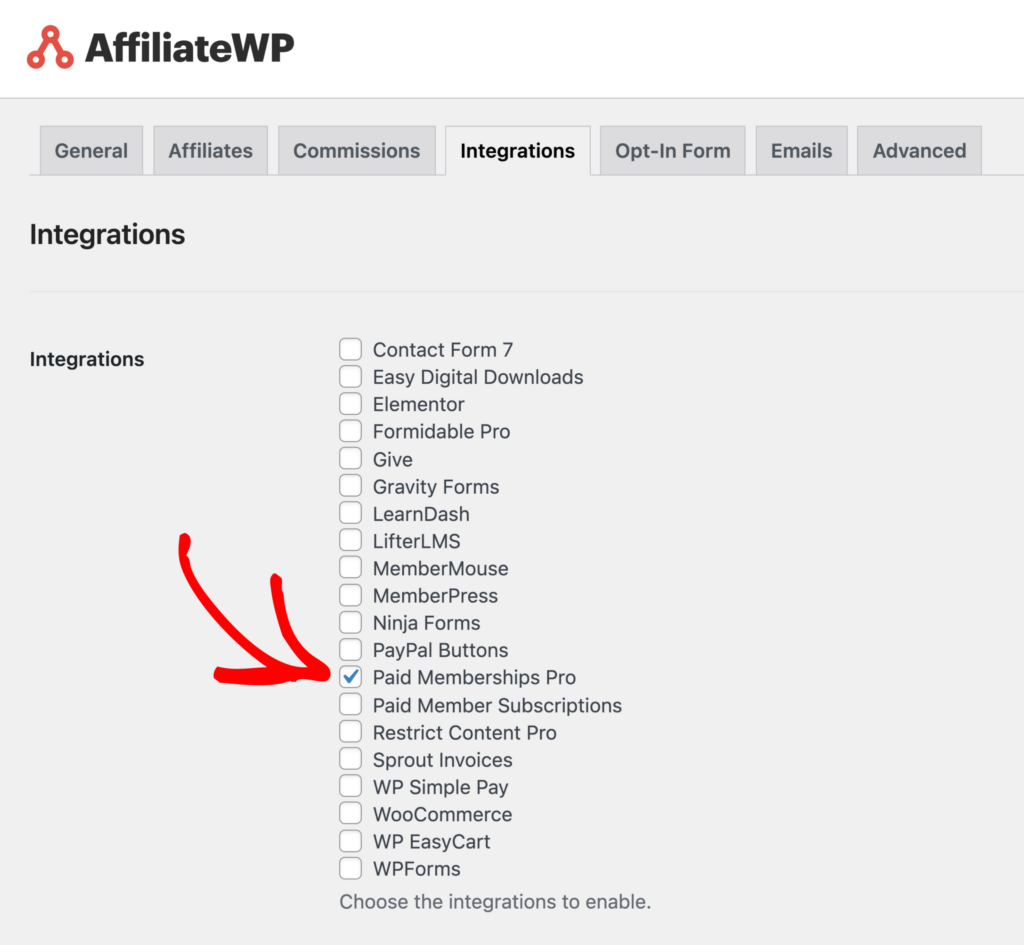
Once enabled, AffiliateWP will automatically generate referral records whenever a customer successfully registers on your site after clicking on a referral link.
Viewing Referrals in AffiliateWP
In AffiliateWP » Referrals, the Reference column will display the order ID from Paid Memberships Pro.
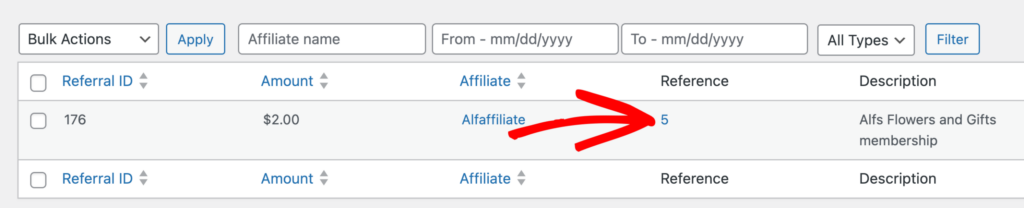
Clicking on the order ID in the Reference column will take you directly to the related order details page in Paid Memberships Pro. This feature makes it easy to verify and manage the referrals associated with each transaction.
Referrals will only be credited on the initial signup payment. To generate referrals on subscription payments, you will need the Recurring Referrals addon.
Setting Per-Membership Referral Rates
Paid Memberships Pro allows you to set referral rates on a per-membership level. This means you can assign different commission rates to each membership level, providing flexibility in how you reward your affiliates.
To set a specific referral rate for a membership level, go to the edit screen for that membership level in Paid Memberships Pro. Scroll down to the Other Settings section. Within the Affiliate Settings area, you can input your desired referral rate for that membership level.
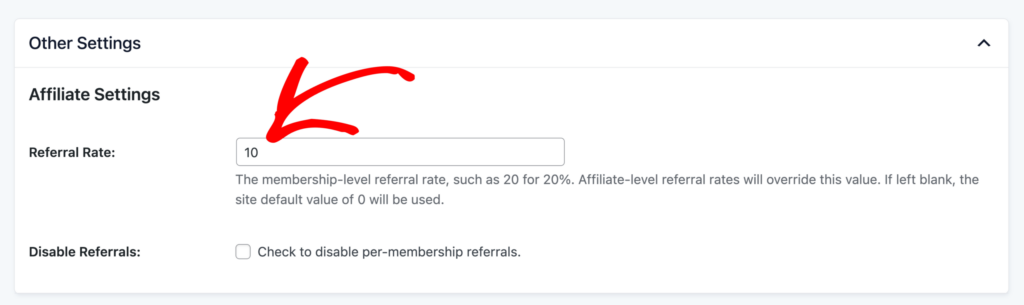
If you prefer not to generate referrals for a particular membership level, such as during a trial period, you can also choose to disable referrals by checking the appropriate box.
Recurring Referral Configuration
If you are using the Recurring Referrals addon, you can configure recurring referral rates by going to the Other Settings section under Affiliate Settings.

Here, you can set the recurring referral rate and limit the number of recurring referrals for that membership level. This allows you to track and credit referrals for ongoing subscription payments accurately.
Affiliate Coupon Tracking
To enable affiliate coupon tracking, navigate to Memberships » Settings » Discount Codes in your WordPress dashboard and create a new discount code. At the bottom of the form, you’ll find an input field labeled Affiliate Discount. Begin typing the name of the affiliate you wish to link to the discount code, then select the affiliate from the list of user accounts.

When a customer redeems this discount code and completes a purchase or conversion, the connected affiliate will automatically be awarded a referral.
Frequently Asked Questions
Can I set different referral rates for each membership level?
Yes, you can set specific referral rates for each membership level. Go to the membership level’s edit screen in Paid Memberships Pro and enter the desired rate in the Affiliate Settings section.
How can I track recurring referrals for membership payments?
To track recurring referrals, you need the Recurring Referrals addon. Once installed, you can set the recurring referral rate and limit referrals for each membership level by going to the membership’s edit screen in Paid Memberships Pro.
Can I disable referrals for specific membership levels?
Yes, you can disable referrals for specific membership levels by checking the Disable referrals option in the Affiliate Settings section of the membership level’s edit screen.
How do I link an affiliate to a discount code in Paid Memberships Pro?
To link an affiliate to a discount code, navigate to Memberships » Discount Codes and create or edit a discount code. In the Affiliate Discount field, type the affiliate’s name and select it from the list. The affiliate will receive credit whenever that coupon is redeemed.
By integrating AffiliateWP with Paid Memberships Pro, you can effectively track and reward your affiliates for bringing new members to your site. With the ability to set custom referral rates for each membership level and manage recurring referrals, you can tailor your affiliate program to meet your specific needs.