
New in RewardsWP: Points, Redesigned Rewards Widget & More
RewardsWP now includes Points, a redesigned Rewards Widget, and new tools to launch, run, and measure loyalty and referrals in one place.
Continue Reading →
RewardsWP now includes Points, a redesigned Rewards Widget, and new tools to launch, run, and measure loyalty and referrals in one place.
Continue Reading →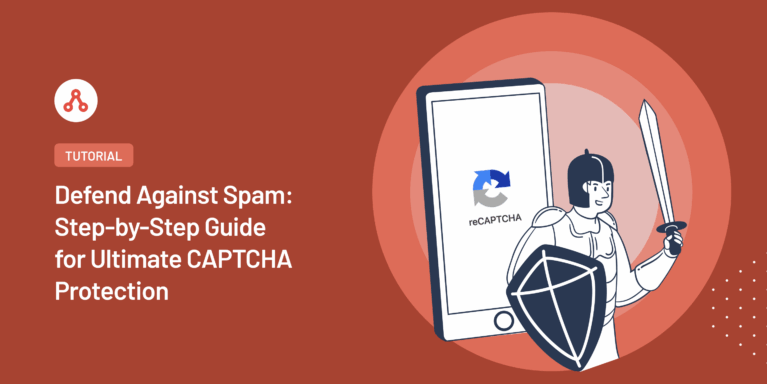
Have you ever felt that twinge of uncertainty about your affiliate program’s CAPTCHA security? I know I have.
It got me thinking: was my basic CAPTCHA setup truly enough to keep away spam and bots from my affiliate registration and login forms? That’s when I realized a critical oversight. My forms were left unguarded, leaving them wide open to potential vulnerabilities.
Motivated by this need for stronger defenses, I discovered a comprehensive CAPTCHA Management System within my WordPress affiliate plugin that I could use to protect my site, as well as users and affiliate partners.
In this tutorial, I’ll guide you through setting up the most advanced CAPTCHA technology to bolster your affiliate program’s security, all managed effortlessly from your WordPress dashboard.
CAPTCHA, an acronym for “Completely Automated Public Turing test to tell Computers and Humans Apart,” is a fundamental security measure designed to distinguish genuine human users from malicious bots.
By presenting challenges that are easy for humans to solve but difficult for machines, CAPTCHA acts as a vital gatekeeper, enhancing the overall security of your site and user interactions.
Protecting your affiliate program from automated threats and unauthorized access is paramount.
CAPTCHA, which stands for “Completely Automated Public Turing test to tell Computers and Humans Apart,” serves as a critical mechanism for distinguishing human users from automated bots, thereby strengthening your site’s security posture.
Here are key reasons to implement CAPTCHA:
Integrating a robust CAPTCHA system into your registration and login forms is a foundational step in securing your affiliate program.
When it comes to building and managing a successful affiliate program directly on your WordPress site, AffiliateWP stands out as the top choice.
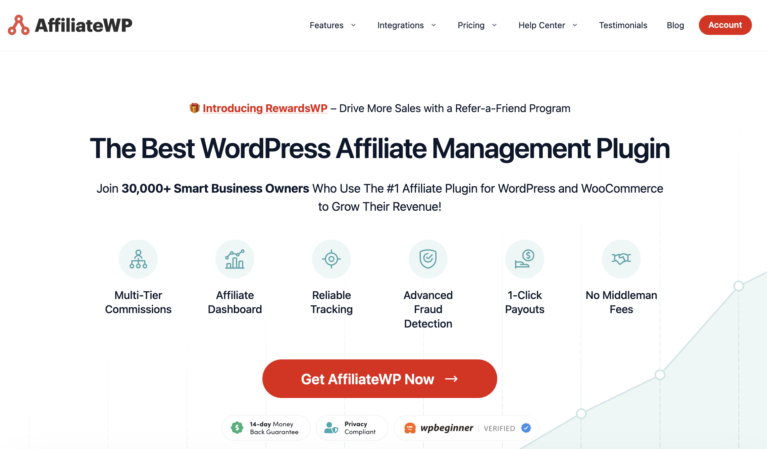
It’s specifically designed to provide everything you need, from robust tracking and effortless management to flexible payouts and comprehensive reporting, all within your WordPress dashboard.
Unlike complex third-party platforms, AffiliateWP gives you complete ownership and control over your data and your program, ensuring seamless integration with your existing e-commerce and marketing tools.
The plugin’s comprehensive CAPTCHA Management System offers unparalleled security for all your forms, including vital login areas.
To enable CAPTCHA settings for your affiliate program in WordPress, the first thing you’ll need to do is purchase AffiliateWP.
Simply visit the pricing page, and choose the best plan for your specific needs. For most businesses, the Professional license offers everything you need to run a successful affiliate program. It also offers advanced CAPTCHA management options.
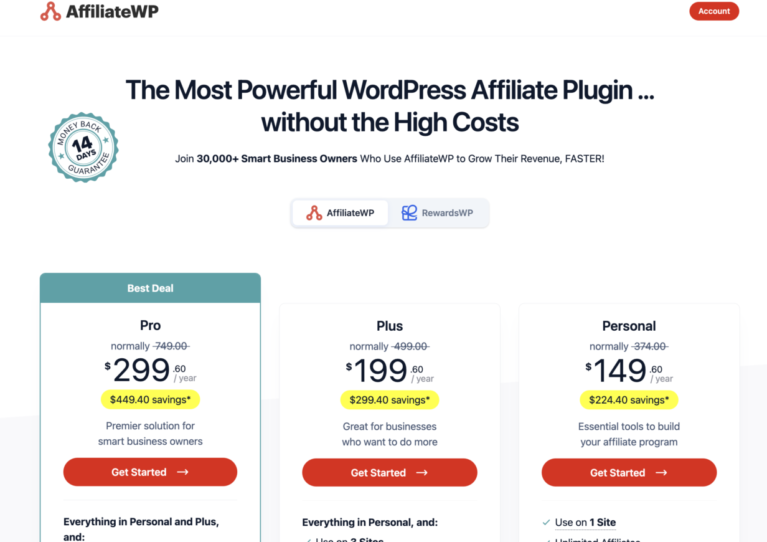
Once you’ve completed your purchase, you’ll instantly receive access to everything you need to get started. This includes your plugin download file, which is a .zip file containing all the AffiliateWP code, and your unique license key.
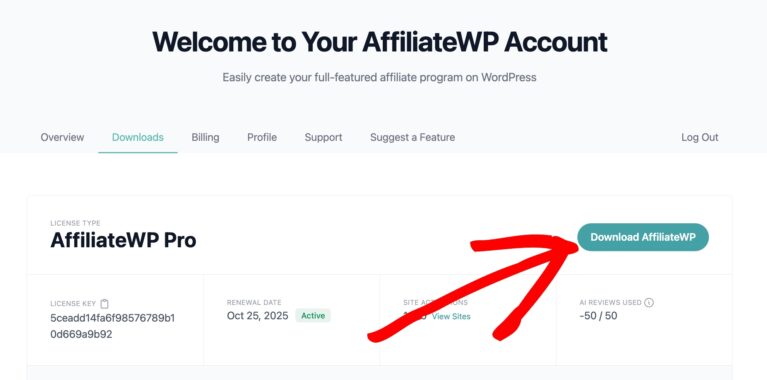
To install the plugin, simply log into your WordPress dashboard and navigate to the Plugins section from your sidebar menu.
Then, click the Add New button at the top of the page, and look for the Upload Plugin button. This is where you’ll upload that .zip file you downloaded earlier.

After selecting the file, click Install Now.
The final step is activating your license. Once the plugin is installed, you’ll notice a new AffiliateWP menu item in your WordPress dashboard.
Click into the Settings section and look for the License Key field. This is where you’ll paste in that license key we mentioned earlier.
Just click Activate License, and you’re officially ready to start building your affiliate program and set up your CAPTCHA settings.
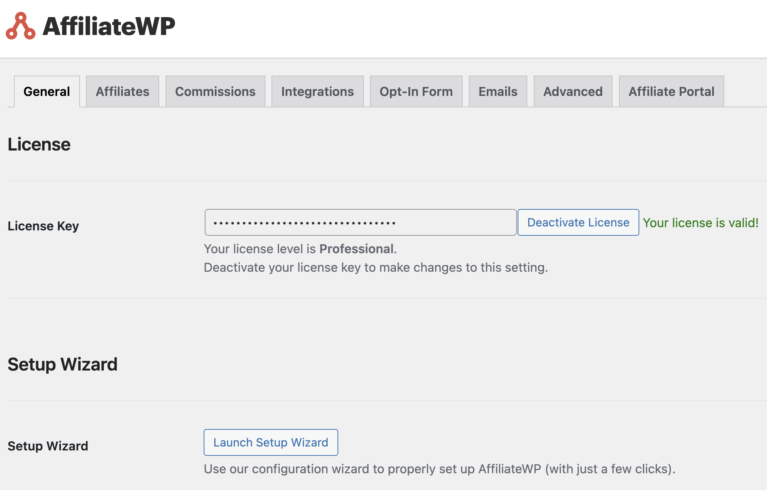
Now that you’ve installed AffiliateWP, it’s time to enable CAPTCHA settings to protect your site from various types of automated abuse and increase overall security.
To begin configuring CAPTCHA, go to AffiliateWP » Settings in your WordPress dashboard and click on the Affiliates tab.
Then, simply scroll down to Affiliate Registration & Login Security. Here is where you’ll see the various CAPTCHA options available.
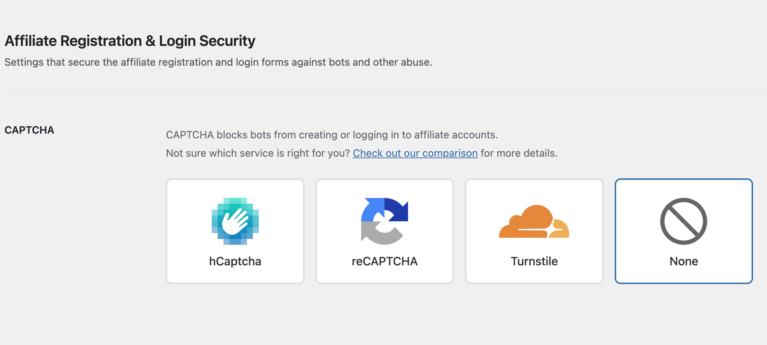
AffiliateWP supports the following CAPTCHA services:
Keep in mind that only one CAPTCHA method can be active at a time.
Once selected, you’ll be prompted to enter the site key and secret key, which can be generated in your provider’s dashboard.
If you choose hCAPTCHA, you’ll need to go to the site and create a free account to get your site keys.
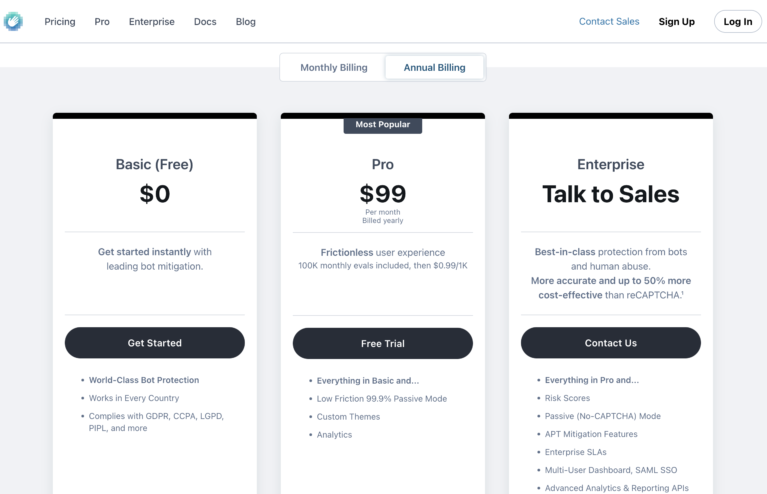
Once you choose your plan, you’ll be directed to the Signup page.
Go ahead and enter your email and country. Then, you’ll be asked to verify your email.
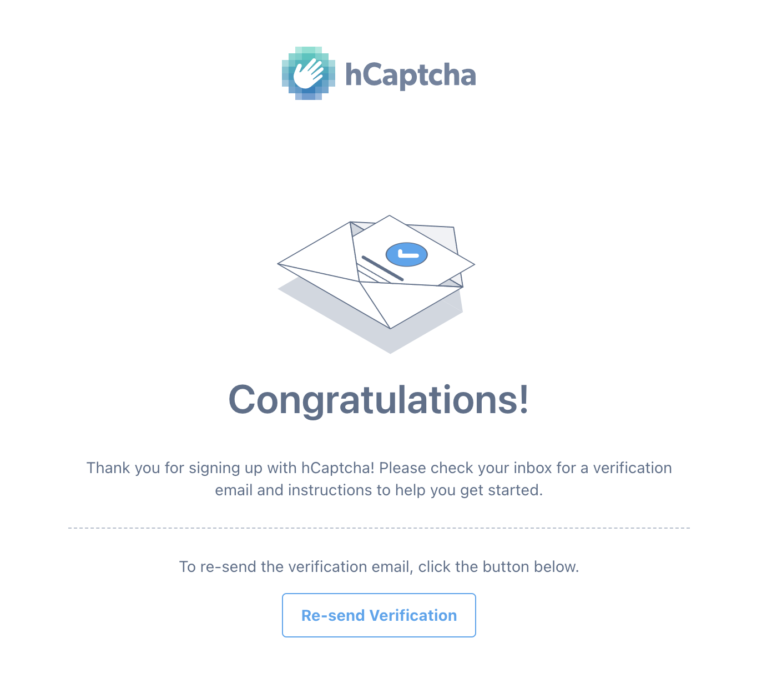
Once you’ve verified your email, you’ll be redirected to the login page. Enter your email and password to sign in.
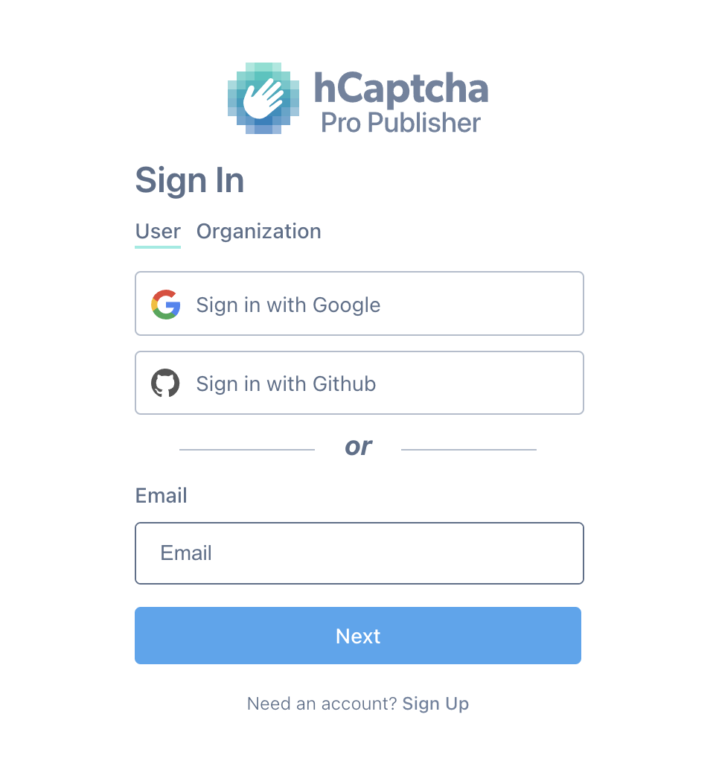
Next, on the Welcome page, you’ll need to generate your Secret Key and copy it. Then, navigate to the Affiliates tab in your WordPress dashboard, scroll down, and paste it into the hCaptcha Secret Key field provided.
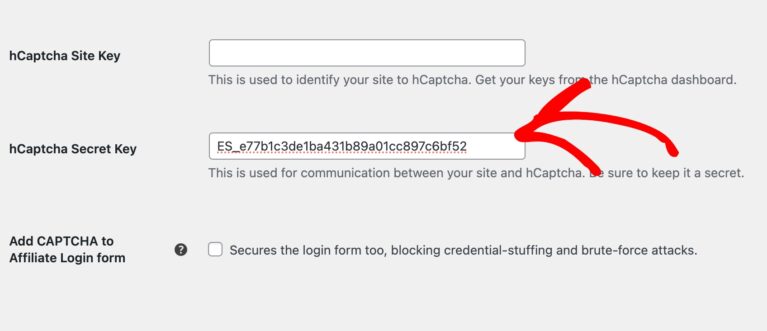
Once you’ve finished, click Continue in your hCAPTCHA dashboard. You’ll now be asked to share your site address and choose between 99.9% Passive and Always Challenge for the hCAPTCHA Behavior.
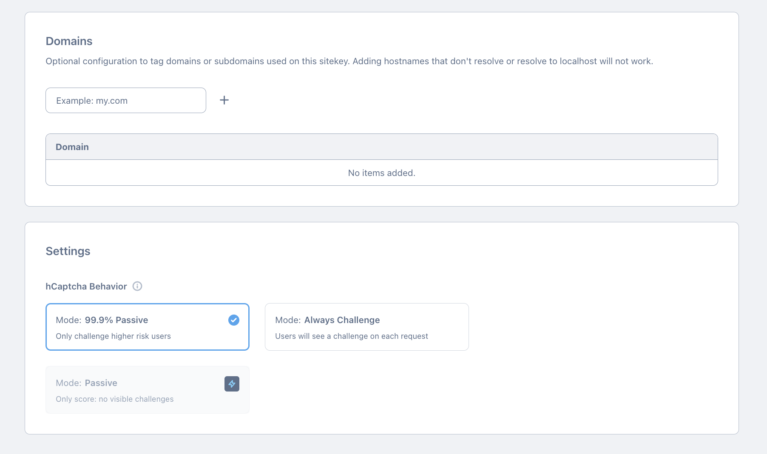
Go ahead and click Save when you’ve finished configuring your settings.
You’ll now be able to see your site. You can click on it to make changes anytime.

Once you’ve chosen Google reCAPTCHA, you can select the type of reCAPTCHA that works best for your site:
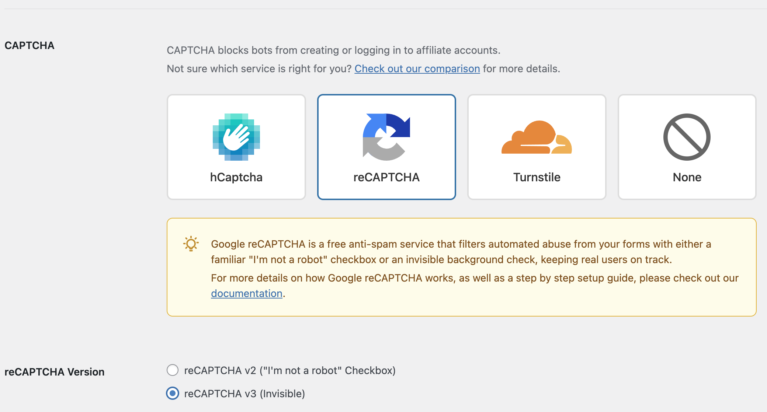
reCAPTCHA v3: Runs invisibly in the background, using behavior analysis to detect spam.
reCAPTCHA v2: Adds a checkbox labeled “I’m not a robot” to your registration form.
Next, you’ll need to register your site with Google to obtain your keys.
First, go to the Google reCAPTCHA admin console. You may need to sign in with your Google account.
Then, click Get Started.
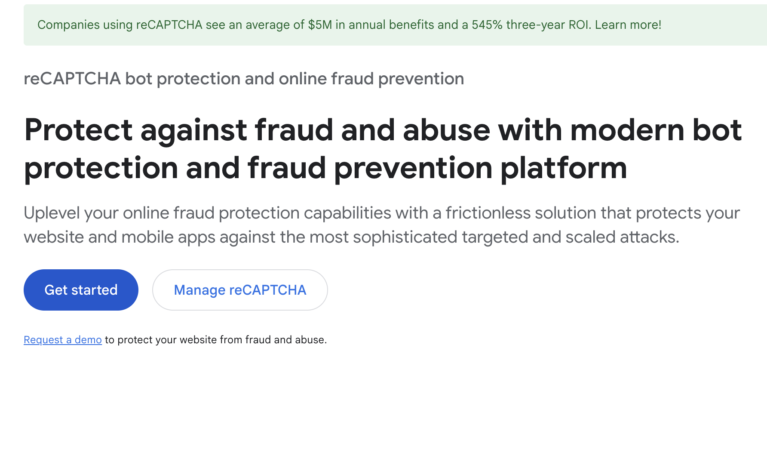
On the next screen, enter a descriptive label for your site (Your Site Name – AffiliateWP). Then, choose the reCAPTCHA type that you selected in the AffiliateWP dashboard.
Enter your site’s domain name. You can add multiple domains if needed.
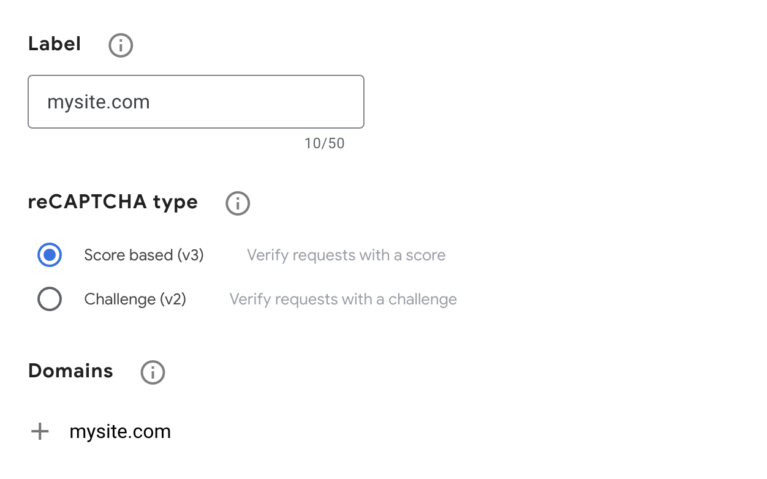
Once you’ve finished configuring your reCAPTCHA settings, go ahead and click on Submit.
Next, you’ll see the generated Site Key and Secret Key on the next screen.
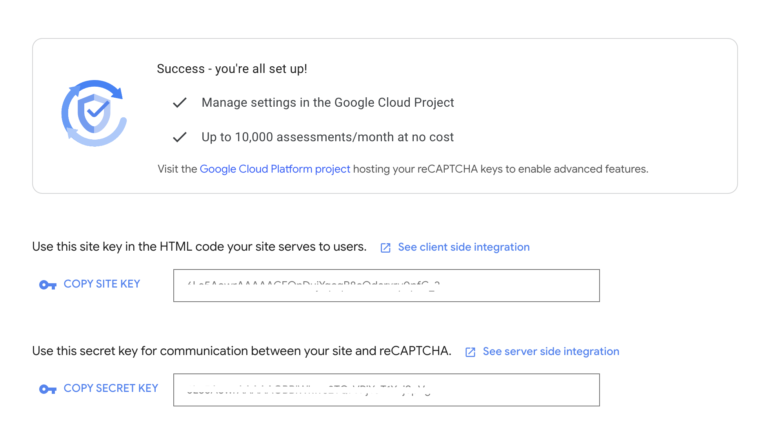
In your WordPress dashboard, go back to Affiliate Registration & Login Security and paste the keys into the respective fields.
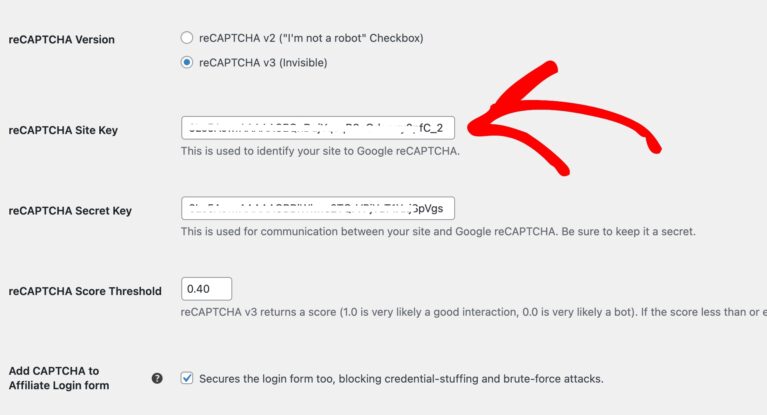
Finally, you can check the Add CAPTCHA to Affiliate Login form checkbox if you wish to secure login forms.
Cloudflare Turnstile offers a user-friendly, privacy-preserving alternative to traditional CAPTCHA, often verifying users without any interaction.
Once you’ve chosen Turnstile as your CAPTCHA provider, go to the Cloudfare Turnstile dashboard and click Get Started for Free.
On the next screen, create your account by entering your email and password.
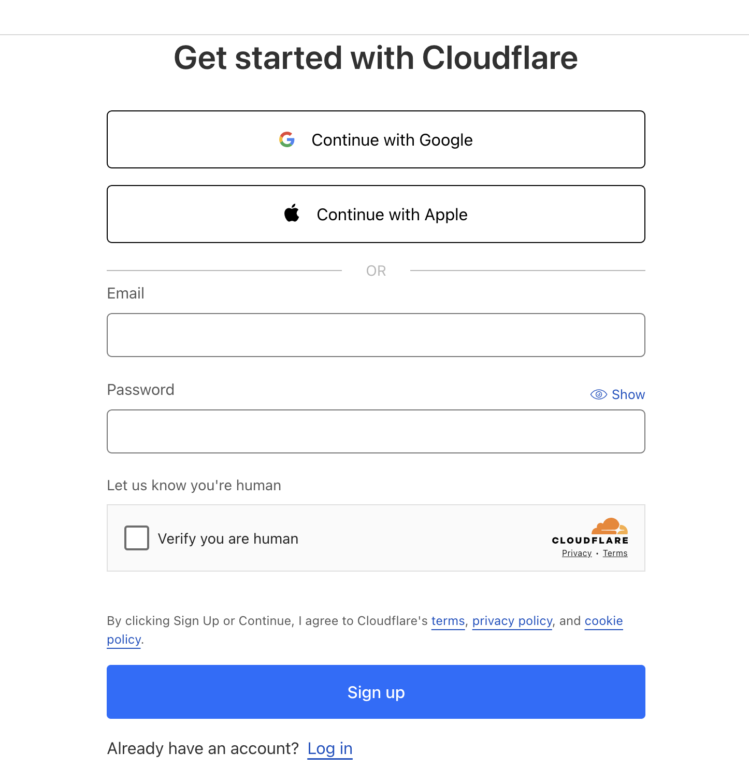
Once you’ve clicked on Sign up, the next screen will ask you to add a widget.
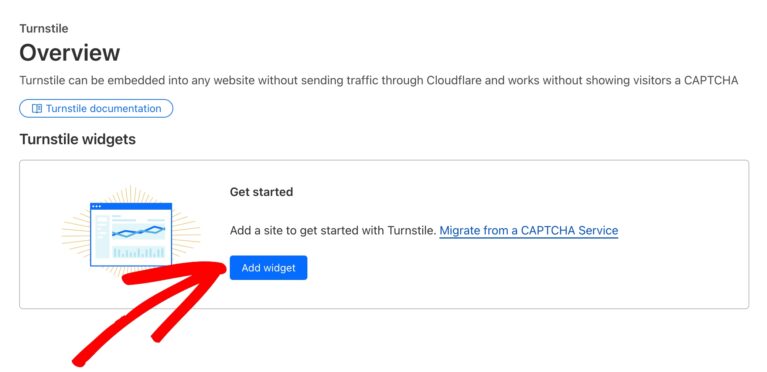
Go ahead and give your widget a descriptive name and then click + Add Hostnames and enter your site.
Then, choose your Widget Mode and click Create.
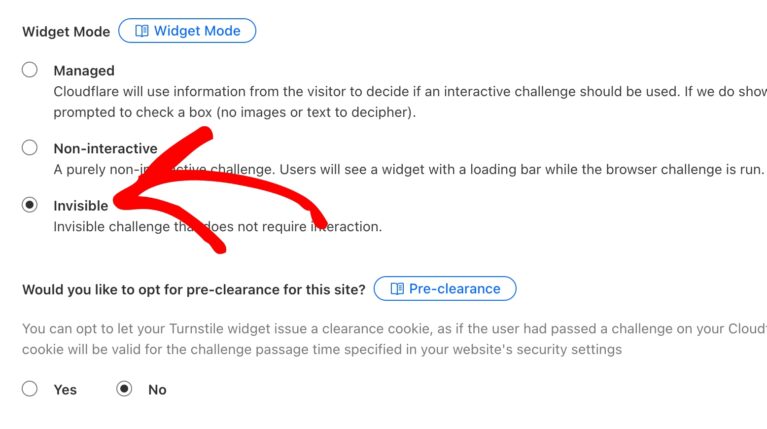
Cloudflare will then provide you with your Site Key and Secret Key. Copy these keys and paste them into the Affiliate Registration & Login Security area in your WordPress dashboard.
You can check the Add CAPTCHA to Affiliate Login form checkbox if you want to secure login forms and then click Save Changes.
You can confirm reCAPTCHA is working correctly on your registration and login forms once you’ve complete the setup. Here’s how to do it:
If you’re using reCAPTCHA v2, head over to your affiliate registration page. You should see the “I’m not a robot” checkbox appear.
Go ahead and complete the form, then submit a test registration to make sure everything works as expected.
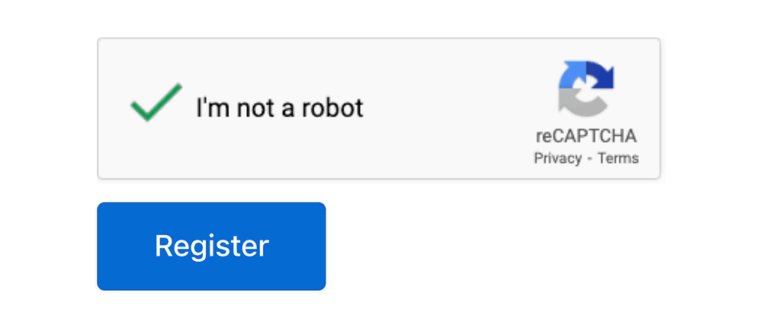
If you’re using reCAPTCHA v3, simply visit your registration page and check for the reCAPTCHA badge in the bottom-right corner of the page.
You’ll then submit a test registration to confirm that it processes without any errors. Remember, no user interaction is needed with v3!
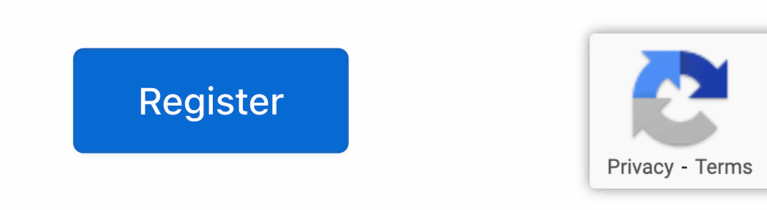
If you enabled the Add CAPTCHA to Affiliate Login form option in your settings, reCAPTCHA will also apply to the affiliate login page.
With reCAPTCHA v2, the login form will display the “I’m not a robot” checkbox. You may be prompted to complete an image challenge if Google suspects suspicious behavior.
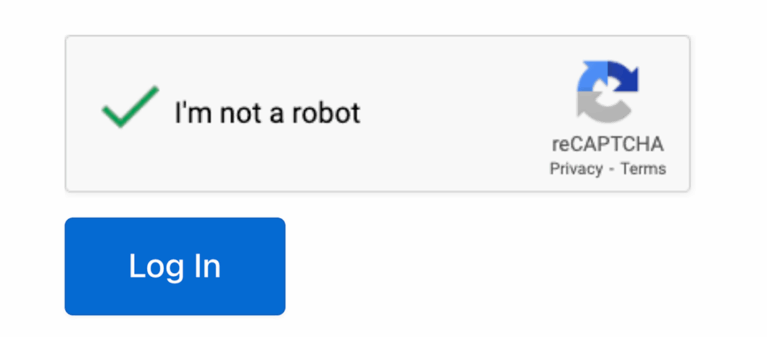
With reCAPTCHA v3, there will be no visual CAPTCHA on the login form. Instead, reCAPTCHA will evaluate the login attempt silently using your configured Score Threshold.
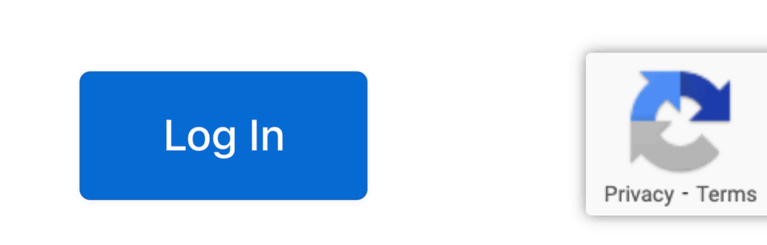
If everything looks and functions correctly, your registration forms are now protected.
Don’t leave your forms vulnerable—take the next step in protecting your affiliate program today with AffiliateWP.
Experience peace of mind knowing that your security is in capable hands, and focus on what truly matters: expanding and improving your affiliate network.
Get started with AffiliateWP and embrace the future of online protection.
Get started with AffiliateWP today!
Using CAPTCHA on both your affiliate registration and login forms is crucial for protecting your program from various types of automated abuse. On registration, it prevents bots from creating fake affiliate accounts, which can lead to spam, fraudulent commissions, and skew your program’s data. On login, it safeguards against brute-force attacks and credential stuffing, where malicious actors attempt to gain unauthorized access to legitimate affiliate accounts. This protects your affiliates’ data and prevents potential misuse of their accounts.
The “better” version often depends on your specific needs and priorities.
For affiliate programs, if you prioritize a completely seamless user experience and have the ability to fine-tune score thresholds, v3 might be preferred. However, if you want a more explicit “proof” of human interaction and are okay with a potential minor interruption, v2 is a very strong and reliable choice. Many choose v3 to minimize user friction.
If affiliates report issues, here are the steps you should take:
Clear caching: If you’re using caching plugins, clear your site’s cache after any changes to ensure the latest configurations are being served.
Check your reCAPTCHA configuration: Double-verify that your reCAPTCHA site keys and secret keys are correctly entered in your WordPress dashboard settings for your CAPTCHA Management System. Even a small typo can break the functionality.
Review your reCAPTCHA v3 score threshold (if applicable): If you’re using reCAPTCHA v3, your score threshold might be set too high, inadvertently flagging legitimate users as bots. Try lowering the threshold slightly and test again.
Inspect for conflicts: Other plugins or themes on your WordPress site can sometimes conflict with reCAPTCHA. Temporarily deactivate other plugins one by one (especially security or form-related plugins) to identify if a conflict exists. If you find one, you may need to seek support from the conflicting plugin’s developer or find an alternative.
Disclosure: Our content is reader-supported. This means if you click on some of our links, then we may earn a commission. We only recommend products that we believe will add value to our readers.
Launch your affiliate program today and unlock a new revenue channel to grow your business faster.
We use cookies to improve your experience on our site. By using our site, you consent to cookies.
Manage your cookie preferences below:
Essential cookies enable basic functions and are necessary for the proper function of the website.
Statistics cookies collect information anonymously. This information helps us understand how visitors use our website.
Marketing cookies are used to follow visitors to websites. The intention is to show ads that are relevant and engaging to the individual user.