
New in RewardsWP: Points, Redesigned Rewards Widget & More
RewardsWP now includes Points, a redesigned Rewards Widget, and new tools to launch, run, and measure loyalty and referrals in one place.
Continue Reading →
RewardsWP now includes Points, a redesigned Rewards Widget, and new tools to launch, run, and measure loyalty and referrals in one place.
Continue Reading →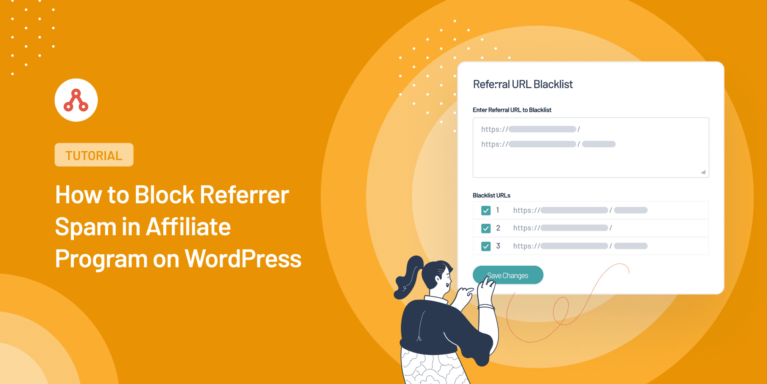
Want to block specific sites or pages from generating referrals?
If a suspicious-looking URL sends many visitors to your site, they may be trying to distort your affiliate program’s data by spamming referrals. In this case, the best thing you can do to save your affiliate program is to stop the spam traffic.
If you want to expand your affiliate program confidently, this step-by-step guide will show you how to block referrer spam in your WordPress affiliate program.
Referrer or referral spam is spamdexing (spamming aimed at search engines).
The technique involves making repeated website requests using a fake referer URL to the site the spammer wishes to advertise. In essence, referrer spam takes advantage of your website’s analytical data by adding misleading information and inflating traffic metrics.
It’s a nuisance that, left unchecked, can distort your data, leading to misguided marketing decisions.
Referrer spam typically comes from bots that never actually visit the site; their main goal is to have the site administrator visit the spam website.
This can become problematic for various reasons, one being that it can negatively affect a website’s performance and, in severe cases, even crash the site due to the high volume of requests.
Managing referrer spam can be challenging, particularly for affiliate programs where the integrity of analytical data is critical to making informed decisions.
But don’t worry. While it may seem daunting, it’s not hard to stop spammy sites from sending spammy traffic to your website.
Let’s find out how to block referrer spam in your affiliate program on WordPress.
The safety of your affiliate program is crucial if you want to grow your business and generate consistent revenue in the long run.
But the problem is, sometimes you might witness affiliate frauds like referrer spam.
Referrer spam can compromise the integrity of your data and the overall performance of your affiliate program. It can inflate your traffic artificially, skew your analytics, and disrupt the overall user experience on your site.
But to stop specific sites and web pages from sending you spam traffic is not hard with AffiliateWP.
Follow the below steps to find out how you can save your affiliate program from referrer spam:
AffiliateWP is a top-ranking WordPress plugin that lets you easily set up and manage an affiliate marketing program.
What makes it an industry favorite is its power-packed features that significantly boost your sales and its exceptional fraud protection functionality.
With AffiliateWP, you can control every aspect of your affiliate program while maintaining a trustworthy and secure environment for all participants.
Let’s get started on installing AffiliateWP.
First, visit the AffiliateWP pricing page and buy a plan that suits your needs.
Once you’ve done this, you’ll get an email. This email will contain your license key and a download link for the AffiliateWP.zip file.
Download the file and then head back to your WordPress dashboard.

You’ll see a Plugins option on your dashboard on the left-hand sidebar.
Click on it and then click Add New. This will take you to a new screen.
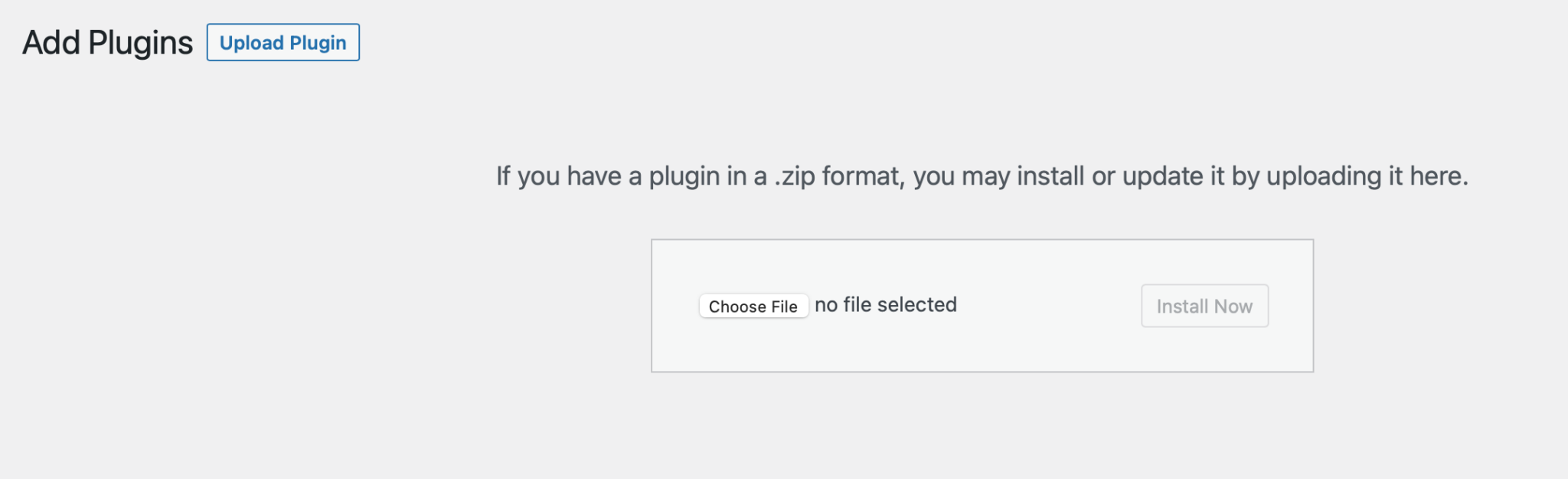
You’ll see an Upload Plugin button at the top. Click this button, select the AffiliateWP.zip file you downloaded, and click Open.
Then, click Install Now followed by Activate Plugin.
Congratulations! You’ve installed AffiliateWP on your WordPress website.
Now that you’ve installed AffiliateWP, the next step is to set it up.
For this, you’ll need to complete the setup wizard.
To access the setup wizard, go to your WordPress dashboard. Here, hover over the AffiliateWP option on the left-hand sidebar.
Click on Settings, scroll down, and click Launch Setup Wizard.
The setup wizard will first ask you to enter your license key. You can find this key in your confirmation email after purchasing AffiliateWP or your AffiliateWP account.

Copy this key, paste it into the designated box, and click Continue.
Next, the wizard will ask you to integrate AffiliateWP with an e-commerce, membership or other important plugins.
You have several options, like WooCommerce, Easy Digital Downloads, and MemberPress.
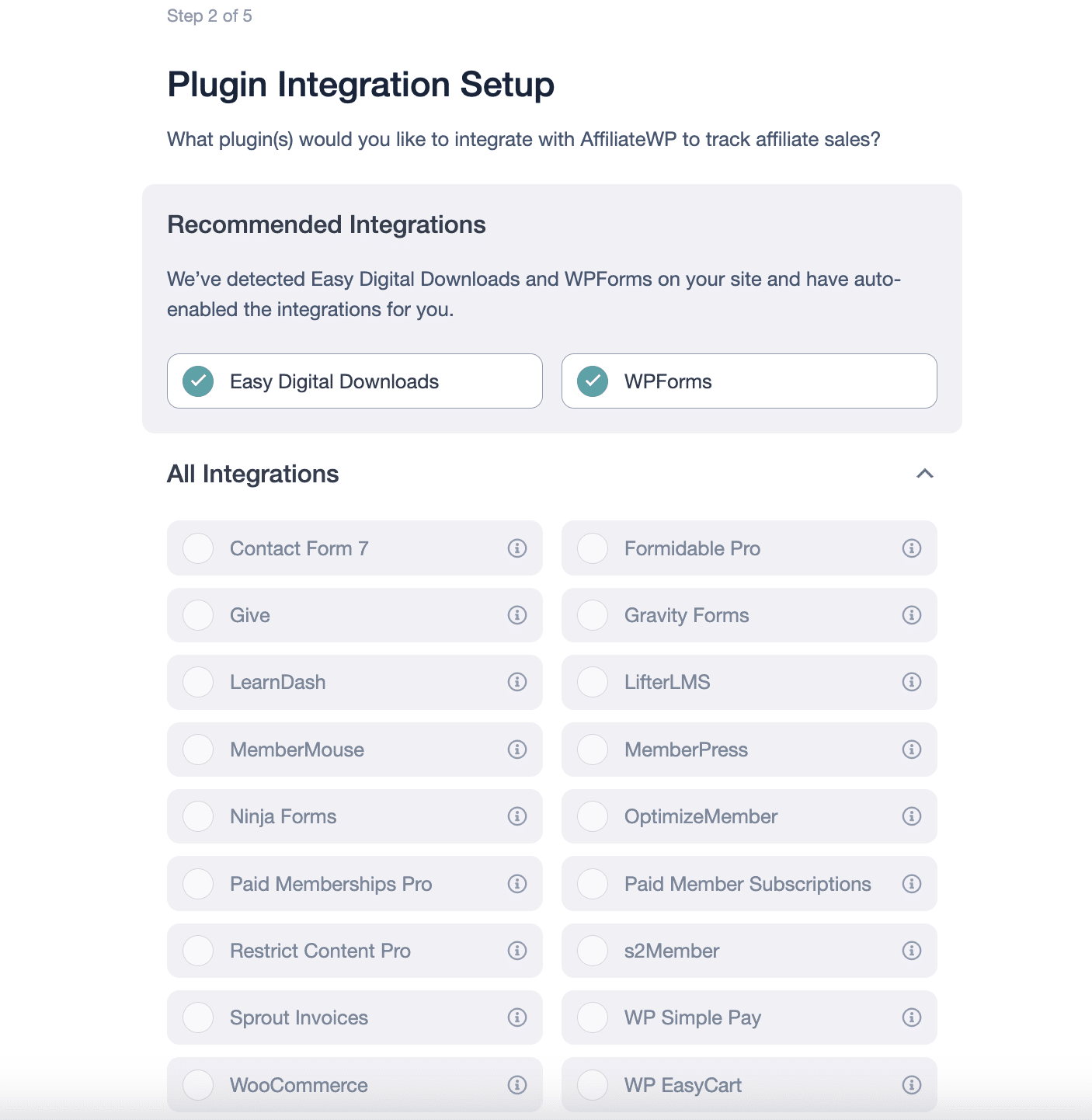
Pick the best one for your website, check the box next to it, and click Continue.
Now, decide how you want to pay your affiliates. You can pay them directly through the payouts service, use PayPal, or handle payments manually.
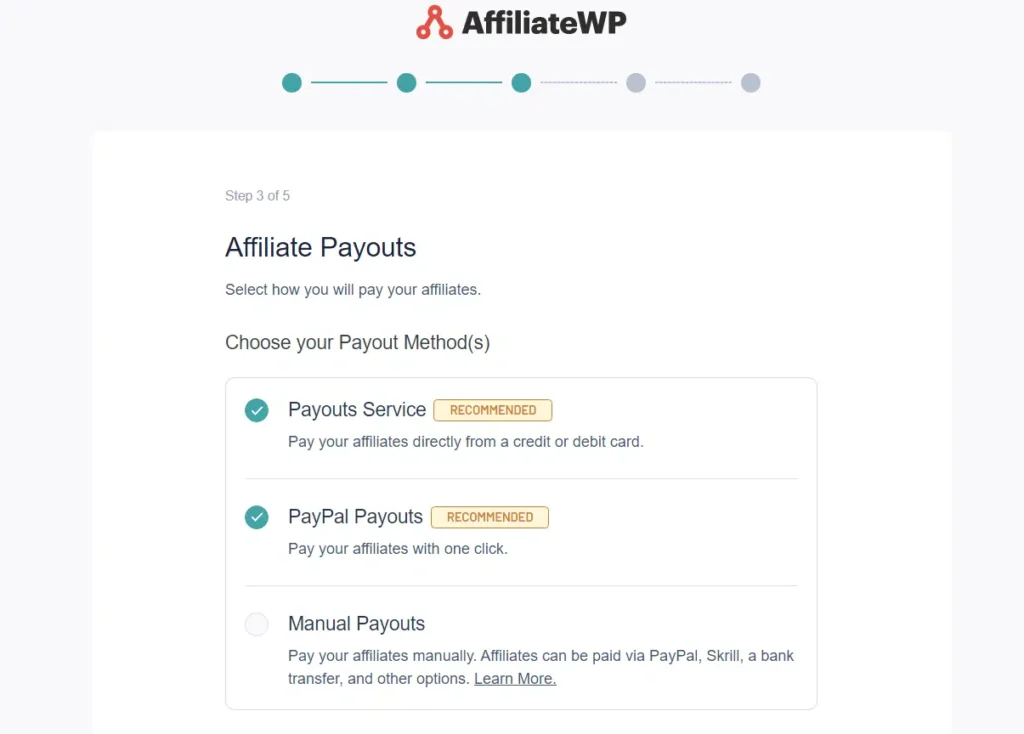
Pick the most convenient option for you and then move on to the next step.
Finally, you need to configure a few basic settings. This includes choosing your currency, deciding the type of referral (fixed rate or percentage), and setting the referral amount.
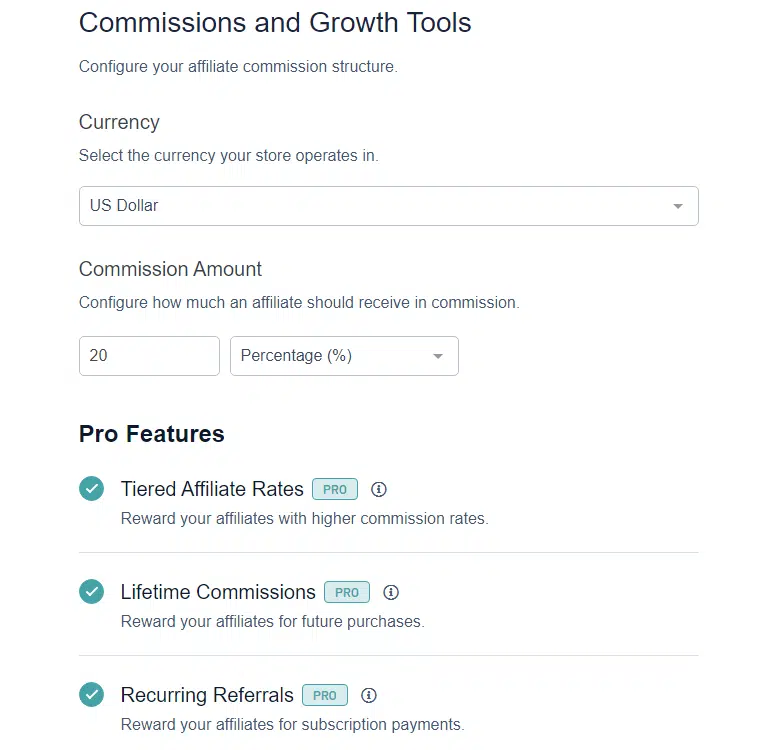
Once you’ve filled out these details, click Continue. Remember, you can always change these settings later if you need to.
After you’ve finished these steps, the setup wizard will show you a confirmation page.
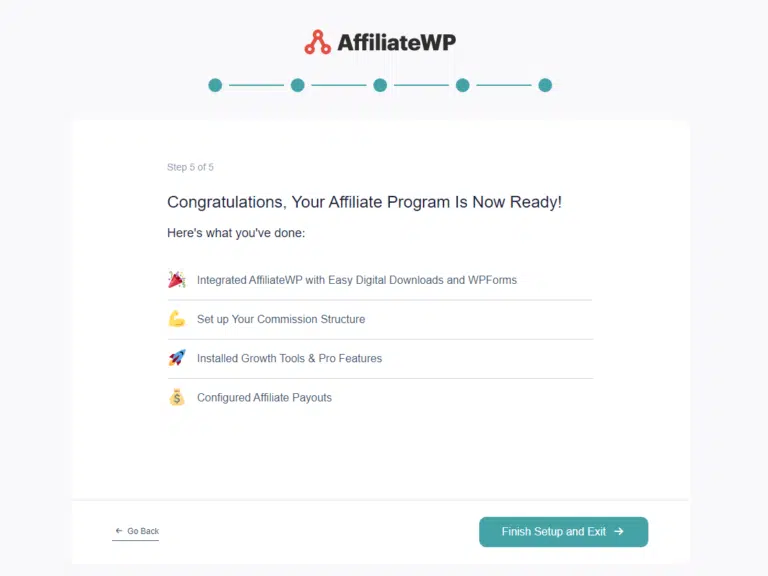
Once you have successfully integrated AffiliateWP on your site, it’s time to start blocking the suspicious sites causing referral spam.
AffiliateWP allows you to blacklist specific sites or pages from generating referrals. This feature can be handy if you suspect certain affiliates engage in fraud.
First, monitor which URLs are sending you affiliate traffic. Just go to the Visits tab on the AffiliateWP dashboard.
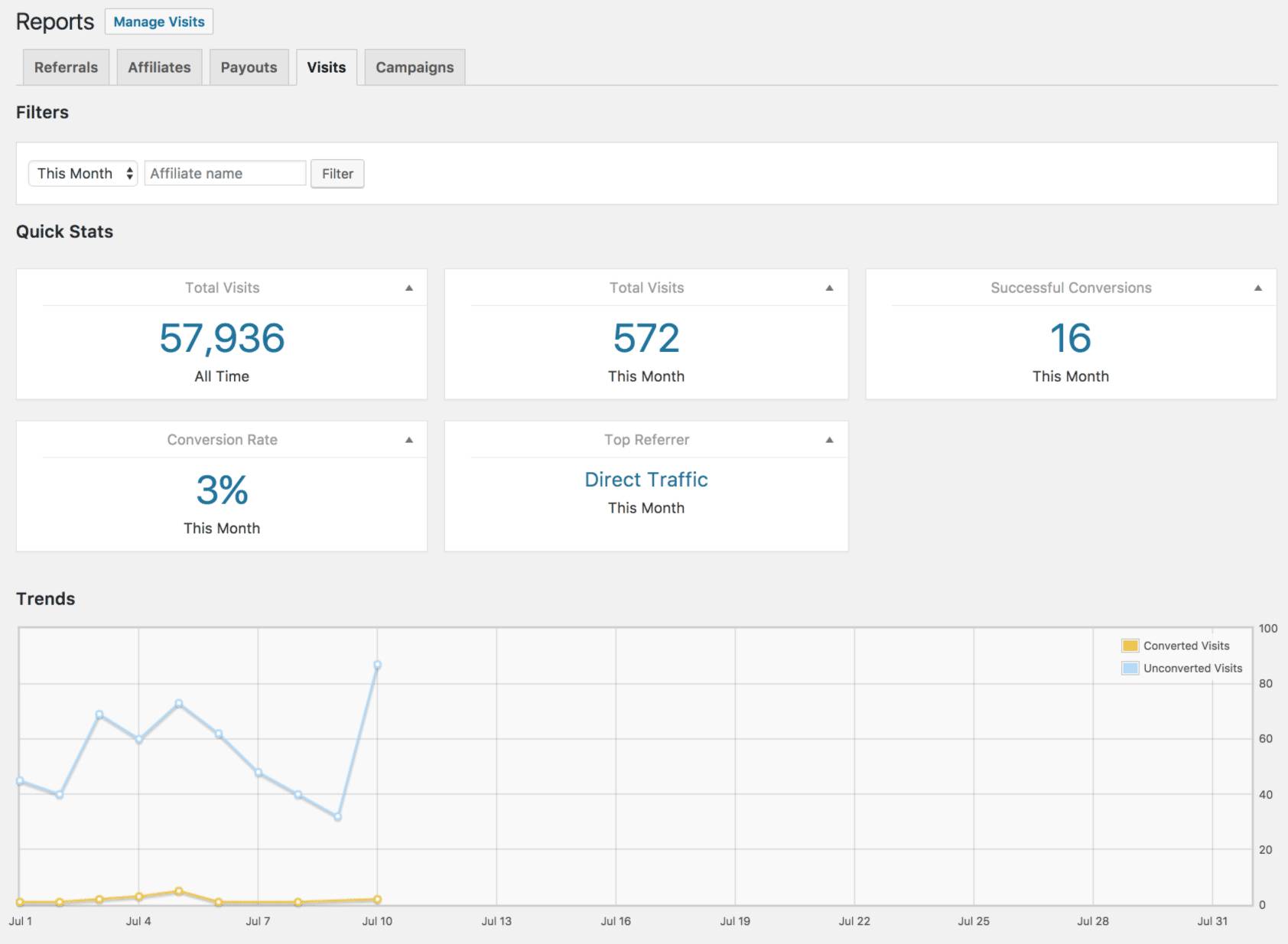
This tab will show you a list of all your affiliate traffic, the pages they landed on, and where they came from.
To use this feature, go to AffiliateWP » Settings » Misc on your dashboard.

Here, scroll down to the Referral URL Blacklist setting.
In the provided input field, enter the URLs of the websites you want to block.
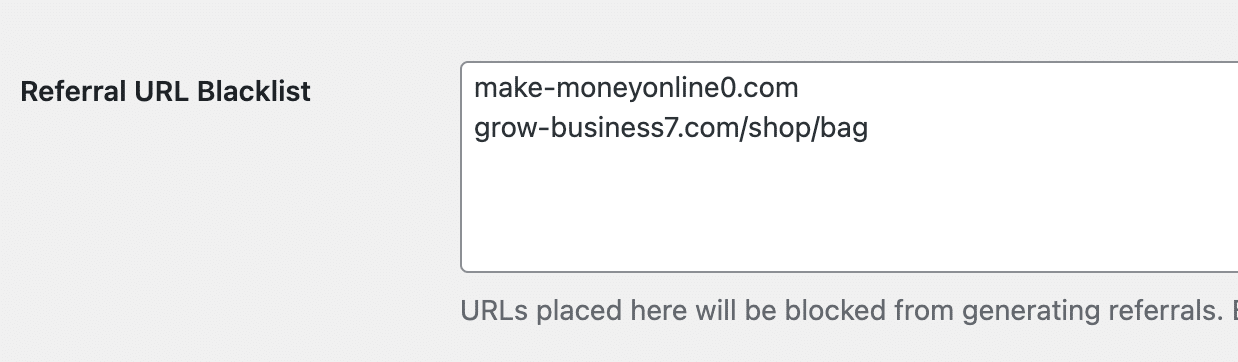
If you’re blocking multiple URLs, enter one URL per line.
You can block either the entire site or specific pages on a site. Once you’ve entered all the URLs you want to block, click Save Changes.
Note: Remember, this change will only apply to new visits from these websites after you’ve saved the URLs in the Referral URL Blacklist field.
By blocking a URL, you prevent it from creating referrals, messing up your data, or earning undeserved commissions.
This simple step helps you keep your affiliate program secure and your metrics accurate.
Establishing strict protections against referral spam is essential to having an affiliate program. Without it, your business could lose money.
With AffiliateWP’s vital tools to stop scams and track links in real-time, you can focus more on improving your marketing strategy and getting more people to buy from you.
Want to learn more about how to grow your affiliate program? Check out our in-depth guides:
Wait? You’re just one step away from growing your business.
Get AffiliateWP today to strengthen and take your business to new heights.
Disclosure: Our content is reader-supported. This means if you click on some of our links, then we may earn a commission. We only recommend products that we believe will add value to our readers.
Launch your affiliate program today and unlock a new revenue channel to grow your business faster.
We use cookies to improve your experience on our site. By using our site, you consent to cookies.
Manage your cookie preferences below:
Essential cookies enable basic functions and are necessary for the proper function of the website.
Statistics cookies collect information anonymously. This information helps us understand how visitors use our website.
Marketing cookies are used to follow visitors to websites. The intention is to show ads that are relevant and engaging to the individual user.