Direct Link Tracking allows affiliates to link directly to your site without the need for an affiliate link.
In this article, we’ll show you how to install and set up the Direct Link Tracking addon for AffiliateWP.
- Installing the Direct Link Tracking Addon
- Direct Link Tracking Global Settings
- Direct Link Tracking Per-Affiliate Settings
- How Direct Link Tracking Works
- Direct Link Tracking Troubleshooting
- Direct Link Tracking FAQs
- Domains with Paths
- How to Test Direct Link Tracking
- Direct Link Tracking Glossary
- Managing Direct Links as an Affiliate
- Managing Direct Links as a Site Administrator
- Blacklisting Domains
- Email Notifications
- Advantages of Direct Link Tracking
Requirements: You will need a Professional license level or higher to access the Direct Link Tracking add-on.
1. Installing the Direct Link Tracking Addon
Before we get started, be sure to install and activate AffiliateWP on your WordPress site.
Once you’ve got AffiliateWP installed and your license is verified, you’ll be able to quickly install and activate the Direct Link Tracking addon.
After installing the Direct Link Tracking addon, the next step is to enable Direct Link Tracking. To do this, navigate to AffiliateWP » Settings » Affiliates » Direct Link Tracking.
2. Global settings
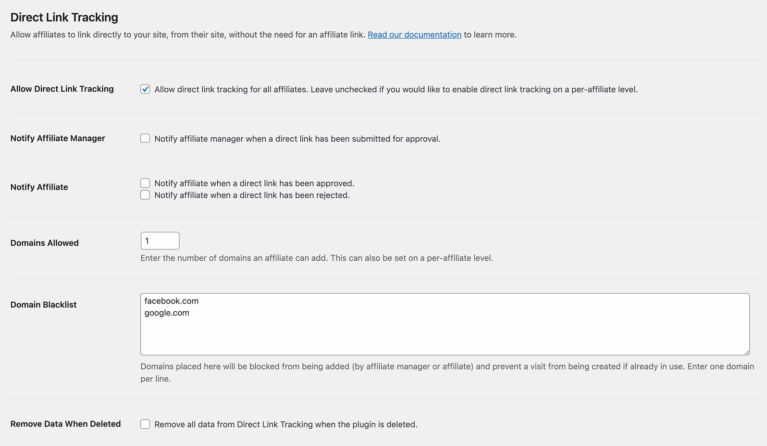
Allow Direct Link Tracking
When checked, this will enable all affiliate accounts to enter one or more domains from the
Affiliate Area. If this option is left unchecked, domains may only be entered by affiliates that have the option enabled on their account, which must be done by a site administrator. See additional information below on enabling direct link tracking for individual affiliates.
Notify Admin
When enabled, an email will be sent to the site administrator when a direct link domain has been submitted for approval.
Notify Affiliate
If these checkbox options are enabled, an email will be sent to the affiliate when their submitted direct link domain has been approved or rejected.
Domains Allowed
This option defines the number of domains affiliates can register on their account. For example, if this is set to 1, affiliates will only be permitted to register a single domain on their account. Note: This option can be overwritten on individual affiliate accounts by site administrators.
Domain Blacklist
See: Blacklisting Domains
Remove Data When Deleted
Enable the checkbox if you would like all of Direct Link Tracking’s data deleted when the plugin is deleted.
3. Per-affiliate settings
Each affiliate account can have the global options overwritten by a site administrator from the Edit Affiliate screen for the affiliate.
If direct link tracking is enabled for all affiliates, the Edit Affiliate edit screen will be shown like this:
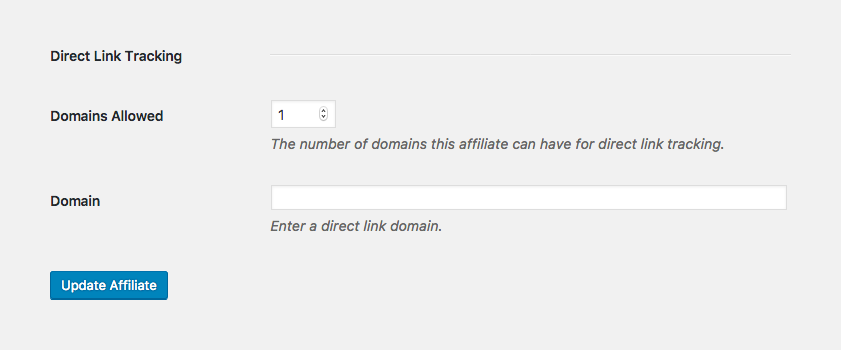
If direct link tracking is not enabled for all affiliates, it will show this:
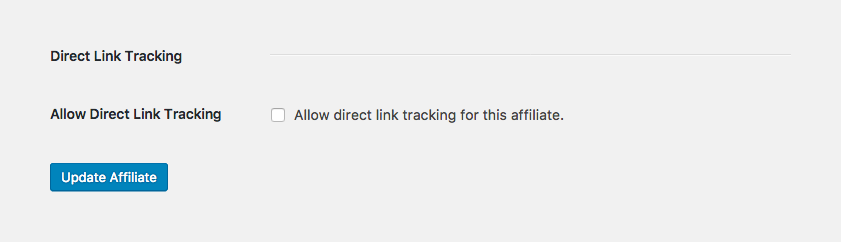
Once direct link tracking is enabled, either for an individual affiliate or globally, domains can be registered on the affiliate’s account.
4. How Direct Link Tracking works
When a visitor comes to your website from another site, AffiliateWP is able to see the URL of the referring website. If the referring URL is registered as a direct link for an affiliate, and the URL has been approved by a site administrator, the associated affiliate will be credited with the visit exactly like they would if the visitor had clicked on a URL to your site that contained an affiliate’s referral code.
An example:
- Your site is called MyStore.com.
- Jane (the affiliate) is promoting your site on a specific website, which she owns. The domain for that blog is JanesCoolBlog.com
- Jane writes about the products/services on MyStore.com, and links to MyStore.com, without using her affiliate referral variable (eg, MyStore.com?ref=35 or MyStore.com/ref/jane🙂
Make sure to visit MyStore.com for great products and support!
- You want every purchase coming from janescoolblog.com to be automatically credited to Jane’s affiliate account on your MyStore.com site, without Jane needing to use her referral variable.
- After setting up Direct Link Tracking and notifying your affiliates of the new feature, Jane can now refer readers to your site directly.
5. Troubleshooting
Tracking
If you have tested the Direct Link Tracking add-on and it does not correctly track an affiliate for you, or an affiliate has informed you that Direct Link Tracking does not work for them, then it may be due to one of the reasons below:
Visitor did not come to your site directly from another site
In order for Direct Link Tracking to work, the visitor must directly visit your site from a link on the other site (assigned to the affiliate). If the visitor came to your site via a browser bookmark, or by typing your site URL directly into their browser, no affiliate can be tracked.
Your site is HTTP (non-SSL) but your affiliate’s site is HTTPS (SSL)
HTTPS (SSL) sites can not send referrer data to HTTP (non-SSL) sites. Since the referrer cannot be obtained, direct link tracking will not work. The solution to this is to add a SSL certificate to your site.
Visit not tracked from affiliate’s site in some web browsers
There are certain web browsers, such as Safari on iOS, that have more restrictions on when the HTTP referrer metadata is sent. For example, if your affiliate’s site is using http:// and your site is using https://, most browsers will properly detect the direct affiliate traffic here but there are some browsers that will not detect it.
If you are encountering this problem, you can instruct your affiliates to add a special meta tag to their website’s header that will enable the transmission of the HTTP referrer information. The tag they need to add to their site is:
"<"meta name="referrer" content="always">"Note: It is not guaranteed that this will resolve the problem as not all web browsers support the meta tag, but it should resolve it in many cases.
The direct link has not been assigned to the affiliate
Check that the direct link has been assigned to the correct affiliate.
The direct link has a status of inactive, rejected, or pending
A direct link must have an active status in order to work.
The direct link domain has been blacklisted
If a domain is blacklisted it will not track the affiliate. Go to AffiliateWP » Settings » Direct Link Tracking inside the WordPress admin and make sure that the domain has not been blacklisted.
The link on the affiliate’s site, that links to yours, contains
rel="noreferrer"
If rel="noreferrer" has been added to the anchor link then the site will not pass any referrer information. To fix this, have your affiliate remove this from any link to your site.
Note: WordPress automatically adds the rel="noreferrer" to any anchor link created with the open in a new tab setting enabled. When you inspect the link on your affiliate’s site, this will appear as target="_blank" .
6. FAQs
Which integrations does Direct Link Tracking support?
The Direct Link Tracking add-on includes support for all integrations.
How can I prevent affiliates from registering other people’s domain names?
Direct Link Tracking can be configured so that affiliates can enter their own domains from the Direct Links tab of the Affiliate Area. This means they could potentially attempt to add a domain register a URL that does not belong to them. To prevent malicious affiliates from trying to claim traffic coming from URLs they do not own, Direct Link Tracking includes an approval system for submitted URLs. When a URL is submitted by an affiliate from the Affiliate Area, it will be given a status of Pending and will not function until a site administrator has approved the URL.
Important note: It is the responsibility of the site owner/administrator to verify the authenticity of the URLs submitted by affiliates.
Is the Credit Last Referrer option supported?
Yes, Direct Link Tracking supports the Credit Last Referrer option from AffiliateWP » Settings » Commissions.
Are domains with paths supported?
Yes, domains with paths are supported. See: Domains with paths
Can subdomains be used as direct link domains?
Yes.
Can Direct Link Tracking be used with Fallback Tracking?
Yes, Direct Link Tracking supports the Use Fallback Referral Tracking Method option from AffiliateWP » Settings » Advanced.
7. Domains with paths
Example:
A domain:site.com
A domain with a path:site.com/page or site.com/path/another-page.
There are some scenarios that should be noted when managing domains with paths.
Scenario one
Affiliate A has a domain (without a path) assigned to them as a direct link. Since the domain does not contain a path, any link from the domain will track Affiliate A.
Example:
Affiliate A has the domain siteA.com assigned to them as a direct link.
- If a visitor arrives from
siteA.com, Affiliate A will be tracked. - If a visitor arrives from
siteA.com/page, Affiliate A will be tracked. - If a visitor arrives from
siteA.com/another/page, Affiliate A will be tracked.
Scenario two
Affiliate A has the domain site.com assigned to them as a direct link.
Affiliate B has the domain (with a path) site.com/affiliateB assigned to them as a direct link.
Outcome:
Affiliate A will be tracked, no matter which page on site.com the visitor came from. This is because Affiliate A (see scenario one above) has the base domain assigned to them.
Scenario Three
Affiliate A has the domain (with a path) site.com/affiliateA assigned to them as a direct link.
Affiliate B has the domain (with a path) site.com/affiliateB assigned to them as a direct link.
Outcome:
Affiliate A will be tracked if the visitor arrives from Affiliate A’s direct link. Affiliate B will also be tracked if the visitor arrives from Affiliate B’s direct link. If the visitor arrives from any other page on site.com, no affiliate will be tracked.
If in the future Affiliate C is assigned the domain site.com as a direct link, all visits from site.com, including the domains assigned to Affiliate A and Affiliate B will result in Affiliate C being tracked. This is simply because Affiliate C now has the base domain assigned to them. See scenario two above.
8. How to Test Direct Link Tracking
Like AffiliateWP, the Direct Link Tracking add-on tracks an affiliate by creating a visit. A visit is created when a visitor clicks a link on the affiliate’s website and arrives on the target site. The target site is where both AffiliateWP and Direct Link Tracking is installed and activated.
Once a visit is stored, and for the correct affiliate, testing is essentially complete. AffiliateWP itself will go on to generate a referral when a purchase or conversion is made.
All you need to do to test is make sure the visit is correctly created by Direct Link Tracking. Follow these steps:
- Make sure AffiliateWP and the Direct Link Tracking add-on is installed and activated.
- From another site, (or local testing site) create a page and add a link to the target site where AffiliateWP and Direct Link Tracking is installed. Note down the URL of the page you have added that contains the link, this will be used in step 4 below.
- On the target site, enable Allow Direct Link Tracking from AffiliateWP » Settings » Direct Link Tracking, or enable it on a per-affiliate basis from the affiliate’s edit screen.
- On the target site, add a direct link domain for an affiliate. This will be the URL of the page where you added the link in step 2 above. You can add a direct link as either the site administrator, or as an affiliate.
- Click the link you added to the page in step 2. You should arrive on the target site and a visit will be created on the AffiliateWP » Visits page. If you’re familiar with how to view cookies in your browser, you can simply check to see if AffiliateWP’s default cookies were created. These are usually
affwp_refandaffwp_ref_visit_id. Theaffwp_refcookie should hold the correct affiliate ID that had the direct link domain assigned to them.
Note: If your site is hosted on Pantheon, your cookies will be named wp_affwp_ref, wp_affwp_ref_visit_id, and wp_affwp_campaign, respectively.
That’s it! If you didn’t see a visit created in step 5, see the troubleshooting article.
9. Glossary
Base domain
The domain of an URL with no protocol (https://, http:// etc).
Example: Given a URL of https://site.com/path/some-page, the base domain would be site.com.
Direct link
The domain added by the admin or affiliate for which the visitor will come from.
Domain path
The path at the end of a domain.
Example: Given a domain of site.com/path/some-page, the domain path would be /path/some-page.
Target site
The site where both AffiliateWP and Direct Link Tracking is installed and activated.
10. Managing Direct Links as an Affiliate
Adding a direct link domain
Affiliates can add one or more direct link domains from the Direct Links tab of the Affiliate Area.
The number of domains an affiliate can add is determined by the site admin. To add a new domain after the next, the affiliate can click the Add new domain link. Once an affiliate’s domain limit is reached, the Add new domain link will disappear.
Once an affiliate has added a domain, they can click the Save Direct Links button. A domain submitted by an affiliate must be approved by the site admin:
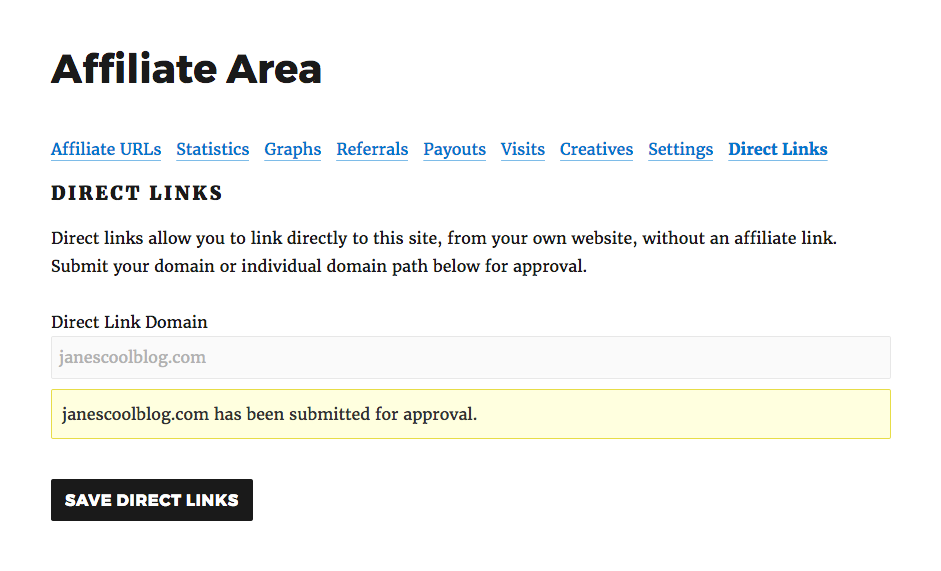
When an affiliate has a domain limit of 1 it looks like this:
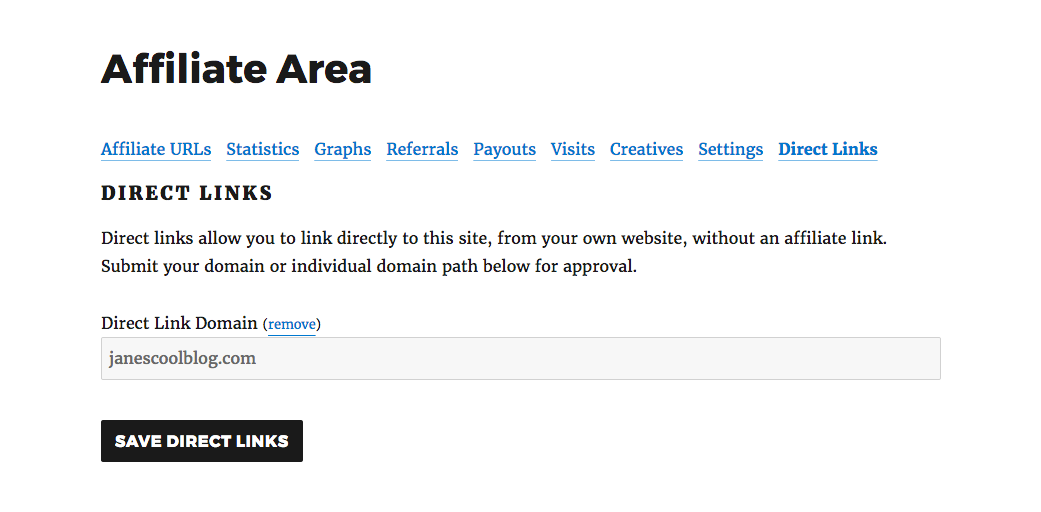
If an affiliate has a higher domain limit they can add as many domains as they’d like until they reach the limit:
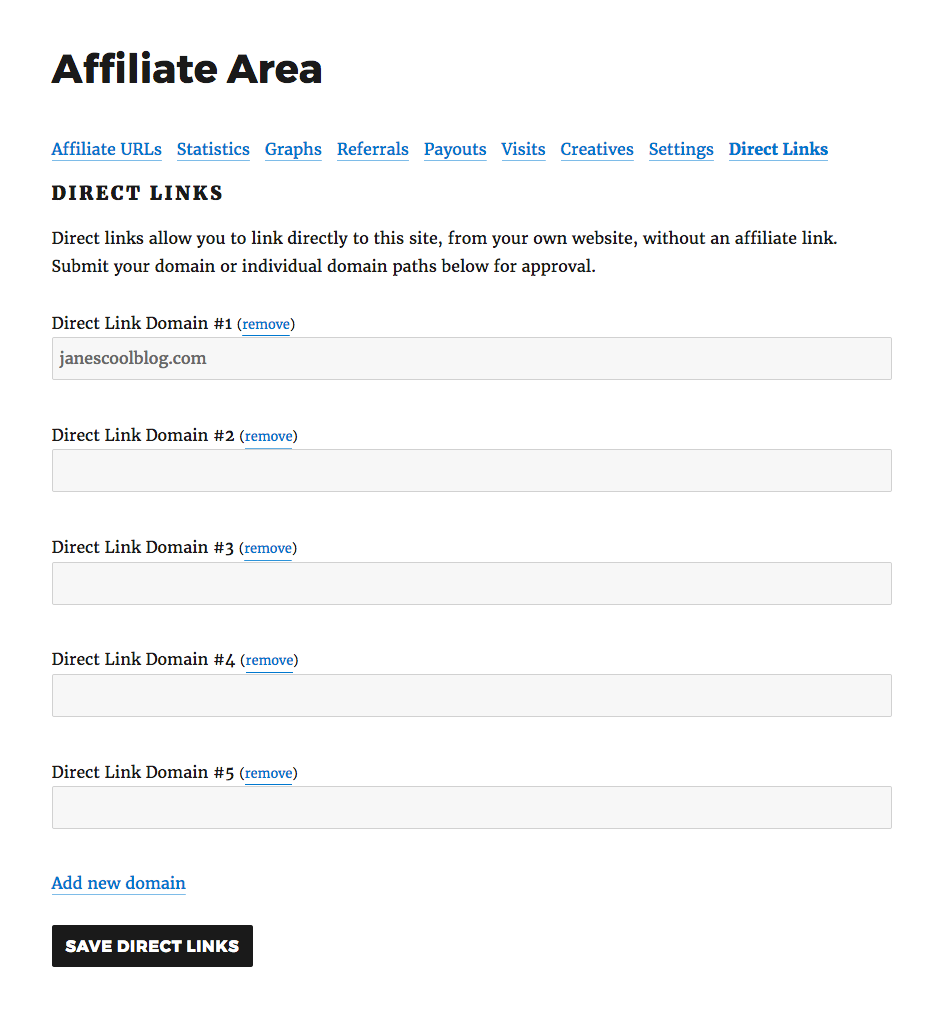
Deleting a domain
An affiliate can delete a domain by clicking the remove link next to the domain they’d like to remove. Alternatively, an affiliate can clear out the domain’s input field and click the Save Direct Links button.
Updating a domain
An affiliate can update an already approved direct link by changing the domain and then clicking the Save Direct Links button. Once the affiliate has made changes to the domain and clicks Save Direct Links, the admin will be required to approve it. The affiliate will be shown a message they can still use their old domain while their new one is being reviewed.
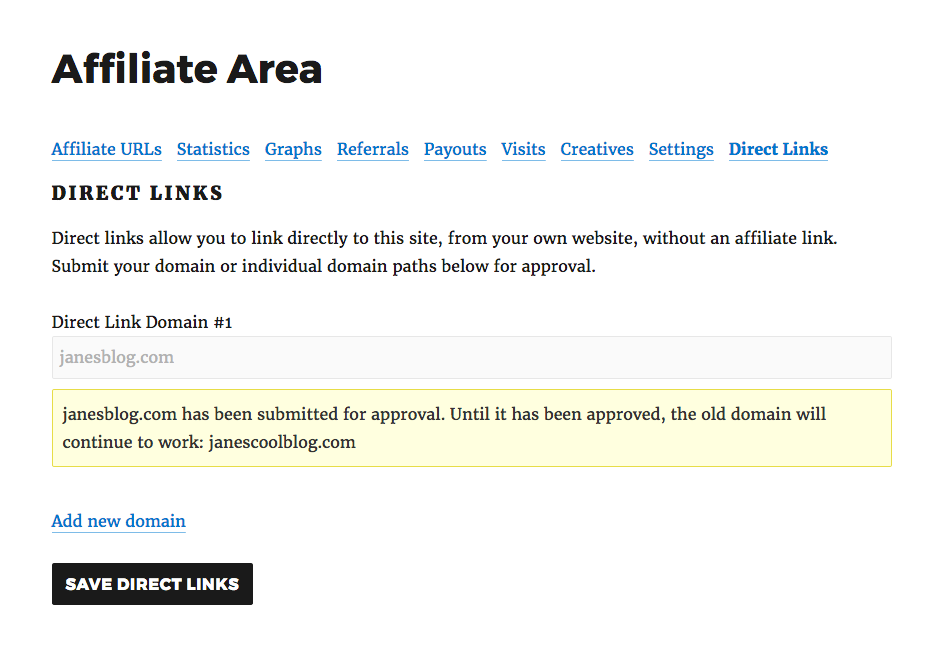
Rejected domains
If an affiliate’s direct link domain is rejected, a notice will be shown at the top of the Direct Links tab, informing them of rejected domains. An additional notice is shown underneath each domain’s input field.
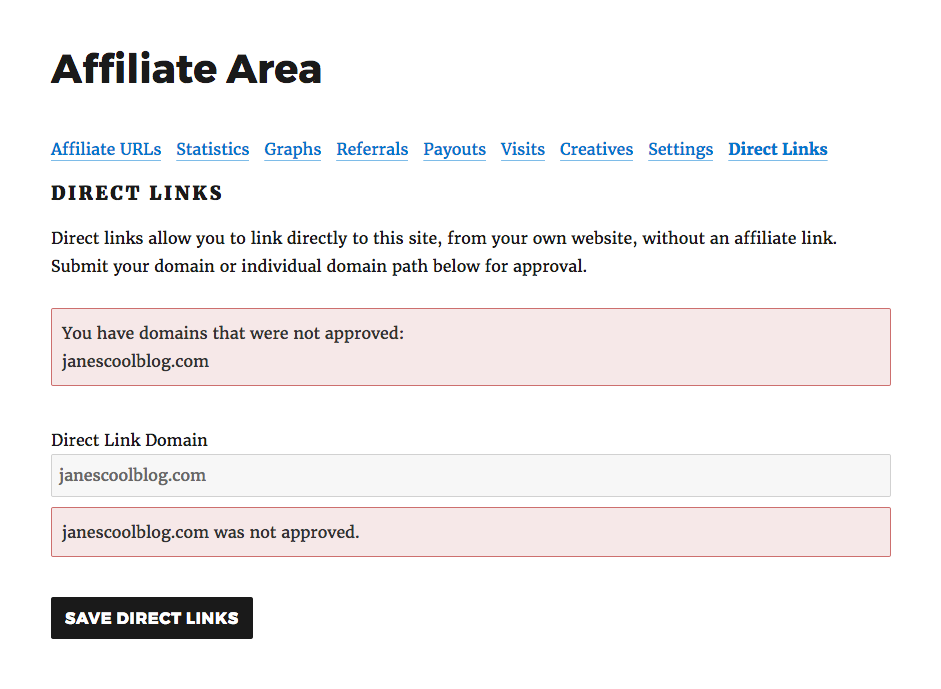
The affiliate can choose to either remove the domain, or update the domain. Once the domain has been updated and the direct links have been saved, the domain will be set to pending for approval by the site admin.
Note: If an affiliate previously had an approved domain, updates it to another domain, and the admin rejects it, a different notice will be shown. This notice will let the affiliate know that their previously approved domain will continue to work and they are able to dismiss the notice.
11. Managing Direct Links as a Site Administrator
Adding a direct link
A site admin can add a direct link from one of the following ways:
From the Edit Affiliate screen:

Go to AffiliateWP » Affiliates from within the WordPress admin
- Find the affiliate that you want to add a direct link to
- Click the affiliate’s name to edit the affiliate
- Under the Direct Link Tracking section, add the direct link and then click the Update Affiliate button at the bottom of the screen to save your changes.
From the Direct Links screen:
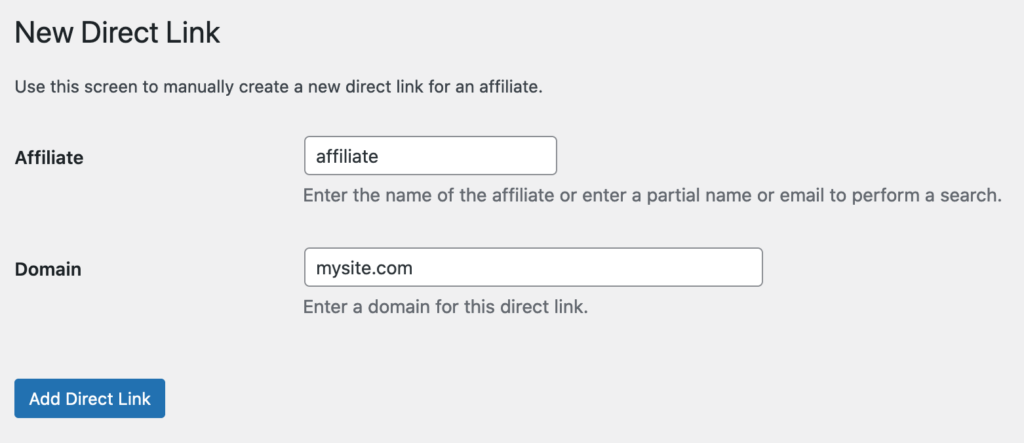
Go to AffiliateWP » Direct Links from within the WordPress admin
- Click the Add New button
- Select an affiliate and enter the domain
- Click Add Direct Link to add the direct link
A direct link added by an admin is automatically to an Active status, though the status can be changed by editing the direct link.
Editing a direct link
A site admin can edit a direct link in one of the following ways:
From the Direct Links screen:
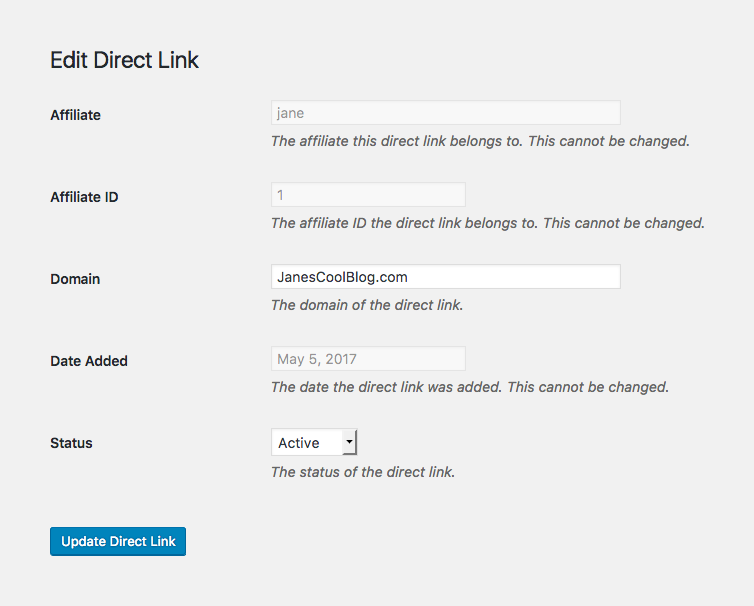
- Go to AffiliateWP » Direct Links from within the WordPress admin
- Find the domain to edit and click the Edit link from the Actions column
- Make changes to the domain and click Update Direct Link to save
From the Edit Affiliate screen:
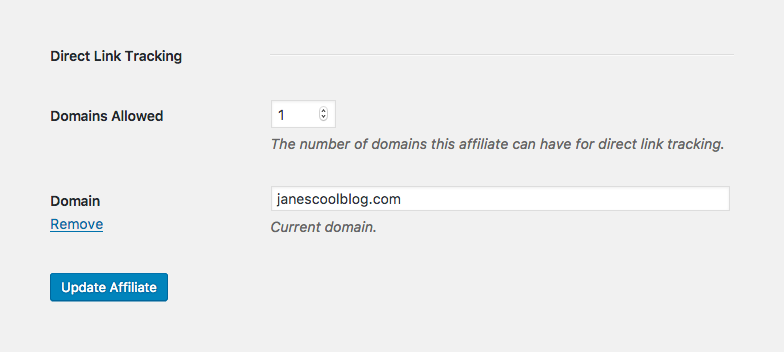
- Go to AffiliateWP » Affiliates from within the WordPress admin
- Find the affiliate belonging to the direct link you want to edit
- Click the affiliate’s name to edit the affiliate
- Under the Direct Link Tracking section, edit the direct link and then click the Update Affiliate button at the bottom of the screen to save your changes.
Reviewing a direct link
A site admin needs to review all direct links submitted by an affiliate. A site admin can review a direct link from one of the following ways:
From the Direct Links screen:

- Go to AffiliateWP » Direct Links to review
- Click either Accept or Reject from the Actions column
Note: Clicking Accept or Reject will send the relevant email notification(s) to the affiliate if the emails are enabled from the settings. See: Email Notifications.
From the Direct Link edit screen:
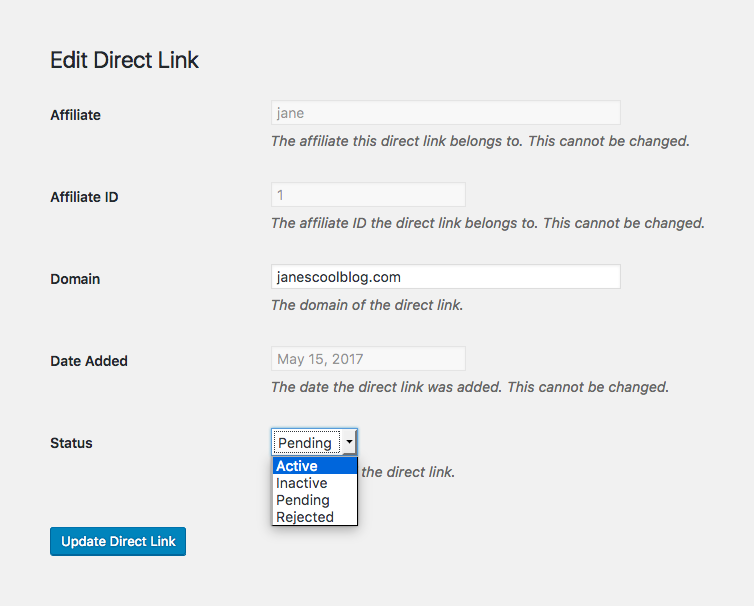
- Go to AffiliateWP » Direct Links in the admin
- Find the domain to review
- Click Edit from the Actions column
- Change the Status of the direct link to either Active or Rejected.
Note: Changing a domain’s status from Pending to either Active or Rejected will send an email notification to the affiliate if the emails are enabled from the settings. See: Email Notifications.
From the Edit Affiliate screen:
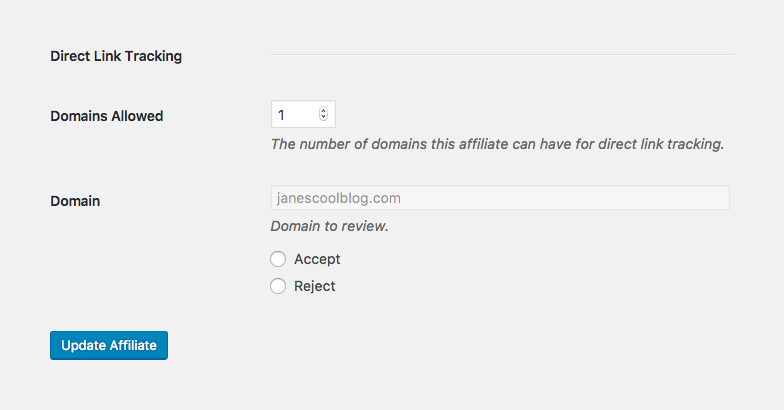
- Go to AffiliateWP » Affiliates from within the WordPress admin
- Find the affiliate you wish to review direct links for
- Click the affiliate’s name to edit the affiliate
- Under the Direct Link Tracking section, click either the Accept or Reject radio button for the domain. Multiple domains can be accepted and rejected at once.
- When you’re done reviewing the affiliate’s domains, click the Update Affiliate button at the bottom of the screen to save your changes.
Note: Choosing Accept or Reject and updating the page will send the relevant email notification(s) to the affiliate if the emails are enabled from the settings. See: Email Notifications.
12. Blacklisting Domains
Blacklisting a domain does a couple of things:
- Prevents the domain from ever being added as a direct link, by the affiliate or site administrator (there could be multiple site administrators on a site).
- Prevents the direct link from working if the direct link was already added and already in use.
Blacklisting a domain
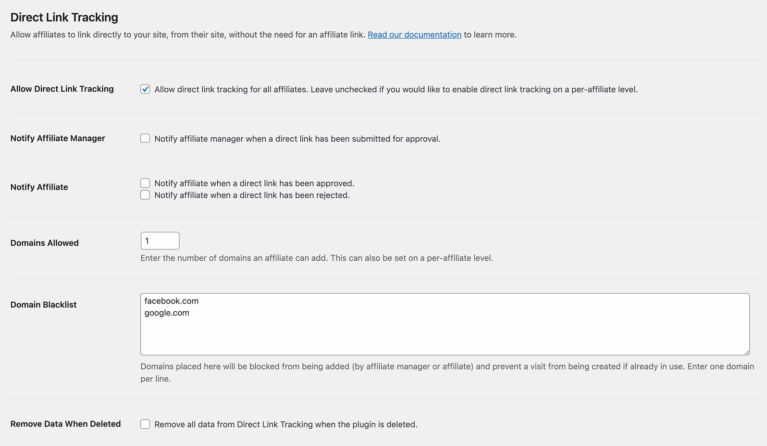
To blacklist a domain:
- Go to AffiliateWP » Settings » Affiliates » Direct Link Tracking
- In the Domain Blacklist textarea field, enter a domain. Multiple domains can be blacklisted by placing each domain on a new line
- Once you are finished, click Save Changes
Misc Notes:
- Domains can be entered with or without a domain protocol (http://, https:// etc) or subdomain (www etc).
- Adding the base domain to the blacklisted domains will prevent all pages on that site from working.Example:
site.comis added to the blacklisted domains list.
Any visit fromsite.com/some-pageorsite.com.another-pagewill not track the intended visit since the base domain,site.com, has been blacklisted.
Domains blacklisted by default
The following domains are blacklisted by default:
- facebook.com
- google.com
More domains may be added in the future but for now we recommend keeping these domains blacklisted. See below for more details:
Google.com
If this domain is assigned to an affiliate as a direct link, it would result in that affiliate being tracked for all visits from Google. Any visit to your site from Google could potentially result in a commission for that affiliate.
Facebook.com
Facebook blocks the full HTTP REFERER from being sent via the browser. This is not an issue with the Direct Link Tracking add-on. The referrer will always be facebook.com, no matter where the visitor came from on the site.
This essentially means that an affiliate should never have their Facebook profile URL approved as a direct link. If so, all traffic from Facebook.com to your site, no matter where the visitor came from, would result in that affiliate being tracked.
Other sites you may want to blacklist:
Instagram.com
Like Facebook, Instagram does not send the full HTTP REFERER, only their base domain (without any paths).
Twitter.com
Twitter sends their HTTP REFERER as a shortened domain, such as t.co/13FYBsNCB7/, not twitter.com, or a Twitter profile URL.
Domains blocked by default
The site that has Direct Link Tracking and AffiliateWP installed is blocked by default and cannot ever be removed. This reason for this is very simple. If an affiliate was assigned your own domain as a direct link, the affiliate would be tracked as soon as a visitor landed on your site, and then moved to another page on your site.
This would result in that affiliate receiving commission for essentially every single purchase or conversion.
13. Email notifications
Email notifications can be sent to the admin and affiliate. These can be enabled from AffiliateWP » Settings » Affiliates » Direct Link Tracking.
Site administrator email notification
This will be sent to the site administrator when:
- An affiliate’s direct link domain is submitted for first-time approval.
- When a previously approved direct link domain has been updated by the affiliate from within their Affiliate Area. This email will show the old domain and the new domain.
The email contains the domain submitted, the affiliate who submitted it, and a link to view the direct links in the admin.
Affiliate approval email notification
The affiliate will be sent an email when their direct link domain has been approved by the site administrator. The email will be sent when either of the two actions below are performed:
- The Accept link under Actions is clicked on the main Direct Links admin screen.
- The status of the direct link is changed from Pending to Active on the edit direct link screen.
The email contains a message that their domain was approved.
Affiliate rejection email notification
The affiliate will be sent an email when their direct link has been rejected by the site admin. The email will be sent when:
- The Reject link under Actions is clicked on the main Direct Links admin screen
- The status of the direct link domain is changed from Pending to Active on the edit direct link screen.
The email contains a message that their domain was rejected.
14. Advantages of Direct Link Tracking
Direct Link Tracking allows affiliates to link directly to your site without the need for an affiliate link.
This is a major incentive for your affiliates, and may help earn you more money.
If a visitor recognizes an affiliate link whilst on an affiliate’s site, they’ll know the affiliate will earn a commission if they click that link and purchase your product. In some instances, an affiliate link may make a visitor skeptical of your site content, and they won’t click the link. A potential customer turned off by an affiliate link could mean a missed sale for you (and a missed referral commission for your affiliate).
By using Direct Link Tracking, visitors will be completely unaware of any affiliate links, greatly increasing the chance of clicking a link to your site and going on to complete a purchase. You’ll be happy because you get more sales, and your affiliates will be happy because they earn more commission.
An increased opportunity for more sales
Visitors won’t know they are clicking on affiliate links.
Happier and more motivated affiliates
Since there’s no affiliate link, affiliates have a higher chance of earning a commission, and they’ll work harder to get it. Visitors can’t copy and paste the link into a new window and remove their tracking parameters, because there are none!
Enhanced SEO
Links to your site do not contain any affiliate parameters, so they will be more SEO-friendly.