RewardsWP gives you complete control over how your referral marketing program operates. Whether you’re configuring rewards, customizing the user experience, or enabling platform integrations, the settings page provides all the tools you need to tailor the plugin to your business goals.
This guide will walk you through each setting, explaining its purpose and how to use it effectively. By the end, you’ll have a fully optimized referral program ready to grow your business.
In This Article
General
The general settings define how your referral program operates behind the scenes. Here’s how to set them up:
- Currency: Select the currency your store uses for transactions. For example, you might choose “United States Dollar (USD).” This ensures rewards align with your store’s pricing.
- Referral Slug: The unique identifier used in referral links, such as “share.” A referral link might look like yoursite.com/?share=5ee7bdf.
- Cookie Expiration: Set the duration for which a referral link remains valid. By default, this is 30 days, meaning a referred friend must make a purchase within 30 days for the advocate to earn a reward.
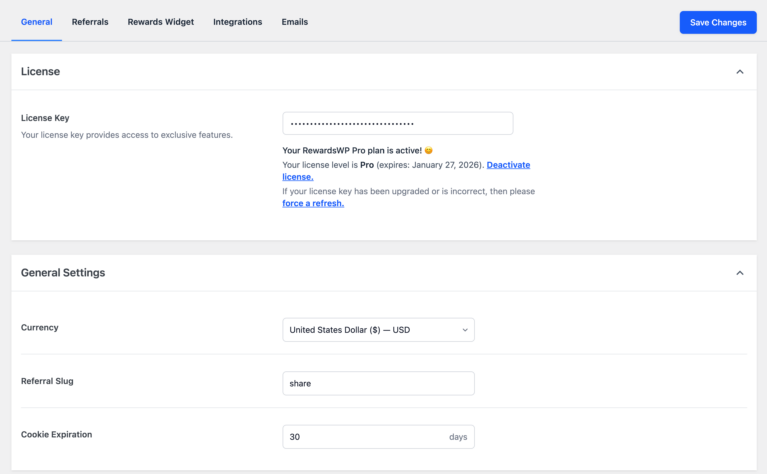
These settings form the foundation of your referral program, so it’s essential to configure them accurately.
Referrals
RewardsWP allows you to incentivize both the advocate (referrer) and the friend they invite with rewards.
- Program Status: Activate or deactivate the referral program.
- Advocate Reward: This is the reward given to members who successfully refer their friends. Click “Add Reward” and choose from:
- Amount Discount: A specific dollar amount off a future purchase.
- Percentage Off: A percentage off the total purchase.
- Free Shipping: Waives shipping fees on the advocate’s next order.
- Free Product: Offer a specific product as a reward.
- Friend Reward: The reward offered to referred friends to encourage their first purchase. Options are the same as for advocates.
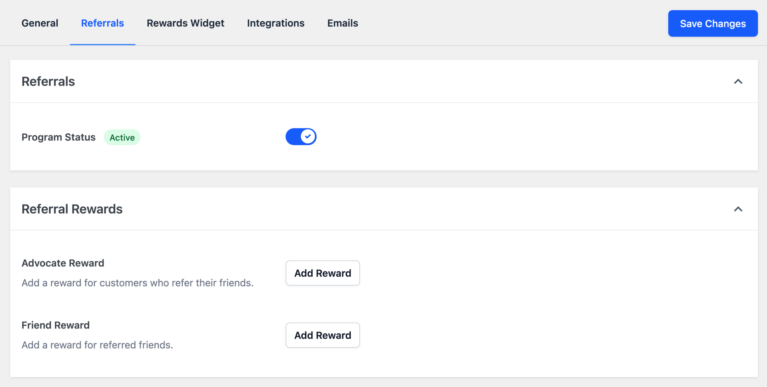
To configure rewards, select the type, set the value (e.g., $10, 15%, or free shipping), and save your changes. These settings ensure both advocates and friends are motivated to participate in your program.
Rewards Widget
The Rewards Widget is the interface your members use to share their referral links and track rewards. It’s fully customizable to match your brand and enhance the user experience. As you make changes to the widget’s design and settings, you can preview the updates in real time to ensure everything looks just right before saving.
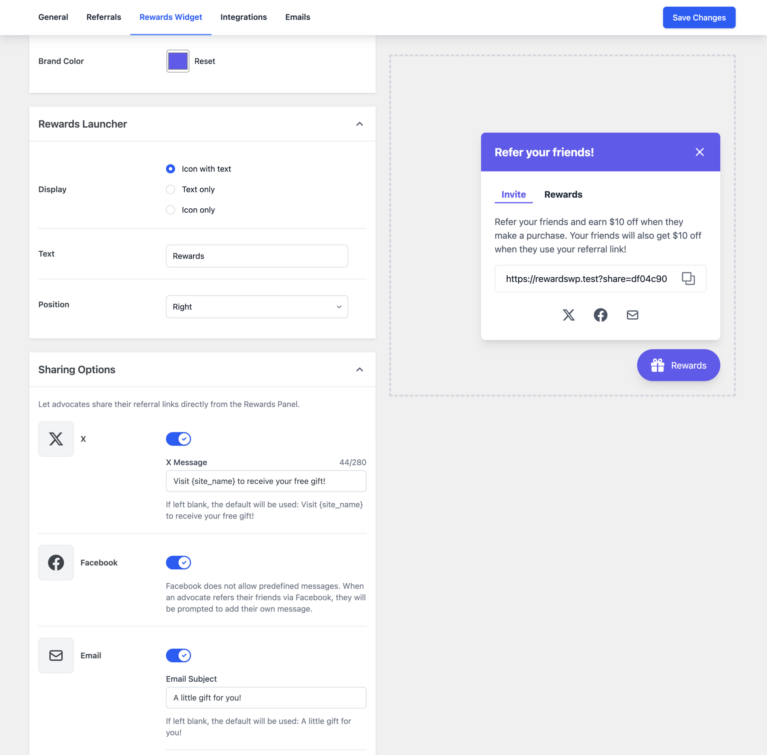
- Brand Color: Choose a color that aligns with your branding. This will be used throughout the widget’s design.
- Rewards Launcher Display: Customize how the launcher appears on your site. Options include:
- Icon with Text
- Text Only
- Icon Only
You can also edit the launcher text (e.g., “Earn Rewards”) and choose its position on the screen for optimal visibility.
- Sharing Options: Allow members to share their referral links directly from the widget. Supported methods include:
- Facebook: Members can share their links, but Facebook requires users to write their own messages when posting.
- Email: Customize the subject and message for referral emails. Placeholders like {site_name} and {referral_link} personalize each message.
Preview changes in real-time to ensure the widget looks and functions perfectly before saving.
Integrations
RewardsWP supports WooCommerce and Easy Digital Downloads, ensuring compatibility with the most popular eCommerce platforms.
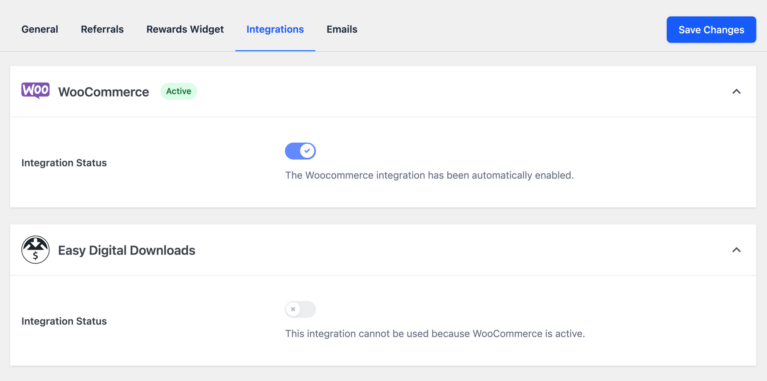
- If WooCommerce or Easy Digital Downloads isn’t installed, you’ll see a message prompting you to install and activate the respective plugin.
- Once installed and activated, RewardsWP automatically enables the integration. For example, you’ll see a confirmation message like “The WooCommerce integration has been automatically enabled.”
These integrations ensure seamless tracking of referrals and reward application during the checkout process.
Emails
Email settings allow you to control how referral-related messages are sent to members and their friends.
- From Name: Enter the name displayed as the sender. Typically, this is your store or site name.
- From Email: Specify the email address used to send and reply to referral messages.
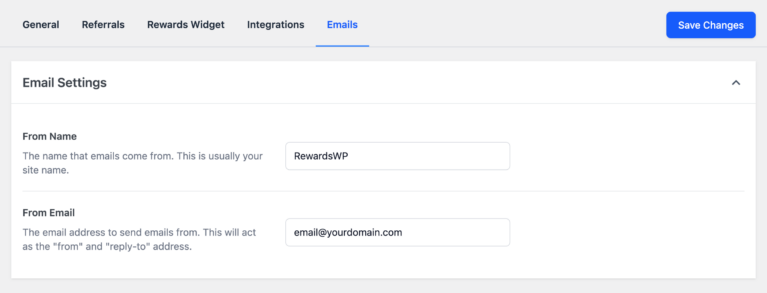
By personalizing these settings, you create a professional and trustworthy communication channel for your referral program.
That’s it! The RewardsWP settings page is your command center for building a successful referral program. From defining rewards and customizing the Rewards Widget to enabling platform integrations and setting up email communication, each setting plays a vital role in enhancing your program’s effectiveness.