Would you like to translate AffiliateWP into a different language? Translating your affiliate marketing platform can enhance its usability and accessibility for a global audience. Loco Translate is a user-friendly plugin that simplifies the translation process for WordPress themes and plugins, including AffiliateWP.
This guide will walk you through the steps to translate AffiliateWP using Loco Translate.
Before you begin translating AffiliateWP with Loco Translate, ensure you have a WordPress site with the AffiliateWP plugin installed and activated, and that you’ve verified the license.
Using Loco Translate to Translate AffiliateWP
To get started, you first need to install and activate Loco Translate. In your WordPress Dashboard, navigate to the Plugins section and select Add New. Search for Loco Translate and once you find it, install and activate the plugin.
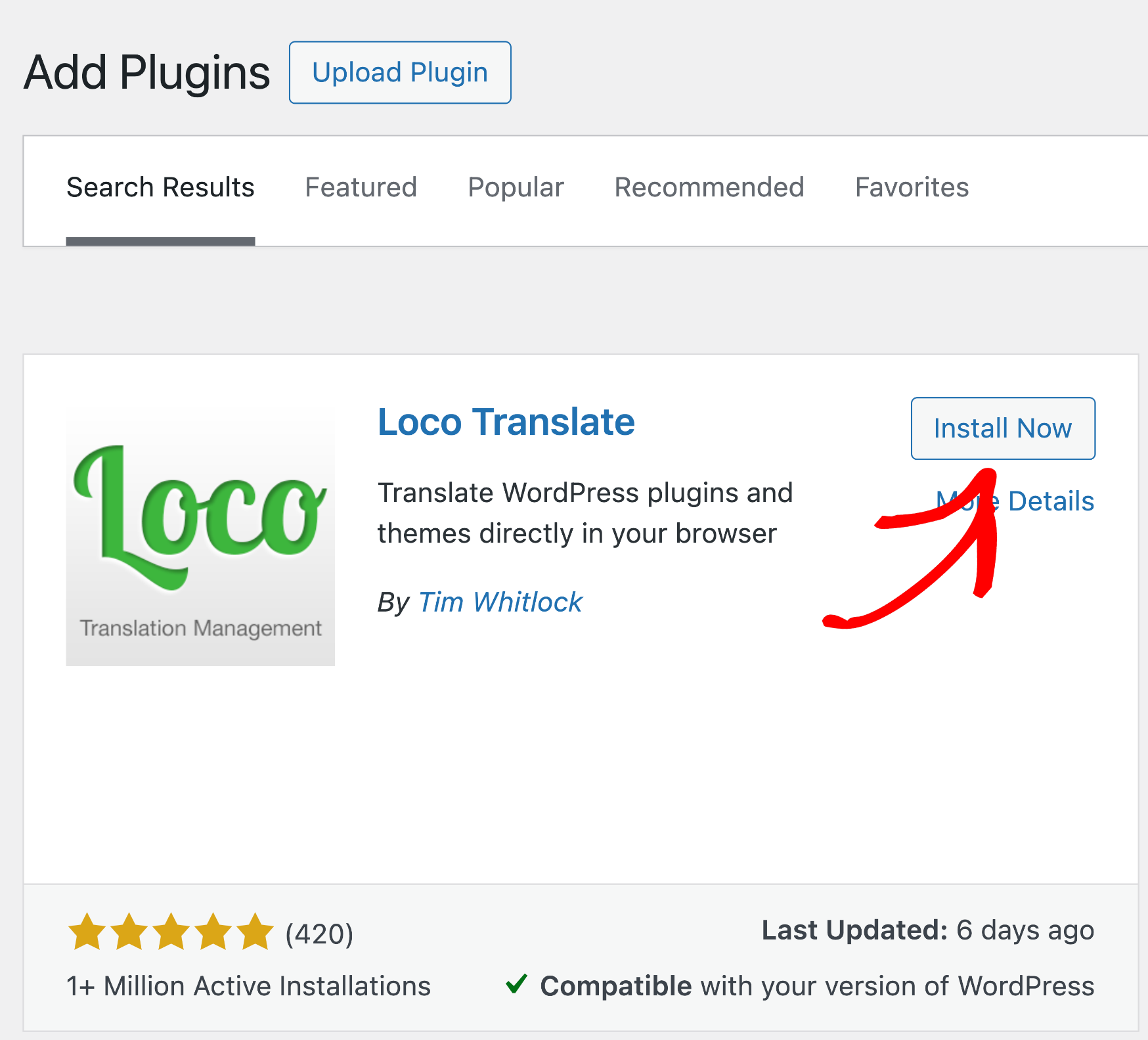
After activating Loco Translate, access it from your WordPress Dashboard by selecting it from the left-hand menu. Click on Loco Translate » Plugins to view a list of all installed plugins available for translation. Find and select AffiliateWP from the list of plugins.
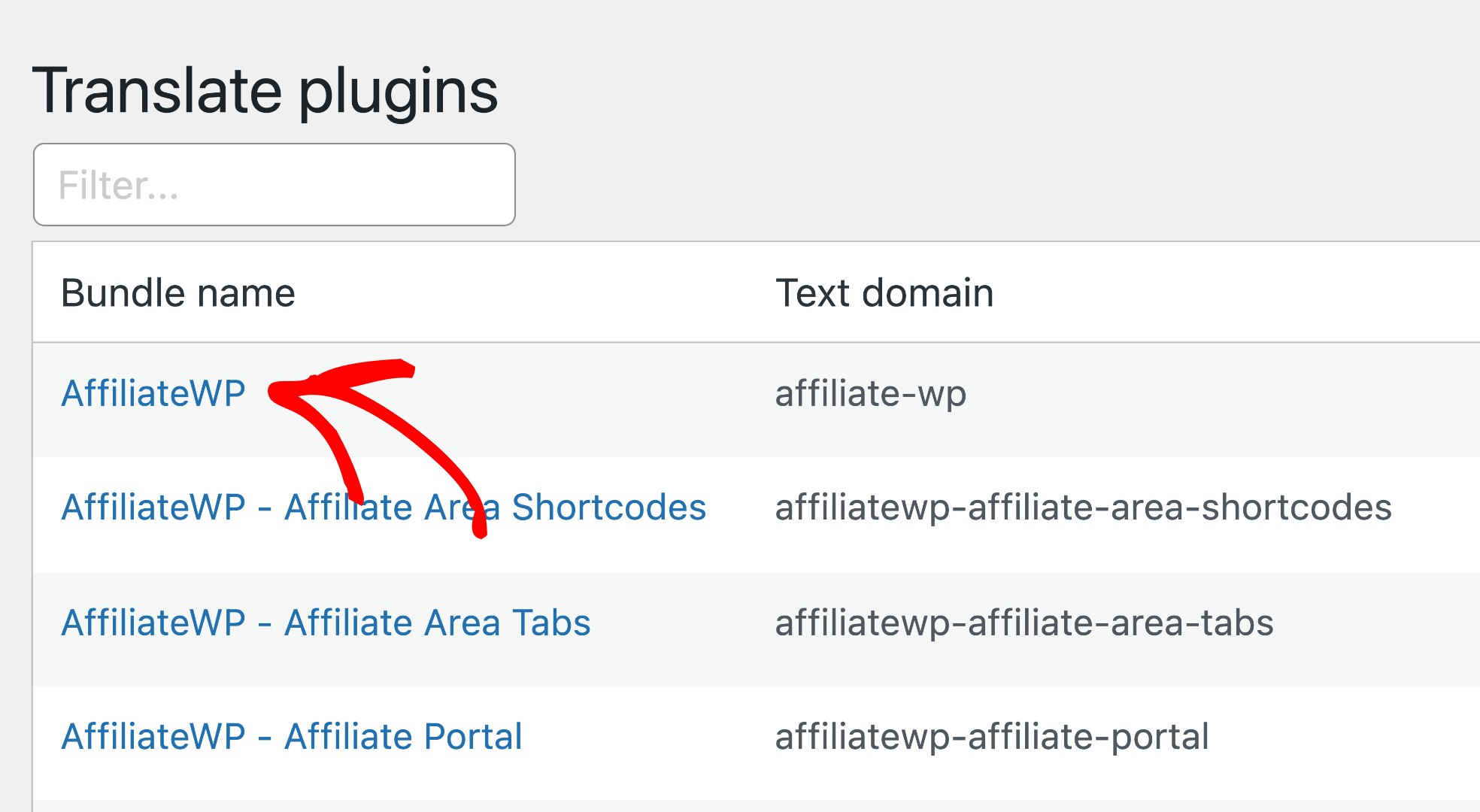
Adding a New Translation in Loco Translate
Once you’ve selected AffiliateWP, you will see a list of available languages. Click on the language you wish to translate to. If the language is not listed, click on New Language.
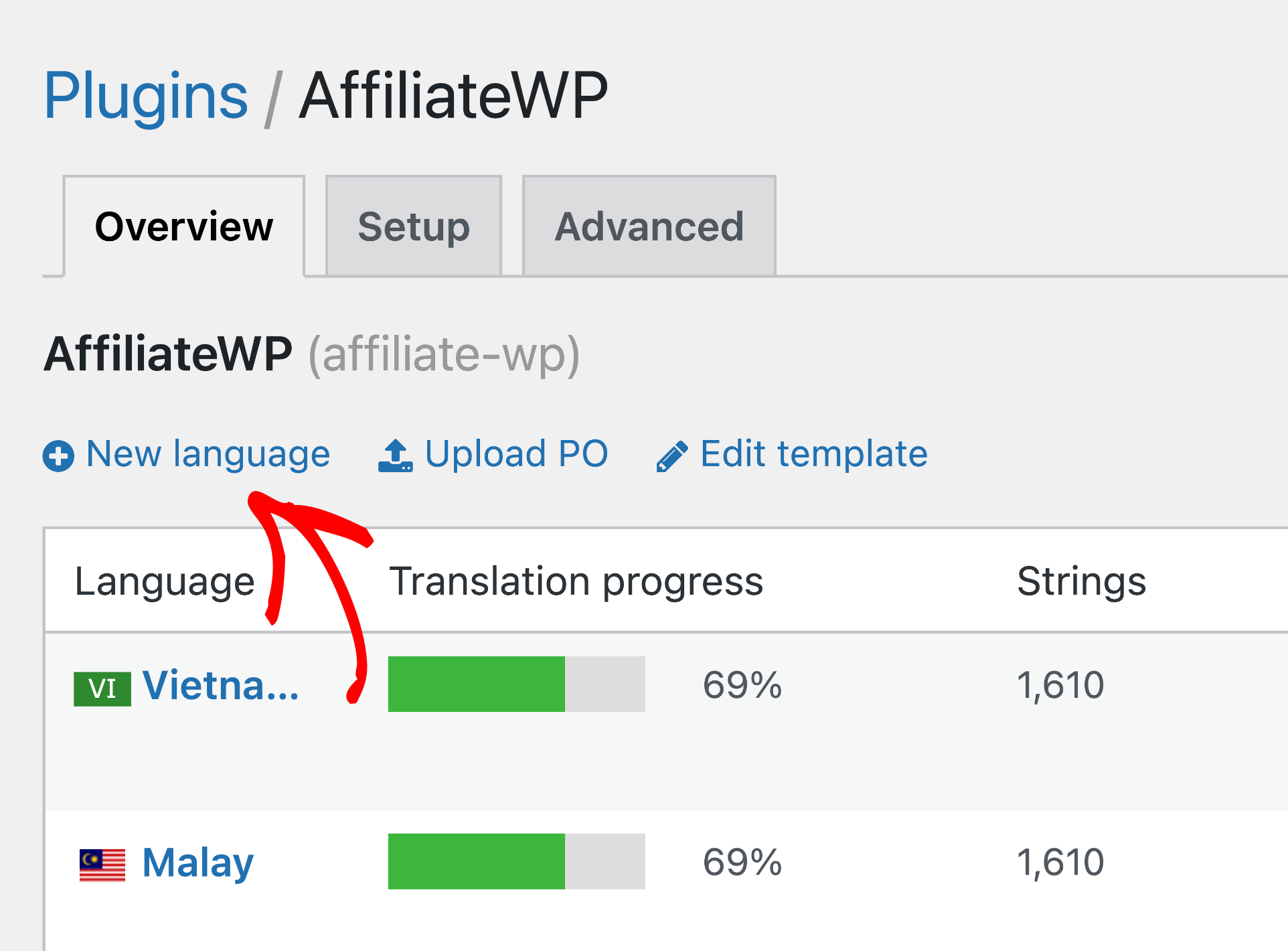
In the New language screen, select your desired language from the Choose a language dropdown.
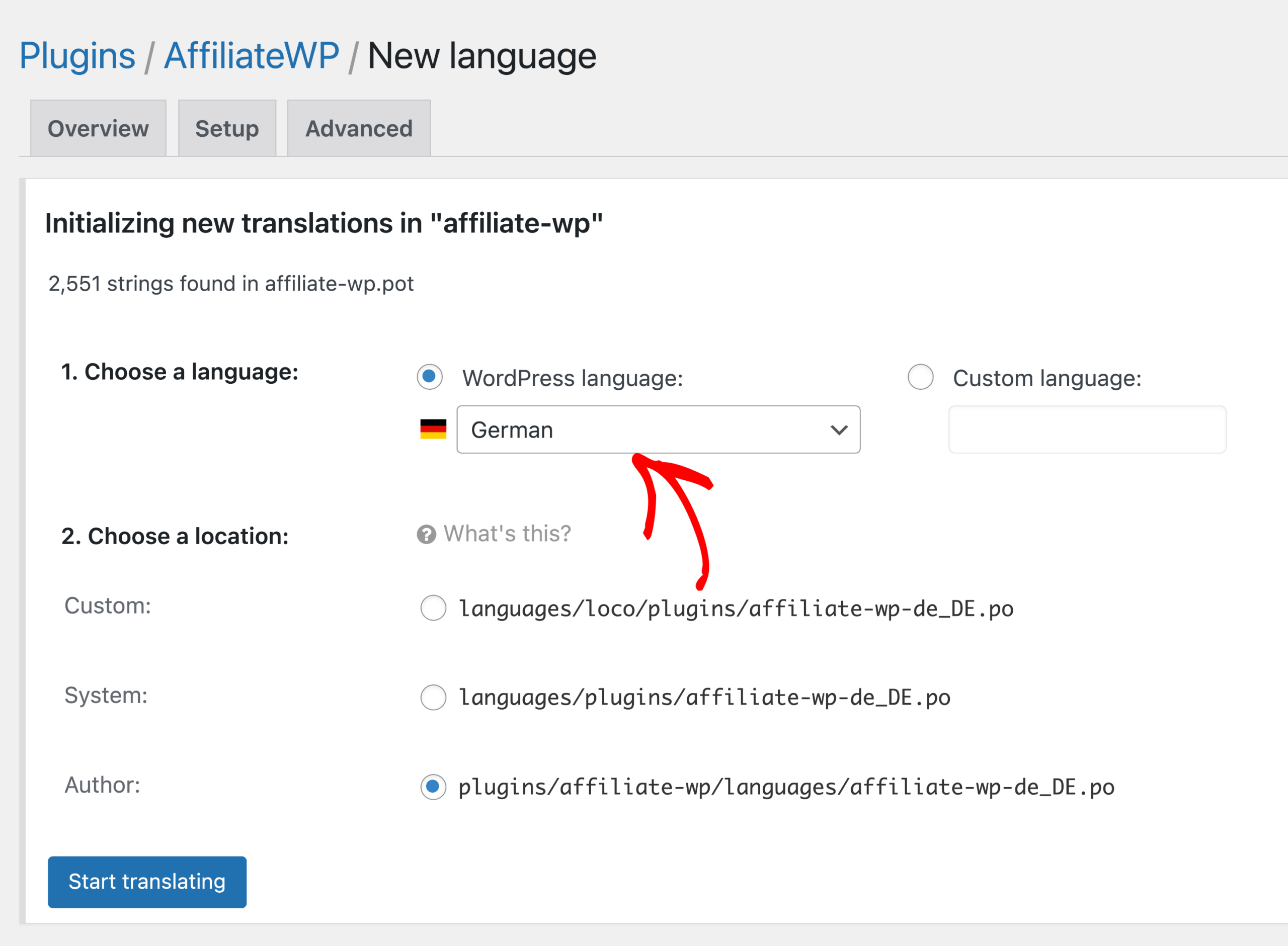
Next, you’ll need to choose where you want to save the translation file. Be sure to select the System location option, as this will protect your translations from being overwritten by updates to AffiliateWP.
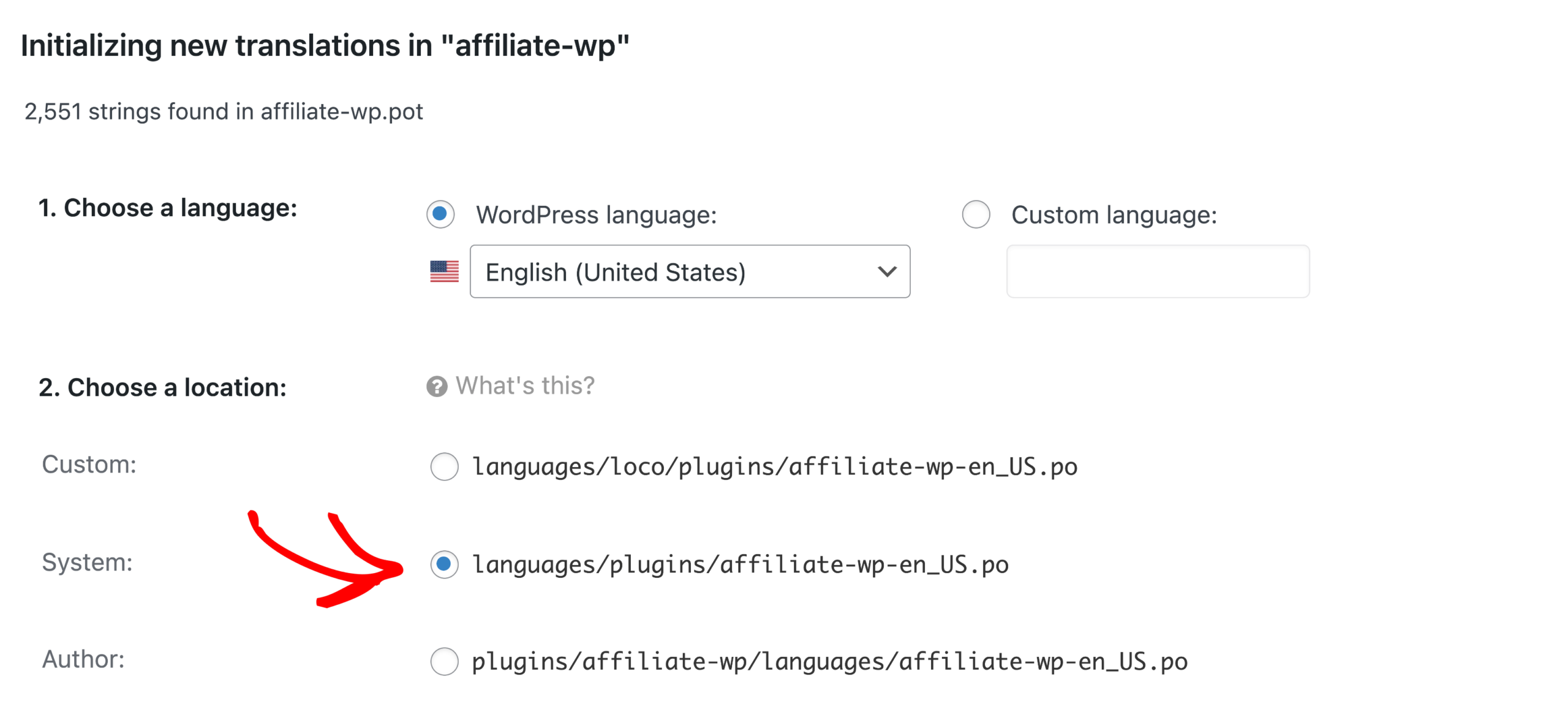
Click on Start Translating to proceed.

You will be directed to the translation editor where you can see all the text strings used in AffiliateWP. Click on a text string to translate and enter the translated text in the Translation field.
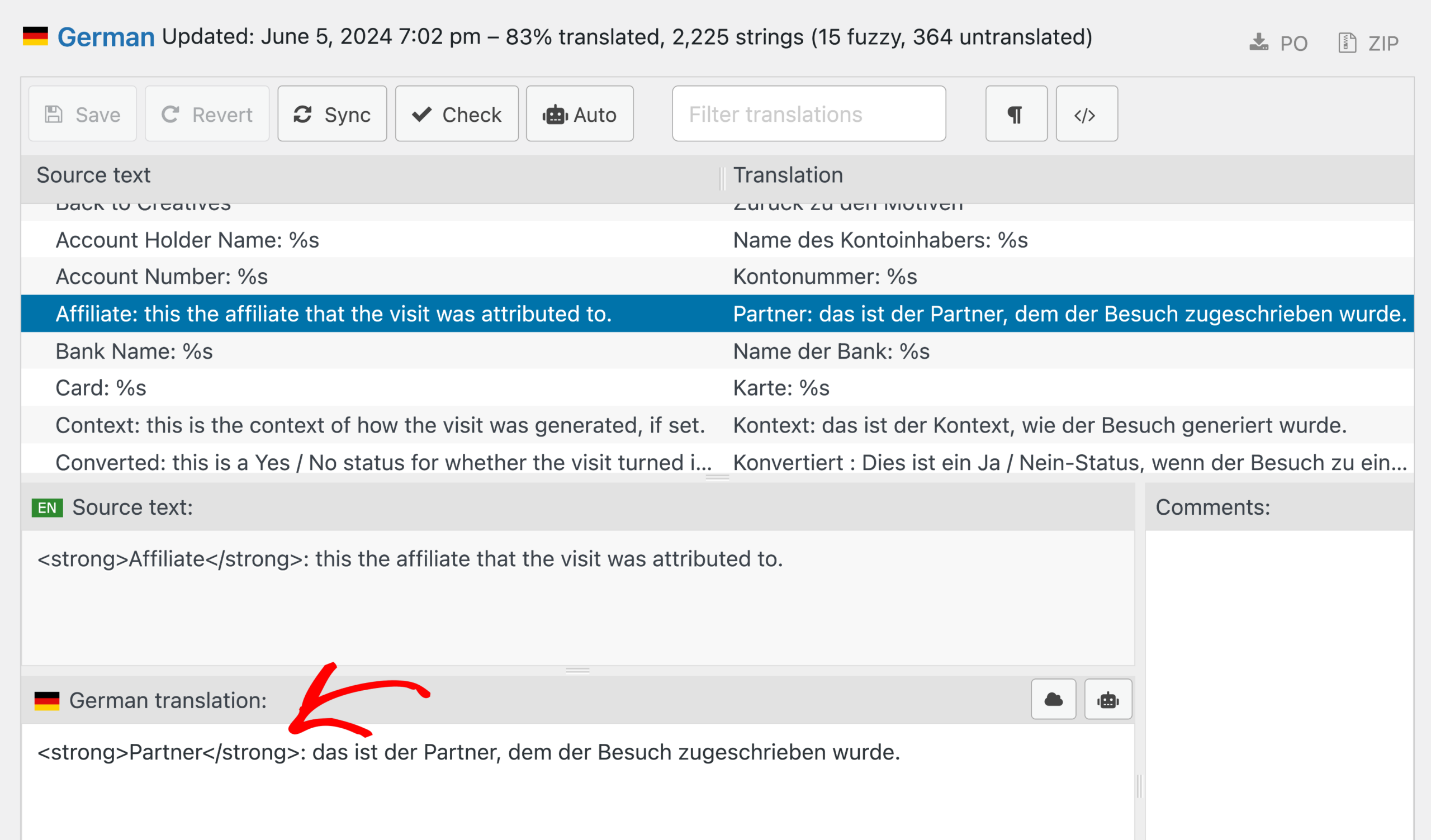
You’ll need to repeat this process for each string you want to translate. Click the Save button when you’re done.
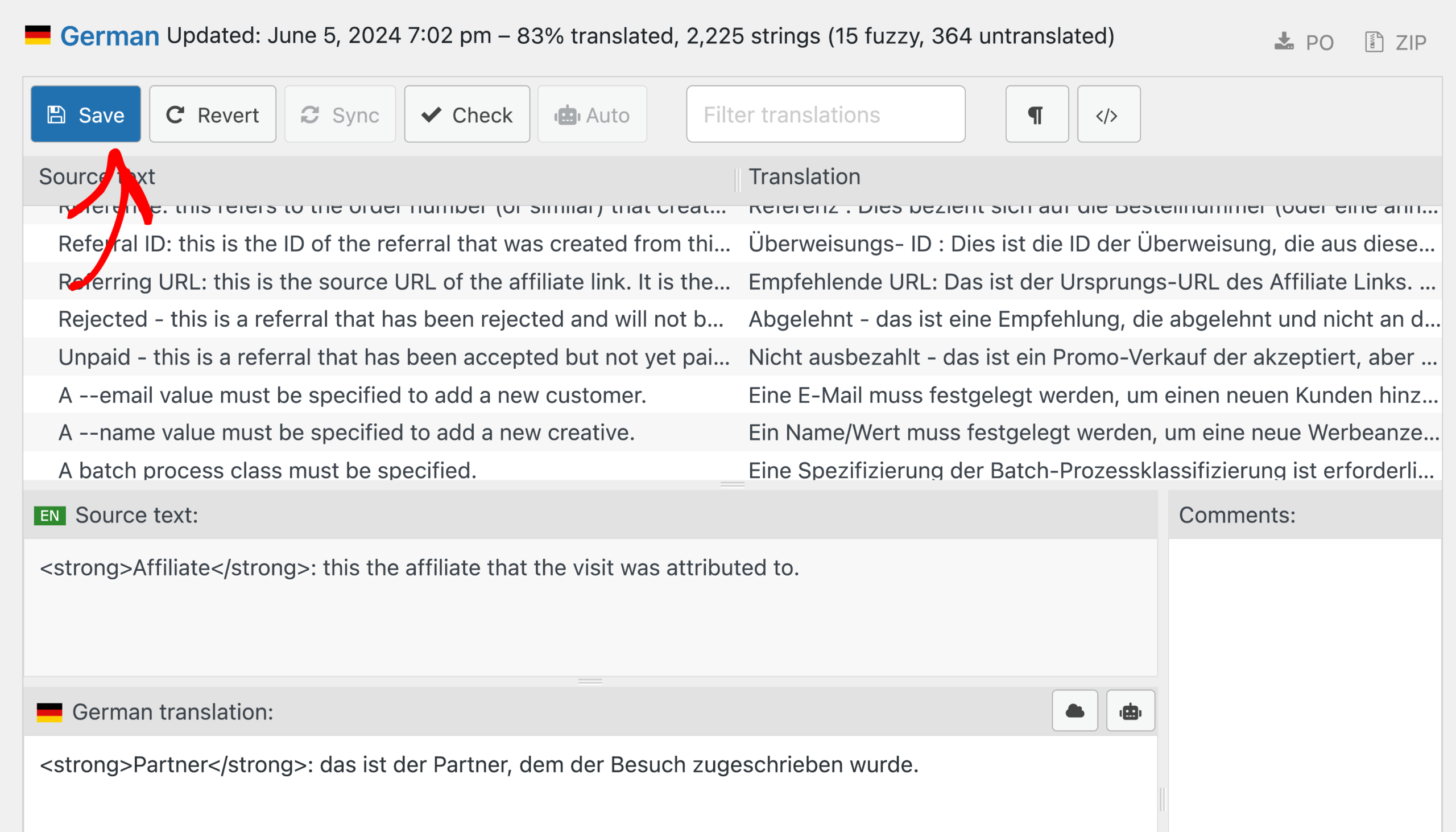
Switching Your Site’s Language
To see your Loco Translate translations in your WordPress admin area and on the front end, you need to set your site’s language to match the one you chose when adding a new language for AffiliateWP in Loco Translate.
Go to your WordPress Dashboard and navigate to Settings » General. In the Site Language dropdown, select the language you added in Loco Translate.
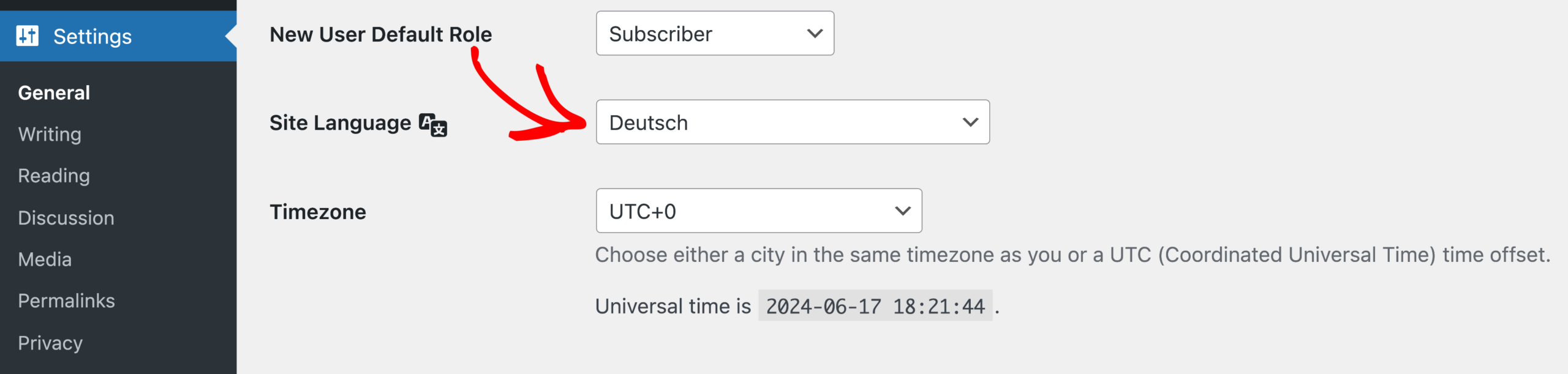
Save your changes to update the site’s language settings. WordPress will then install the language pack for this translation, and you should see your translations applied across your site.
Frequently Asked Questions
Can I translate AffiliateWP into any language using Loco Translate?
Yes, Loco Translate supports a wide range of languages. If your desired language is not listed, you can add it manually.
How do I translate AffiliateWP addons with Loco Translate?
Each addon has its own separate bundle that you’ll need to open in Loco Translate to access its translation strings.
For example, if you want to translate the Recurring Referrals addon strings on your site, you need to open that bundle under Loco Translate » Plugins.
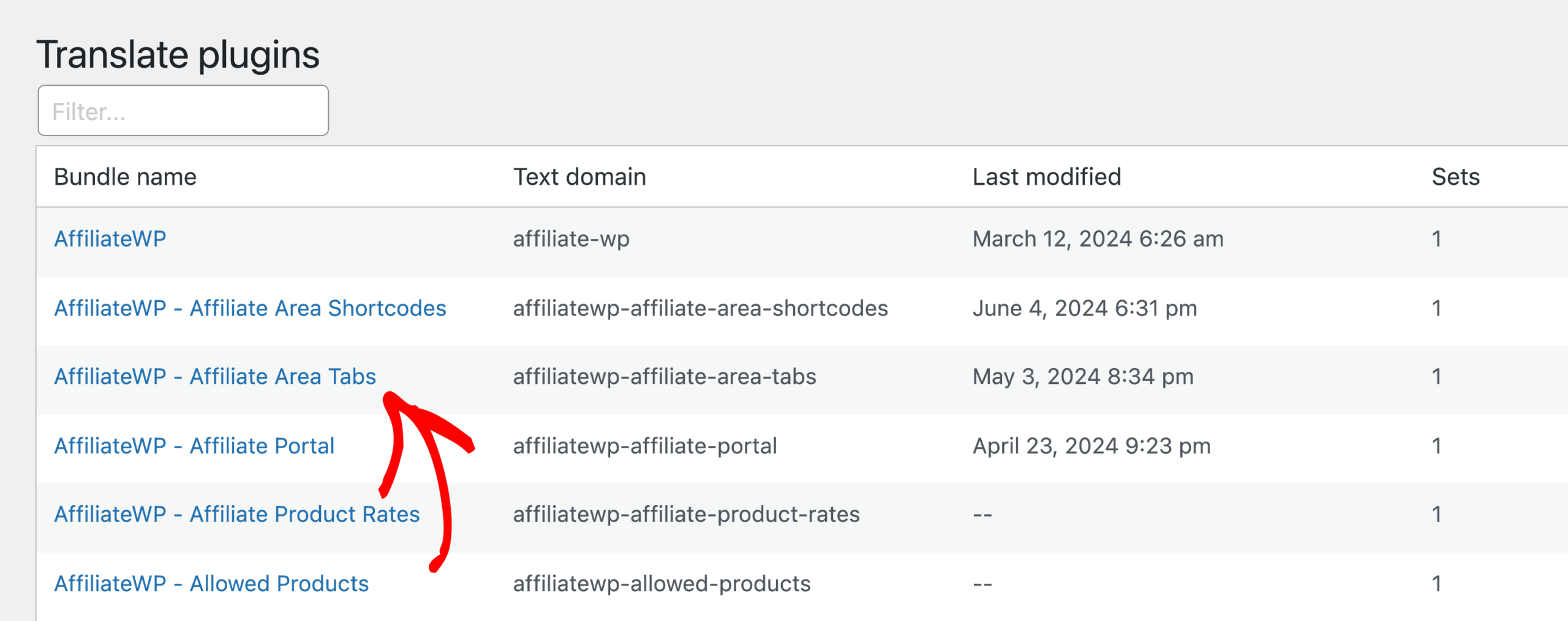
That’s it! Translating AffiliateWP using Loco Translate is a straightforward process that significantly enhances the user experience for your international audience. By following this guide, you ensure that your affiliate marketing platform is accessible and user-friendly in any language.