Would you like your affiliates to have the ability to apply a WooCommerce coupon code via a URL? With the AffiliateWP integration with the Advanced Coupons plugin, you can use an existing coupon code as a URL that will do just that. The coupon URL will be visible below the coupon code name in the affiliate’s Coupon screen in the Affiliate Area.
This tutorial will show you how to set up the Advanced Coupons plugin to work with AffiliateWP and WooCommerce coupon codes. This will allow affiliates to use their coupon discount codes assigned to them as their default affiliate referral link. With this feature, affiliates can promote their affiliate link while offering a discount to the customer in one easy step.
Requirements: This feature applies to all AffiliateWP licenses.
Install the Advanced Coupons plugin
Before we get started, be sure to install and activate AffiliateWP on your WordPress site.
Once you’ve got AffiliateWP installed and your license is verified, you’ll install and activate the Advanced Coupons plugin from the WordPress plugin directory.
Enable URL Coupons
To add or edit a coupon with AffiliateWP integration, go to the Marketing » Coupons in your WordPress admin area. To add a new coupon, click on Add Coupon, or click Edit to make changes to an existing coupon code and add your coupon details.
Make sure to assign an affiliate in the Affiliate Discount? field by typing the name of the affiliate you wish to connect the discount code to and selecting the affiliate from the list of user accounts found.
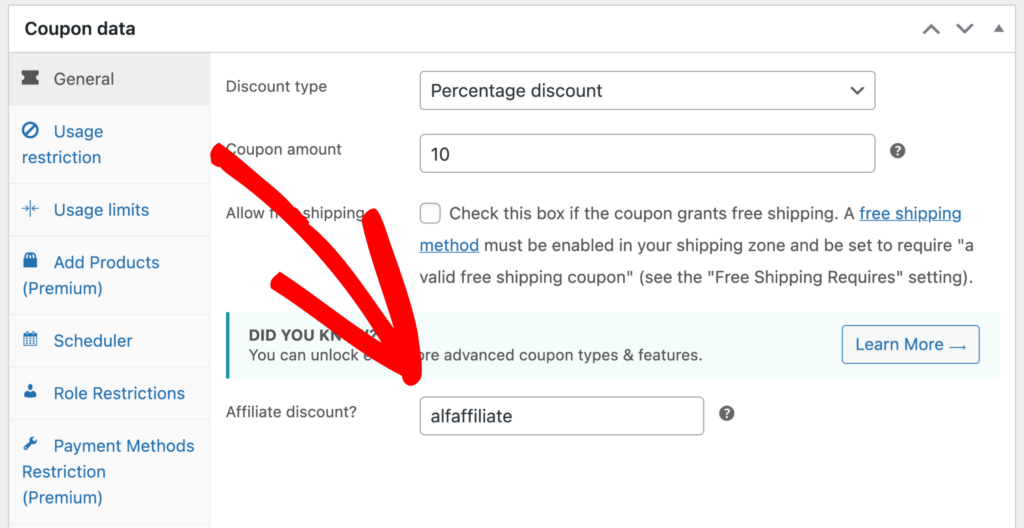
Next, click URL Coupons on the left-side menu.
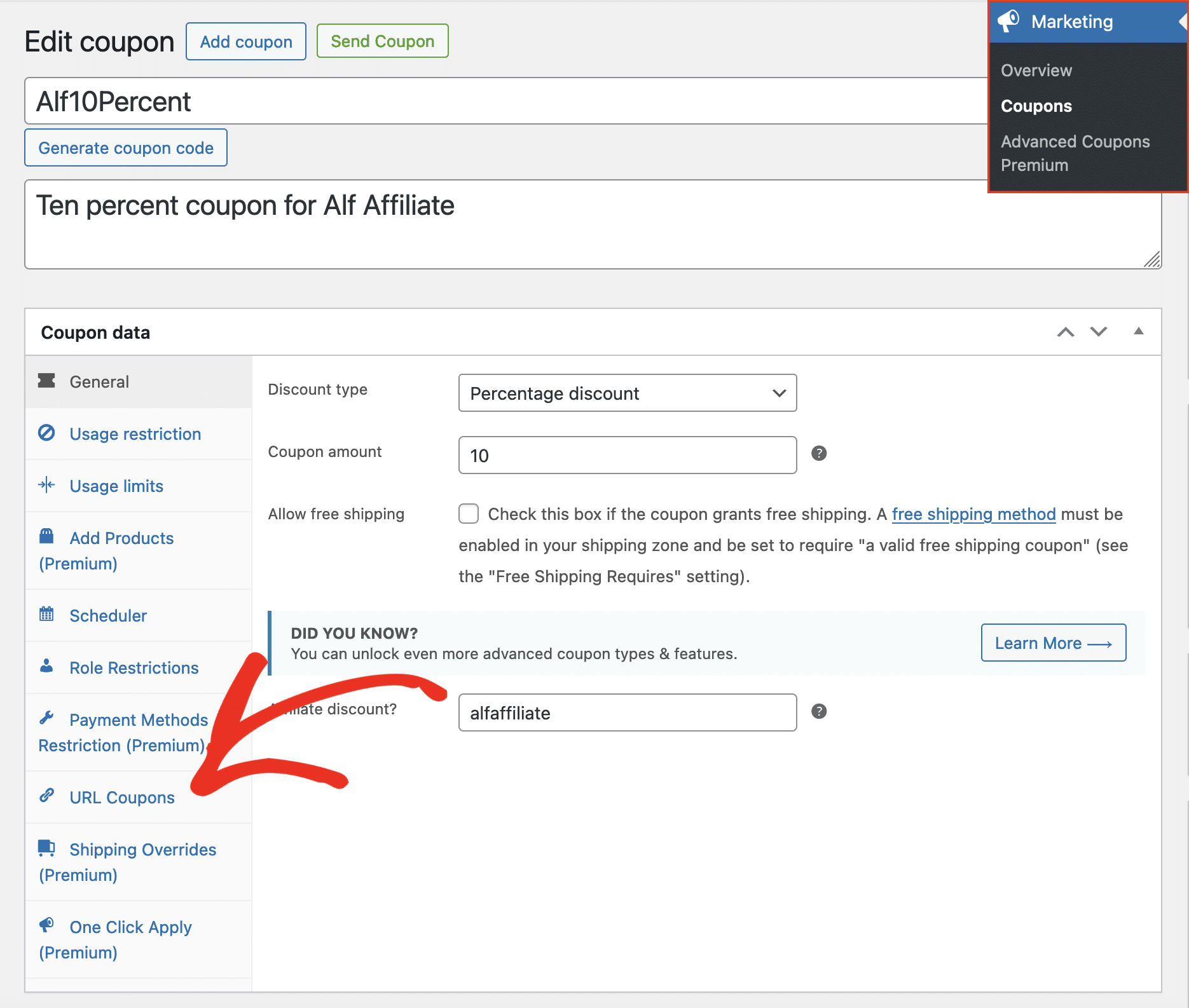
Check the box next to Enable Coupon URL.
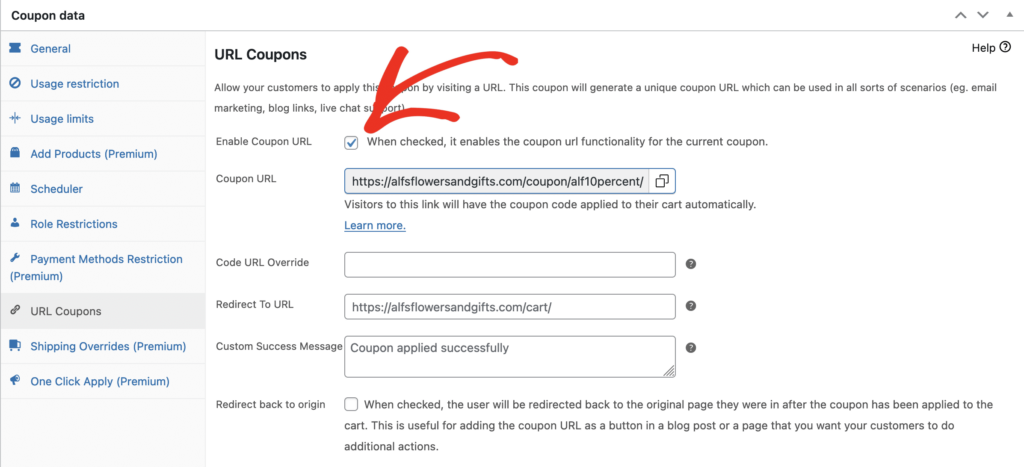
Pro-tip: Feel free to customize the text in the Custom Success Message for a more descriptive checkout experience.
Once you have made all the necessary changes, click Publish if you are creating a new coupon, or Update if you are editing an existing coupon.
When a customer uses the affiliate’s coupon URL, they will be redirected to the WooCommerce cart page with the coupon code already applied, providing a seamless and efficient shopping experience.
Affiliate Area
Affiliates can view their coupon codes in the Affiliate Area – Coupons tab. There they will see the icon to copy the coupon url to the clipboard. This makes it easy to start promoting your website to bring in more sales, and reward the affiliate’s promotional efforts with a referral commission.
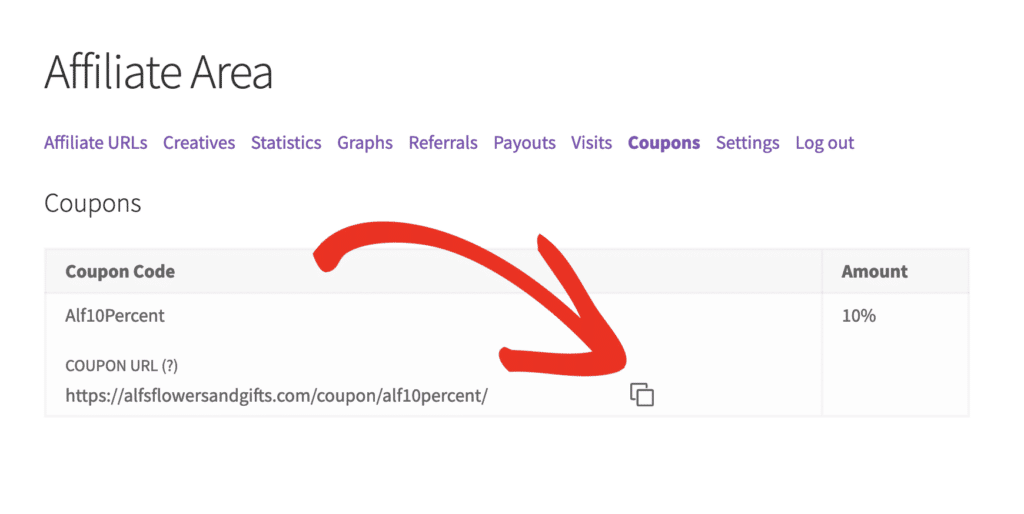
Affiliate Portal
The Coupons link in the Affiliate Portal will display the coupon url as well, with the same ability to copy the coupon url to the clipboard.
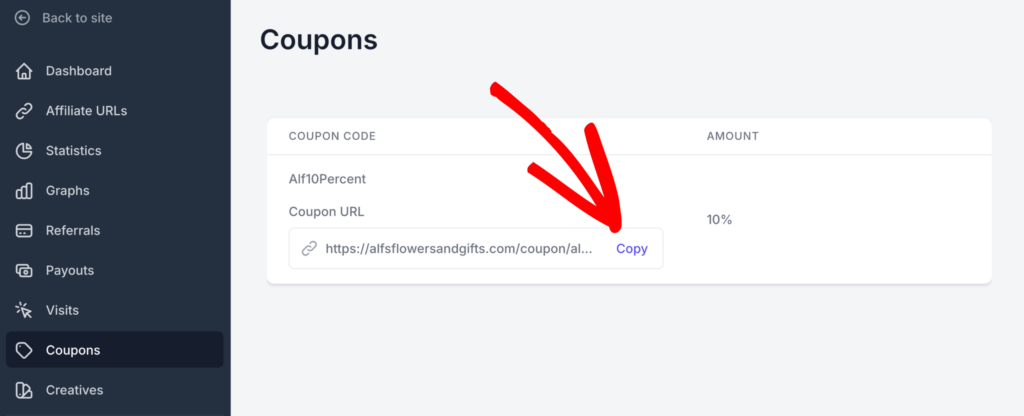
Compatible addons
These addons available with the Professional license are fully compatible with the Advanced Coupons feature.
- Affiliate Portal – This addon displays the Coupon URL link in the Coupons screen, making it easy for affiliates to share and track their unique coupon codes.
- Vanity Coupon Codes – This addon allows affiliates to request a change to the coupon code name, enabling them to personalize their promotional efforts and make the codes more memorable for their audience.
Note: URL Coupons with Advanced Coupons are not compatible with Dynamic Coupons.
Frequently Asked Questions
What is the Advanced Coupons plugin for WooCommerce?
The Advanced Coupons plugin for WooCommerce is an extension that enhances the default coupon functionality in WooCommerce. It adds a variety of powerful features such as buy one get one free, shipping discounts, and free gifts. These features allow store owners to create more complex and targeted coupon campaigns, thereby increasing customer engagement and boosting sales.
How do affiliates use the coupon URL?
Affiliates will see their coupon URLs in the Affiliate Area or Affiliate Portal under the Coupons tab. They can copy these URLs to their clipboard for easy sharing and promotion.
What is the benefit of using a coupon URL?
Coupon URLs allow affiliates to promote a link that automatically applies a discount when a customer accesses it. This streamlines the shopping experience and can help increase sales while rewarding affiliates for their promotional efforts.
Can URL Coupons be used with Dynamic Coupons?
No, URL Coupons from the Advanced Coupons plugin are not compatible with Dynamic Coupons.
How can affiliates personalize their coupon codes?
With the Vanity Coupon Codes addon, affiliates can request to change the name of their assigned coupon codes, making them more personalized and potentially more appealing to customers.
And that is it! Now you have another option to offer affiliates to use the power of WooCommerce coupon codes via a coupon URL to increase sales, and reward affiliates for their efforts in the process. Next, you may also be interested in learning how the Vanity Coupon Codes addon allows affiliates to request a more personalized name for their assigned coupon codes.