Adding new affiliates to AffiliateWP is simple. Affiliate managers can add affiliates manually, or affiliates can register themselves. There are many different ways to add an affiliate account within AffiliateWP. Select the one that works best for your affiliate management workflow.
In This Article
- Adding New Affiliates Manually
- Allowing Affiliates to Register Themselves
- Automatically Registering New Users as Affiliates
- Creating Affiliate Accounts for Existing WordPress Users by Role
- Creating a New WordPress User Account and Adding Them as an Affiliate
- Adding an Existing WordPress User as an Affiliate
- Frequently Asked Questions
Before getting started, make sure you’ve installed and activated AffiliateWP on your site.
Adding New Affiliates Manually
To manually add a new affiliate you’ll need to be logged into your WordPress admin area.
Once there, click on AffiliateWP in the admin sidebar and go to the Affiliates page. Then, click the Add New button.
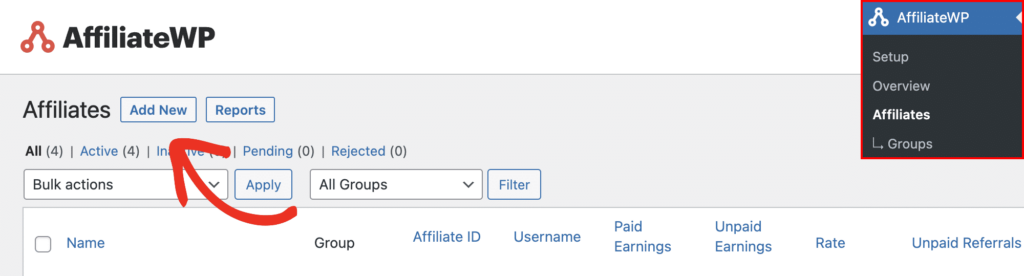
You’ll now see the New Affiliate page where you can begin to add your affiliate.
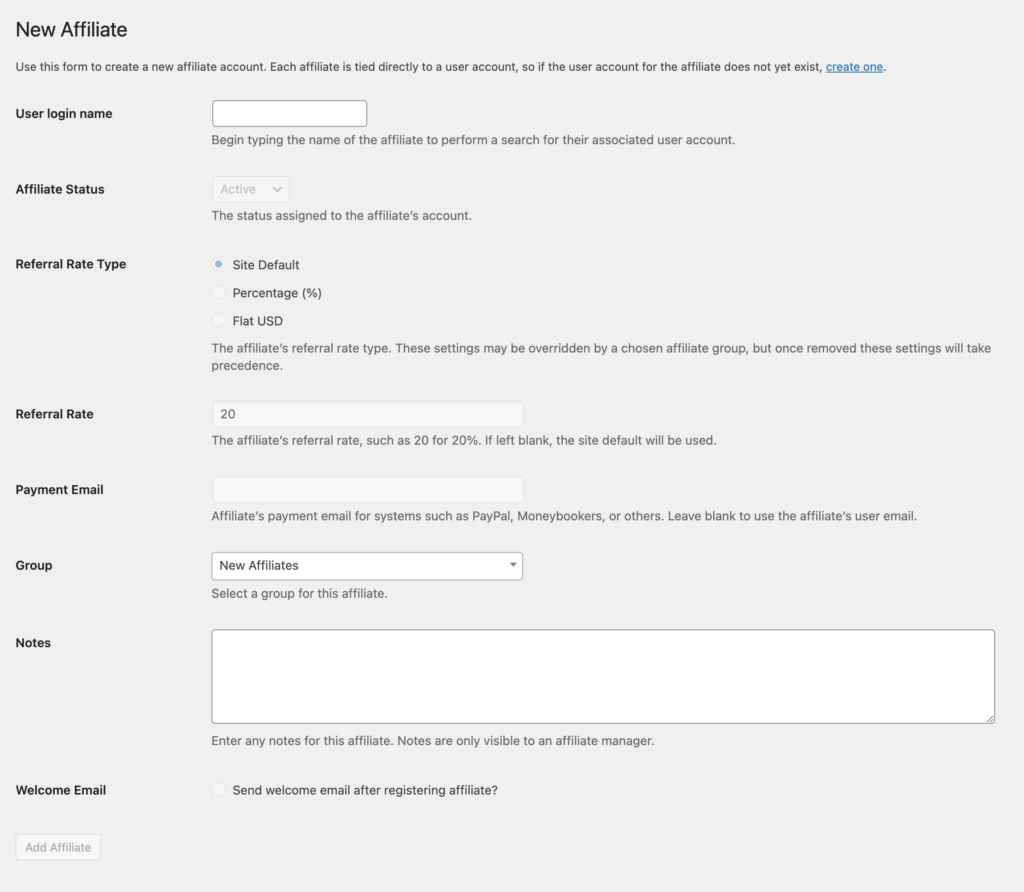
Note: AffiliateWP will first ask you to search for an existing WordPress user account. This is because affiliate accounts in AffiliateWP are tied directly to WordPress user accounts. If a user account isn’t found, you’ll be able to add a new WordPress user and affiliate account at the same time.
Adding an affiliate account for an existing WordPress user account
In the User Login Name field, begin typing the username of an existing WordPress user account who you want to add as an affiliate. A list of username(s) will be shown matching the username entered.
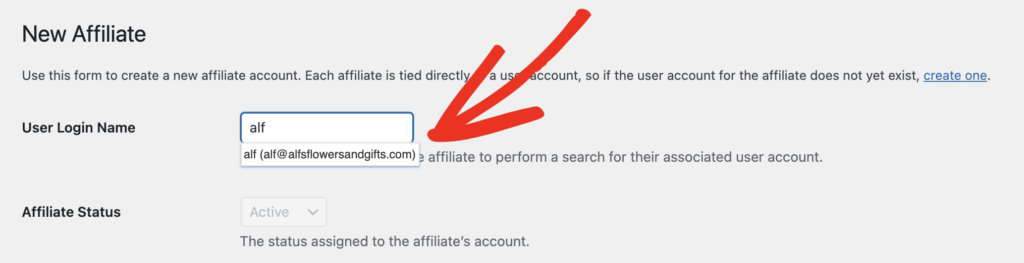
Next, click on the username you’d like to add as an affiliate.
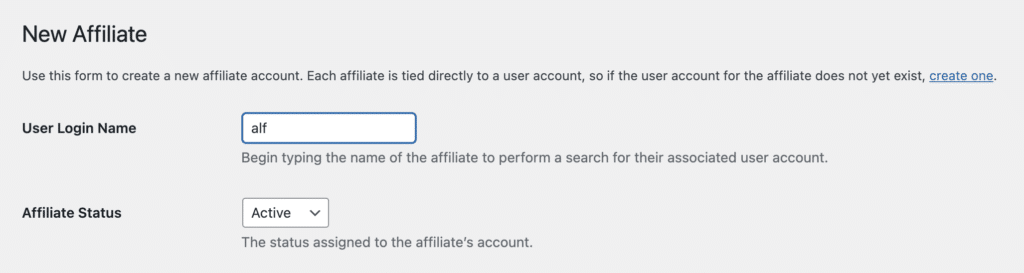
Creating a WordPress user and affiliate at the same time
If the user doesn’t already have a WordPress account on your site you can create a new WordPress user account and add them as an affiliate, all in one step.
In the User Login Name field, enter the desired username for the new user. AffiliateWP will check for the username on your site and if it doesn’t already exist you will see a notice that reads:
“The user you entered does not exist. To create a new user and affiliate, continue filling out the form and click Add User & Affiliate.”
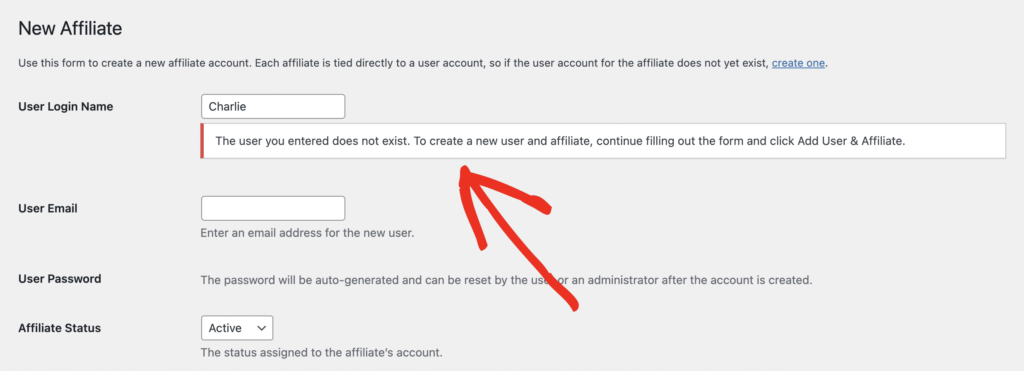
As indicted by the notice, continue filling out the form to add the new user and affiliate.
Note: Nearly all form fields on the page will appear as disabled until the User Login Name has been entered.
Affiliate options
Referral Rate Type
Referrals can be based on either a percentage or a flat amount. The Referral Rate Type option allows you to override the global Referral Rate Type.
For example you could have all affiliates earning 20% of the order total (global rate) and configure one or more affiliates to earn a flat rate of $30 per order.
Referral Rate
The Referral Rate will either be a percentage or flat amount based on the Referral Rate Type. For example, if you enter 30 into this field and the Referral Rate Type is set to Flat USD, an affiliate will earn $30 USD for every order.
Likewise, if the Referral Rate Type is Percentage (%), an affiliate will earn 30% commission from each order.
Payment Email
The Payment Email is the affiliate’s email address for systems such as PayPal, Skrill, or others. If left blank AffiliateWP will use the affiliate’s user account email.
Group
Affiliates can be placed into groups for easier management. Select a Group from the dropdown menu or leave as None to keep the affiliate out of a group.
Notes
If you have any special notes for the affiliate enter them here. Affiliate notes are only visible to affiliate managers.
Welcome Email
Enable this checkbox if you wish to send the affiliate your “Application Accepted Email” to the affiliate after they have been added.
After configuring the various options for an affiliate (you can always edit them later) click the Add Affiliate button to add your affiliate. If you’re creating a new WordPress user and affiliate at the same time, this button will instead show as Add User & Affiliate.
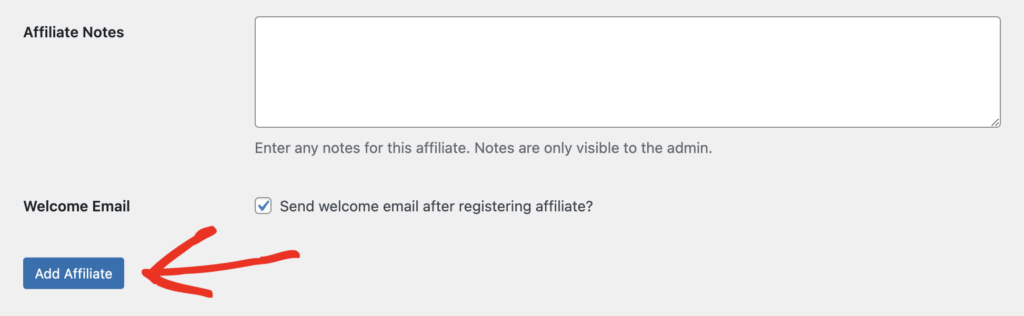
Allowing Affiliates to Register Themselves
There’s nothing special you need to do to start accepting your very first affiliate(s), AffiliateWP has you covered! From the moment AffiliateWP is installed, affiliates can instantly sign up and begin promoting your business.
Tip: To ensure your site’s visitors are aware of your affiliate program, make sure your Affiliate Area page is showing within your site’s main navigation or site footer.
Automatically Registering New Users as Affiliates
New WordPress users can be automatically registered as affiliates. This is useful if you intend to import a large number of user accounts, or WordPress user registration is enabled on your site. Once a WordPress user is created, they will also be added as an affiliate.
To set this up, click on AffiliateWP in the admin sidebar and go to the Settings page.
Once there, click on the Affiliates settings tab, in the Additional Registration Modes section, enable the Automatically register new user accounts as affiliates option.
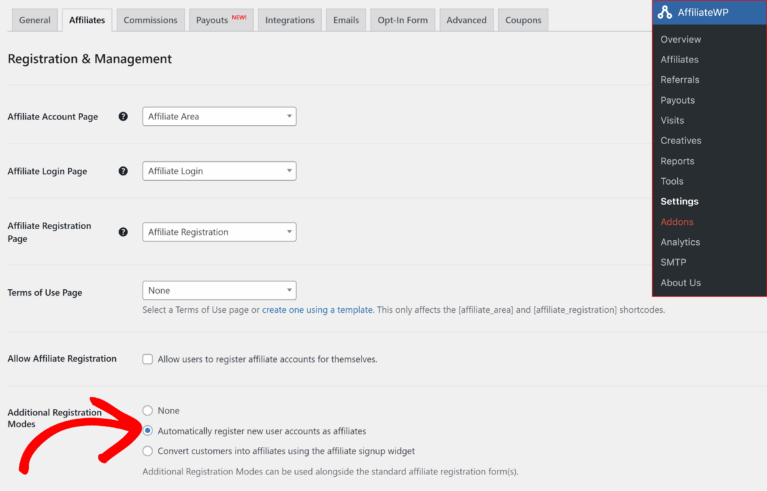
Finally, click Save Changes at the bottom of the page.
Creating Affiliate Accounts for Existing WordPress Users by Role
AffiliateWP allows you to add an affiliate account for all users of a specific WordPress user role. This is useful if you want all users of a specific role to instantly become an affiliates.
To add affiliate accounts for all users of a role, go to AffiliateWP » Tools in the sidebar menu on the left side of your WordPress admin area.
On the Tools page, click the Migration Assistant tab.
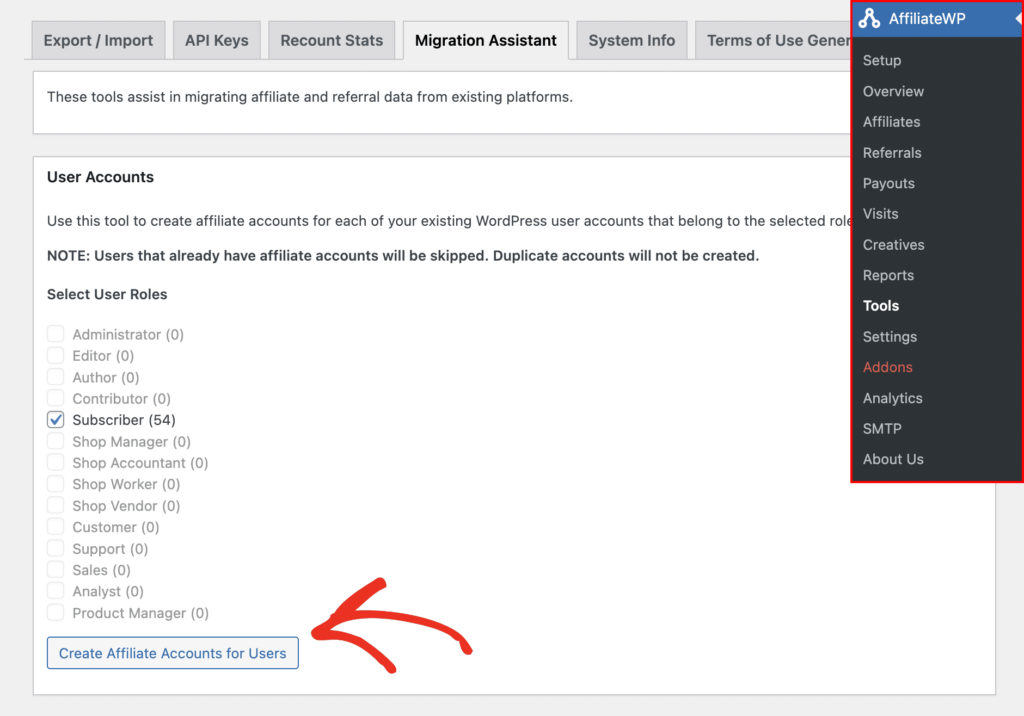
Within the User Accounts section, select one or more user roles you want to create as affiliates and click on the Create Affiliate Accounts for Users button.
Note: AffiliateWP will skip over users that already have affiliate accounts; no duplicate affiliate accounts will be created.
Creating a New WordPress User Account and Adding Them as an Affiliate
Affiliates can be added at the same time as creating a new WordPress user account.
To add an affiliate while creating a new WordPress user account, go to Users » Add New in the admin sidebar.
Once you have entered the user’s information, enable the Add as Affiliate checkbox at the bottom of the screen.
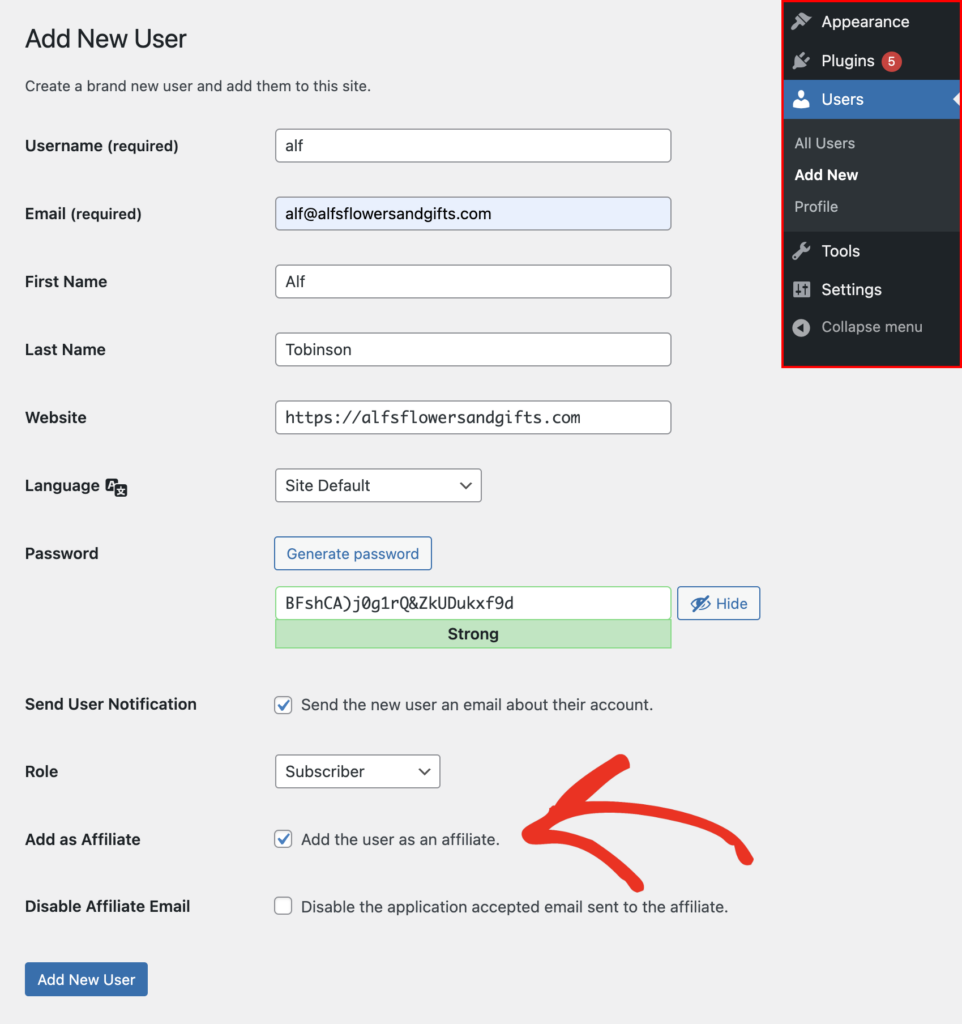
Note: The Add as Affiliate checkbox will only show if Automatically register new user accounts as affiliates is not enabled.
The Add as Affiliate checkbox will also not show on a WordPress Multisite until the Skip Confirmation Email checkbox is first enabled.
Finally, click the Add New User button. A new WordPress user will be created, and they will also be added as an affiliate.
Additional options
There are two additional options that will be displayed depending on your setup.
Disable Affiliate Email
The Disable Affiliate Email option (shown in the screenshot above) will show if you have enabled affiliate application emails. This is useful if you do not want the affiliate to receive the application accepted email while you are adding them.
Dynamic Coupon
The Dynamic Coupon option allows you to generate a dynamic coupon for the affiliate.
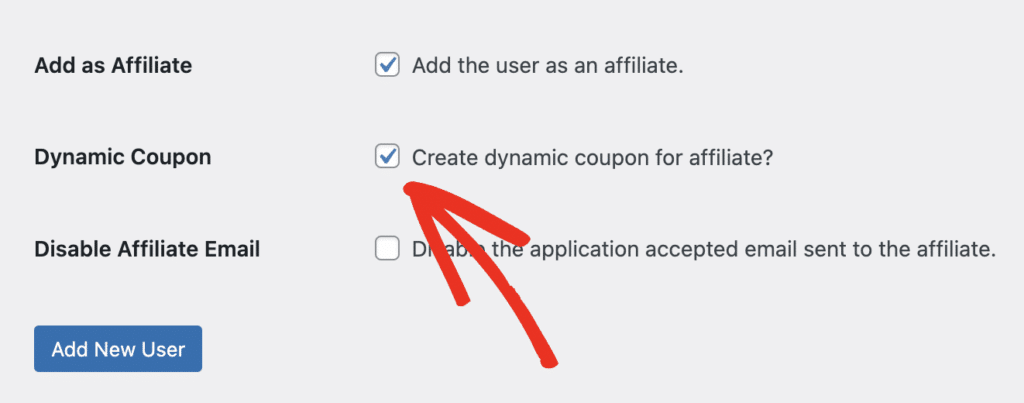
Adding an Existing WordPress User as an Affiliate
Existing WordPress users can easily be added as affiliates with a few clicks.
Adding an affiliate from the All Users page
Find your desired user from WordPress’ Users » All Users page and hover over their username. Then, click the Add Affiliate link.
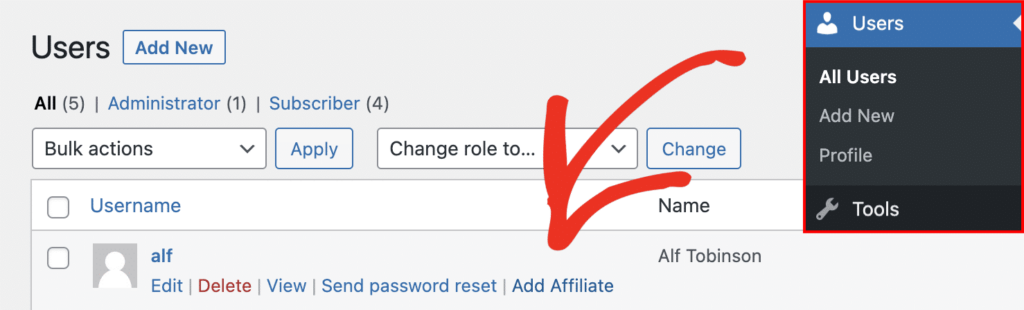
You’ll then be taken to the New Affiliate screen, where you can configure some additional settings for this user.
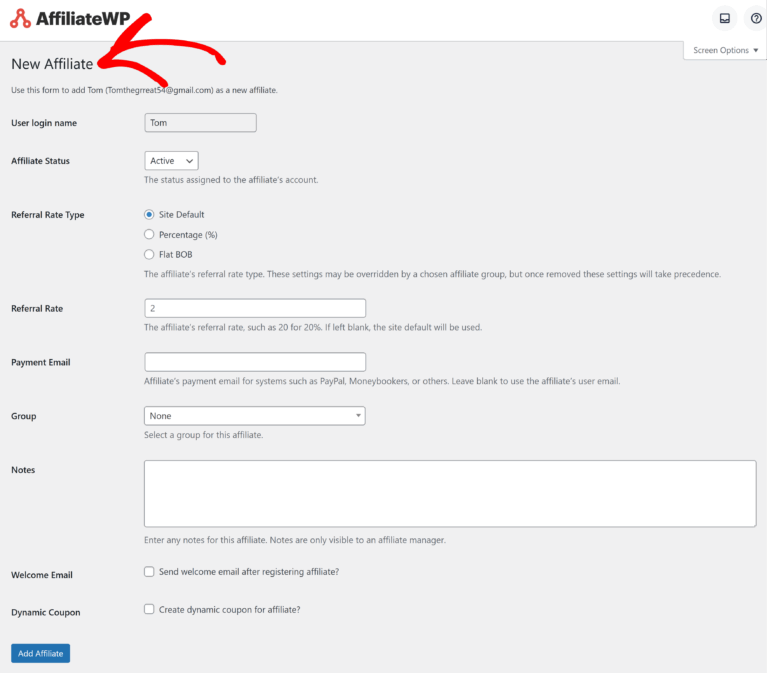
Once you have finished configuring the affiliate’s options, click Add Affiliate at the bottom of the page.
Adding an affiliate from the Edit User page
There’s one more way to add an existing WordPress user as an affiliate. On WordPress’ Users » All Users page, find your desired user and hover over their username. Then, click the Edit link to edit the WordPress user.
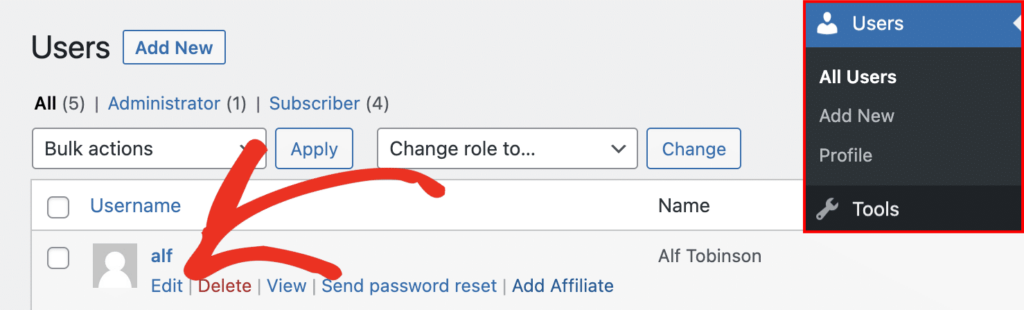
On the user’s Edit User page, scroll down until you see the AffiliateWP section and click the Register button to add them as an affiliate.
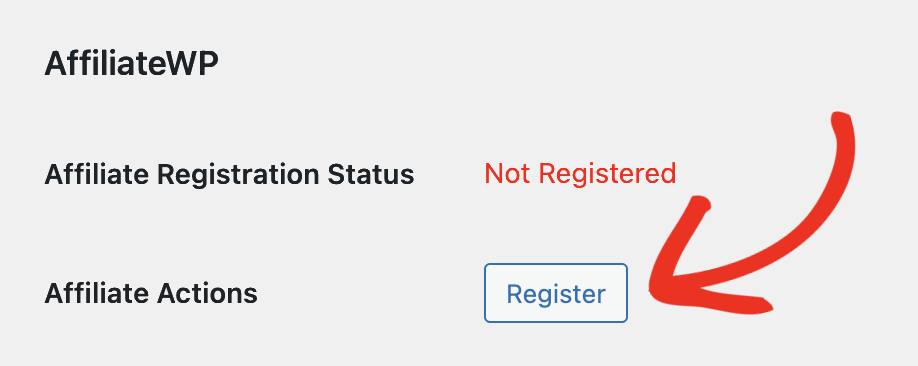
Frequently Asked Questions
How do I manually add a new affiliate?
Log in to your WordPress admin area, navigate to AffiliateWP » Affiliates, and click Add New. Search for an existing user, or create a new user and affiliate account simultaneously.
How can I automatically register new users as affiliates?
Enable the Automatically register new user accounts as affiliates option in AffiliateWP » Settings » Affiliates.
How do I add an affiliate while creating a new WordPress user?
Go to Users » Add New, enter the user’s information, enable the Add as Affiliate checkbox, and click Add New User.
Can I add an existing WordPress user as an affiliate?
Yes, you can add an existing user from the Users » All Users page by clicking Add Affiliate or from their Edit User page by clicking the Register button in the AffiliateWP section.
That’s it! You now know the many different ways to add an affiliate with AffiliateWP.