AffiliateWP provides robust email customization options to enhance your affiliate marketing communication. This documentation will guide you through configuring various email settings for affiliate registrations, referrals, and application status updates found in AffiliateWP » Settings » Emails.
Email Options
Logo
This option allows you to upload or select a logo that will be displayed at the top of your emails. You can click the Upload File button to upload the image you would like to appear.

Email Template
Select the template to use for your email notifications. The Default Template is selected by default. If you’d like to customize the default template, see how to modify template files.

From Name
Enter the name that emails will come from. This is usually your site name.

From Email
Enter the email address to send emails from. This will act as the “from” and “reply-to” email address.

Email Notifications
Check the box next to each email notification that will be sent to the general site admin or affiliate:
- Notify admin when a new affiliate has registered
- Notify admin when a new referral has been created
- Notify affiliate when they earn a new referral
- Notify affiliate when their affiliate application is accepted
- Notify affiliate when their affiliate application is pending
- Notify affiliate when their affiliate application is rejected
These settings control the email notifications sent to both the affiliate manager and the affiliate for specific actions within the affiliate program.
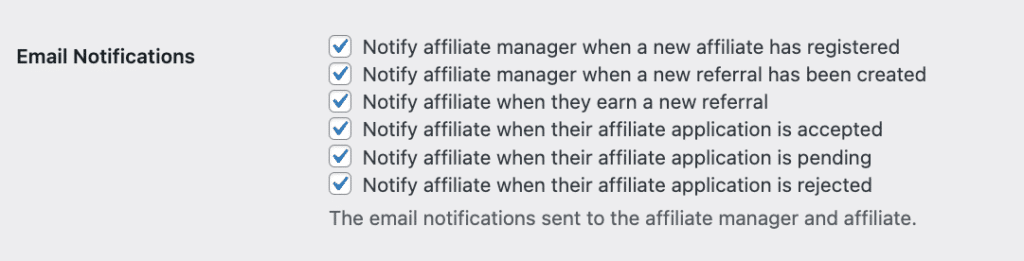
Affiliate Email Summaries
When this is enabled and fully configured, it enables you to automatically send monthly email summaries to your affiliates, keeping them informed about their performance and earnings.

Affiliate Manager Email
You can specify an Affiliate Manager Email where all admin notifications will be sent. Adding more affiliate managers is also possible by separating each email address with a comma.

Registration Email Options For Affiliate Manager
Registration Email Subject
Add the subject line for the email sent to affiliate managers when new affiliates register. You can use template smart tags to customize the Registration email subject.

Registration Email Content
Here you can write the email sent to affiliate managers when a new affiliate registers. HTML is accepted. You can also use template smart tags to personalize the content.
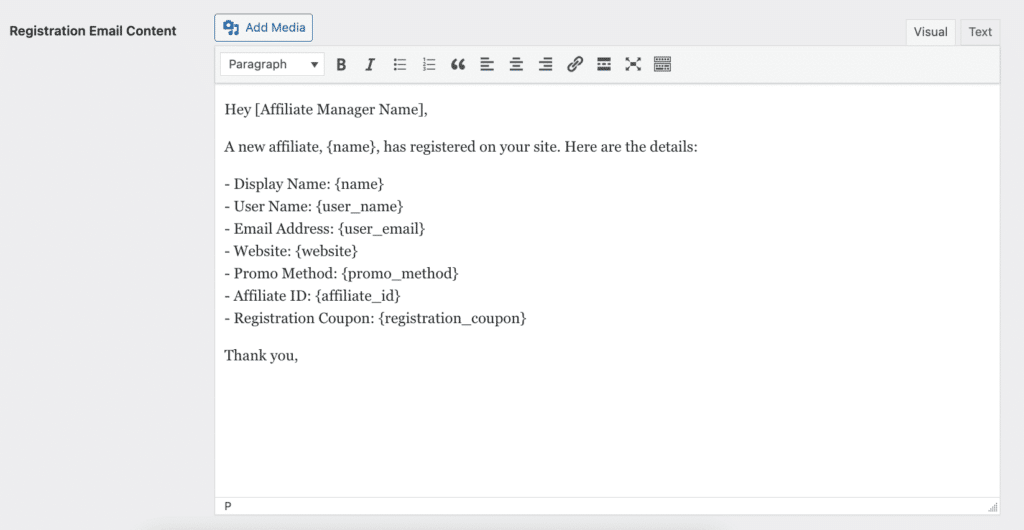
Affiliate Manager New Referral Email Options
New Referral Email Subject
Include the subject line for the email sent to site affiliate managers when affiliates earn referrals. Leverage smart tags to customize the New Referral Email subject.

New Referral Email Content
Write the email that will be sent to site affiliate managers when new referrals are earned. You can use HTML and template smart tags for personalization.
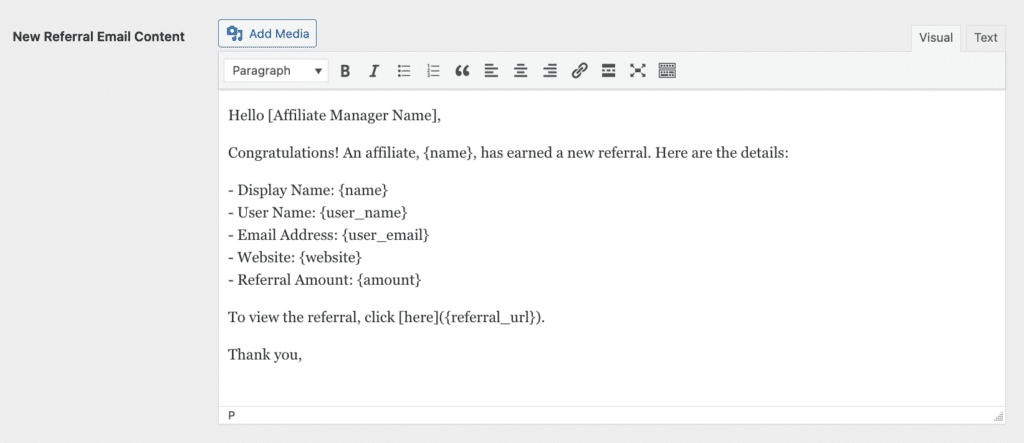
New Referral Email Options for Affiliate Manager
New Referral Email Subject
Specify the subject line for new referral emails sent when affiliates earn referrals. You can include template smart tags to personalize the subject line.

New Referral Email Content
Compose the email sent on new referrals to affiliates. You can enhance New Referral Email Content and personalize by using template smart tags and HTML codes.
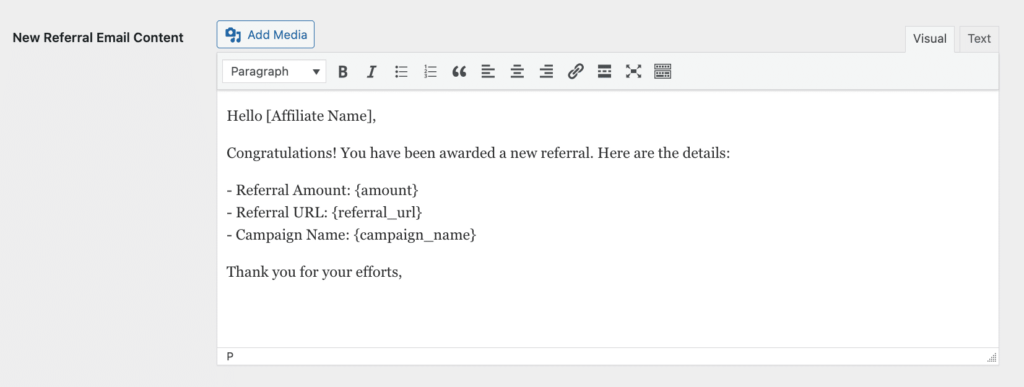
Application Accepted Email Options For Affiliate
Application Accepted Email Subject
Set the subject line for accepted application emails sent to affiliates when their account is approved. You can personalize the subject line using template smart tags.

Application Accepted Email Content
Compose the email sent when an application is accepted. You can customize the email with a combination of template smart tags and HTML.
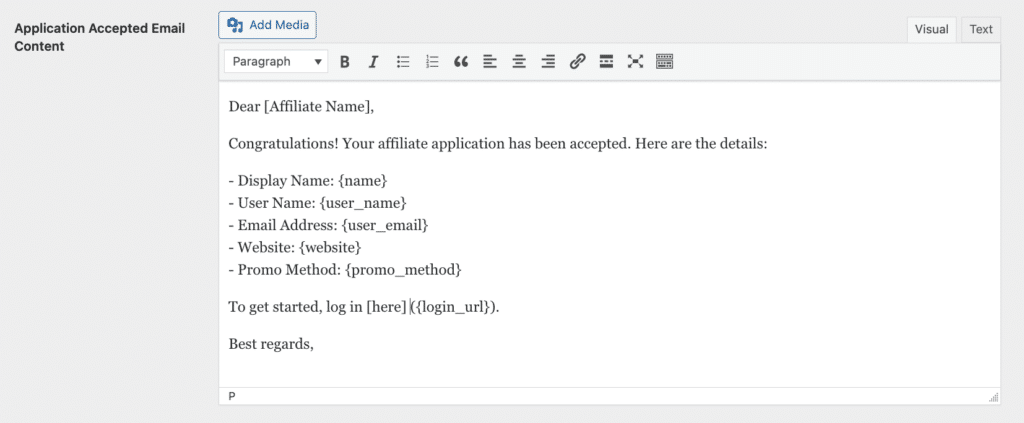
Application Pending Email Options For Affiliate
The Application Pending Email and Application Rejection Email sections will only be visible if you have Require Approval enabled under AffiliateWP » Settings » Affiliates.
Application Pending Email Subject
Define the subject line for pending affiliate application emails. You can tailor your subject lines using template smart tags.

Application Pending Email Content
Compose the email that get’s sent when an application is pending. You can uniquely personalized Email content using template smart tags and HTML in combination.
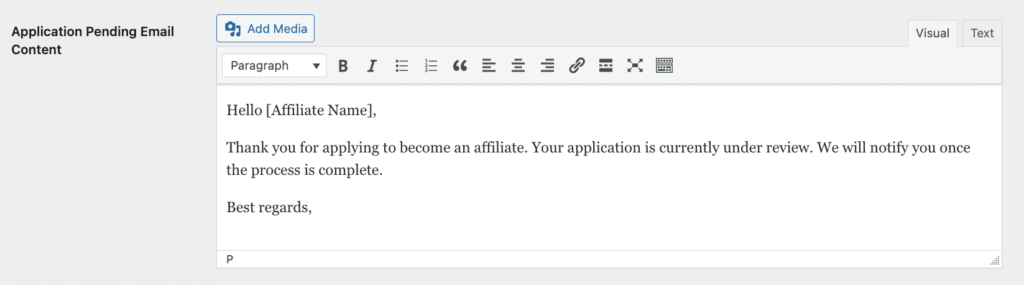
Application Rejection Email Options For Affiliate
Application Rejection Email Subject
Here you can specify the subject line for rejected affiliate application emails. Additionally, you can add a personal touch to your subject lines by including template smart tags.

Application Rejection Email Content
Enter the email content for new referral emails. HTML is accepted, and various template tags are available to customize the content.
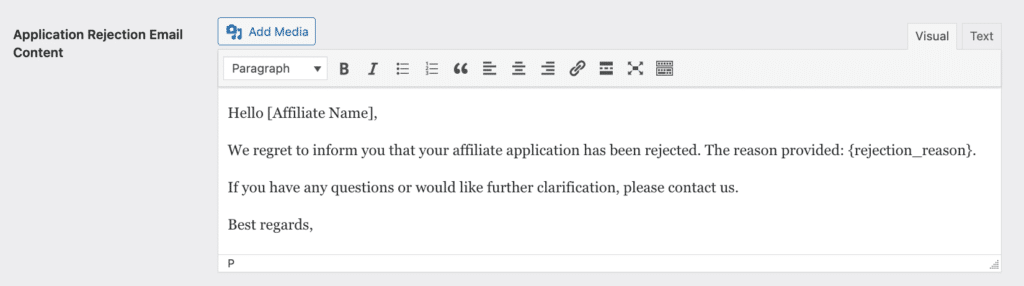
Smart Tags for Email Customization
You can utilize the following smart tags to dynamically personalize email subject lines and content within AffiliateWP. These tags dynamically fetch information from the affiliate’s profile, referral data, and your site settings, providing a highly customized communication experience.
- {name} – The display name of the affiliate, as set on the affiliate’s user profile
- {user_name} – The user name of the affiliate on the site
- {user_email} – The email address of the affiliate
- {website} – The website of the affiliate
- {promo_method} – The promo method used by the affiliate
- {rejection_reason} – The reason an affiliate was rejected
- {login_url} – The affiliate login URL to your website
- {amount} – The amount of a given referral
- {site_name} – Your site name
- {referral_url} – The affiliate’s referral URL
- {affiliate_id} – The affiliate’s ID
- {referral_rate} – The affiliate’s referral rate
- {review_url} – The URL to the review page for a pending affiliate
- {landing_page} – The URL the customer landed on that led to a referral being created
- {campaign_name} – The name of the campaign associated with the referral (if any)
- {registration_coupon} – The affiliate registration coupon (if any)
That’s it! We hope this helped to familiarize you with all of the Email settings available in AffiliateWP.