Essential cookies enable basic functions and are necessary for the proper function of the website.
Cookie Preferences
This cookie is used to store the user's cookie consent preferences.
30 days
-
Cookie Preferences
This cookie is used to store the user's cookie consent preferences.
30 days
-
edd_items_in_cart
Stores information about the cart contents.
Session
-
wpfuuid
Used to track user interactions with forms.
11 years
-
comment_author
Used to track the user across multiple sessions.
Session
-
comment_author_email
Used to track the user across multiple sessions.
Session
-
comment_author_url
Used to track the user across multiple sessions.
Session
-
edd_session_
Stores information about the current user session.
Session
-
wordpress_logged_in
Used to store logged-in users.
Persistent
-
wordpress_sec
Used to track the user across multiple sessions.
15 days
-
wordpress_test_cookie
Used to determine if cookies are enabled.
Session
-
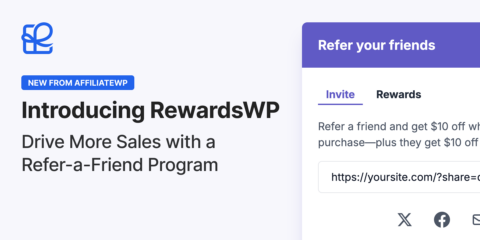
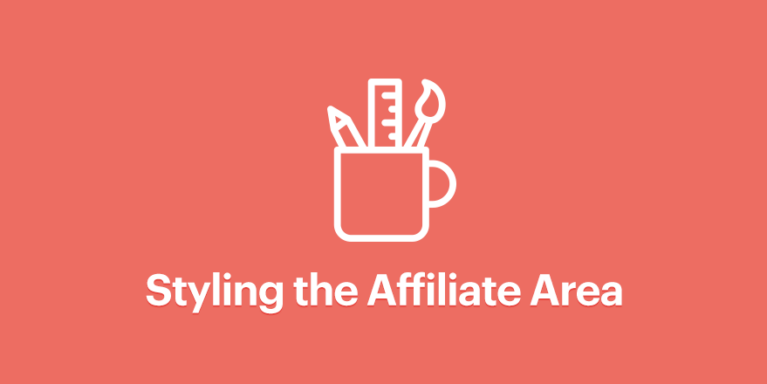

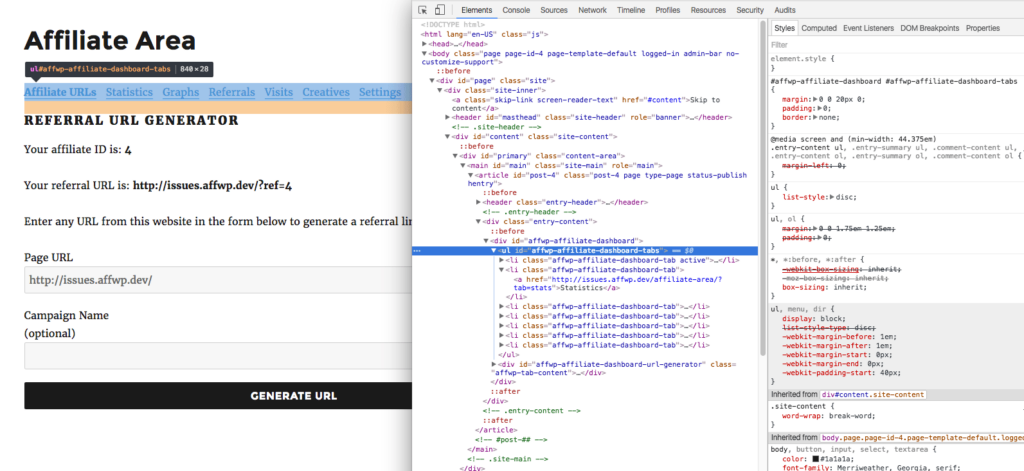
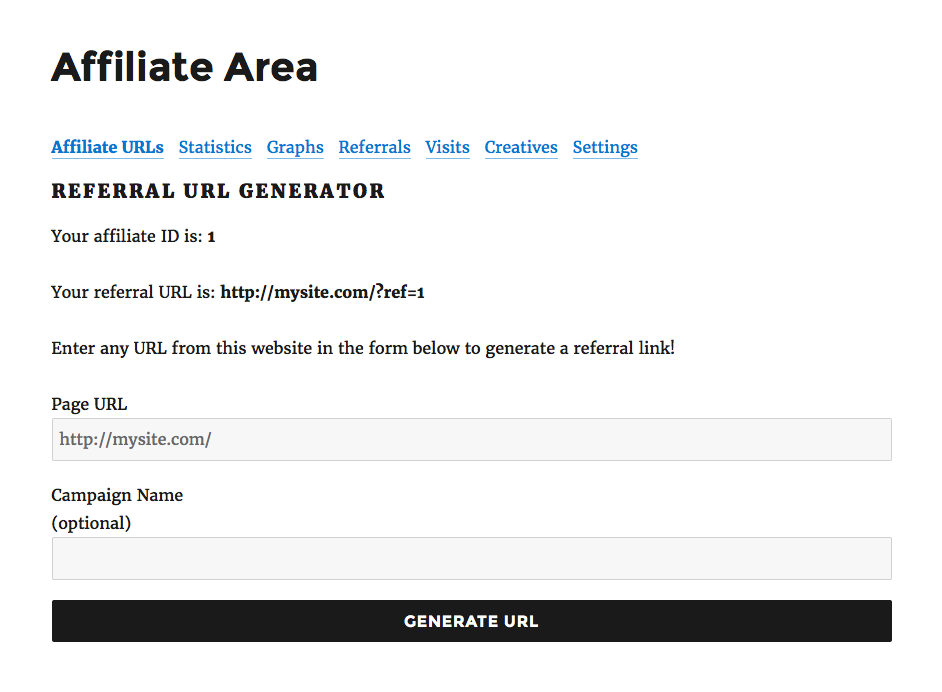
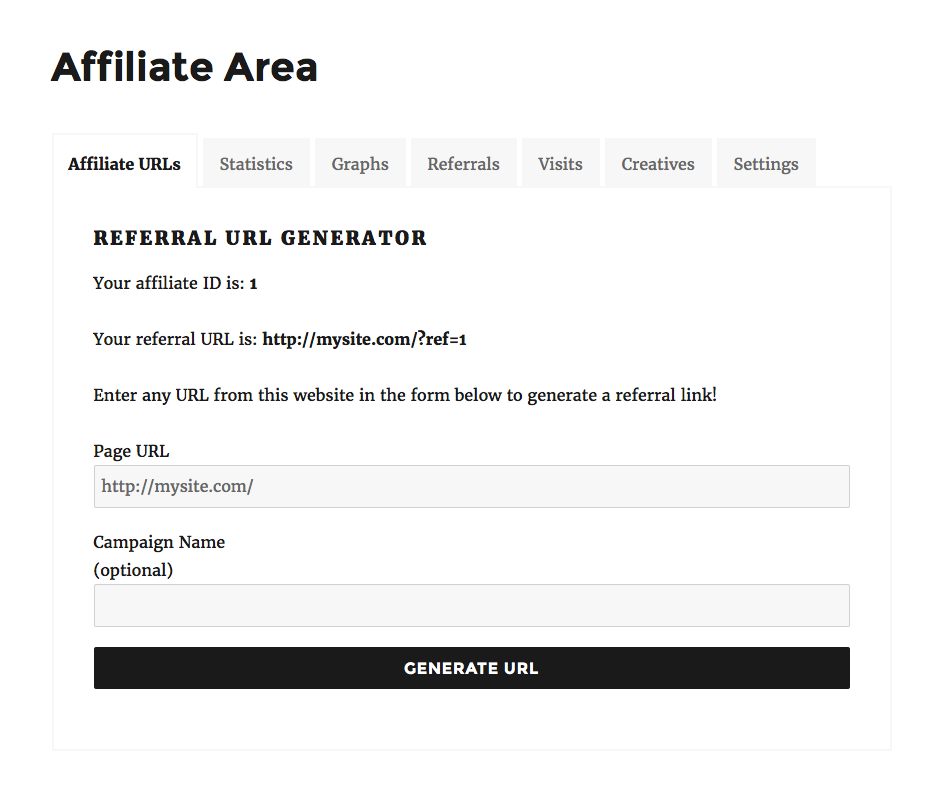
Nice tutorial,
I will modify my affiliate area 😀
much easier with visual composer, lol.
Sure thing! There are many ways to approach this 🙂
is it possible to use elementor to edit affiliate area design?
I’m waiting for a reply for this as well. Maybe Andrew can answer sometime this year. Tnx.
Hey, are you wanting to edit the page itself (it’s called “Affiliate Area” by default), or are you wanting to edit the actual links, form fields etc within the Affiliate Area?
The page can be designed using Elementor but the Affiliate Area itself would need to be modified by adding custom CSS to Elementor. The Affiliate Area is outputted using a block or shortcode (you can pick which one you’d like to use) so it isn’t something you can customize from within Elementor.
How to override the templates in the plugin? What hierarchy do you have to put the files into under your child theme? I’ve tried all the obvious ones, nothing is working. This is an absolutely critical customization option needed to customize the WP Affiliate area, and you do not talk about it at all in this article.
See this doc article: http://docs.affiliatewp.com/article/118-modifying-template-files
Thanks man,
It’s working like charm.
Glad to hear this post helped out.
What is the best wp theme or template to go with the wp affiliate plugin?
AffiliateWP works well with any WP theme. The best theme will be the one you like the design and functionality of.
how setup on side menu tab…? you can help me…?
Hi Yupi, one of the 3rd party consultants can help you if you need any custom development: https://affiliatewp.com/consultants/
I recommend making the plugin and addons compatible with Beaver Builder.
Hi there,
This was nice, but didn’t quite suit my requirements so I created something that looks a little nicer (if I do say so myself 🙂
https://github.com/mattbingham/wordpress-affiliateswp/blob/master/style1.css
Screenshot here: https://github.com/mattbingham/wordpress-affiliateswp/blob/master/affiliateswp-style1.jpg
It’s responsive so tabs should jump to next line on smaller devices.
I love you! Thanks for this
I am looking to buy this plugin already tested and liked it but i have only one question and it seems to be the major one for me to decide for buying or skipping.
Your plugin looks great in desktop but somehow in small screen as in Mobile phone the affiliate area once when clicked on any tabs whether it be Dashboard or statistics the content jums to the bottom of the screen after all the tabs ends. And all I want is in small screen i can edit using css in child theme in a way that once the tabs are clicked it slides to the next page with its content and i can add a back button to go back to the menu.
If its possible then ill buy it
Hi Tabish!
That does sound possible but you’ll need some knowledge with CSS and HTML (perhaps even JavaScript to get the sliding effect) to get the end result you’re wanting.
The Affiliate Area can be completely customized to your liking by copying over template files into your WordPress child theme.
More information on template files can be found here: https://docs.affiliatewp.com/article/118-modifying-template-files
Hope that helps!
Hi
I want to add some text under affiliate URL’s Tab. How is it possible?
Hi Saket,
You could achieve this in a number of ways:
1. Create your own custom URLs tab using the Affiliate Area Tabs add-on: https://affiliatewp.com/add-ons/official-free/affiliate-area-tabs/
You can use a WP page for the tab which means you can put anything on it, including your custom text. You can then place the [affiliate_urls] shortcode below your text to mimic the functionality provided on the original tab.
This shortcode is provided by the Affiliate Area Shortcodes add-on: https://affiliatewp.com/add-ons/official-free/affiliate-area-shortcodes/
2. Add the text using the dashboard-tab-urls.php template file provided by AffiliateWP. More information on template files here: https://docs.affiliatewp.com/article/118-modifying-template-files
3. Add the text via the affwp_affiliate_dashboard_urls_top action hook. Some development knowledge would be required for this.
How can I combine the content of two tabs?
For example I want affiliate URLS and Statistics to be under one tab
How can I style the portal? Specifically, the creatives page. I’ve tried adding flex-1, w-0 -mr -px classes to my child theme css but nothing changes. There is no “creatives.php” inside /wp-content/plugins/affiliatewp-affiliate-portal/templates/ for me to get a better idea of the classes used (but I’m pretty sure they’re those).
I just want to change the background colour away from white so reversed art can be seen.
Hey Shane,
The Affiliate Portal add-on has its own custom styling so it isn’t possible to customize the CSS. The portal removes all other stylesheets to avoid any styling conflicts between itself and the active theme.
We will likely add some basic color options in the future so you can better match your brand’s color(s). We’re also considering dark mode support. This would help reversed art be seen against the white background on the creatives page.
Is the standard Affiliate Area still an option for you? You can customize that in any way you like and it has templates you can override (the portal doesn’t have any templates).
The Portal attracted me and I bought the Pro version. Then I realized it wouldn’t work because my website is in dark mode with WHITE body font colours.
Spent the last 7 hours trying to customize the colours through CSS and only read your comment here. I’m dying
hey there i want to display only login page and a registration page in this login page user if not register then click the registration link otherwise login to our affiliate account how is it possible ?
AffiliateWP shows a login and registration form on the same page by default. If a user is logged out, they will see both.
There’s a broken link in article: https://github.com/AffiliateWP/affiliatewp-code-snippet-library/blob/master/affiliate-area/affiliate-area-custom-styling.php
Thanks Lucas, the link has been updated.
where can I put CSS classes?