Essential cookies enable basic functions and are necessary for the proper function of the website.
Cookie Preferences
This cookie is used to store the user's cookie consent preferences.
30 days
-
Cookie Preferences
This cookie is used to store the user's cookie consent preferences.
30 days
-
edd_items_in_cart
Stores information about the cart contents.
Session
-
wpfuuid
Used to track user interactions with forms.
11 years
-
comment_author
Used to track the user across multiple sessions.
Session
-
comment_author_email
Used to track the user across multiple sessions.
Session
-
comment_author_url
Used to track the user across multiple sessions.
Session
-
edd_session_
Stores information about the current user session.
Session
-
wordpress_logged_in
Used to store logged-in users.
Persistent
-
wordpress_sec
Used to track the user across multiple sessions.
15 days
-
wordpress_test_cookie
Used to determine if cookies are enabled.
Session
-
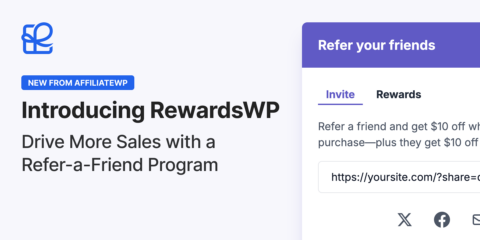
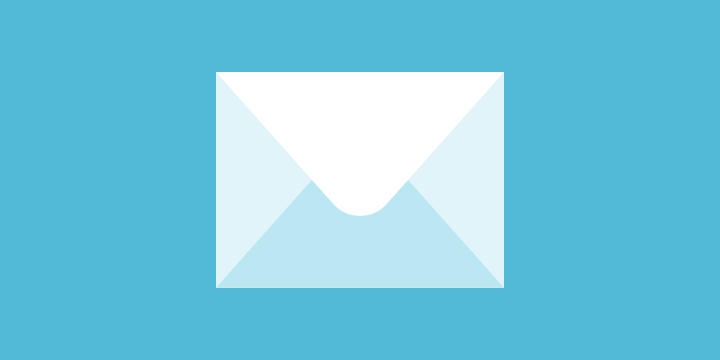
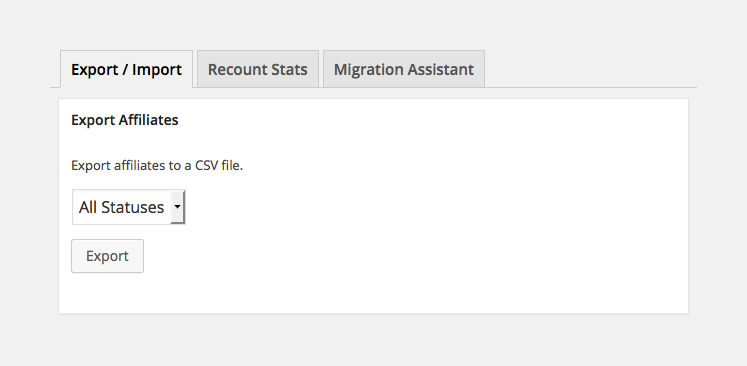
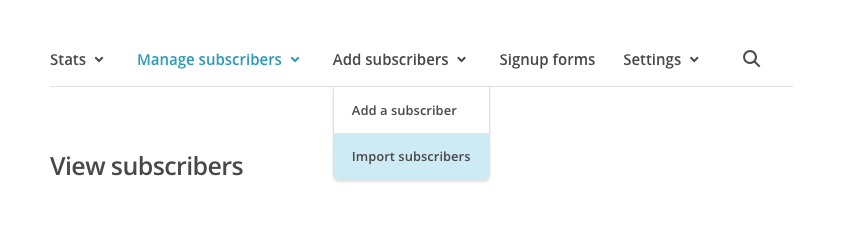
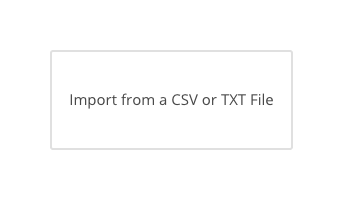
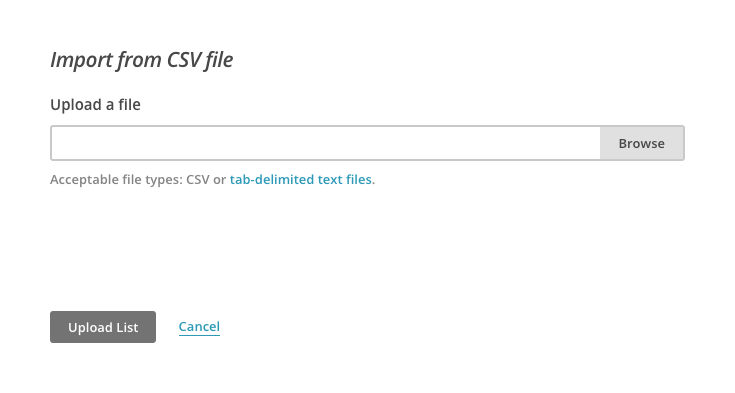
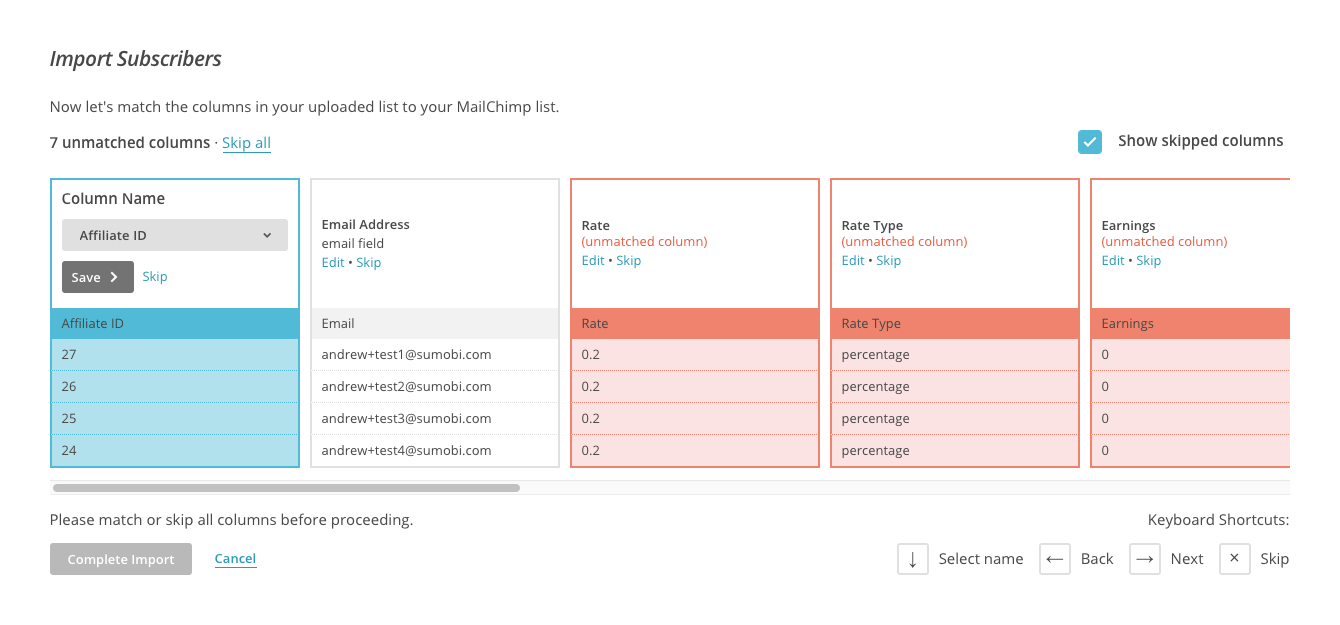
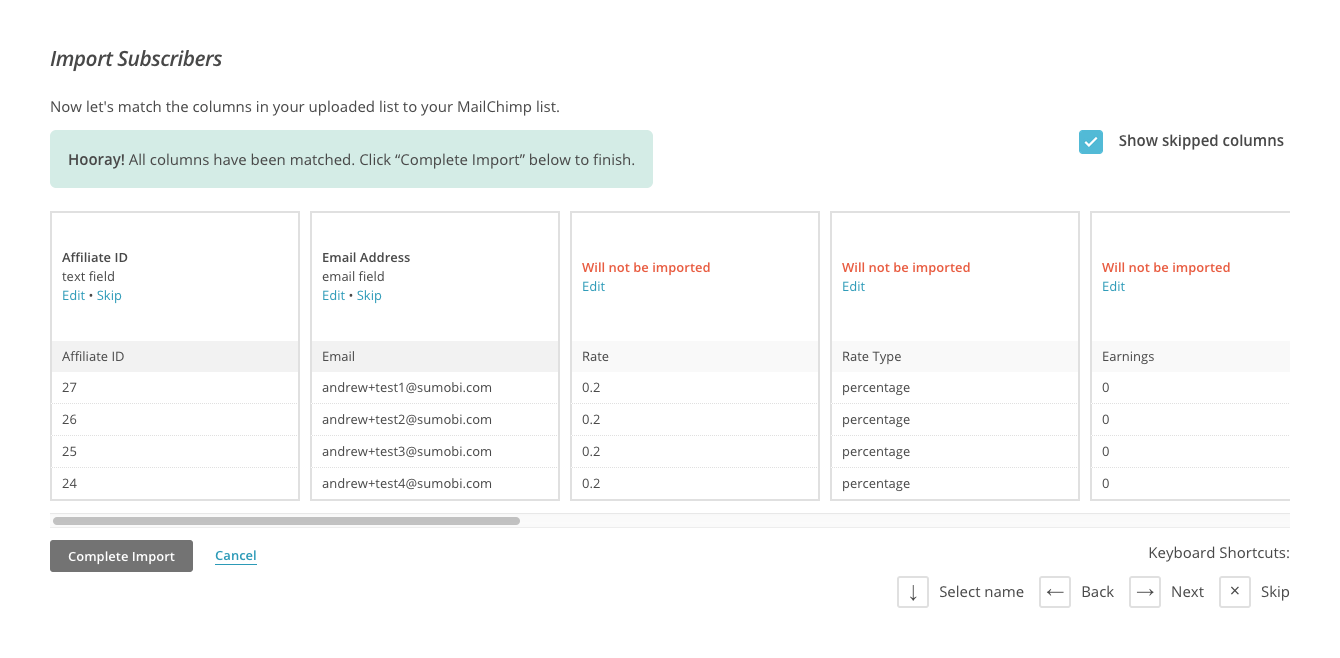
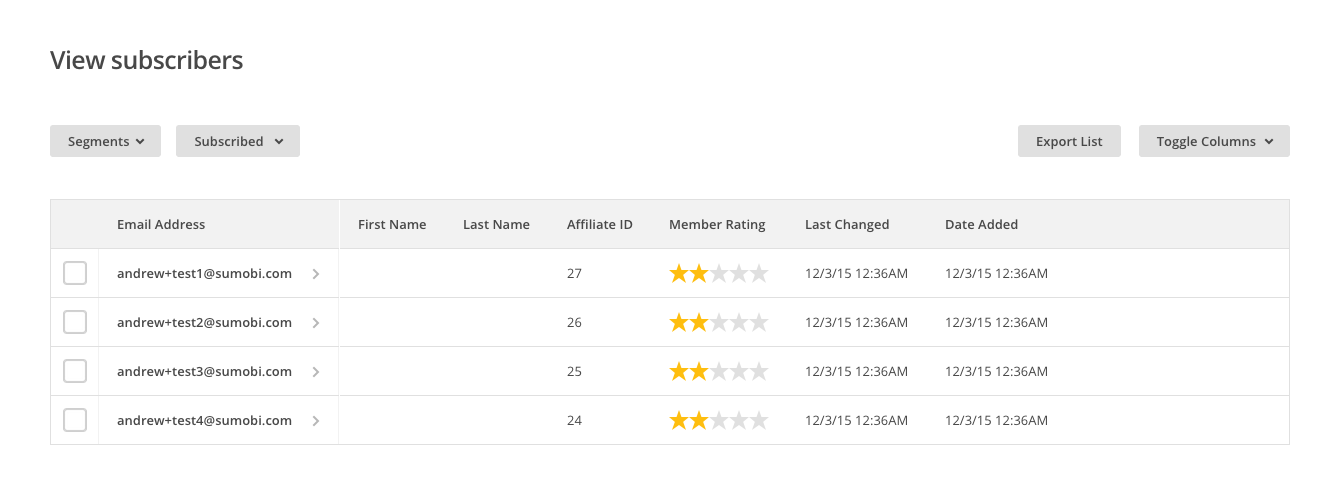
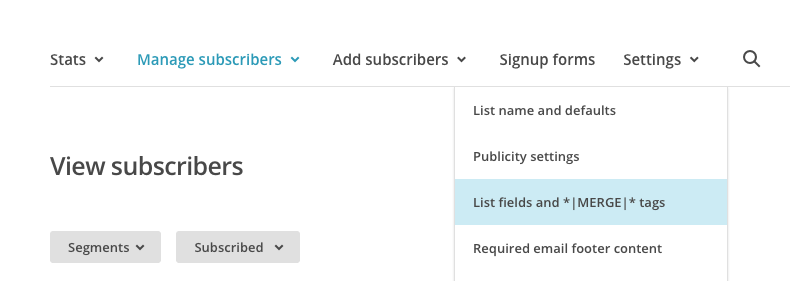
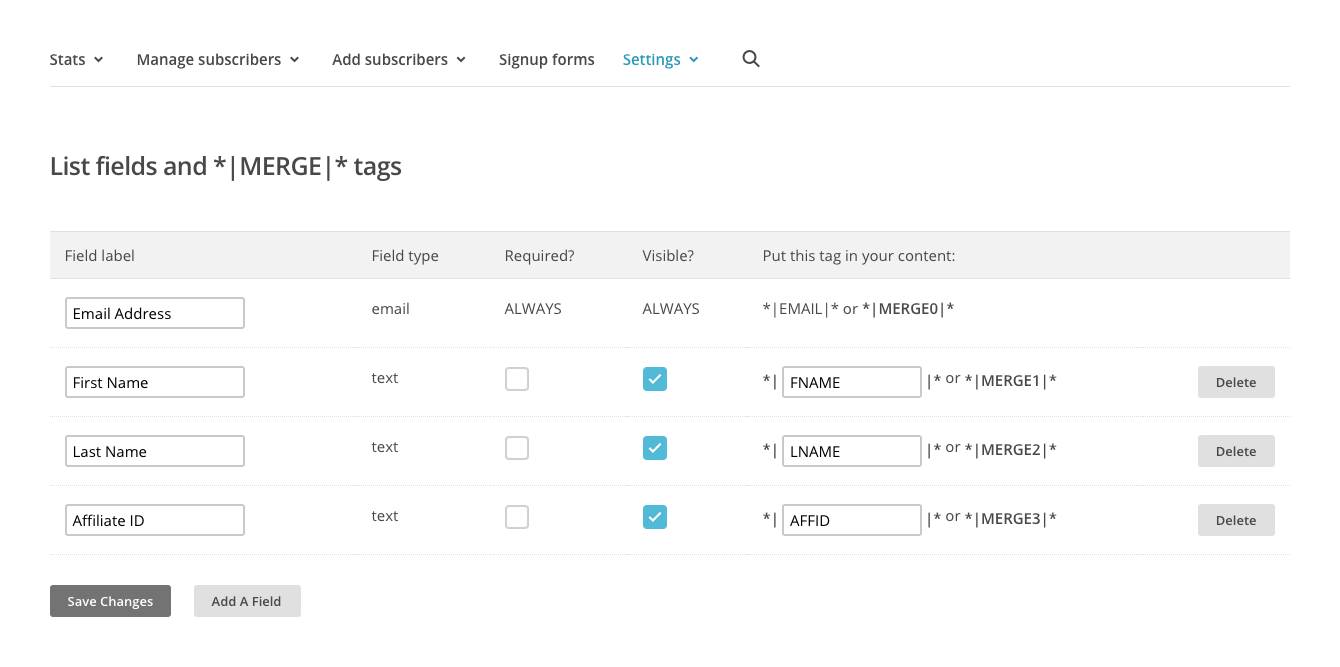
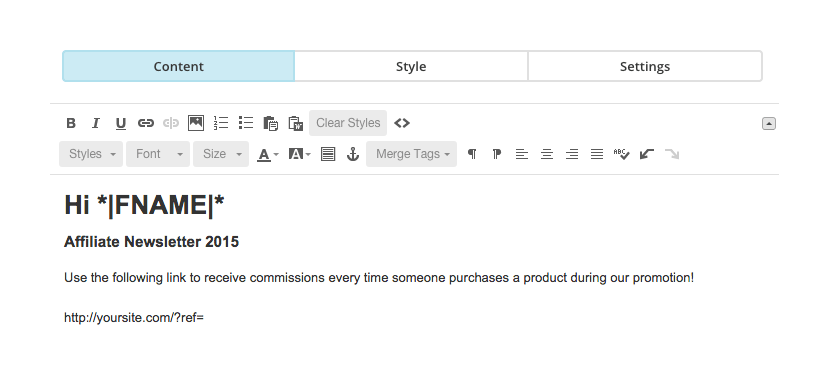
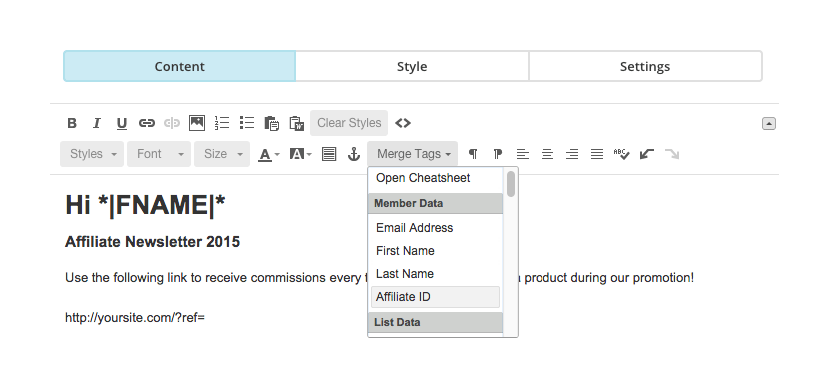
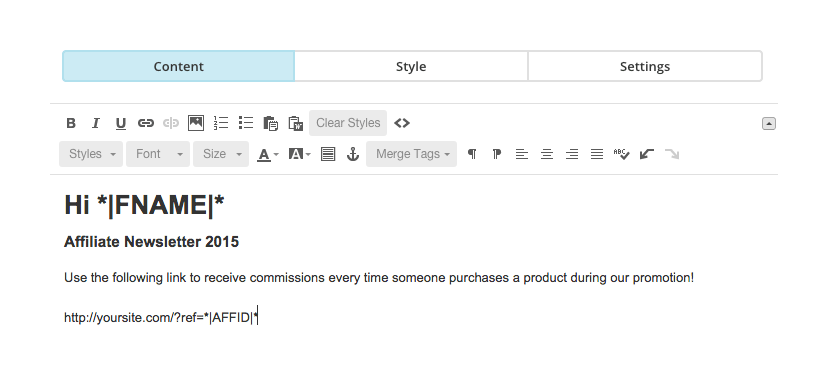
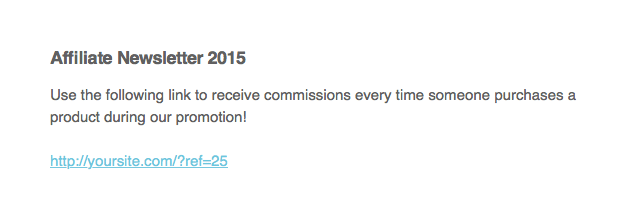
Thanks for the excellent walk-through!
The syncing of affiliates and the contact list would be a handy feature of the MailChimp addon.
You’re welcome Chris!
Are you referring to the following plugin? https://wordpress.org/plugins/affiliatewp-mailchimp-add-on/
Currently it only allows an affiliate to opt-in to MailChimp on the AffiliateWP registration form but it would be superb if it could automatically sync affiliate accounts with MailChimp! (as long as there’s a note in the TOS).
Yes, that is the plugin I was referring to.
I’m not sure if the MailChimp API would allow for this type of integration, but it is at least a thought.
Thanks for the tutorial. I have two client sites that I’m building AWP into and both of them unfortunately use Aweber for their email marketing. So I don’t have an add-on to make this easier.
Is there any plans to release one for Aweber?
The above method could be easily adapted for Aweber, but manual process if obviously not ideal. Plus it would be great to be able to send an automatic welcome email to affiliates, which would only work if they were added at the point of sign up.
(Am less concerned about passing through the ID, just being able to email them easily!)
You’re welcome Simon! We don’t have any current plans to build an AWeber add-on but perhaps you could reach out to the developer who built both the MailChimp and GetResponse add-ons we have?
Do you use Ninja Forms at all? We have a pro add-on being released very shortly which allows you to build your own affiliate registration form using Ninja Forms. You’ll then be able to use their AWeber extension to send affiliates to your mailing list.
Thanks for the reply! Sorry yes I just realised the Mailchimp/GR addons are third party, so makes sense to enquire with the developer. Will do!
But great to hear about the Ninja Forms add-on – that would be another great way round things. Thanks again.
Happy to help! Integrating with form plugins is going to open up a lot of possibilities.
Just what I was looking for. We are evaluating using AffiliateWP to replace our shareasale powered affiliate system.