Want to reward affiliates when they bring in new user signups? The Signup Referrals addon for AffiliateWP makes it possible to award commissions to affiliates each time a referred user registers for a new account on your site.
This guide will help you install and configure the addon, covering the different registration types and the customizable referral settings available.
To use the Signup Referrals addon, you will need a Plus or Pro license.
Installing the Signup Referrals Addon
Before we get started, be sure to install and activate AffiliateWP on your WordPress site.
Once you’ve got AffiliateWP installed and your license is verified, you’ll be able to quickly install and activate the Signup Referrals addon.
Initial Setup of Signup Referrals
After installing and activating the Signup Referrals addon, verify that any relevant integration plugins, such as WooCommerce, are installed and active. This will ensure that the specific Signup Referrals settings appear for configuration.
Next, navigate to AffiliateWP » Settings » Integrations in your WordPress dashboard, where you’ll find the Signup Referrals section.
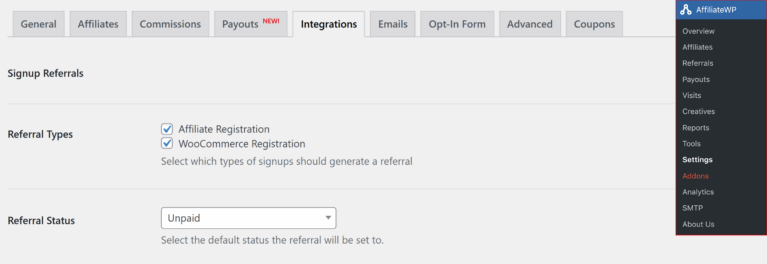
Here, you can set up the following options:
- Referral Types: Check the boxes next to the registration types that should generate a referral. Options include Affiliate Registration and WooCommerce Registration. Selecting these options will allow Signup Referrals to track new registrations through the chosen methods.
- Referral Status: Choose the default status that each new referral will be assigned. For example, setting this to Unpaid ensures that all signup referrals are marked as unpaid until manually approved or processed.
Once these basic options are configured, you can move on to set specific referral amounts for each registration type.
Configuring Referral Settings by Registration Type
Now that the primary settings are configured, you can specify the referral amount for each type of registration. This allows you to control how much affiliates earn for each signup, depending on the type of registration completed.
Affiliate Registration
AffiliateWP’s default affiliate registration form is eligible for signup referrals. When a referred user registers as an affiliate using this form, Signup Referrals will create a referral for the referring affiliate. You can include this registration form on your site with the [affiliate_registration] or [affiliate_area]shortcode, or by using the Affiliate Registration block.
If your site requires affiliate approval before referrals are generated, enable Require approval in AffiliateWP » Settings » Affiliates. This option will delay the referral creation until the new affiliate is approved.
For those using Affiliate Forms for Gravity Forms or Affiliate Forms for Ninja Forms, be sure to disable the Affiliate Registration referral type in AffiliateWP » Settings » Integrations to avoid duplicate referrals. Alternatively, you may prefer to configure a single flat-rate amount through Signup Referrals and disable form-based referrals.
WooCommerce Registration
With WooCommerce, users can register on the My Account page or during checkout. To enable signup referrals for WooCommerce registrations, go to AffiliateWP » Settings » Integrations and check the WooCommerce Registration option under Signup Referrals.

After enabling this option, a WooCommerce – Registration Referral Amount field will appear, allowing you to set a specific referral amount for each user signup.
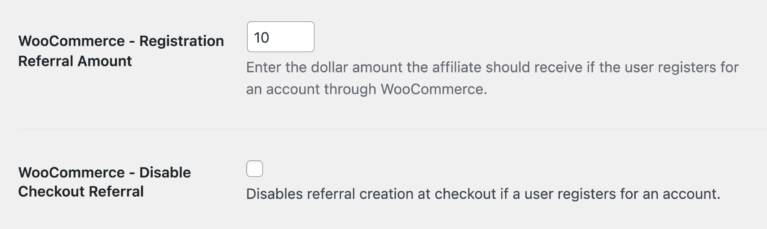
To avoid duplicate referrals at checkout when a purchase and registration occur simultaneously, activate the WooCommerce – Disable Checkout Referral option.
Enabling Automatically register new user accounts as affiliates in AffiliateWP » Settings » Affiliates does not trigger a Signup Referral. This option automates affiliate registration but does not qualify as a signup action that awards a referral through the Signup Referrals addon.
Easy Digital Downloads
Easy Digital Downloads (EDD) offers two main ways for users to register: through the
shortcode or during checkout if account creation is enabled. To enable signup referrals specifically for EDD registrations, navigate to the Signup Referrals section and select the Easy Digital Downloads Registration checkbox.
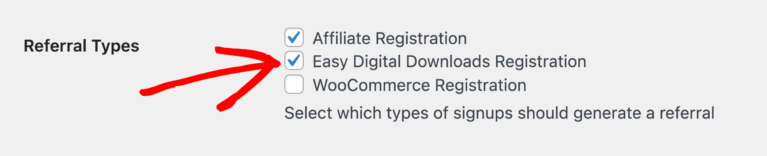
Once this option is enabled, an EDD – Registration Referral Amount field appears, allowing you to specify a flat-rate amount for each user signup.

If you’d like to prevent duplicate referrals during checkout (where both an account creation and a purchase occur), select the EDD – Disable Checkout Referral option. This ensures that signup referrals are only generated when users register with the
shortcode, not at checkout.
Gravity Forms User Registration
To enable signup referrals through Gravity Forms User Registration, select the Gravity Forms User Registration option in AffiliateWP » Settings » Integrations. After enabling this setting, you’ll see a Gravity Forms – User Registration Referral Amount field, where you can enter a flat-rate referral amount for each user registration completed via Gravity Forms.
Frequently Asked Questions
How can I prevent duplicate referrals at checkout for WooCommerce or Easy Digital Downloads?
To avoid duplicate referrals, enable the Disable Checkout Referral option within the Signup Referrals settings for WooCommerce or Easy Digital Downloads. This setting stops additional referrals from being created when both a purchase and registration occur simultaneously.
Can each registration method have its own referral amount?
Yes, each registration type—such as Affiliate Registration, WooCommerce Registration, can have its own flat-rate referral amount, which you can configure under AffiliateWP » Settings » Integrations.
Will referrals be generated for automatic affiliate registrations?
No, automatic affiliate registrations do not trigger signup referrals. Signup referrals are only generated when referred users register through the specific registration forms or methods enabled in the Signup Referrals settings.
Is it possible to set a percentage-based referral rate with Signup Referrals?
No, the Signup Referrals addon supports only flat-rate referral amounts for each registration type. Percentage-based rates are not available for this addon.
That’s it! The Signup Referrals addon gives you a flexible way to reward affiliates whenever they bring in new users to your site through various registration forms. By configuring specific referral amounts for different registration types—such as affiliate signups, WooCommerce or Easy Digital Downloads registrations, and third-party plugin integrations—you can tailor rewards to match your business needs.