Do you manage an online store that accepts multiple currencies at checkout? When transactions occur in currencies different from your affiliate program’s currency, accurately calculating commissions can be challenging.
The Multi-Currency addon for AffiliateWP addresses this by detecting the transaction currency, calculating affiliate commissions, and converting them to your program’s currency.
This guide will walk you through how to set up and use the Multi-Currency addon effectively.
To use the Multi-Currency addon, you will need a Plus or Pro license.
Installing the Multi-Currency Addon
Before we get started, be sure to install and activate AffiliateWP on your WordPress site.
Once you’ve got AffiliateWP installed and your license is verified, you’ll be able to quickly install and activate the Multi-Currency addon.
Currently, the Multi-Currency addon supports WooCommerce and Easy Digital Downloads integration. If you haven’t set up WooCommerce or Easy Digital Downloads yet, please follow the WooCommerce or Easy Digital Downloads integration guide.
Configuring Multi-Currency Settings
With the Multi-Currency addon installed and activated, you can now configure its settings. These settings are located within the AffiliateWP settings page.
- Navigate to AffiliateWP » Settings.
- Click on the Commissions tab.
- Locate and select the Multi-Currency option.
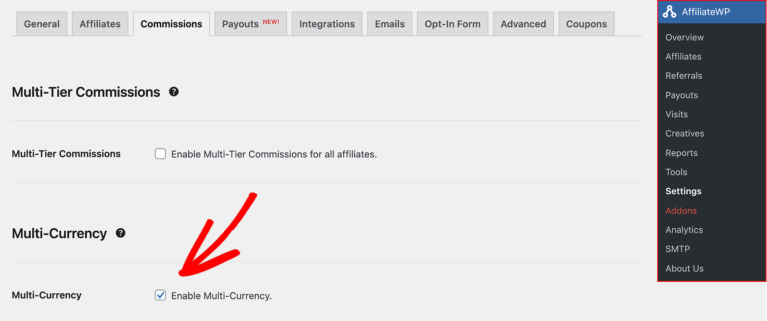
Exchange Rate Update Method
The Multi-Currency addon offers two methods to update exchange rates: Manual or Automatic Exchange Rate Updates.
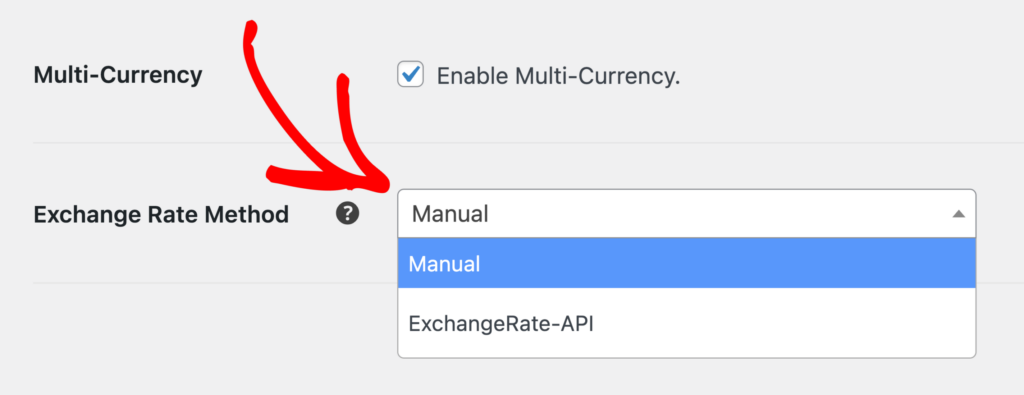
Manual Exchange Rate
If you prefer to set the exchange rates manually, select the Manual option in the Exchange Rate Method field. You can then enter the exchange rates for the currencies you want to support.
For example, if your Affiliate program’s currency is USD, you can enter rates for EUR, Argentine Peso, or INR, etc to align with your pricing preferences.
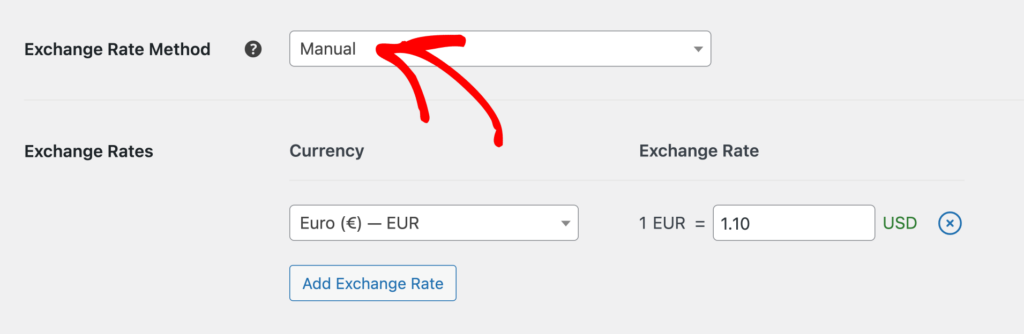
You can also add support for multiple currencies by clicking on the Add Exchange Rate button.
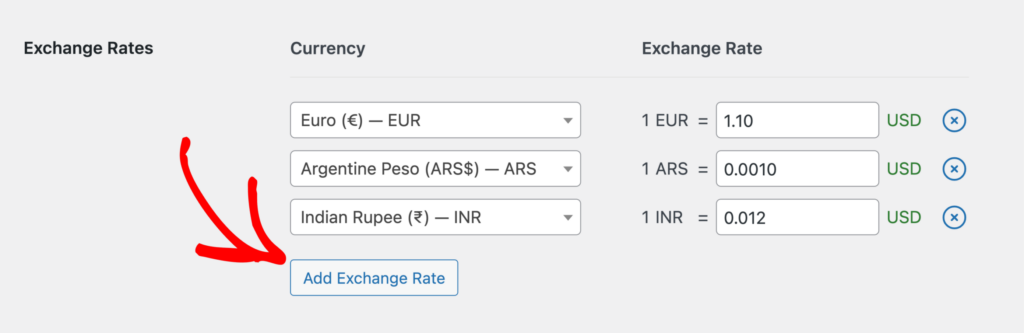
To remove a currency, simply click on the cross (X) icon next to the currency row you want to delete.
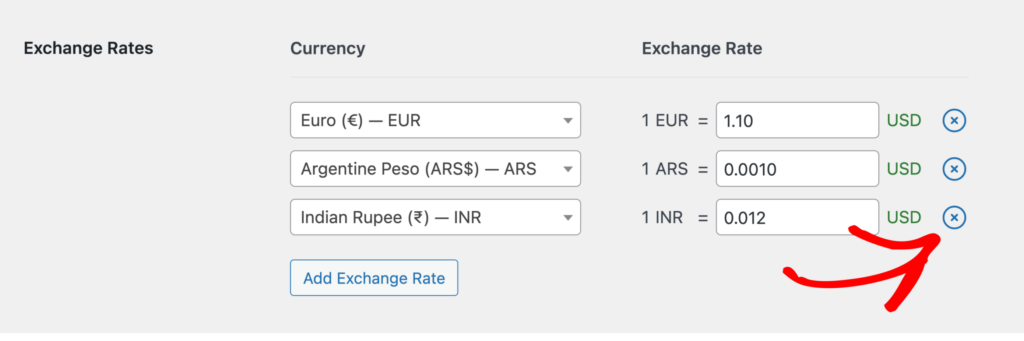
Automatic Exchange Rate
If you’d like the convenience of automated updates, ExchangeRate-API provides a free plan suitable for most small to medium-sized businesses. To get started, visit ExchangeRate-API sign-up and select the Free plan, which provides up to 1,500 API requests per month.
After creating your account, log in to your dashboard. From the dashboard, you can access your API keys by navigating to the API Keys menu or by visiting this link. Here, you’ll find your default API key.
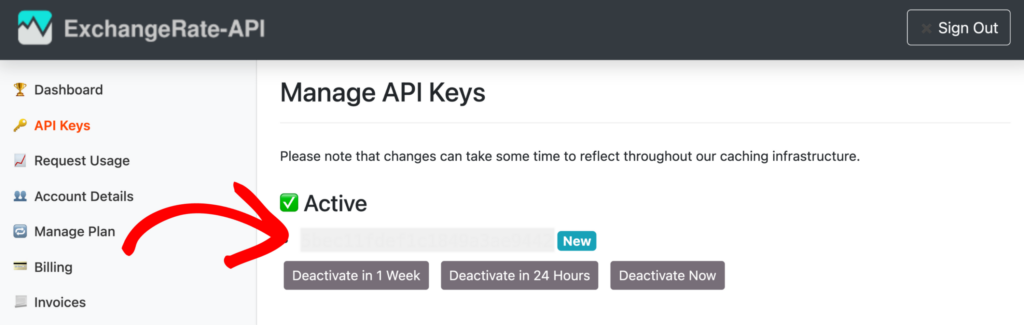
If needed, you can create a new key by clicking on the Add New API Key button.
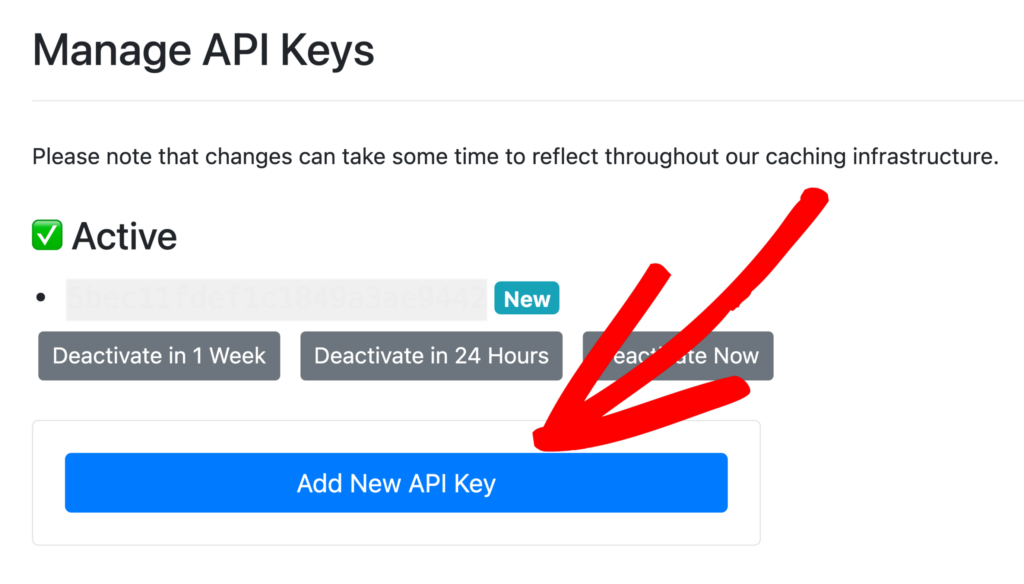
Once you have your API key, go to your WordPress dashboard and open the AffiliateWP settings. Click on the Commissions tab, and in the Exchange Rate Method field, select ExchangeRate-API. Paste the API key you copied from Exchange Rate API into this field, and click the Connect button.
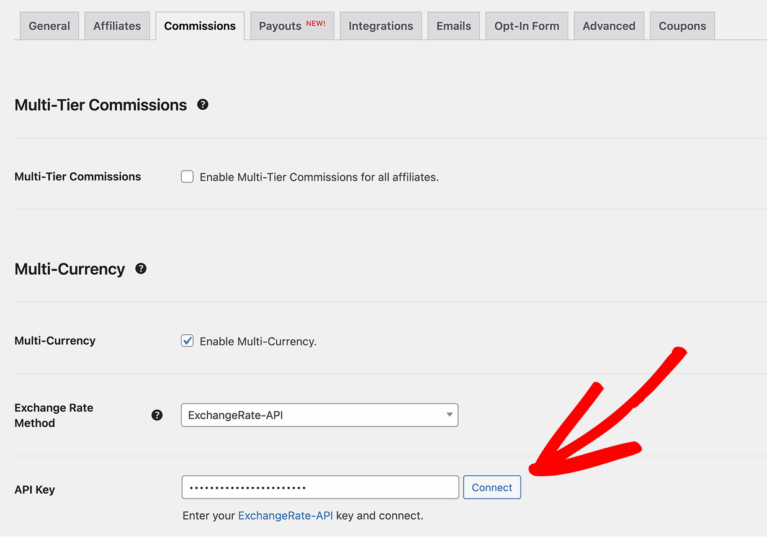
Once the connection is successful, you will see a message saying The API was successfully connected.
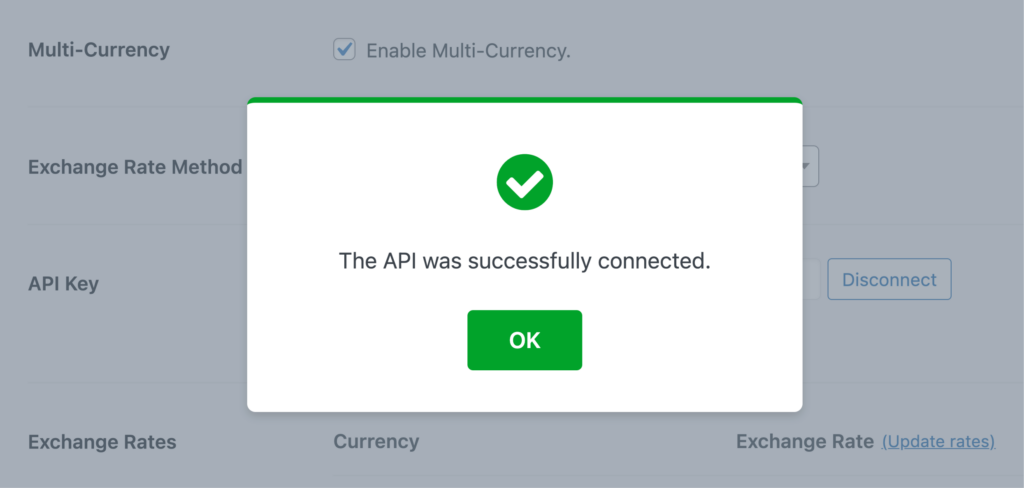
When using ExchangeRate-API as the update method, the UI will not allow you to edit rates manually. However, you can click the Update Rates button, located near the Exchange Rate column, to manually update the rates for the day. Please note that this action will consume your API credits, as it fetches fresh data from the API.
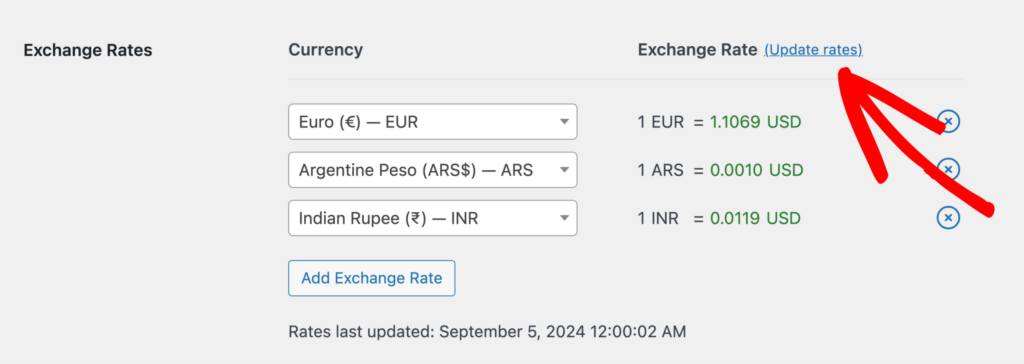
Finally, save your changes to activate the API integration. Your exchange rates will now automatically update daily based on the latest available data.
Understanding Referrals with Multi-Currency in AffiliateWP
Once the Multi-Currency addon is set up, referrals within AffiliateWP will consistently display in the Affiliate Program Currency you defined in AffiliateWP » Settings » Advanced » Currency, regardless of the currency used at checkout.
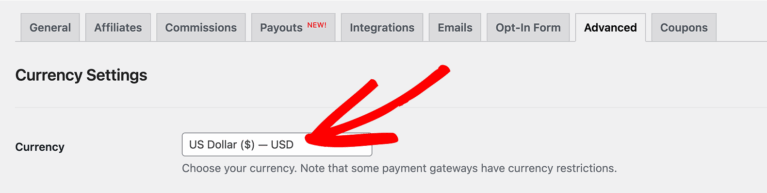
Even if customers make purchases in different currencies on your site using a currency switcher plugin, the referral amounts shown in the AffiliateWP » Referrals area will always be in the Affiliate Program currency.
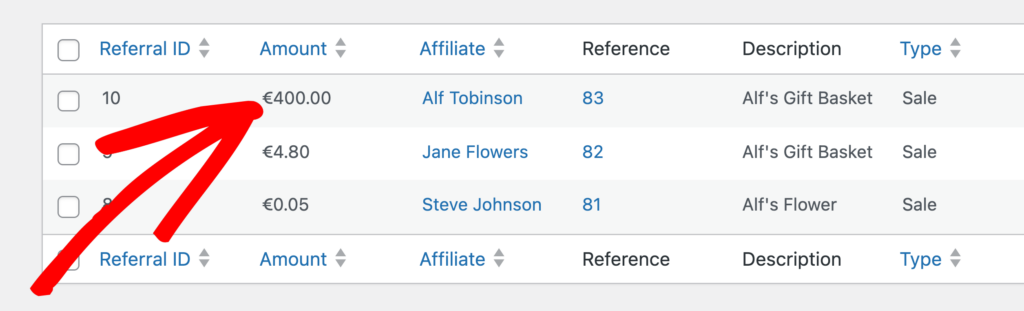
For example, if your Affiliate Program Currency is USD and a customer completes a purchase in EUR, the addon will detect the EUR amount, calculate the commission, and convert it to USD based on the selected exchange rate method. The affiliate will see the converted commission amount in USD, ensuring transparency and consistency in their earnings.
To view details for any referral, click on the referral ID within AffiliateWP » Referrals, which will show the original currency and the converted commission amount in the affiliate program’s currency.
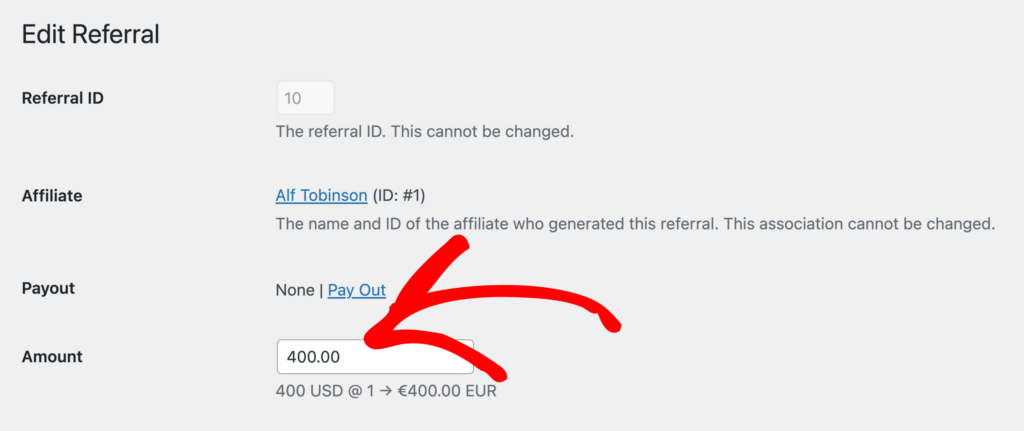
Frequently Asked Questions
How often are exchange rates updated?
With the ExchangeRate-API integration, exchange rates update daily. You can also trigger an immediate update by selecting Update Rates in settings, which will use one API credit to refresh rates based on the latest data.
Will Multi-Currency addon work with my currency switcher plugin?
The Multi-Currency addon has been designed to work with many popular currency switcher plugins. This compatibility ensures that your customers and affiliates experience seamless currency management across your site. If you have any specific questions about using the addon with your currency switcher plugin, please feel free to reach out to our support team for assistance.
Can I add multiple currencies?
Yes, you can add support for multiple currencies by clicking the Add Exchange Rate button in the settings. You can also remove currencies by clicking the cross (X) icon next to the currency you wish to remove.
What currencies are not supported by the ExchangeRate-API method?
Bitcoin (BTC) and Lao Kip (KIP) are not supported by the ExchangeRate-API method. You will need to use the Manual Update Method to set rates for these currencies.
That’s it! With the Multi-Currency addon for AffiliateWP, you’re now equipped to manage affiliate commissions across multiple currencies effortlessly. By ensuring that affiliates see their earnings in the correct currency, you’re providing them with a clearer, more transparent experience. This not only reduces confusion but also builds trust between you and your affiliates.