Would you like to verify your AffiliateWP license? Verifying your license key will provide access to automatic updates and support, completing the installation process.
In this tutorial, we’ll show you how to verify your AffiliateWP license from within your WordPress site.
Before verifying your license, make sure that you have installed and activated the AffiliateWP plugin on your WordPress site.
Accessing your license key
Once you have installed and activated the plugin, you will need to get your license key that you will use to verify your AffiliateWP installation.
To access your license key, you must be logged into your AffiliateWP account. Once you log in, you will find your License Key by clicking on the Downloads tab.
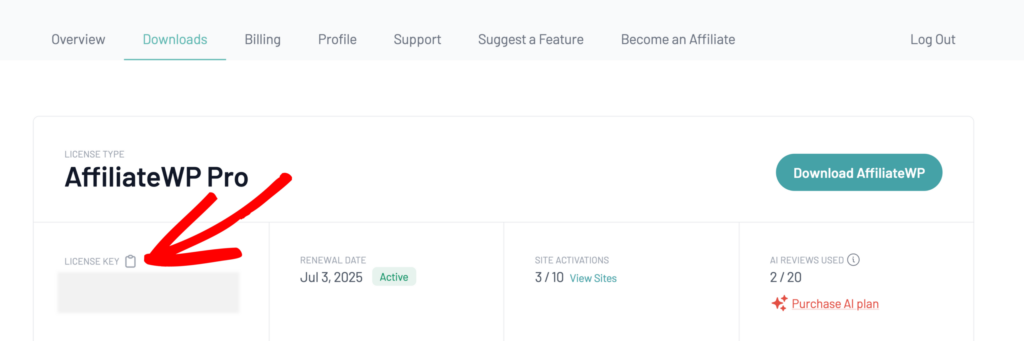
You can quickly copy your license key by clicking on the clipboard icon.
Verifying your AffiliateWP License
After copying your license key, you will have to verify your AffiliateWP license in order to access the features that come with your license and the plugin updates.
You can do this by going to AffiliateWP » Settings inside your WordPress Dashboard.
Then, put the license key that you have just copied into the License Key field of your AffiliateWP plugin settings.
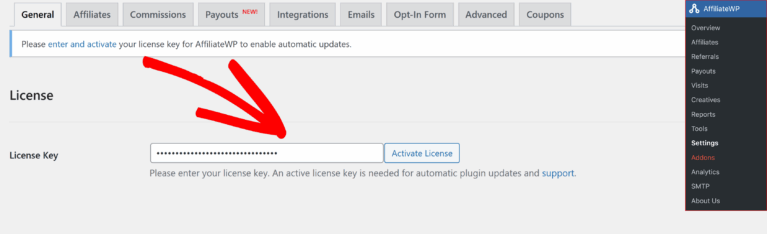
After that, click on the Activate License button to activate your license on your site.
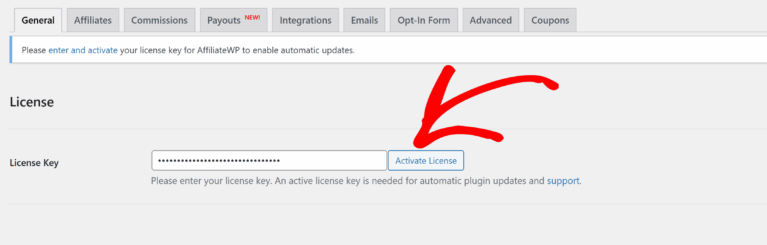
If your license has been successfully activated, you will see a notice to the right of the license key field letting you know your license is valid.
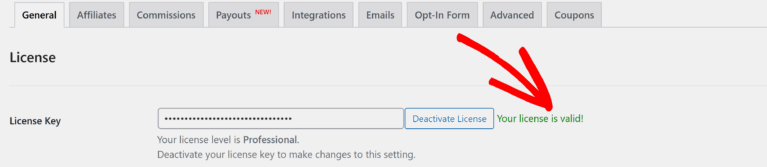
Congrats! Now that your license is verified, your site will receive automatic updates for AffiliateWP.
Frequently Asked Questions
Does my license key need to be renewed?
If you have a Personal, Plus, or Pro license, your license key is valid for one year from the purchase date. After a year, your license subscription will automatically renew (if applicable).
How many sites can I use my AffiliateWP license on?
Each of our license levels have different site limits. So, for example, our Personal license can only be used on a single site. Check out our pricing page for the complete list of the site limits for each license level.
Do subdomains get counted toward site limits?
Each subdomain/subsite will count separately towards the site limit. If you have a subdomain/subsite but reached your license level’s site limit, you have the option to upgrade your license key.
What happens if my license expires?
If your license expires, you will no longer receive automatic updates or access to support for AffiliateWP. However, the plugin will continue to function on your site. You can renew your license at any time to restore updates and support.
Can I transfer my license to a different site?
Yes, to transfer the license you can deactivate your license on one site and then activate it on another. Simply deactivate the license key in your AffiliateWP » Settings on the old site and then follow the same activation process on the new site.
How do I upgrade my license to a higher tier?
To upgrade your AffiliateWP license to a higher tier, log into your AffiliateWP account and go to the Licenses tab. You’ll see the option to upgrade your license, and the price will be pro-rated based on your existing license and the time remaining in your subscription. For full details, check the guide here.
Will I lose my settings or data if I deactivate the license?
No, deactivating or even uninstalling AffiliateWP will not remove your data or settings. Your affiliate program will remain intact, and you can reactivate the plugin and license key later without losing any information.
That’s it! Verifying your AffiliateWP license ensures you receive automatic updates and access to support, keeping your affiliate program running smoothly. By following these simple steps, you’re now ready to maximize the benefits of your AffiliateWP license.