Would you like to move your AffiliateWP license to a different URL? You may need to transfer a license to a new domain if you’re migrating it from a staging site or if you’d prefer to use AffiliateWP on a different site.
This guide will show you how to deactivate an AffiliateWP license on one site so you can activate it on another site.
Deactivating Your AffiliateWP License on Your Current Site
There are two ways to deactivate a AffiliateWP license: from your site’s WordPress admin area, or from your AffiliateWP Account page.
Deactivating a Site License from Your WordPress Admin Area
For this approach, you’ll first need to log in to your WordPress site. Then open AffiliateWP » Settings » General from the sidebar menu on the left.
To the right of the License Key field, click the Deactivate License button.
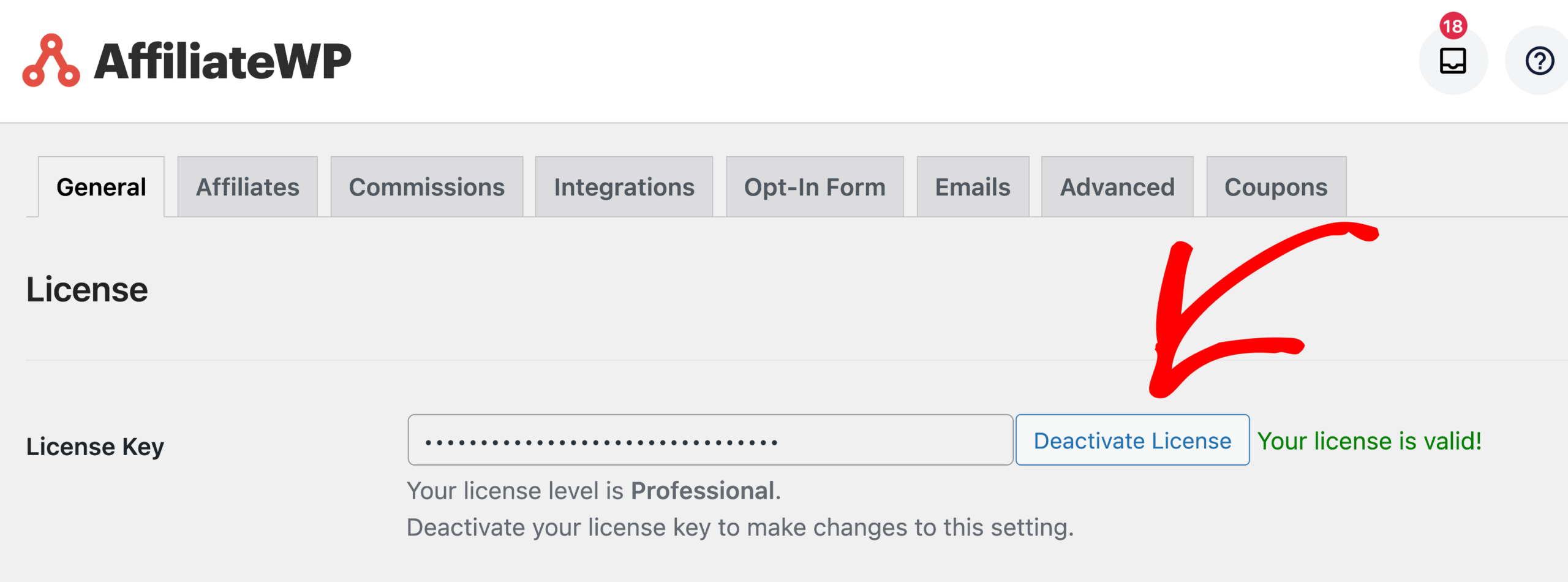
You should see a notice confirming that your settings were successfully updated, along with a message prompting you to enter the license key for AffiliateWP to enable automatic updates.
Deactivating a Site License from Your AffiliateWP Account
If you’d prefer to deactivate your license through your AffiliateWP account, you’ll first need to log in to the AffiliateWP site.
Then, from your account page, click on the Downloads tab.

On the Downloads page, look for the Site Activations section and click on the View Sites link.
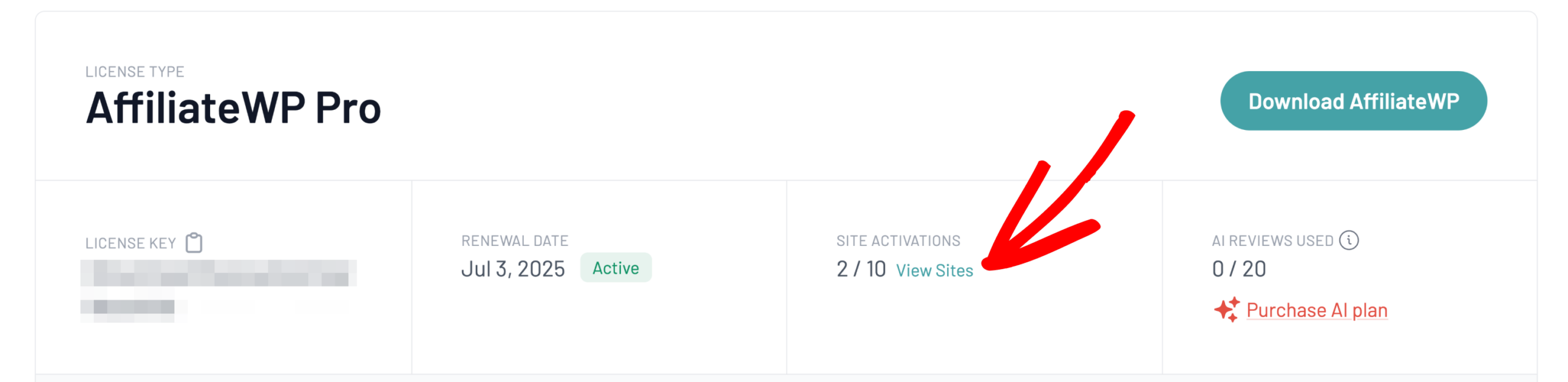
You should then see a list of all the sites your license is active on. Under the Actions column, click the Deactivate Site link to remove the license key from that site.

Installing AffiliateWP and Activating Your License on a New Site
Once you’ve deactivated your license key for your previous domain, you’re ready to activate it on your new site.
First, make sure you’ve installed the AffiliateWP plugin on your new site.
After the plugin is installed and activated, you’ll be able to verify your license key on your new site.
That’s it! Now you know how to transfer your AffiliateWP license key from one site to another.