Are spam registrations becoming a problem for your affiliate program? Google’s reCAPTCHA is a powerful tool for preventing spam and fraudulent activity on your affiliate registration forms. By integrating reCAPTCHA with AffiliateWP, you can protect your forms from automated bots while maintaining a smooth experience for legitimate users.
This guide will walk you through setting up Google reCAPTCHA in AffiliateWP and ensuring it works correctly on your registration forms.
Configuring reCAPTCHA Type
To begin, log in to your WordPress site and navigate to AffiliateWP » Settings » Affiliates. Locate the reCAPTCHA Type field, where you can choose from the following options:
- None: Disables reCAPTCHA (not recommended if you want to prevent spam).
- reCAPTCHA v2: Adds a checkbox labeled “I’m not a robot” to your registration form.
- reCAPTCHA v3: Runs silently in the background, analyzing user behavior to prevent spam without requiring user interaction.
Select the reCAPTCHA type that best suits your needs.

Generating reCAPTCHA Keys in Google
Once you’ve chosen a reCAPTCHA type, visit the Google reCAPTCHA site to generate the necessary keys.
- Log in with your Google account and click the + Add button to register your site.
- Select the reCAPTCHA type (v2 or v3) that matches your AffiliateWP settings.
- Add your domain(s). Ensure all variations, such as
www.yourdomain.comandyourdomain.com, are included. - Agree to the terms of service and click Submit.
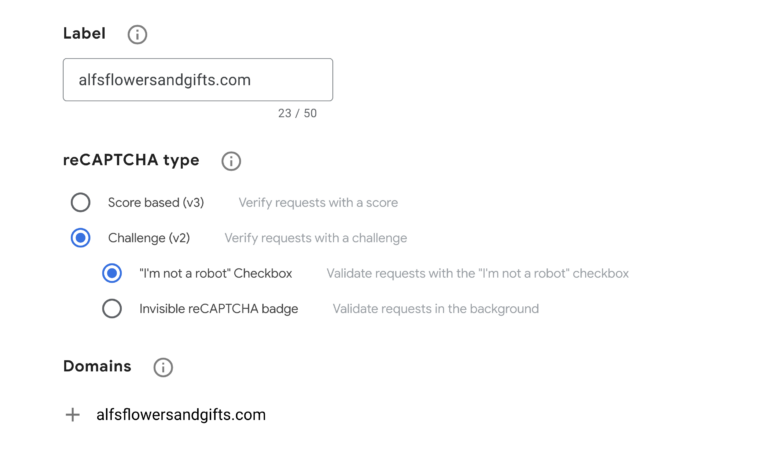
Retrieving and Adding Keys
Google will generate a Site Key and Secret Key. Copy these keys and paste them into their respective fields in AffiliateWP » Settings » Affiliates.
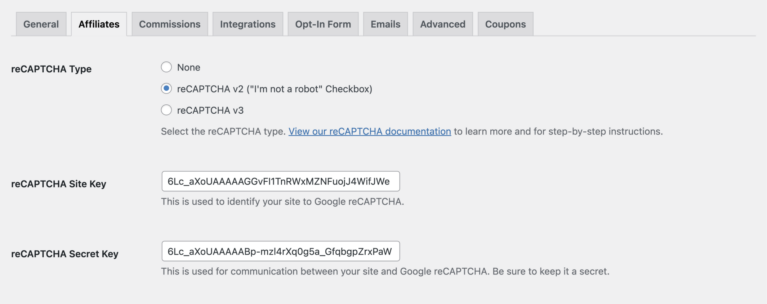
If you’ve selected reCAPTCHA v3, you’ll see an additional option for Score Threshold in the settings. This determines how strictly reCAPTCHA filters spam:
- A lower threshold (e.g., 0.3) is less strict, allowing more registrations but potentially letting some spam through.
- A higher threshold (e.g., 0.7) is stricter, reducing spam but potentially blocking legitimate users.
Adjust this setting as needed, then click Save Changes to apply.

Testing reCAPTCHA
After configuring reCAPTCHA, test your setup to ensure it works as expected:
- For reCAPTCHA v2, visit your registration form and verify that the “I’m not a robot” checkbox appears above the Register button. Submit a test entry to confirm functionality.
- For reCAPTCHA v3, view your registration page and ensure the reCAPTCHA badge appears in the lower-right corner. This indicates that reCAPTCHA is active and monitoring activity.
If everything looks and functions correctly, your registration forms are now protected.
Frequently Asked Questions
Can I use reCAPTCHA for other forms on my WordPress site?
The reCAPTCHA integration in AffiliateWP is specifically designed for affiliate registration forms. To protect other forms, such as contact forms or comment sections, you’ll need to use a WordPress plugin that supports global reCAPTCHA integration, like WPForms or Contact Form 7.
Does reCAPTCHA v3 block all suspicious users?
No, reCAPTCHA v3 provides a spam score based on user behavior. It’s up to your settings (Score Threshold) to decide how strict the filtering is. Lower thresholds are more permissive, while higher thresholds are stricter, potentially blocking more users, including some legitimate ones.
Is reCAPTCHA compatible with caching plugins?
Yes, reCAPTCHA is generally compatible with caching plugins. However, ensure that dynamic pages, like your affiliate registration form, are excluded from caching to avoid conflicts.
How do I know reCAPTCHA is working?
You can test reCAPTCHA by visiting your registration form as a new user. For v2, ensure the “I’m not a robot” checkbox or image challenge appears. For v3, check for the badge in the bottom-right corner of the page and ensure registrations are processed correctly.
Will enabling reCAPTCHA impact my affiliate conversions?
When configured correctly, reCAPTCHA minimizes spam without negatively affecting conversions. Using v3 ensures a seamless experience for legitimate users, as they won’t need to interact with a CAPTCHA.
What happens if I switch from reCAPTCHA v2 to v3 (or vice versa)?
If you switch reCAPTCHA types, you must update the Site Key and Secret Key in AffiliateWP settings. Testing your registration form after the switch ensures the new setup works correctly.
What should I do if reCAPTCHA is not displaying on my form?
If reCAPTCHA isn’t appearing:
- Check for JavaScript errors or conflicts with other plugins or themes.
- Ensure the correct Site Key and Secret Key are added to AffiliateWP settings.
- Verify your registration form is active and using the correct page.
That’s it! Google reCAPTCHA is a powerful tool for safeguarding your affiliate registration forms against spam and fraud. Whether you choose the interactive protection of v2 or the seamless background monitoring of v3, enabling reCAPTCHA ensures a smoother, more secure experience for legitimate users.