Do you want to control which products affiliates can earn commissions on? The Allowed Products addon for AffiliateWP allows you to specify which products on your site can generate referrals. By default, when this addon is installed and activated, all products will be blocked from generating referrals. This is especially useful if you have many products and only want to allow referrals on a few selected items.
In this guide, we’ll walk you through how to install and set up the Allowed Products addon for AffiliateWP.
The Allowed Products addon is available with all the license levels of AffiliateWP.
Installing the Allowed Products addon
Before we get started, be sure to install and activate AffiliateWP on your WordPress site.
Once you’ve got AffiliateWP installed and your license is verified, you’ll be able to quickly install and activate the Allowed Products addon.
Configuring Allowed Products
After the Allowed Products addon is installed and active, you can configure it by going to AffiliateWP » Settings » Integrations. In this section, you will find the Allowed Products option where you can specify which products should generate referrals.
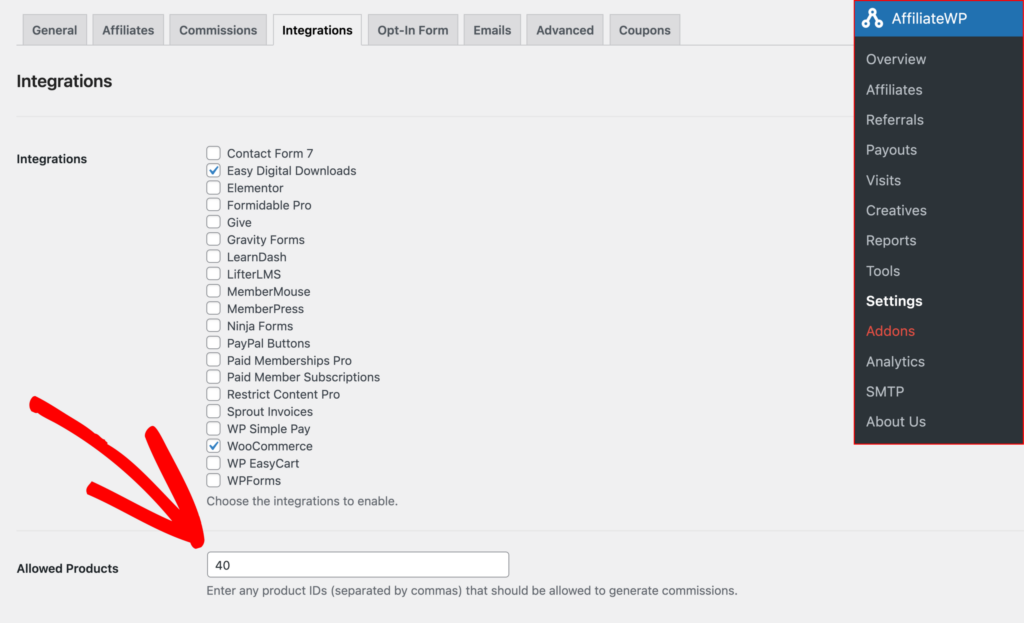
To allow referrals for specific products, simply enter the product IDs of the items you want to allow. For example, in WooCommerce and Easy Digital Downloads, the product ID is a unique identifier for each product. If you are using variable products in a supported integration, make sure to enter the parent product ID, not the individual variation IDs.
To find the product ID in WooCommerce, you can follow the WPBeginner documentation that provides step-by-step instructions.
By entering the appropriate product IDs, you can control which products generate affiliate referrals. Any products not included in this list will continue to be blocked from generating commissions.
By default, once the Allowed Products addon is activated, all products are blocked from earning referrals. When a referral is made for a blocked product, the referral will be created with a 0.00 value. If you have configured AffiliateWP to Ignore Referrals with Zero Amount, no referrals will be generated for these blocked products.
Frequently Asked Questions
What happens if I don’t configure any allowed products after activating the addon?
If no products are configured after installing the addon, all products on your site will be blocked from generating referrals. This means that any referral made for blocked products will show a 0.00 value unless you configure product IDs in the settings.
Can I allow referrals for variable products in WooCommerce or Easy Digital Downloads?
Yes, you can allow referrals for variable products, but you must enter the parent product ID rather than individual variation IDs. This ensures that referrals are applied to the overall product rather than specific variations.
How do I find the product ID in WooCommerce?
In WooCommerce, you can find the product ID by going to Products in the WordPress dashboard, then hovering over the product name. The product ID will be displayed below the product name or in the product URL when editing the product. For detailed instructions, refer to the WPBeginner documentation.
What happens to referrals if the product is blocked from generating them?
If a product is blocked from generating referrals, the referral will be logged with a 0.00 amount. If you have the Ignore Referrals with Zero Amount option enabled in AffiliateWP, these referrals will not be created.
Can I allow referrals for products in multiple integrations at the same time?
Yes, the Allowed Products addon is compatible with Easy Digital Downloads, WooCommerce, and MemberPress, allowing you to manage product-based referral permissions across these platforms.
That’s it! The Allowed Products addon for AffiliateWP provides you with full control over which products can generate affiliate referrals. By installing and configuring this addon, you can ensure that only specific products are eligible for commission payouts, giving you a refined affiliate marketing strategy. Whether you’re working with a large catalog or a select number of items, this addon makes it easy to manage product-based referrals.