Would you like to assign custom referral rates to individual affiliates based on the specific products they sell? With the Affiliate Product Rates add-on for AffiliateWP, you can set unique referral rates on a per-product, per-affiliate basis, allowing you to reward affiliates differently depending on the products they help promote.
This guide will walk you through how to install and set up the Affiliate Product Rates add-on for AffiliateWP.
The Affiliate Product Rates addon is available with all the license levels of AffiliateWP.
Installing the Affiliate Product Rates addon
Before we get started, be sure to install and activate AffiliateWP on your WordPress site.
Once you’ve got AffiliateWP installed and your license is verified, you’ll be able to quickly install and activate the Affiliate Product Rates addon.
Setting Per-Product, Per-Affiliate Referral Rates
To set specific referral rates for individual affiliates based on the products they promote, start by ensuring that your integration with either Easy Digital Downloads or WooCommerce is enabled. You can verify this by going to AffiliateWP » Settings » Integrations and checking that your desired eCommerce platform is selected.
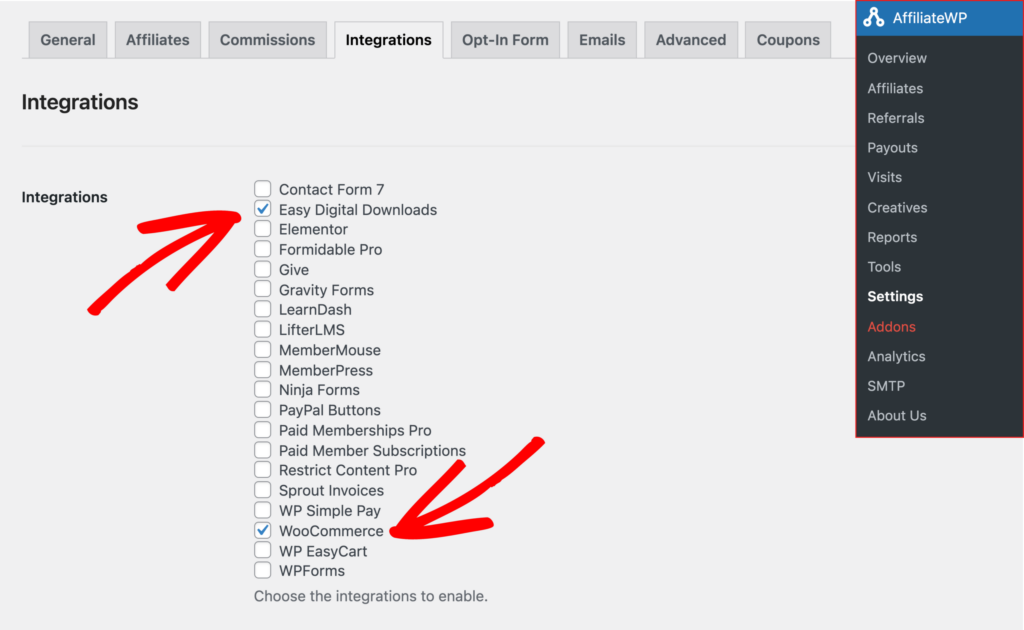
Next, go to AffiliateWP » Affiliates and find the affiliate for whom you wish to assign custom product rates. Click on the affiliate’s name to open their profile. On the Edit Affiliate screen, you will see a new Product Rates section where you can set custom referral rates for specific products. In the Product/s field, you can add the products for which you want to assign a referral rate. You can include one or multiple products, and the referral rate you set will apply to all the selected products.
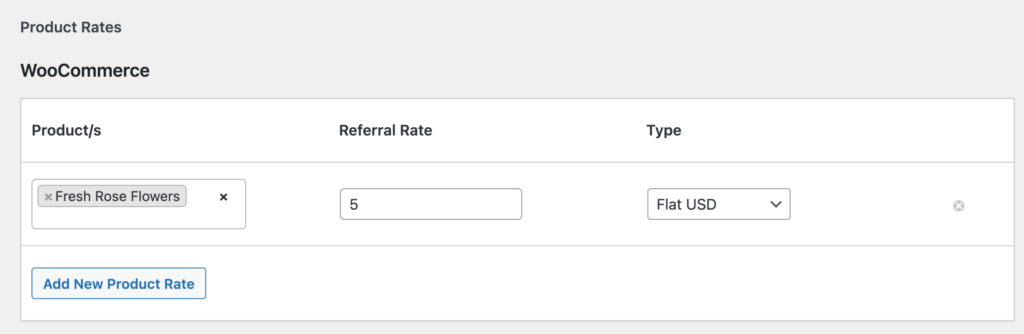
In the Referral Rate field, enter the rate you would like to pay the affiliate. For example, you can set a 10% commission for a specific product, or you can choose a flat rate by entering a fixed amount, such as $5. The Type dropdown allows you to choose between a Flat Rate or a Percentage. If you choose a flat rate, the currency will reflect your global currency settings in AffiliateWP » Settings » Advanced. It’s important to use a period when entering decimal values, even if your global decimal settings differ, to ensure that the referral rate is calculated accurately.
If you want to set a product to a zero referral rate, simply enter 0.00 as the referral amount. Once you’ve configured the desired referral rates, click Update Affiliate to save your changes. These settings will now apply only to the specific affiliate you have modified, and the custom rates will override any other global or per-product rates that might have been set.
Viewing Custom Referral Rates
Once the custom referral rates are set, they will automatically be applied whenever the assigned products are sold by that affiliate. You can track and view these referral rates in action by going to AffiliateWP » Referrals. Each referral will display the affiliate’s earnings based on the specific product referral rate you’ve set.
Frequently Asked Questions
Can I assign different referral rates for multiple products to the same affiliate?
Yes, you can assign different referral rates for various products to the same affiliate. Simply add each product to the Product/s field under the affiliate’s profile, and set the appropriate referral rate for each one. You can also set flat or percentage-based rates.
Will the custom product referral rate override the global rate for an affiliate?
Yes, the per-product, per-affiliate referral rate will override the global referral rate for that specific affiliate and product. The custom rate will take priority over any default or global rates that have been set.
Can I set both flat and percentage-based referral rates for the same affiliate?
Yes, you can set either flat or percentage-based referral rates for an affiliate, but each product can only have one type of referral rate applied at a time. You can mix and match rates for different products, depending on how you want to reward the affiliate.
That’s it! The Affiliate Product Rates addon provides a flexible way to create unique commission structures for your affiliates, allowing you to offer custom rewards based on the products they help sell. Whether you want to incentivize affiliates to promote certain items more heavily or manage commissions across different product categories, this addon gives you the control you need to optimize your affiliate program.