Need to manage your affiliate referrals more effectively? AffiliateWP provides a simple way to add, edit, and delete referrals directly from your WordPress dashboard.
Whether you’re manually crediting an affiliate, updating referral details, or linking data to specific orders, this guide will walk you through the process step-by-step.
Accessing the Referrals Page
To begin managing referrals, navigate to AffiliateWP » Referrals from your WordPress dashboard. This page is your central hub for all referral management tasks, including adding new referrals, editing existing ones, or deleting unnecessary entries.
Adding Referrals Manually
On the Referrals page, you’ll see an Add New button at the top of the screen. Clicking this button opens a form for creating a new referral.
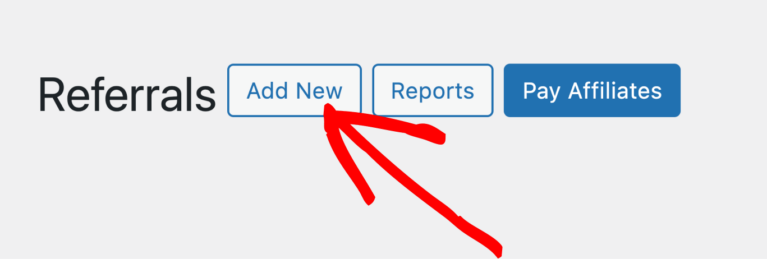
Start by entering the affiliate’s name, email, or login in the Affiliate field. As you type, a list of matching affiliates will appear. Select the correct affiliate from the list to credit this referral.
Next, complete the remaining fields in the form:
- Amount: Specify the referral amount based on your program’s settings (percentage-based or flat rate).
- Referral Type: Choose the type of referral, such as Sales, Opt-In, or Lead.
- Description: Add a brief note describing the referral.
- Reference: Use this field to link the referral to a specific transaction or order number. For example, entering a WooCommerce order number here will associate the referral with that order.
- Context: Indicate the system used to process the transaction, such as WooCommerce, Easy Digital Downloads (edd), or Gravity Forms.
- Status: Define the referral’s status as Pending, Paid, or Rejected.
When all fields are completed, click the Add Referral button to save the new entry.
Editing Existing Referrals
To edit a referral, locate it on the Referrals page and click the Edit link next to the entry. This will open an editable form containing the referral’s details.
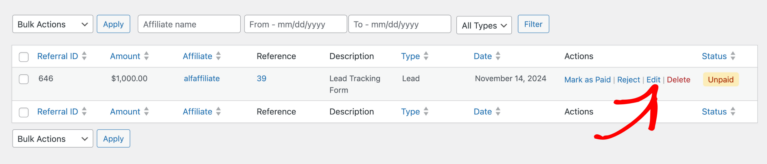
Make the necessary changes, such as adjusting the referral amount, updating the description, or linking the referral to a different order. Once your edits are complete, click the Update Referral button to save the changes.
If you’re linking a referral to an order, you can use the Reference field to add the transaction ID and the Context field to specify the commerce plugin (e.g., WooCommerce). This will create a direct link to the order’s information page.
Deleting Referrals
If a referral needs to be removed, find it on the Referrals page and click the Delete link next to the entry. Confirm the action to permanently delete the referral. Be cautious when deleting, as this action cannot be undone.
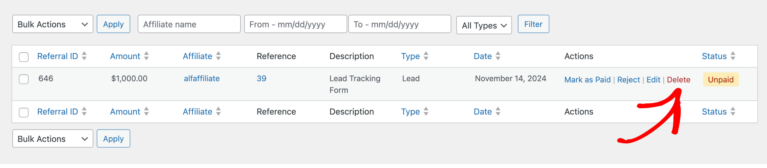
Creating Recurring Referrals
If you need to create a recurring referral, refer to our dedicated guide on Manually Creating Recurring Referrals. This guide covers the steps for managing ongoing commissions tied to subscription payments.
Frequently Asked Questions
Can I change a referral’s status after it has been created?
Yes, you can update the status of a referral (e.g., Pending, Paid, or Rejected) at any time. Simply edit the referral, adjust the status from the dropdown, and save the changes.
What happens if I enter an incorrect transaction ID in the Reference field?
Entering an incorrect transaction ID will prevent the referral from linking properly to the order. To fix this, edit the referral, update the Reference field with the correct ID, and save your changes.
Is it possible to create a recurring referral manually?
Yes, but recurring referrals require additional steps. Refer to the guide on Manually Creating Recurring Referrals for detailed instructions.
How can I quickly find a referral associated with a specific order?
Use the search bar on the Referrals page. To search by a specific order ID, type ref:1234 (replace “1234” with the actual order ID) into the search field.
That’s it! Managing referrals in AffiliateWP is straightforward with its user-friendly interface. You can easily add new referrals, edit existing ones, and delete unnecessary entries. Additionally, linking referral data to order information ensures accurate tracking and reporting. By understanding the available fields and tools, you’ll have full control over your referral records, helping you maintain a transparent and organized affiliate program.