Have you ever wanted to make it easier for your affiliates to promote your business offline or in new ways? With the Affiliate QR Codes addon, affiliates can now easily share their unique affiliate URLs as QR codes, allowing them to reach more customers through print materials, events, or quick sharing.
This guide will walk you through how to set up and use this feature to enhance your affiliate program.
The Affiliate QR Codes addon is available with all the license levels of AffiliateWP.
Installing the Affiliate QR Codes addon
Before we get started, be sure to install and activate AffiliateWP on your WordPress site.
Once you’ve got AffiliateWP installed and your license is verified, you’ll be able to quickly install and activate the Affiliate QR Codes addon.
Enabling Affiliate QR Codes
To enable Affiliate QR Codes, go to your WordPress dashboard and navigate to AffiliateWP » Settings. In the settings menu, you’ll find a new QR Codes tab. Click on it to open the options.

Here, you’ll see the checkbox to enable Affiliate QR Codes. Simply check this box and click Save Changes. Once saved, your affiliates will automatically have access to QR codes in their Affiliate account.
Viewing the QR Code in the Affiliate Account
Once the QR code feature is enabled, affiliates can view their unique QR code in the Affiliate Account. The QR code links directly to their affiliate URL, allowing them to share it through printed materials or digital platforms. Affiliates can save or print the QR code for offline use, offering a new, convenient way to promote your products.
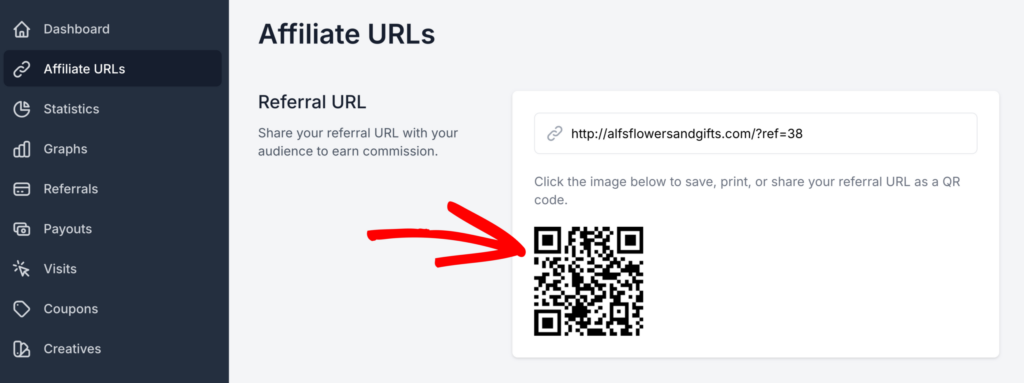
Frequently Asked Questions
How can affiliates use their QR codes?
Affiliates can share their QR codes digitally, print them for events or physical materials, or use them in any medium where customers can scan and visit your site through their referral link.
Is the Affiliate QR Code feature compatible with all AffiliateWP integrations?
Yes, the QR code functionality works with all AffiliateWP integrations, ensuring that affiliates from any platform can use this feature to promote their referral links.
That’s it! With the Affiliate QR Codes addon, your affiliates now have a simple and effective way to share their referral links offline or in digital formats, expanding their reach and boosting your affiliate program.