Would you like to provide your affiliates with custom landing pages they can promote without needing to use an affiliate link? With the Affiliate Landing Pages addon for AffiliateWP, you can create and assign dedicated landing pages to each affiliate. These pages give affiliates a personalized URL to promote, making their marketing more seamless and professional.
In this guide, we’ll show you how to install and set up the Affiliate Landing Pages addon and assign landing pages to your affiliates.
You will need a Pro license level to access the Affiliate Landing Pages addon.
Installing the Affiliate Landing Pages addon
Before we get started, be sure to install and activate AffiliateWP on your WordPress site.
Once you’ve got AffiliateWP installed and your license is verified, you’ll be able to quickly install and activate the Affiliate Landing Pages addon.
Setting Up Affiliate Landing Pages
After activating the addon, you need to enable and configure Affiliate Landing Pages. Navigate to AffiliateWP » Settings and click on the Affiliates tab. Here, you will find an option to Enable Affiliate Landing Pages. Check the box to activate the feature.
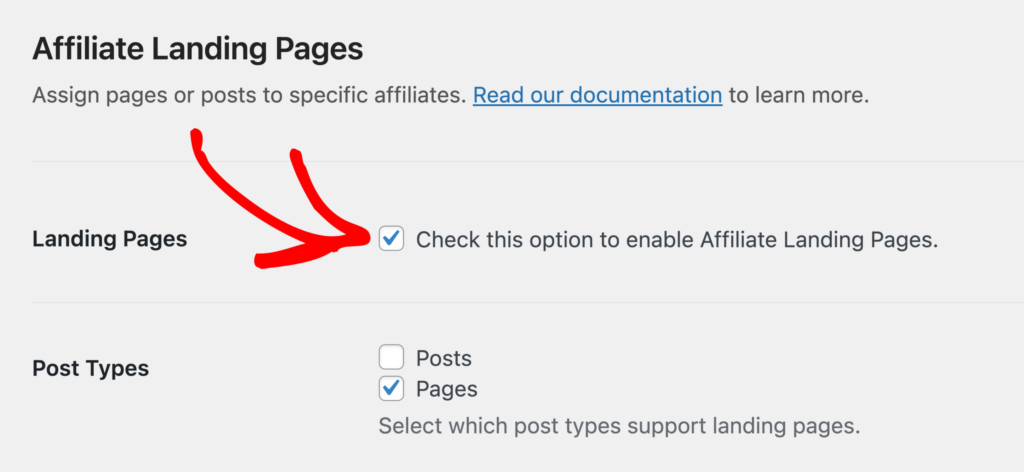
You can also select which Post Types you’d like to support for Affiliate Landing Pages, such as pages, posts, or custom post types. Once you’ve made your selections, click Save Changes to apply the settings.
Assigning a Landing Page to an Affiliate
Once Affiliate Landing Pages are enabled, assigning a page or post to an affiliate is simple. Go to the WordPress admin and open the page or post you want to assign. In the Affiliate Landing Pages metabox, you’ll see a dropdown where you can select the affiliate to whom you want to assign the page.
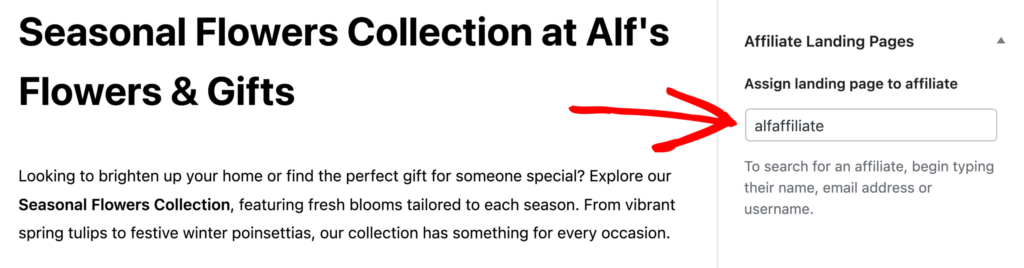
After selecting the affiliate, click Update to save the changes. Now, the affiliate can share the landing page URL without needing to append their affiliate link.
Show Affiliates Their Assigned Landing Page
Affiliates can view their assigned landing pages directly in the Affiliate Area by navigating to the Affiliate URLs tab. The landing page URL will be displayed for them to share.
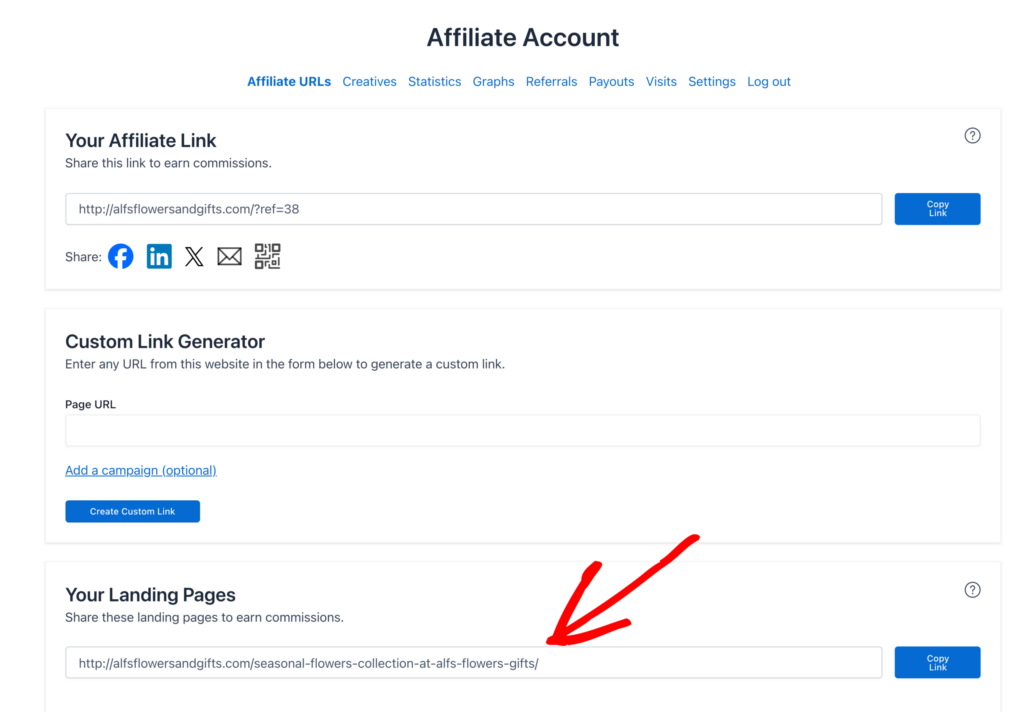
If you’d like to show the affiliate landing pages elsewhere, you can use the [affiliate_landing_pages] shortcode on any page or post. This shortcode will display the landing page(s) assigned to the currently logged-in affiliate.
Frequently Asked Questions
Can I assign the same landing page to more than one affiliate?
No, each landing page can only be assigned to one affiliate at a time. This ensures that the tracking system correctly attributes referrals to the assigned affiliate.
Can an affiliate promote their assigned landing page with their affiliate ID or username appended (e.g., /?ref=123)?
Yes, they can add their affiliate ID or username, but it will be ignored. There’s no need for an affiliate to use their referral link when a landing page is assigned to them.
Does the AffiliateWP cookie expiration setting apply to Affiliate Landing Pages?
Yes, the cookie expiration setting applies to Affiliate Landing Pages just like it does for standard affiliate links. If a customer makes a purchase within the designated cookie period, the affiliate will earn the commission, whether they use an affiliate link or an assigned landing page.
How does affiliate tracking work with Affiliate Landing Pages?
Tracking for Affiliate Landing Pages works the same way as it does for regular affiliate links. AffiliateWP uses cookies to track visits and referrals. When a customer visits a landing page assigned to an affiliate, the system stores cookies to track the referring affiliate, allowing commissions to be generated when purchases are made.
Does AffiliateWP’s standard affiliate tracking still work for affiliates without assigned landing pages?
Yes, standard affiliate tracking remains unaffected for affiliates who do not have assigned landing pages. Their regular affiliate links will continue to work as usual.
If a customer clicks on Affiliate A’s affiliate link and then visits Affiliate B’s landing page, which affiliate will be tracked?
In this case, Affiliate A will be tracked because the customer clicked on Affiliate A’s link first. However, if the Credit Last Referrer option is enabled in AffiliateWP » Settings » Commissions, the referral will be credited to Affiliate B when the customer visits their landing page. Additionally, if AffiliateWP’s cookies have expired, a new visit will be recorded for Affiliate B when the customer navigates to their landing page.
If a customer visits Affiliate A’s landing page first, then clicks Affiliate B’s affiliate link later, which affiliate will be tracked?
Affiliate A will be tracked since the customer visited their landing page first. But, if the Credit Last Referrer option is enabled, Affiliate B will be tracked. If AffiliateWP’s cookies have expired before the customer clicked Affiliate B’s link, a new visit will be recorded for Affiliate B.
If a customer visits Affiliate A’s landing page first and then visits Affiliate B’s landing page, which affiliate will be tracked?
Affiliate A will be tracked initially. However, if the Credit Last Referrer option is enabled, Affiliate B will become the tracked affiliate. If AffiliateWP’s cookies have expired before visiting Affiliate B’s landing page, a new visit will be recorded for Affiliate B.
Can I automatically create landing pages for affiliates when they register?
No, automatic creation of landing pages upon affiliate registration is not currently supported.
That’s it! The Affiliate Landing Pages addon allows you to give your affiliates unique landing pages to promote without needing to use their affiliate link. By assigning dedicated landing pages, you offer your affiliates a more streamlined and professional promotional experience. With tracking fully integrated, you’ll continue to generate accurate referrals while providing affiliates with an easy-to-share URL.