Do you want to customize a piece of text displayed by AffiliateWP but don’t see an option in the settings panel? With the Say What? WordPress plugin, you can easily edit any text string in AffiliateWP without altering the plugin’s core files.
This guide will walk you through the process of installing and using the Say What? plugin to modify text on your website.
Installing the Say What? Plugin
To get started, install and activate the Say What? plugin from the WordPress plugin repository. This plugin allows you to replace any text string displayed on your website with custom text, making it an ideal tool for adjusting text generated by AffiliateWP.
After activation, navigate to Tools » Text changes in your WordPress admin dashboard to begin making edits. This interface is where you’ll configure and manage all your text modifications.
Configuring Text Changes
To modify a text string in AffiliateWP, follow these steps:
Adding a New Text Change
On the Text changes page, click Add New at the top of the screen.
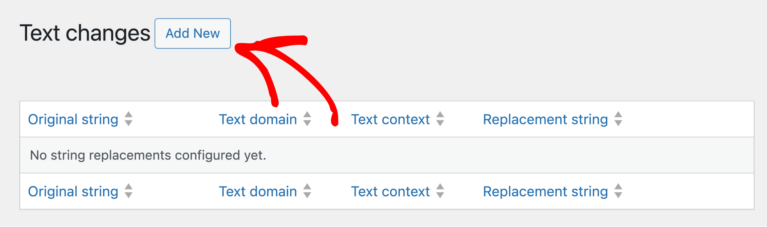
This will open a form where you can configure your desired text change.
Filling in the Form Fields
- Original String: Enter the exact text string you want to replace. This is case-sensitive and must match the original text exactly, including punctuation, spaces, and special characters.
- Text Domain: Enter
affiliate-wpto ensure the modification applies specifically to AffiliateWP text. - Text Context: Leave this field blank unless you are aware of the specific context for the text string (optional in most cases).
- Replacement String: Enter the new text you’d like to display instead of the original text.
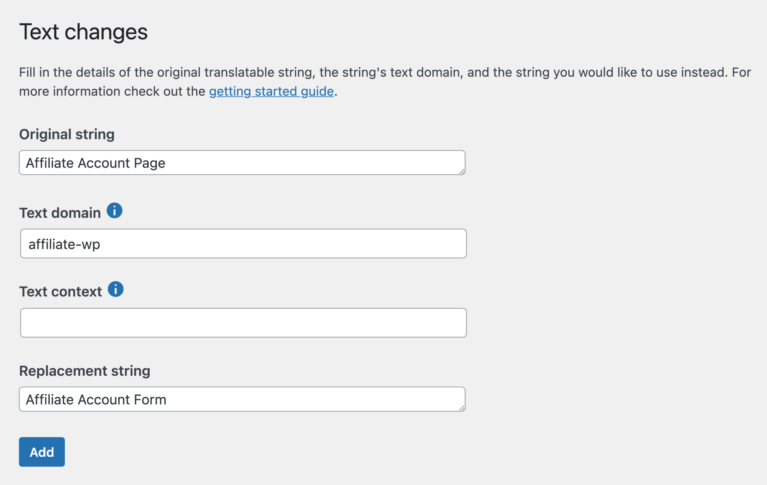
After completing the form, click the Add button to save your text modification.
Once you’ve saved your changes, the new text will replace the original text wherever the specific string appears on your site.
- The free version of Say What? requires you to create separate entries for each variation of a text string. For example, if you want to replace both “affiliate” and “Affiliate,” you’ll need to add separate entries for each.
- Ensure that the original text string matches exactly as it appears on your site, including capitalization, punctuation, and spaces, for the replacement to work correctly.
That’s it! Editing text in AffiliateWP has never been easier thanks to the Say What? plugin. This straightforward solution allows you to adjust any text string to better align with your brand or audience preferences. Whether you need minor tweaks or more comprehensive updates, the plugin offers a secure and efficient way to customize AffiliateWP without modifying any code.