The Rewards Panel is the heart of your referral program, where members can view and share their unique referral links, track rewards, and invite their friends. Customizing this panel allows you to align it with your brand and provide an intuitive experience for your members.
This guide will walk you through the customization options available for the Rewards Panel, ensuring it looks and functions exactly how you want.
What Is the Rewards Widget?
The Rewards Widget is the interface where your members interact with your referral program. After making a purchase, members will find the Rewards Launcher in their account area. By clicking on the launcher, they can access the Rewards Widget to share referral links, and view earned rewards.
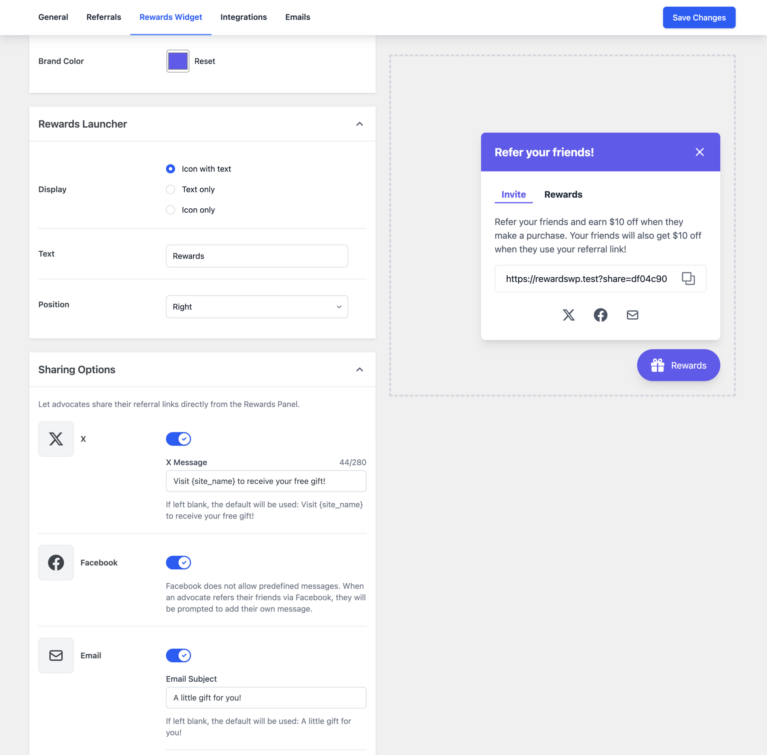
Customizing the widget helps reinforce your brand identity and ensures a seamless user experience.
Understanding the Rewards Launcher
The Rewards Launcher is the button or icon that your members click to open the Rewards Widget. Think of it as the starting point for accessing the referral program. Without the launcher, members wouldn’t know how to open the widget, so it’s an important part of your site’s referral program setup.
The launcher is designed to stay visible and accessible on your website, so members can find it easily whenever they want to check their rewards or share referral links. Its position and design can be adjusted to make sure it fits seamlessly with your website layout without disrupting the user experience.
Customizing the Appearance
You can personalize the look and feel of the Rewards Widget to match your brand’s design.
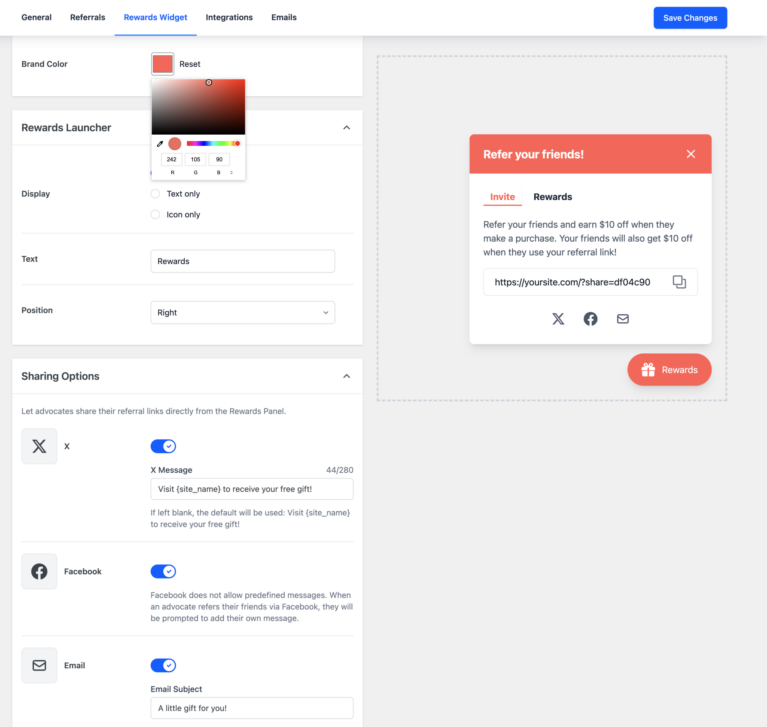
- Brand Color: Choose a color that aligns with your website’s theme. This color is used throughout the widget to create a cohesive visual experience.
- Rewards Launcher Display: You can decide how the launcher appears on your site. The options include:
- Icon with Text: Displays an icon alongside text (e.g., “Earn Rewards”).
- Text Only: Displays just the text without an icon.
- Icon Only: Displays only the icon.
You can also adjust the text shown on the launcher, like changing “Earn Rewards” to something more personalized, and pick the launcher’s position on the screen (e.g., bottom-right or bottom-left) to make sure it’s easy to spot but not in the way of your site’s other elements.
Configuring Sharing Options
The Rewards Widget makes it easy for members to share their referral links directly. You can enable and customize the following sharing methods:
- Direct Sharing:
- Members can copy their referral link and share it via messaging apps or text.
- Facebook Sharing:
- Enable Facebook sharing to let members post their referral links. Note that Facebook requires members to write their own message when sharing links.
- Email Sharing:
- Customize the subject and body of referral emails sent by members.
- Use placeholders such as {site_name} and {referral_link} to personalize the messages automatically.
- Example email message:
“Wanted to share a little gift with you. Get a {reward_name} to use on your first purchase at {site_name}. Just click the following link to claim it: {referral_link}”
These options ensure your members have multiple ways to spread the word about your store.
Previewing Changes in Real Time
One of the standout features of RewardsWP is the real-time preview widget. As you make changes to the Rewards Widget settings—such as updating the brand color or editing the launcher text—you can instantly see how these adjustments will appear to your members.
This eliminates guesswork and ensures you’re satisfied with the widget’s look and functionality before saving your changes.
Frequently Asked Questions
What is the Rewards Widget?
The Rewards Widget is a hub where members can manage their referral program. It allows them to share their unique referral links, and track earned rewards, all in one convenient location.
What is the Rewards Launcher?
The Rewards Launcher is the clickable element that opens the Rewards Widget. It can be customized to display as an icon, text, or a combination of both and is positioned for maximum visibility on your site.
Can I change the position of the Rewards Launcher?
Yes, you can customize the launcher’s position on the screen to ensure it’s easily accessible and visible to your members.
How can members access the Rewards Widget?
Members can access the Rewards Widget by clicking on the Rewards Launcher, which appears in their account area after they make a purchase.
Can I customize the Rewards Launcher?
Yes! You can adjust the launcher’s appearance to display as an icon, text, or both. You can also customize the text and choose its position within the account area for better visibility and alignment with your website design.
That’s it! Customizing the Rewards Widget is key to creating a referral program that looks professional and feels intuitive for your members. By tailoring the design, sharing options, and messages, you can enhance the user experience and encourage more sharing.