Would you like to use Cloudflare Turnstile to help prevent spam on your affiliate registration and login forms? Cloudflare Turnstile is a free, puzzle-free CAPTCHA alternative that verifies users without displaying any visual challenges. It provides a seamless, privacy-friendly experience while helping protect your affiliate program from bots and abuse.
This tutorial will show you how to set up and use Cloudflare Turnstile in AffiliateWP.
Generating Cloudflare Turnstile Site Keys
Before configuring Cloudflare Turnstile in AffiliateWP, you’ll need to create a site key and secret key in your Cloudflare account.
Start by logging to your Cloudflare account. From the dashboard, click on the Turnstile menu in the left sidebar. Once you’re on the Turnstile page, click the Add widget button.
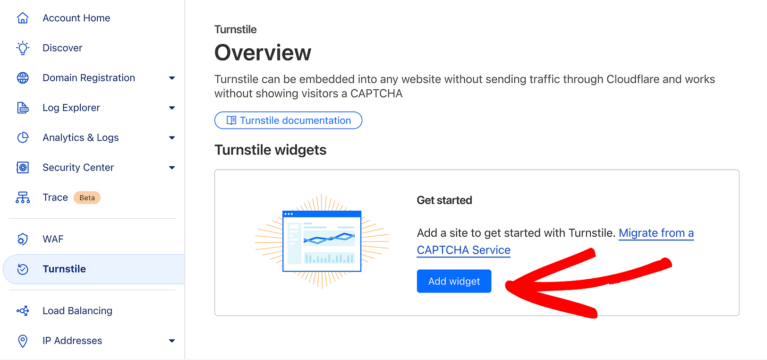
Next, enter a name in the Widget name field. This is for your internal reference and won’t be shown to visitors.
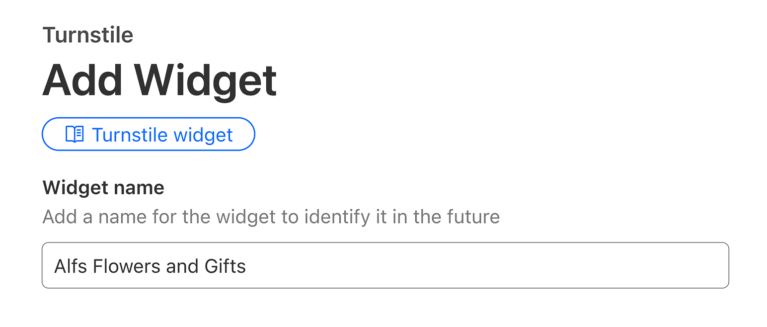
Under Hostname Management, click the Add Hostnames button.
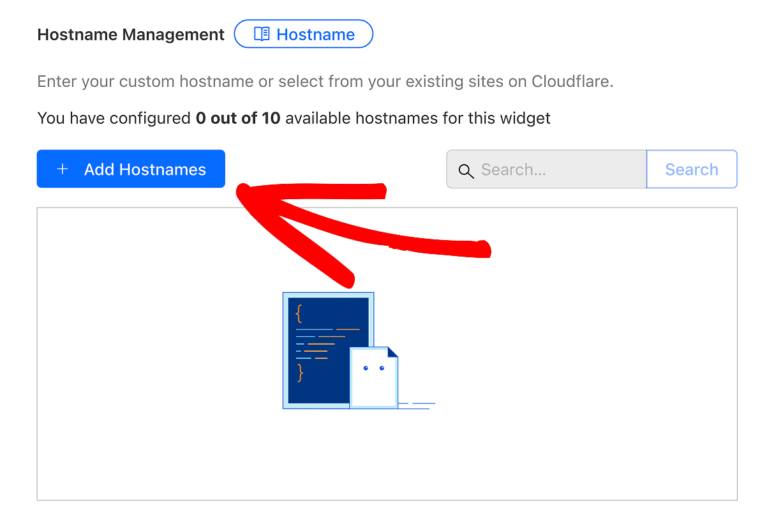
A sidebar will appear. In the Add a custom hostname field, type your website’s domain name (for example, example.com) and click the Add button next to it.
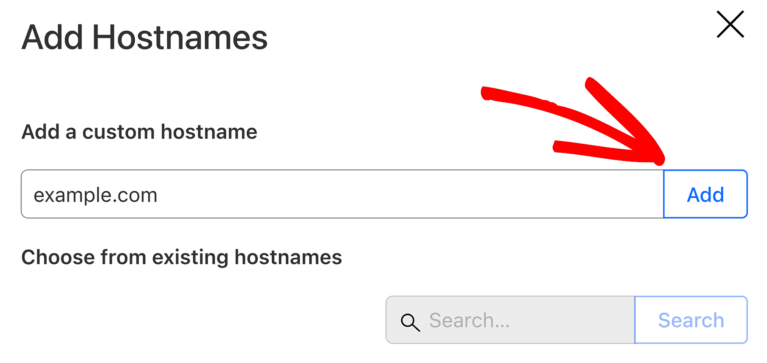
Once the domain appears in the list, click the Add button at the bottom to confirm.
You can add multiple hostnames if you plan to use the same API keys across more than one site.
Choosing a Widget Mode
Scroll down to the Widget Mode section. Here, you can choose how Turnstile behaves on the frontend of your site.
- Managed (recommended): Automatically decides whether to show a challenge or silently validate the user.
- Non-interactive: Displays the Turnstile widget, but doesn’t require interaction.
- Invisible: Runs entirely in the background with no visible widget.
Keep the Managed option selected unless you have a specific reason to change it.
Once you’ve finished configuring the widget, click the Create button.
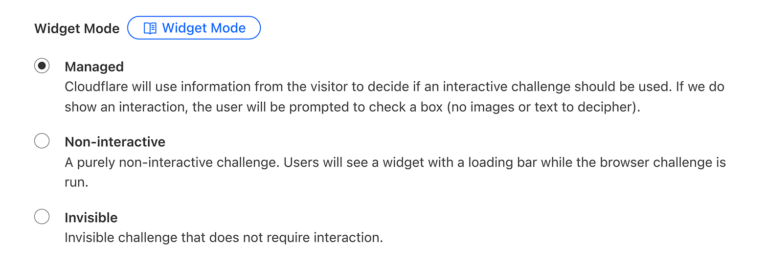
Cloudflare will generate a Site Key and a Secret Key for the widget you just created. Keep these available for the next step.
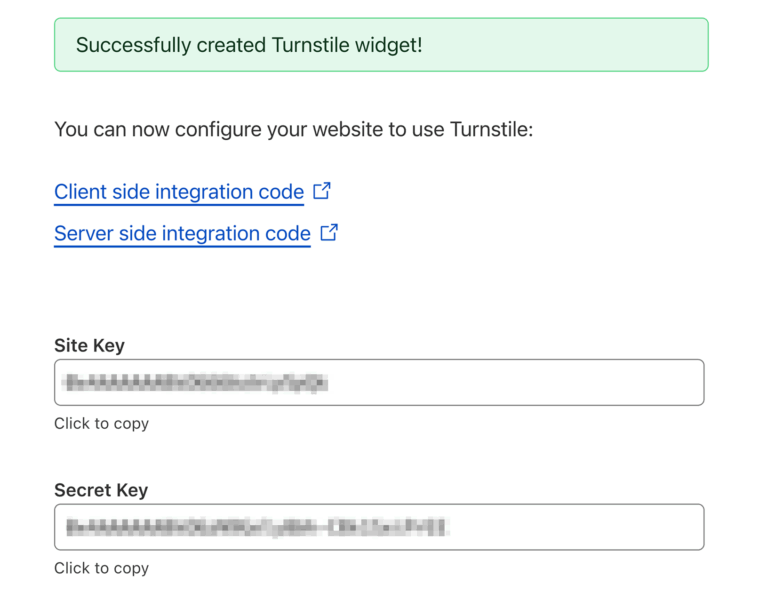
Configuring Turnstile in AffiliateWP
Return to your WordPress site and go to AffiliateWP » Settings. Click the Affiliates tab, then scroll to the Affiliate Registration & Login Security section.
Click the Turnstile option to select Cloudflare Turnstile as your CAPTCHA method.
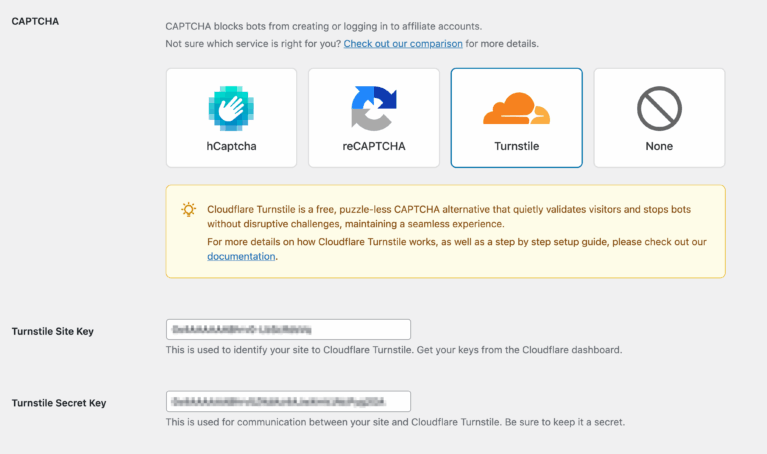
This will reveal two fields: Turnstile Site Key and Turnstile Secret Key.
Copy the keys from your Cloudflare account and paste them into the corresponding fields in AffiliateWP.
When you’re done, scroll down and click Save Changes to apply the configuration.
Enabling CAPTCHA on the Affiliate Login Form
After selecting Turnstile, you’ll also see the option labeled Add CAPTCHA to Affiliate Login form.

Enabling this option adds Turnstile protection to the affiliate login form in addition to the registration form. This helps prevent credential-stuffing, brute-force attacks, and other automated login abuse.
Make sure to check the box and save your settings.
Testing Cloudflare Turnstile
Once setup is complete, it’s important to test that Turnstile is working as expected.
Visit your affiliate registration page and try submitting a test entry. If everything is configured correctly, Turnstile will silently verify the submission in the background or show a minimal widget, depending on your selected widget mode.
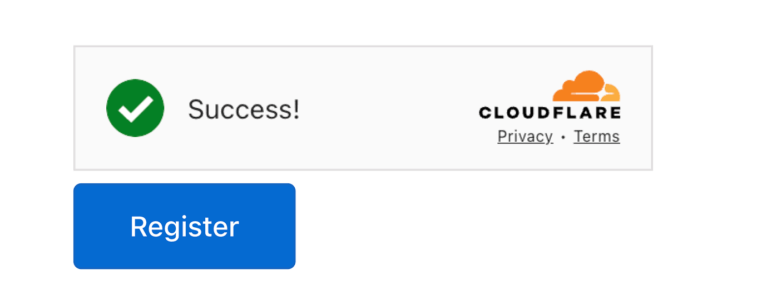
If you enabled CAPTCHA on the login form, test that as well by attempting to log in via the affiliate login page.
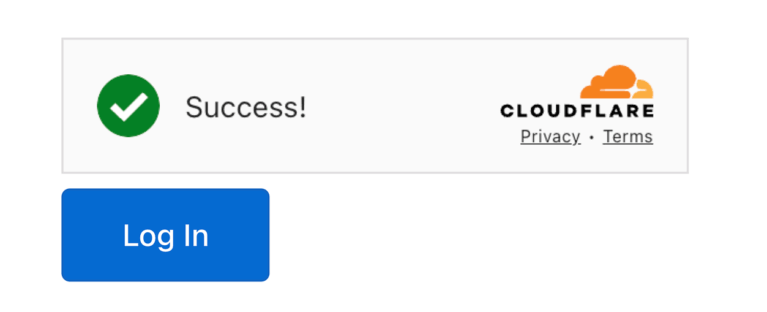
If the CAPTCHA does not appear or submissions fail, double-check the following:
- Site and Secret Keys are correctly copied and saved
- Your domain was added under Hostname Management in your Cloudflare widget
- Turnstile is selected in AffiliateWP » Settings
Frequently Asked Questions
Is Cloudflare Turnstile free to use?
Yes. Cloudflare Turnstile is free for all users and doesn’t require a paid Cloudflare plan.
Can I use Turnstile without enabling other Cloudflare features like DNS or CDN?
Yes. You do not need to use Cloudflare DNS, CDN, or proxying to use Turnstile. A Cloudflare account is all that’s required.
Can I enable Turnstile on both the registration and login forms?
Yes. The option to enable Turnstile on the login form will appear once you’ve selected Turnstile in the CAPTCHA settings.