Are you looking for an effective way to reward affiliates based on the value they bring to your store? Setting up referral rates is a powerful way to manage commissions, allowing you to create incentives that match your business’s needs and goals. With AffiliateWP, you can set up a variety of referral rates, from a program-wide default rate to specific rates for individual products, affiliates, or affiliate groups.
This guide will walk you through each option and help you understand the benefits of customizing referral rates within your affiliate program.
Setting a global (default) referral rate
The global referral rate in AffiliateWP serves as the default commission amount that affiliates will earn on each sale unless custom rates are configured at other levels. To set this global rate, navigate to AffiliateWP » Settings within your WordPress dashboard, then go to the Commissions tab where you’ll see the referral rate options.
AffiliateWP offers two types of referral rates. The Referral Rate Type setting allows you to choose between a Percentage or a Flat Rate. If you select Percentage, the referral is calculated as a percentage of each sale. For instance, entering “20” means affiliates will earn 20% of each sale’s value.
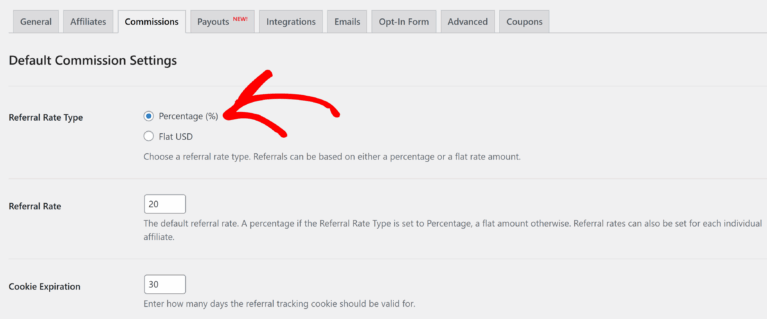
If you select Flat Rate (USD), affiliates will earn a fixed amount on each sale, regardless of the sale total. When choosing a flat rate, another setting appears to let you select the Flat Rate Referral Basis. Here, you’ll choose how the flat rate is applied: either Per Product Sold or Per Order. Selecting Per Product Sold means the flat rate is multiplied by the number of products in the order.
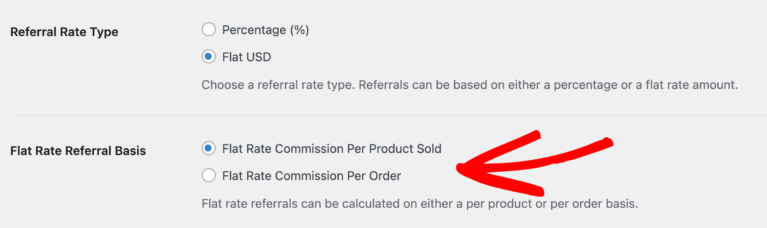
For example, if the flat rate is set to $10 and an order includes three products, the affiliate will earn $30. However, if the order includes multiple quantities of the same product, the affiliate will earn $10 for that product regardless of quantity. Alternatively, choosing Per Order applies the flat rate to the entire order just once, so if you set $10 as the flat rate, the affiliate will earn $10 per order, regardless of the quantity of products.
Once you’ve selected your Referral Rate Type and Flat Rate Referral Basis (if applicable), you can enter your desired referral amount in the Referral Rate field.
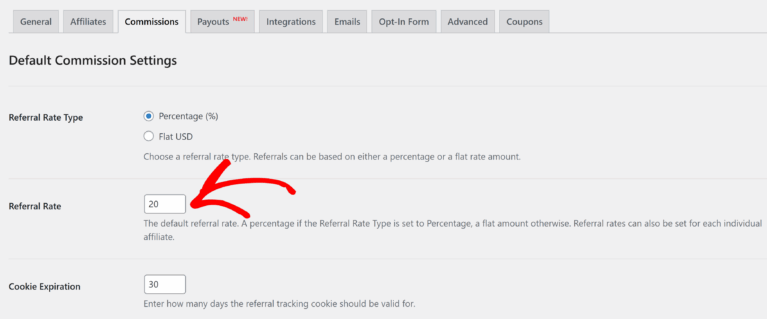
This global rate ensures that all affiliates receive a standardized commission, unless you apply custom rates for specific products, affiliates, or groups.
Setting a Per-Product Referral Rate
In certain cases, you might want to set different referral amounts for specific products. For example, you may offer a higher commission on higher-margin items. If your eCommerce platform is compatible with AffiliateWP, you can set these rates directly within your platform’s settings.
To configure per-product referral rates, refer to the Integrations section of AffiliateWP’s documentation and locate the guide for your specific eCommerce or membership plugin. Follow the steps there to set rates in your eCommerce settings. By using per-product rates, you can offer custom incentives for promoting certain products, which will override the global rate for those specific items.
Setting a Per-Affiliate Referral Rate
At times, you may want to set a specific rate for an individual affiliate to match their unique role in your program. To do this, go to AffiliateWP » Affiliates in your WordPress dashboard.
Once in the Affiliates area, search for the affiliate by their name or ID and click on their name to access their profile. In their profile, you’ll see a Referral Rate field where you can enter the exact rate or flat amount you’d like them to receive.
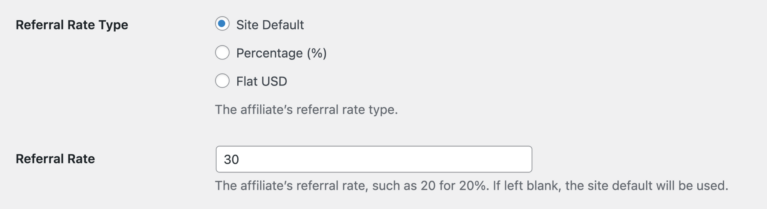
This individual rate will override the global rate and any per-product rate, allowing you to apply customized settings for that affiliate.
Setting a Per-Group Referral Rate
AffiliateWP also allows you to set custom rates for groups of affiliates. This can be helpful if you want to apply different commission levels across your program—for example, offering a higher rate for experienced affiliates or a different rate for those in a specific program segment.
To set a referral rate for a group, go to AffiliateWP » Affiliates in the dashboard, then select Groups. Choose the group you want to adjust and click to edit its settings. Here, you need to select Enable custom rate for all affiliates in this group. Once selected, you’ll see a Referral Rate field where you can enter the rate for that group.
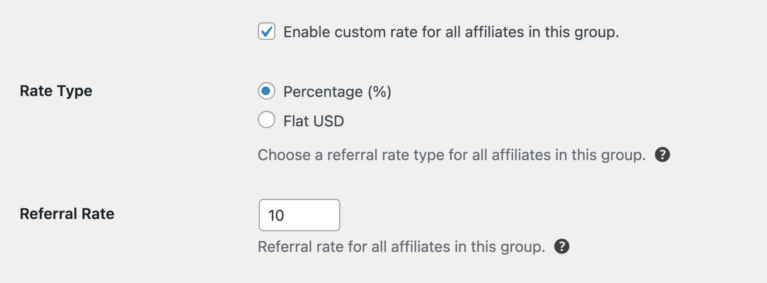
This rate will apply to all affiliates within the group and will override both the global and any per-product rates, allowing you to organize rates by groups efficiently.
Customizing Referral Rates Further with Addons
AffiliateWP’s addons expand your options for configuring referral rates. For example, the Affiliate Product Rates addon lets you set specific rates per product for each affiliate, while the Tiered Affiliate Rates addon enables you to reward higher sales with increased referral rates.
The Lifetime Commissions addon provides affiliates with commissions on future purchases by referred customers, and the Recurring Referrals addon supports referral rates on subscription payments.
Frequently Asked Questions
How do I determine the best referral rate for my affiliates?
Choosing a rate depends on factors such as profit margins, average sale value, and market standards. Testing different rates can help you balance motivating affiliates with your business’s profit goals.
How does the referral rate hierarchy work?
Referral rates in AffiliateWP follow a specific hierarchy. If multiple rates are set (e.g., global, per-product, and per-affiliate), the system will prioritize the most specific rate. To learn more, see the Referral Rate Hierarchy documentation for a detailed breakdown of how rates are applied in different scenarios.
Can I set both a flat amount and a percentage rate for the same affiliate?
No, only one type of referral rate—either a flat amount or a percentage—can be applied to an affiliate at a time. To change the type of rate, go to the affiliate’s settings and adjust the rate method to either flat or percentage.
What happens if I set a referral rate for a group and also assign individual rates to some affiliates within that group?
When an affiliate has an individual rate assigned, it will override the group rate. Group rates only apply to affiliates who don’t have custom individual rates specified.
If I change the global rate, will it automatically update all affiliates?
Yes, changing the global rate will affect all affiliates, except for those with custom rates set at the affiliate, product, or group level. The global rate serves as a fallback rate for affiliates without specific customizations.
What if I want to set a rate for a specific affiliate on a specific product?
For this setup, you can use the Affiliate Product Rates addon, which allows assigning unique rates to individual affiliates per product. This setup is useful for creating targeted incentives for specific affiliates and products.
That’s it! Setting referral rates to reflect your business goals and affiliate structure is essential to managing a balanced and motivating program.
With AffiliateWP, you can establish a standard global rate or customize rates for specific products, affiliates, and groups to meet diverse needs. Additionally, the addons make it easy to create even more tailored rewards, ensuring that affiliates are incentivized in ways that benefit both them and your business.