This article functions as a guide to the Reports features available within AffiliateWP.
AffiliateWP reports offer a wide range of data, and you can view graphs of referrals over time, easily seeing your site’s affiliate marketing performance, as well as a detailed breakdown of how well a specific affiliate is performing, information on payouts, campaigns, visits, and referrals.
- Overview
- Filters
- Quick Stats
- Trends
- Referrals
- Affiliates
- Visits
- Payouts
- Campaigns
- Exporting Report Data
Overview
The Reports Overview screen is located in AffiliateWP » Overview, and shows a brief collection of statistical data:
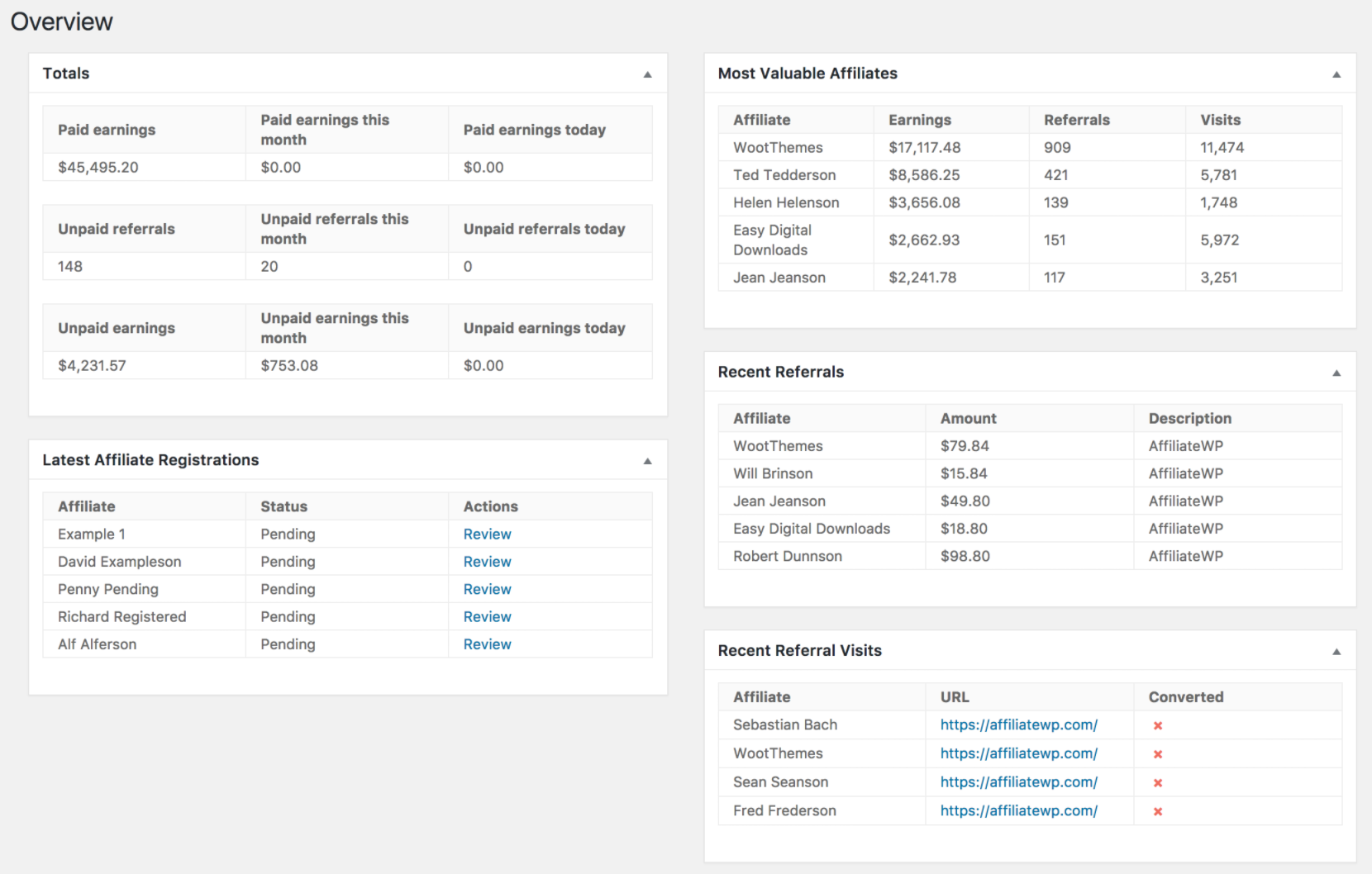
The meta boxes shown on the Overview screen can be customized as desired.
Looking for much more detailed information? Read on to learn about the complete Reports section of AffiliateWP.
Let’s take a look at each of the five tabs available within the Reports section:
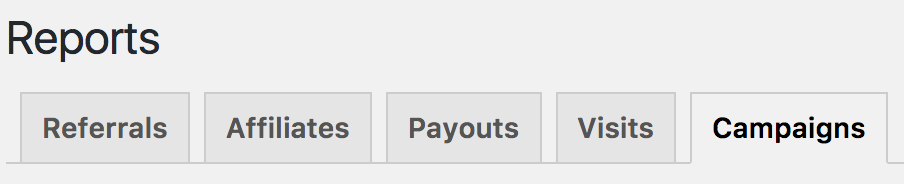
Filters
In each tab, there’s an option to filter data by a specific affiliate. To filter the data by an affiliate, enter the affiliate name in the input field:
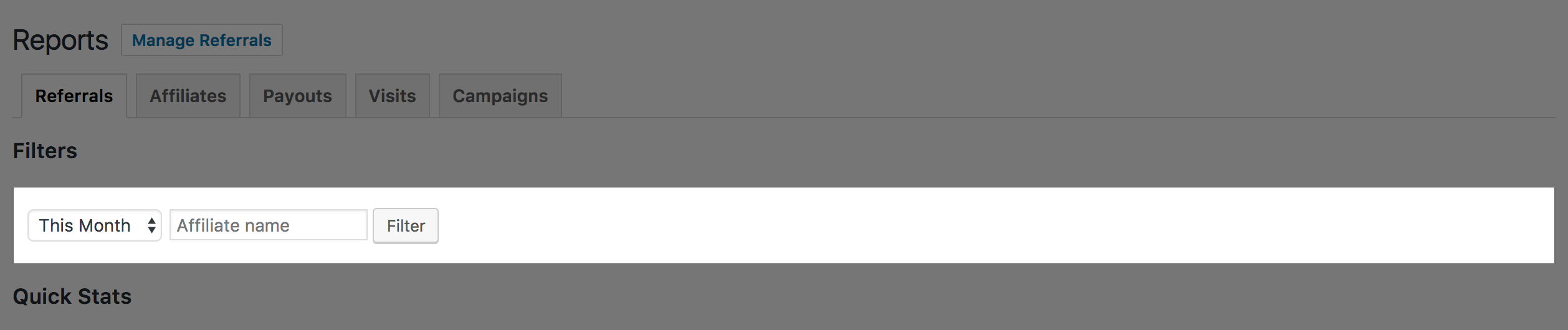
Note: In the Affiliates tab, the filter instead provides the ability to filter by date. Select the desired date range to see data for this affiliate during that time period.
Quick Stats
In each tab, helpful statistical data is available in the Quick Stats section:
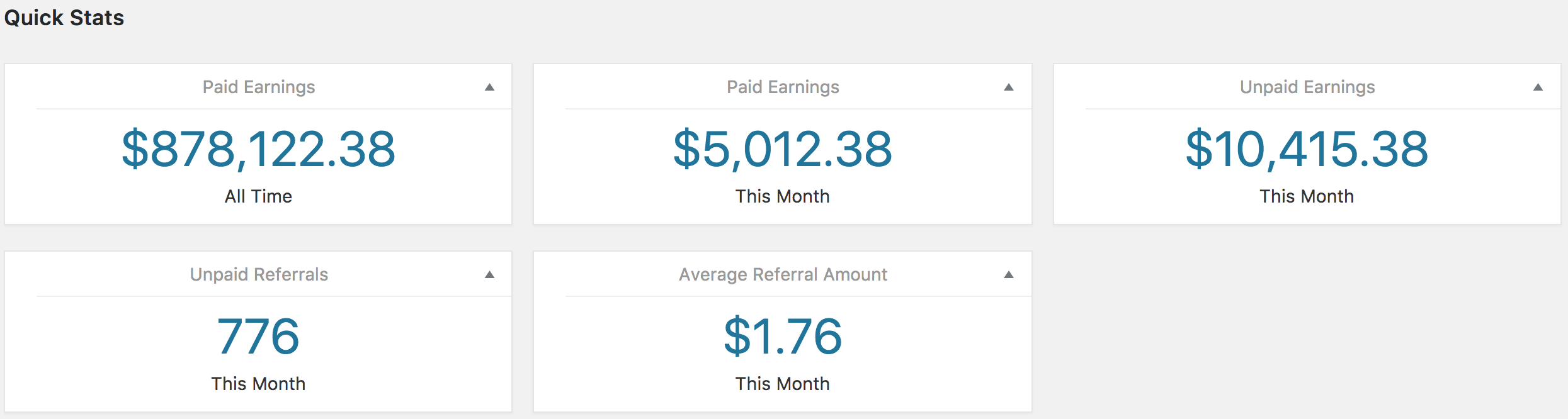
Reports tabs can also be customized to your liking. Each meta box can be re-arranged to a custom location within that tab:
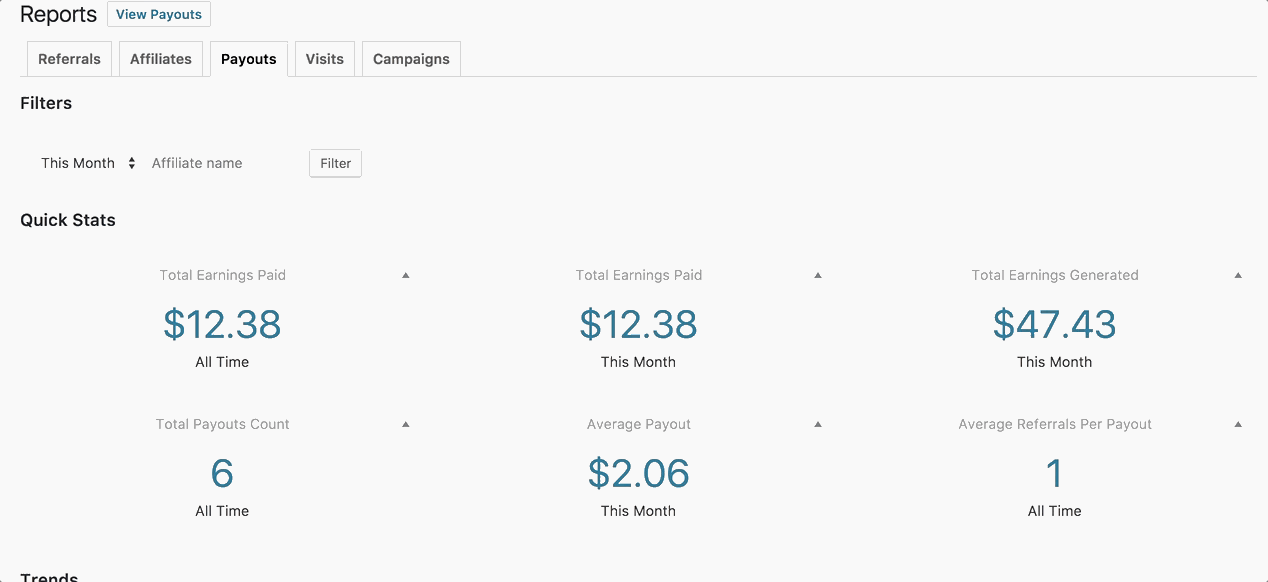
Trends
The Trends section shows a graphical representation of your referrals, affiliates, payouts, visits, or campaigns activity, depending on the active Reports tab. The graph will update based on the data which is filtered using the Filter option at the top of each Reports tab.
For each tab, the graph can be filtered to show the following date ranges:
- Today
- Yesterday
- This Week
- Last Week
- This Month
- This Quarter
- Last Quarter
- This Year
- Last Year
- Custom – (Select your own date range)
Referrals
You can view the following information on the Referrals graph:
- Paid Earnings
- Paid Earnings This Month
- Paid Earnings Today
- Unpaid Referrals
- Unpaid Referrals This Month
- Unpaid Referrals Today
- Unpaid Earnings
- Unpaid Earnings This Month
- Unpaid Earnings Today
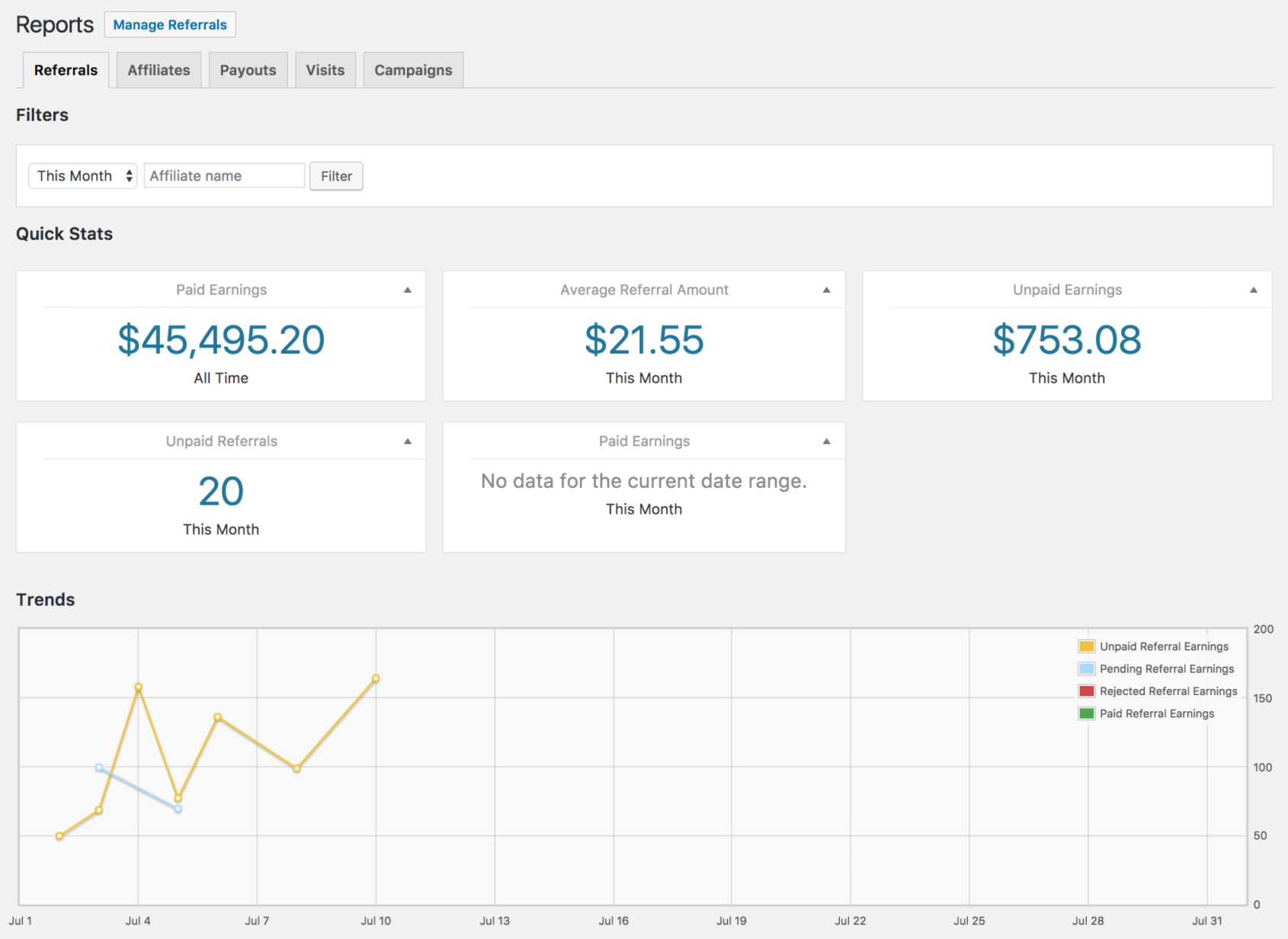
Notice the color-coded lines for each type of referral: Unpaid, Pending, Rejected, and Paid:
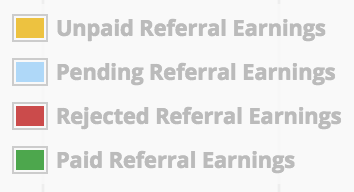
This helps provide a quick visual indicator for different referral statuses, without needing to use several separate graphs, so you can easily get a glimpse of comparative data right away.
Affiliates
Affiliate data shown in the Affiliates tab includes:
- Total number of affiliates (all-time)
- New affiliates (per selected date-range)
- The highest converting affiliate (per selected date-range)
- The top-earning affiliate (per selected date-range)
Included in the Affiliates tab is affiliate registration data, filterable with the same options as other Reports section graphs. The Trends graph shows affiliate registrations by the selected date range.
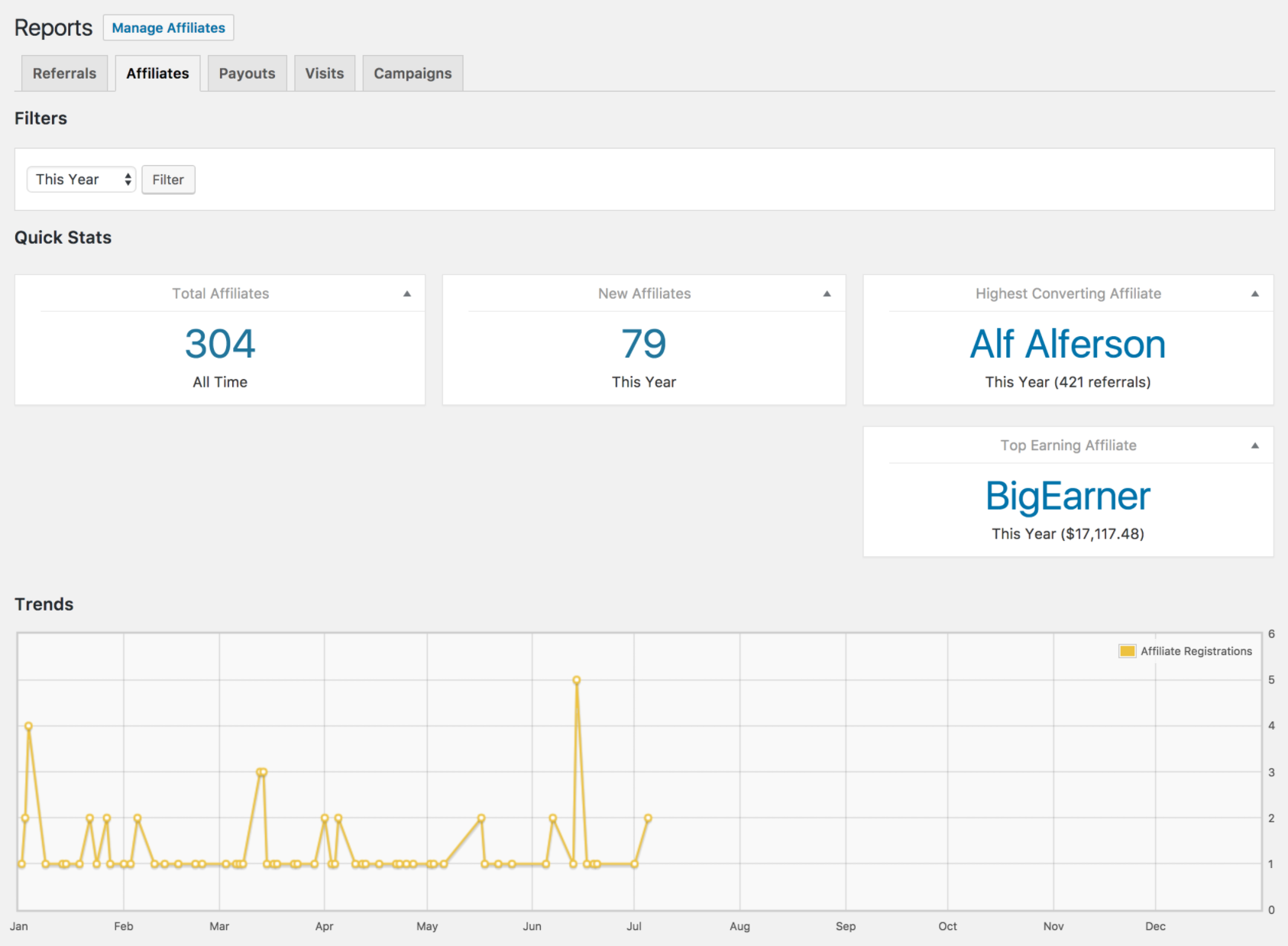
Visits
AffiliateWP also records visits, which are visits to your site that are made using a
affiliate referral link, but do not necessarily convert into a referral. The available data for visits are:
- Number of visits
- Successful Conversions
- Conversion Rate
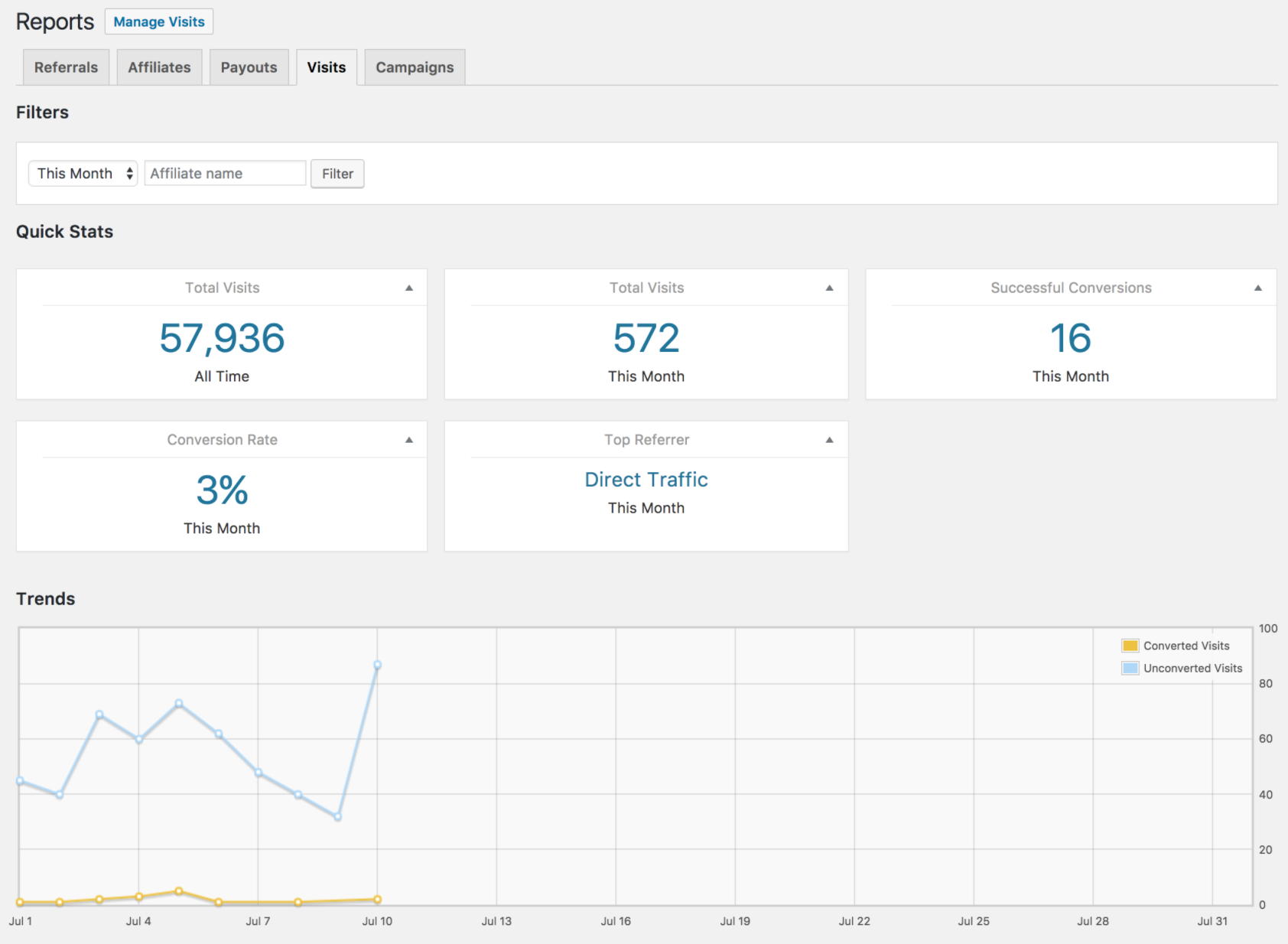
Similar to the color-coding within the referrals graph, the visits graph shows converted visits as yellow, and unconverted visits as blue, which is also indicated in the top-right of the graph:
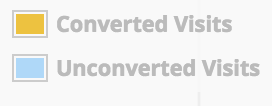
Payouts
Data for payouts is available in the Payouts tab, and includes the following information:
- Earnings generated
- Earnings paid (all-time)
- Earnings paid (by selected date range)
- Total earnings generated (by selected date range)
- Average payout amount
- Total payouts count
- Average number of referrals per payout
Like the other Reports tabs, payout data meta boxes are customizable, and a visual Trends graph is also included:
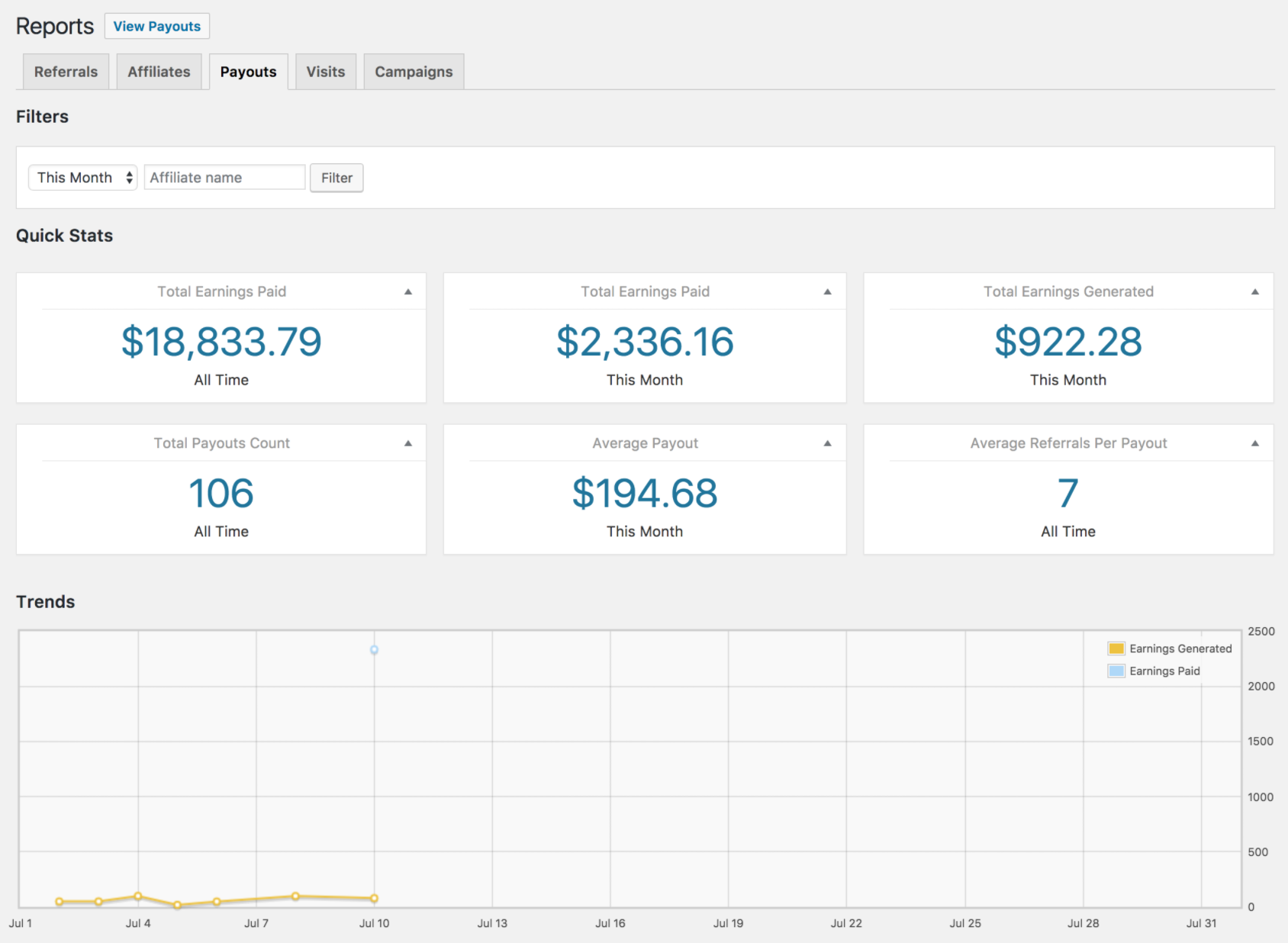
Campaigns
Campaign data can be viewed in the Campaigns tab. Learn more about campaign tracking in AffiliateWP here.
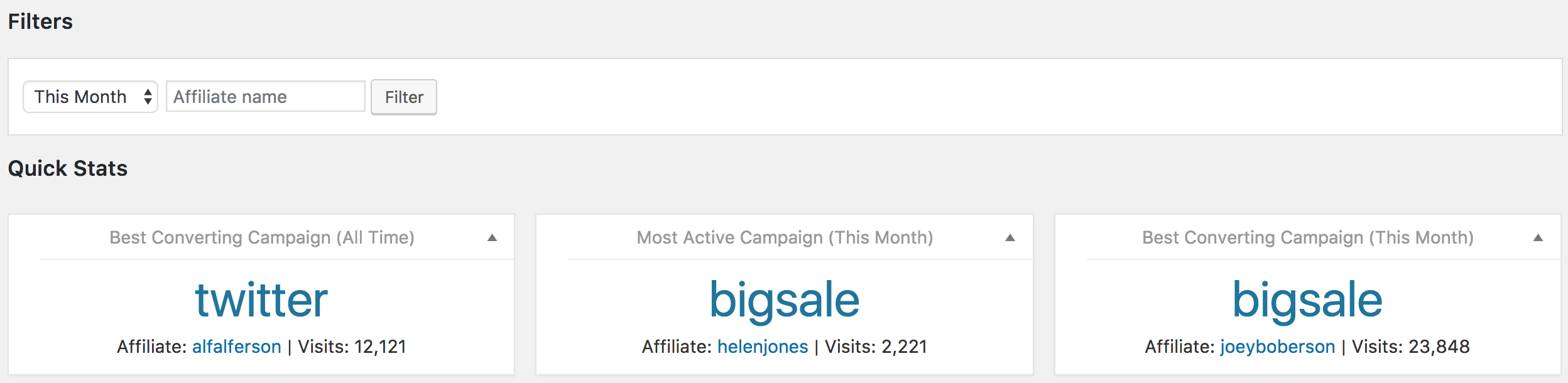
Exporting Report Data
If you need to export your affiliates, referrals, payouts, or visits, AffiliateWP has that covered as well: