Do you want to grow your membership site by using affiliate marketing? Would you like to reward your affiliates for bringing in new subscribers? With AffiliateWP, you can easily track and reward referrals for subscriptions purchased through Paid Member Subscriptions. This guide will show you how to set up and use Paid Member Subscriptions with AffiliateWP to manage and reward referrals.
Enable Paid Member Subscriptions Integration
To enable support for Paid Member Subscriptions, go to AffiliateWP » Settings » Integrations in your WordPress dashboard. Here, you’ll see options for various integrations. Check the box that says Paid Member Subscriptions and then click Save Changes.
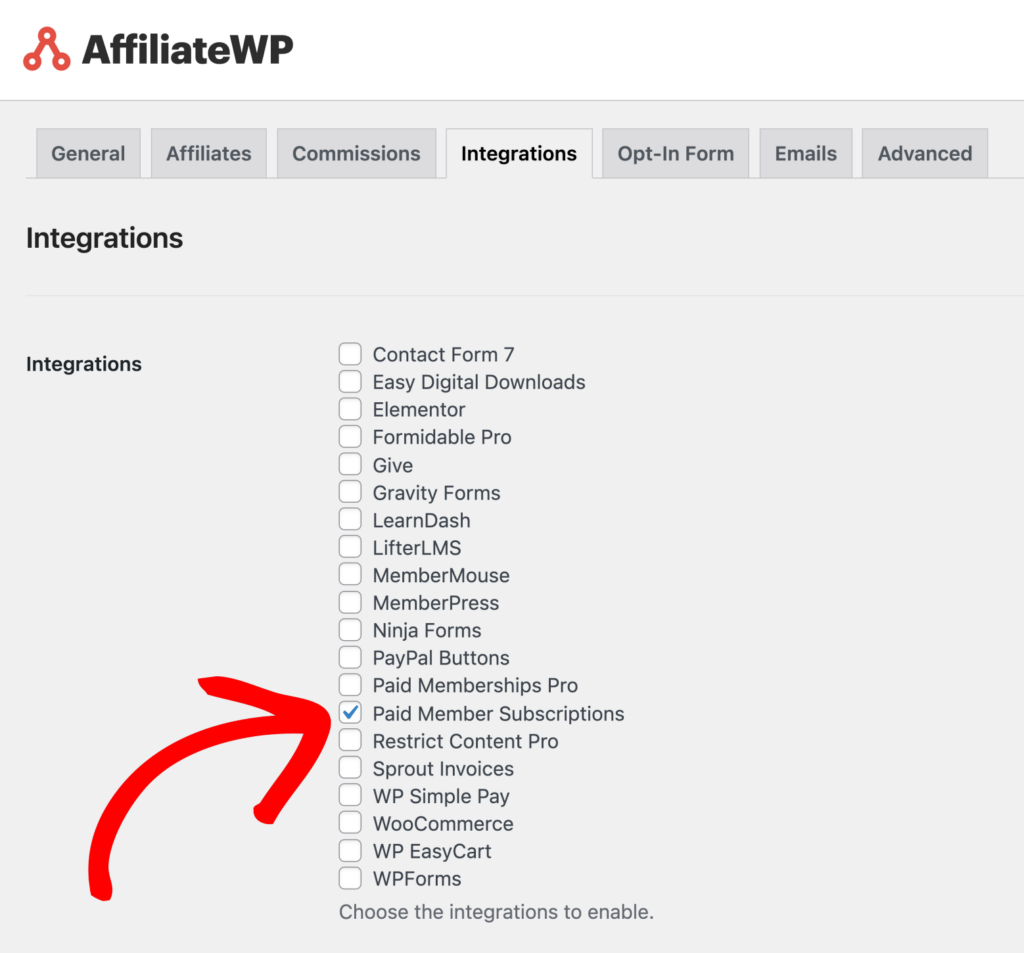
Once enabled, this will allow AffiliateWP to track and record referrals for subscriptions purchased through Paid Member Subscriptions.
Viewing and Managing Referrals
When a customer clicks on an affiliate’s referral link and purchases a subscription, AffiliateWP will generate a referral. In AffiliateWP » Referrals, the Reference column will display the ID from Paid Member Subscriptions, making it easy to track and verify referras.
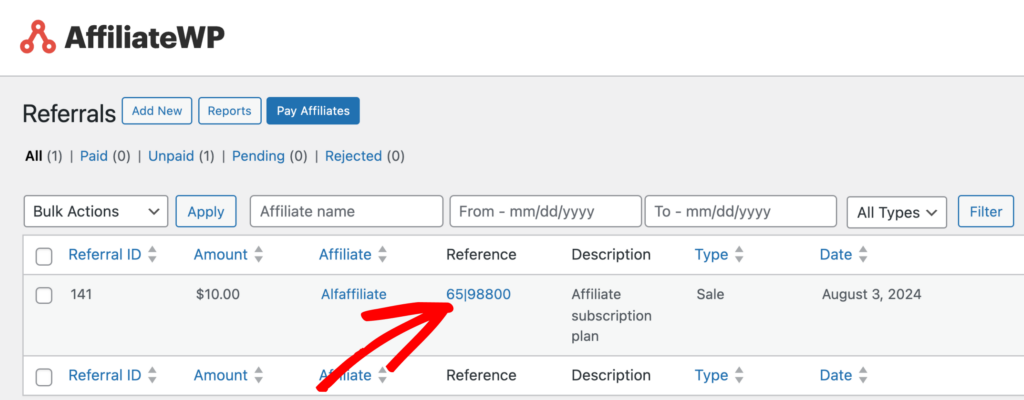
Per-Subscription Plan Referral Rates
You can set the referral rate used to calculate an affiliate’s commission on a per-subscription plan basis. To do this, go to the edit screen for a subscription plan in Paid Member Subscriptions. Enter the rate you wish to use in the Referral Rate input field. If an affiliate has an affiliate-specific rate, their custom rate will always take precedence over the per-subscription plan referral rate.
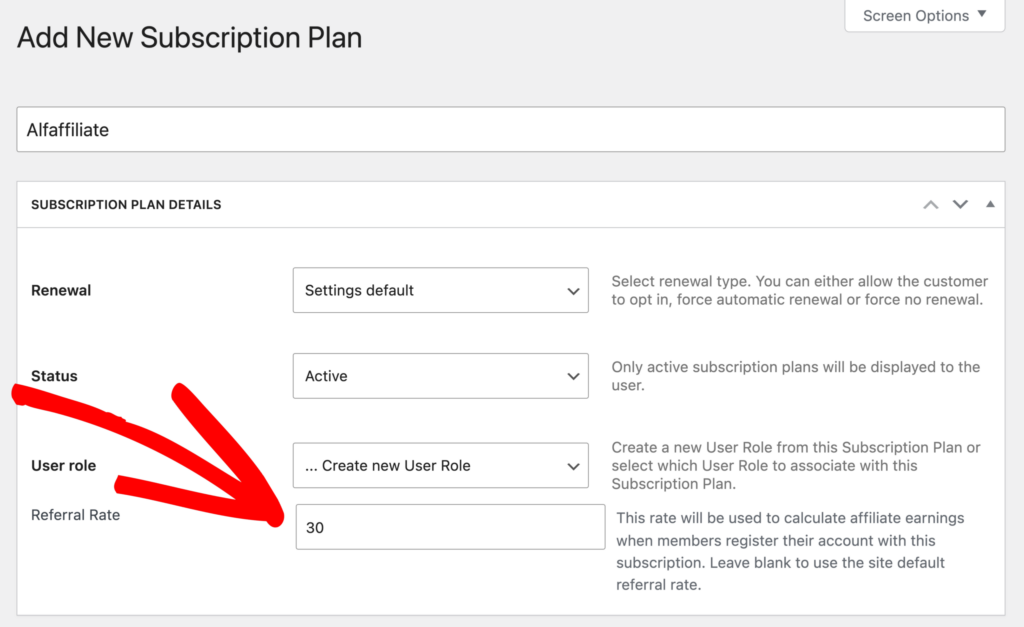
Affiliate Coupon Tracking
Paid Member Subscriptions also supports affiliate coupon tracking. To connect a discount code to an affiliate, go to Paid Member Subscriptions » Discount Codes. Create a new discount code or edit an existing one. In the Affiliate Discount? field, start typing the name of the affiliate you wish to connect the discount code to and select the affiliate from the list of user accounts found.
Any time the discount code is used, the connected affiliate will be awarded a referral.
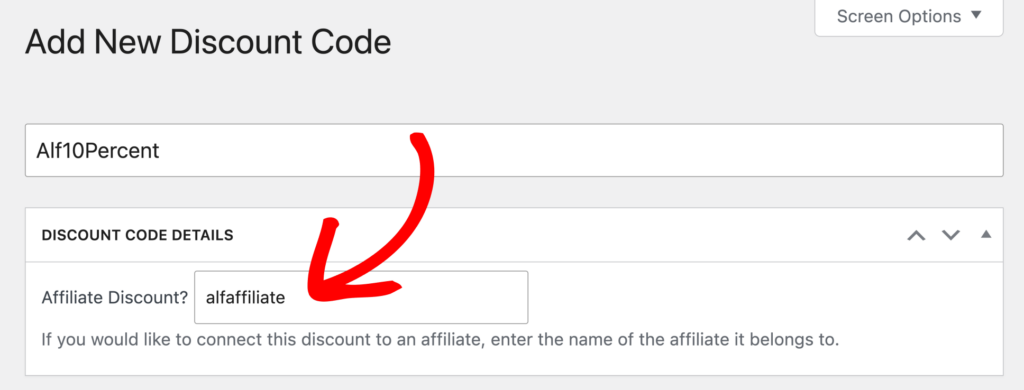
Frequently Asked Questions
How do I enable Paid Member Subscriptions integration with AffiliateWP?
Navigate to AffiliateWP » Settings » Integrations in your WordPress dashboard, check the box for Paid Member Subscriptions, and click Save Changes.
Can I set different referral rates for each subscription plan?
Yes, you can set different referral rates for each subscription plan by editing the subscription plan and entering the desired rate in the Referral Rate input field.
Will referrals be generated for all subscription purchases?
Yes, as long as the customer uses an affiliate’s referral link to purchase a subscription, a referral will be generated and tracked in AffiliateWP.
That’s it! Integrating Paid Member Subscriptions with AffiliateWP allows you to efficiently track and reward affiliates for subscription purchases. By following the steps in this guide, you can ensure that referrals are accurately recorded and managed, providing a robust system for incentivizing and rewarding your affiliates.