Integrating AffiliateWP with LifterLMS allows you to track and reward affiliates for referring students to your courses and memberships. This guide will help you set up the integration, configure referral rates for different courses and memberships, and enable coupon tracking.
Enable LifterLMS Integration
To enable support for LifterLMS, navigate to AffiliateWP » Settings » Integrations in your WordPress dashboard. Check the box labeled LifterLMS and click Save Changes.
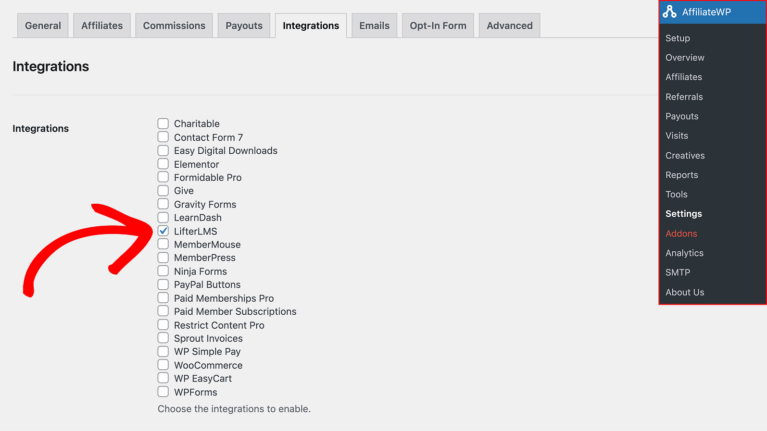
Once enabled, AffiliateWP will automatically generate referral records whenever a customer successfully enrolls in a course or membership after clicking on an affiliate’s referral link.
Viewing Referrals in AffiliateWP
After enabling the integration, you can view and manage referrals by navigating to AffiliateWP » Referrals in your WordPress dashboard. Here, you’ll find a list of all referrals generated through course enrollments, membership signups, and coupon redemptions.
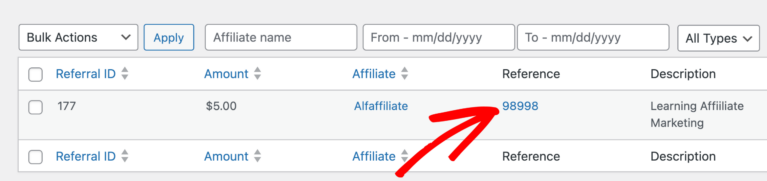
The Reference column will display the transaction ID from LifterLMS. Clicking on this ID will take you directly to the corresponding order record in LifterLMS, allowing you to verify and manage the referral details easily.
Referral Tracking for Courses
You can manage referral tracking for specific courses directly within LifterLMS. To create a new course, navigate to Courses » Add Course in your WordPress dashboard. After adding your course details, scroll down to the AffiliateWP section.
You can toggle the Enable Course Referral Rate option to activate referral tracking for the course. Here, you can enter your referral rate in the Course Referral Rate field.
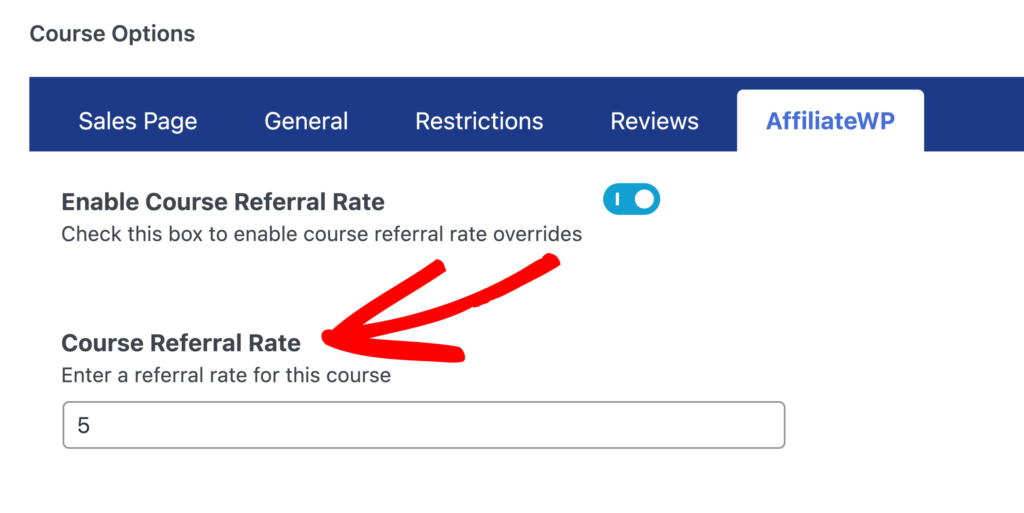
If you want to prevent referrals for this course, you can also toggle the Disable Referrals option. Once you’ve finished, click Publish to save your new course.
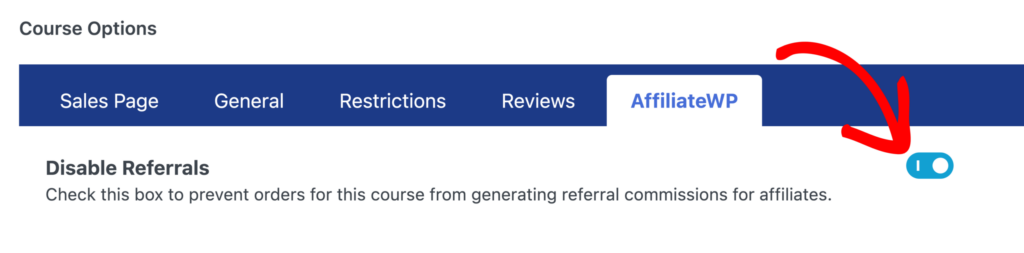
Referral Tracking for Memberships
You can manage referral tracking for specific memberships directly within LifterLMS. To create a new membership, navigate to Memberships » Add Membership in your WordPress dashboard. After entering the membership details, scroll down to the AffiliateWP section.
You need to then toggle the Enable Membership Referral Rate option to activate referral tracking for the membership. You can enter your custom referral rate in the Membership Referral Rate field.
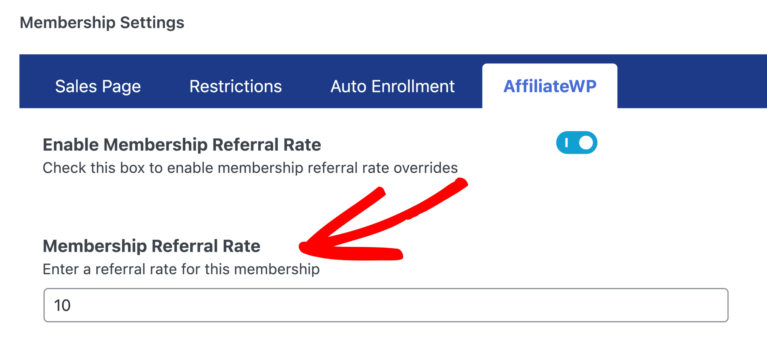
If you want to prevent referrals for this membership, you can toggle the Disable Referrals option.
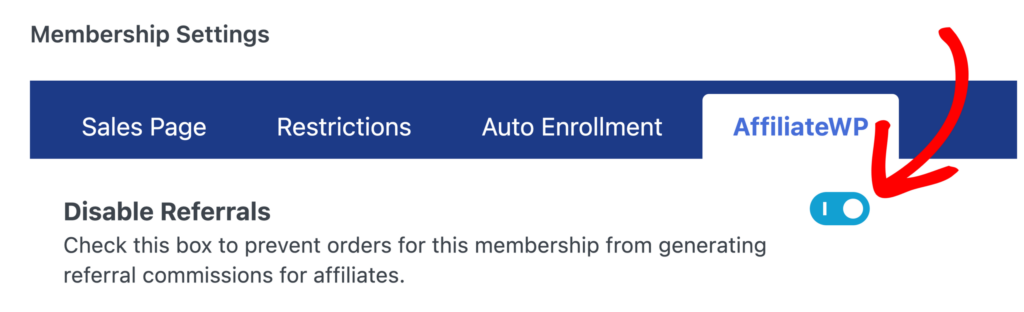
Once you’ve finished, click Publish to save your new membership.
Enabling Affiliate Coupon Tracking
Affiliate coupon tracking can be enabled within LifterLMS by associating a coupon with an affiliate. To do this, create or edit a coupon by going to Orders » Coupons. Then, click on the AffiliateWP tab. Here, you can link the coupon to a specific affiliate.
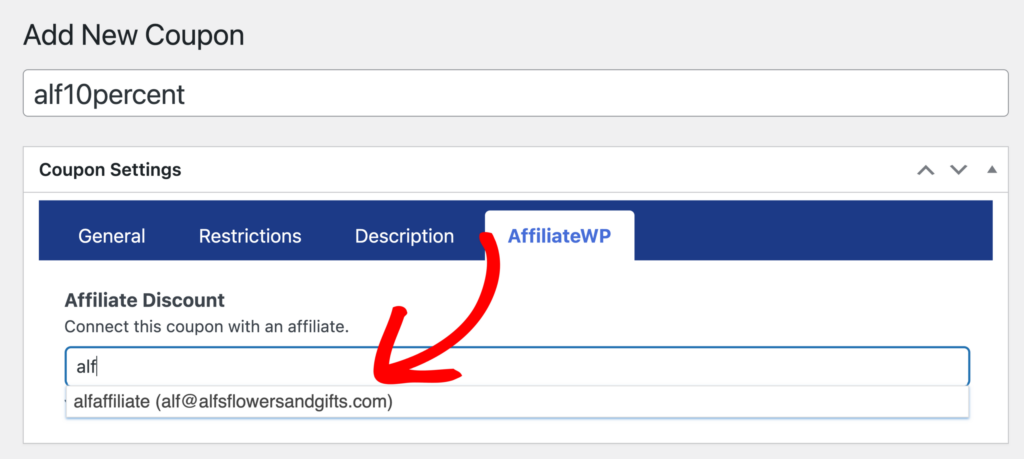
Once connected, any time this coupon is redeemed and a purchase is completed, the associated affiliate will automatically be awarded a referral.
Frequently Asked Questions
Can I set different referral rates for each course or membership?
Yes, you can set specific referral rates for each course or membership. Go to the edit screen of the course or membership in LifterLMS, and under the AffiliateWP section, input your custom referral rate. Be sure to enter just the number without any currency symbols or percentage signs.
How do I disable referrals for a specific course or membership?
To disable referrals for a specific course or membership, go to the course or membership’s edit screen in LifterLMS. In the AffiliateWP section, select the option to disable referrals.
That’s it! By integrating AffiliateWP with LifterLMS, you can effectively manage and reward your affiliates for driving course enrollments and membership signups. Whether you’re setting custom referral rates, managing coupon tracking, or handling recurring payments, this integration provides the flexibility you need to optimize your affiliate program.