Do you need to change billing information for your AffiliateWP account? Keeping your payment details up to date will help ensure that your license renews successfully.
In this tutorial, we’ll show you how to change or update the billing information for your AffiliateWP account.
Note: Billing updates will work differently depending on whether you’ve selected Credit Card or PayPal on the AffiliateWP checkout page.
Updating Credit Card Details
To get started, you’ll need to log into your AffiliateWP account.
Once logged in, you’ll need to click on the Billing tab. Then, on the right side, click the Update Payment Methods button.
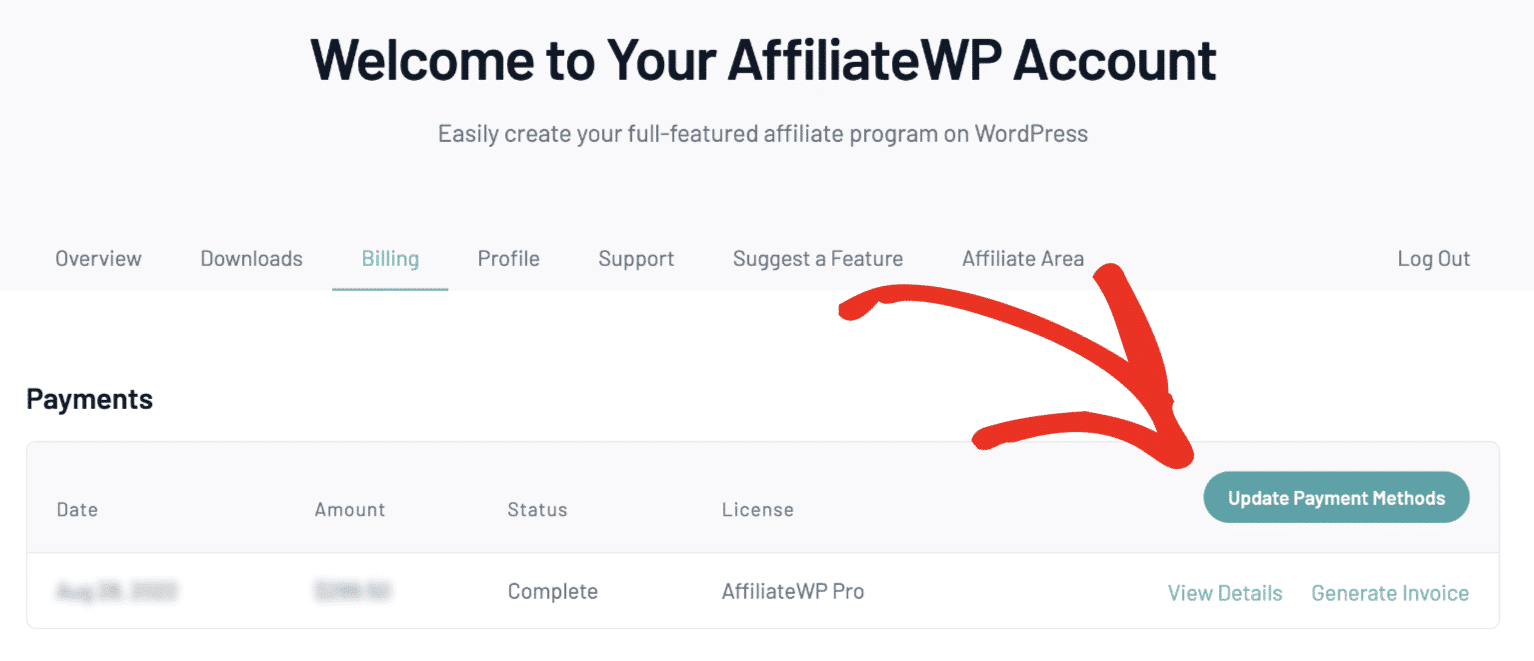
Note: If you do not see the Update Payment Methods option, this means that you paid through PayPal.
Clicking this button will open up a pop-up form where you can view the current card on file.
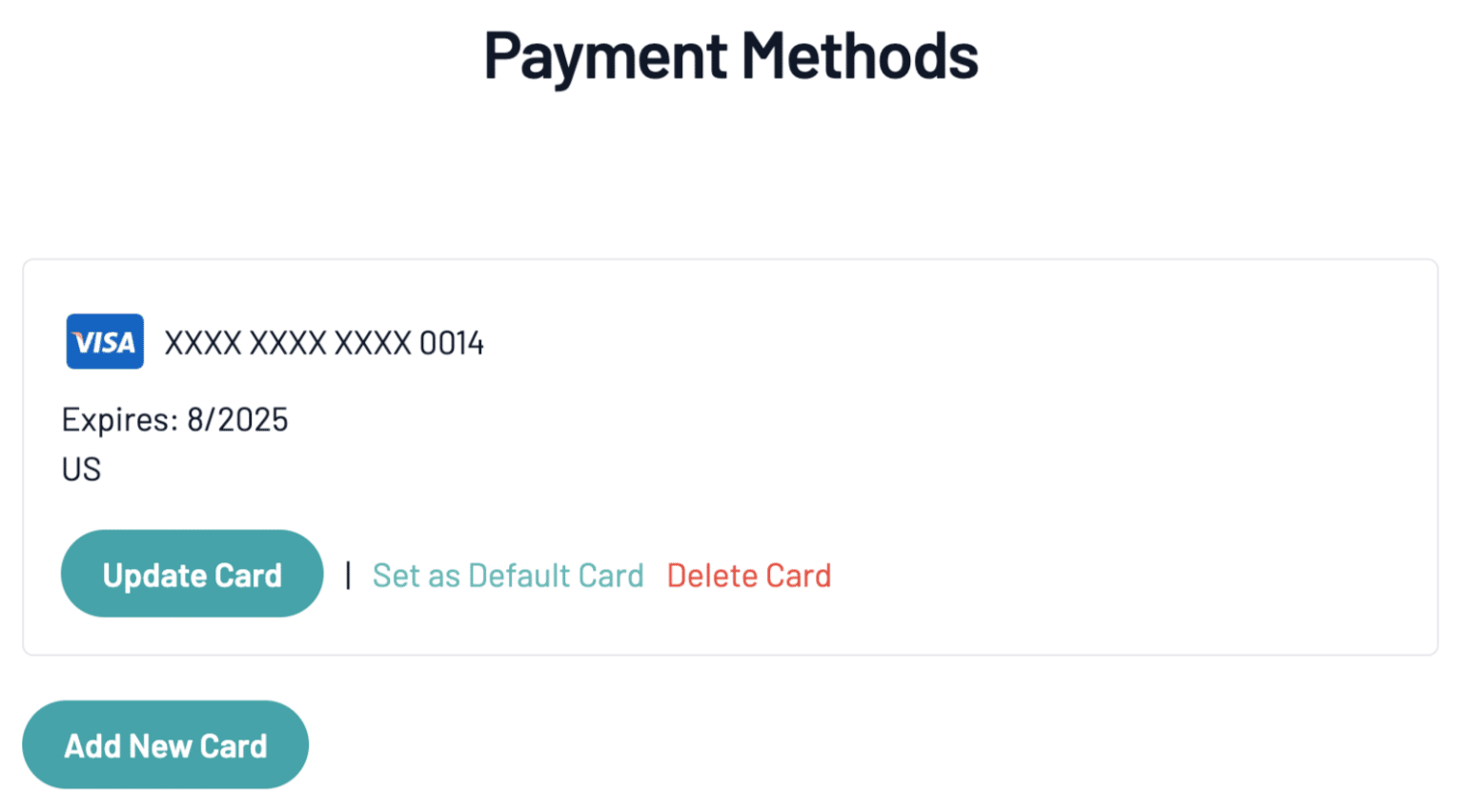
From here, you can update, delete, or add a new card. If you’d like to add a new credit card to your account, click the Add New card button.
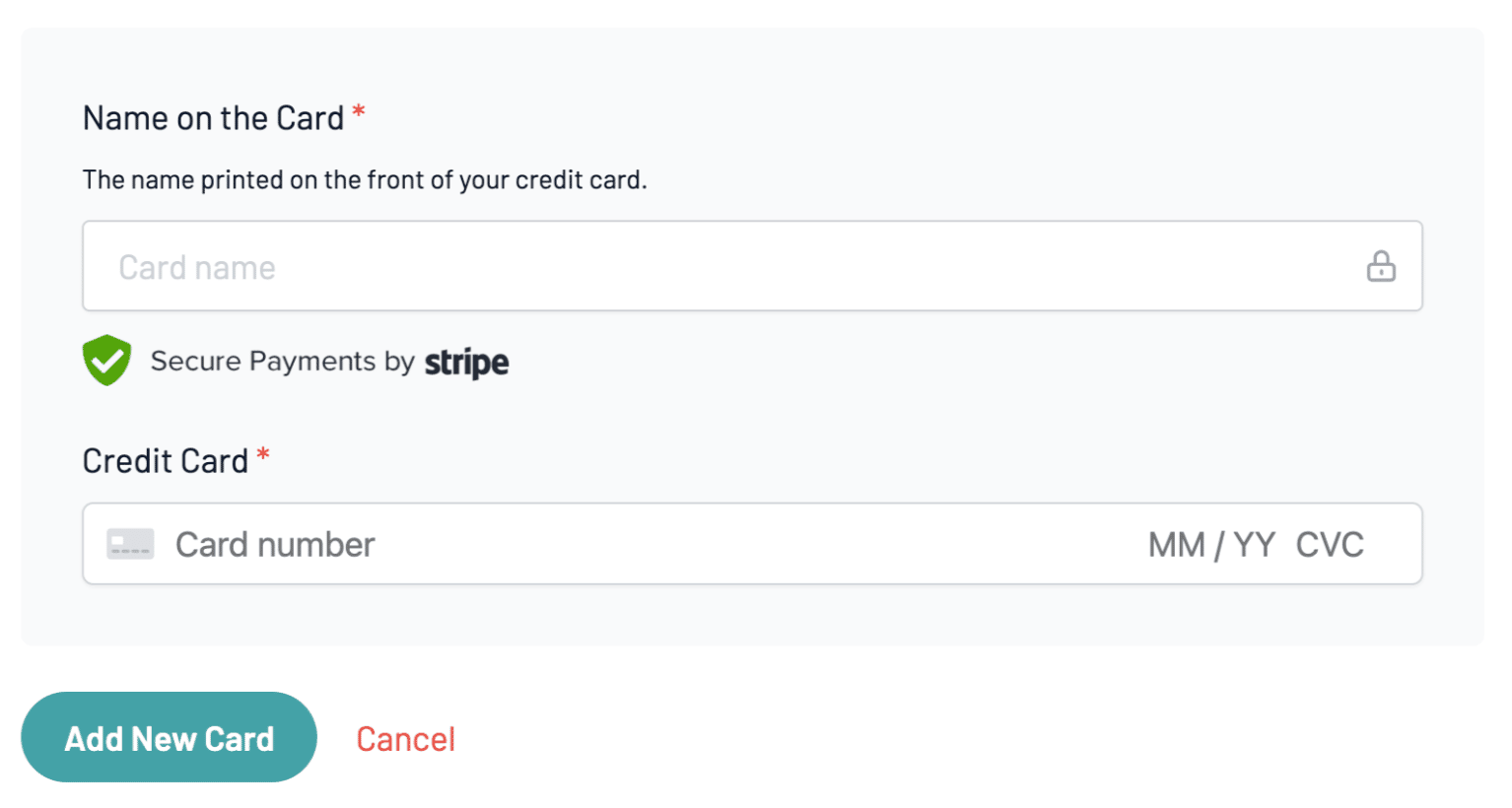
This will open a form allowing you to add your new credit card details. Once you complete the form, be sure to click the Add New Card button to add the details to your account.
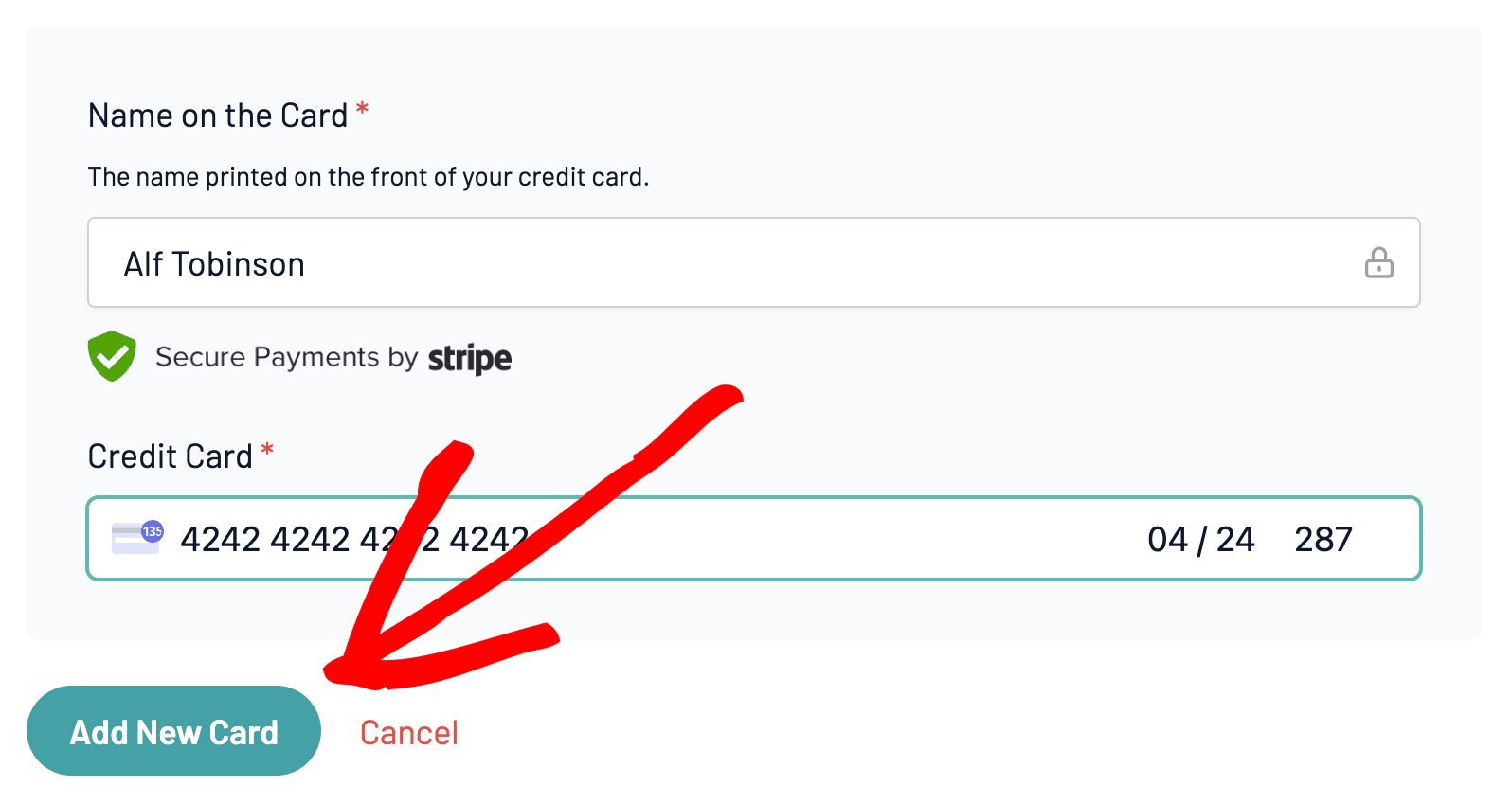
If the card has been added successfully, a message will appear that reads Card successfully added.
Updating PayPal Details
If you paid with PayPal, all payment details will be handled within your PayPal account. To update this information, please check out PayPal’s guide to managing payment methods.
That’s it! We hope this guide helped you to easily update your billing details.
If you have any additional questions about your account, please get in touch with our support team. We’d be happy to assist!
Next, would you like to renew your AffiliateWP license? Make sure to check out our tutorial on renewing your license for all the details.