Looking to provide your affiliates with a centralized place to track performance, access referral links, and manage their account? The Affiliate Area in AffiliateWP offers exactly that. As soon as you install and activate the plugin, AffiliateWP automatically creates a dedicated Affiliate Area page using the WordPress block editor.
This documentation walks through each section of the Affiliate Area and what your affiliates will see once logged in.
In This Article
Understanding the Affiliate Area
Once AffiliateWP is installed, the Affiliate Area page is added automatically. This page includes the Affiliate Area block, which dynamically displays affiliate-specific content when the user is logged in as an affiliate.
Each section in the Affiliate Area is designed to give affiliates insight into their performance and tools to promote your products effectively. These sections include Affiliate URLs, Statistics, Graphs, Referrals, Visits, Creatives, and Settings.
Affiliate URLs
In the Affiliate URLs section, affiliates can enter a URL into the Page URL field and click Create Custom Link.
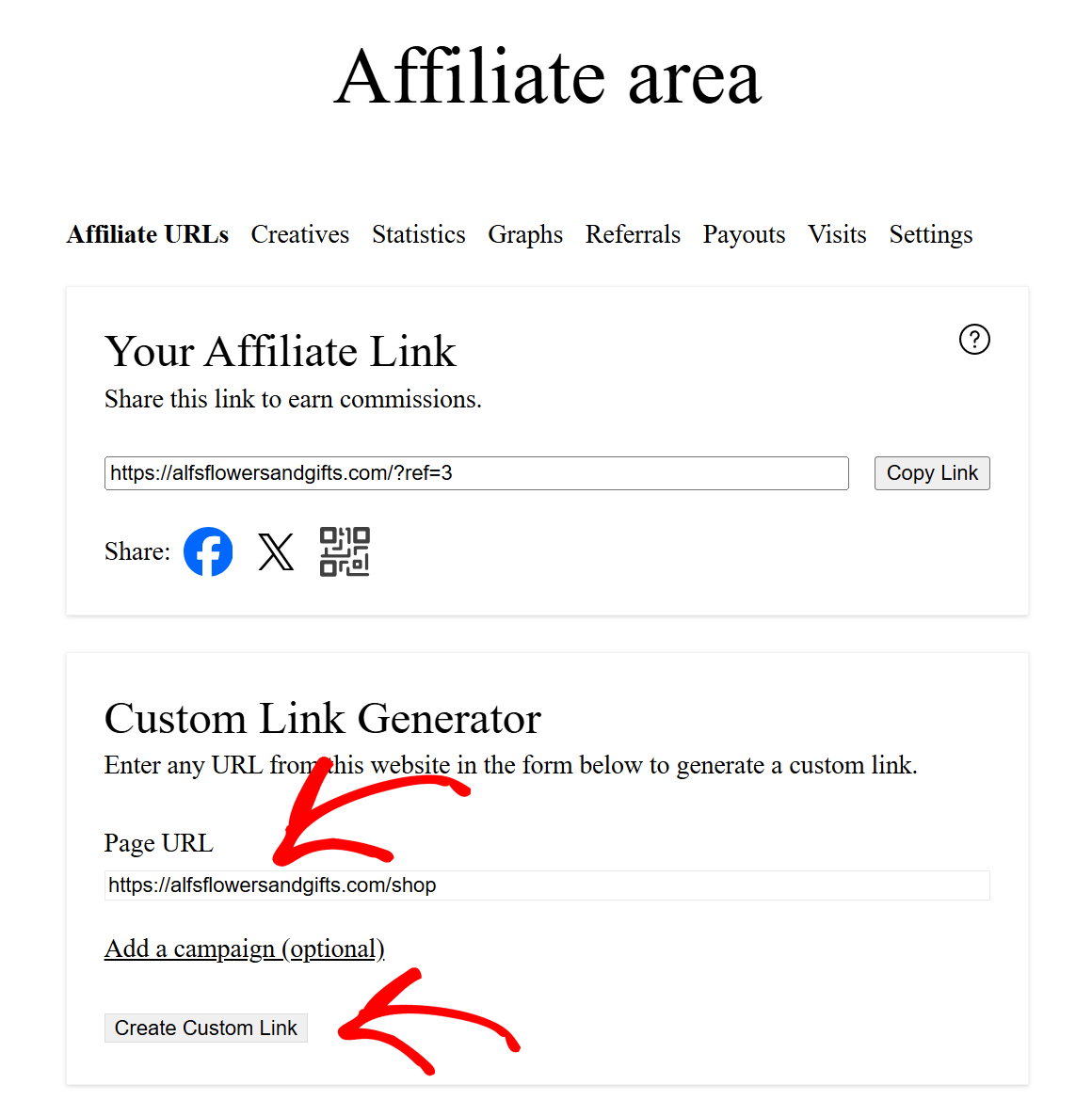
Their affiliate ID or username is automatically appended, and their generated URL is saved for future use. If an affiliate hovers over any of the Custom Link entries, two options will appear to allow them to copy or edit the link.
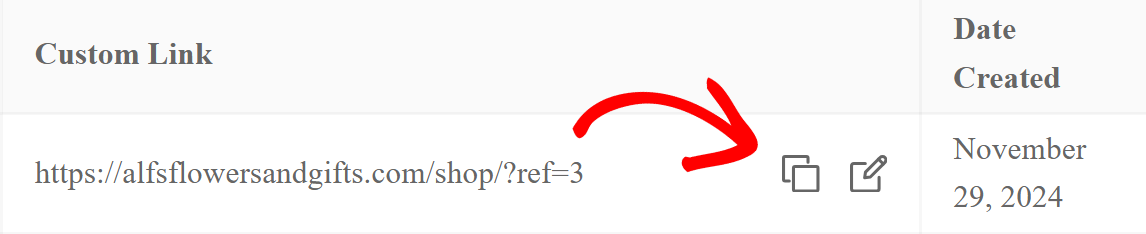
Statistics
The Statistics section provides affiliates with detailed statistics about their referrals, earnings, and performance. This section includes visual graphs and data summaries to help affiliates track their success over time.
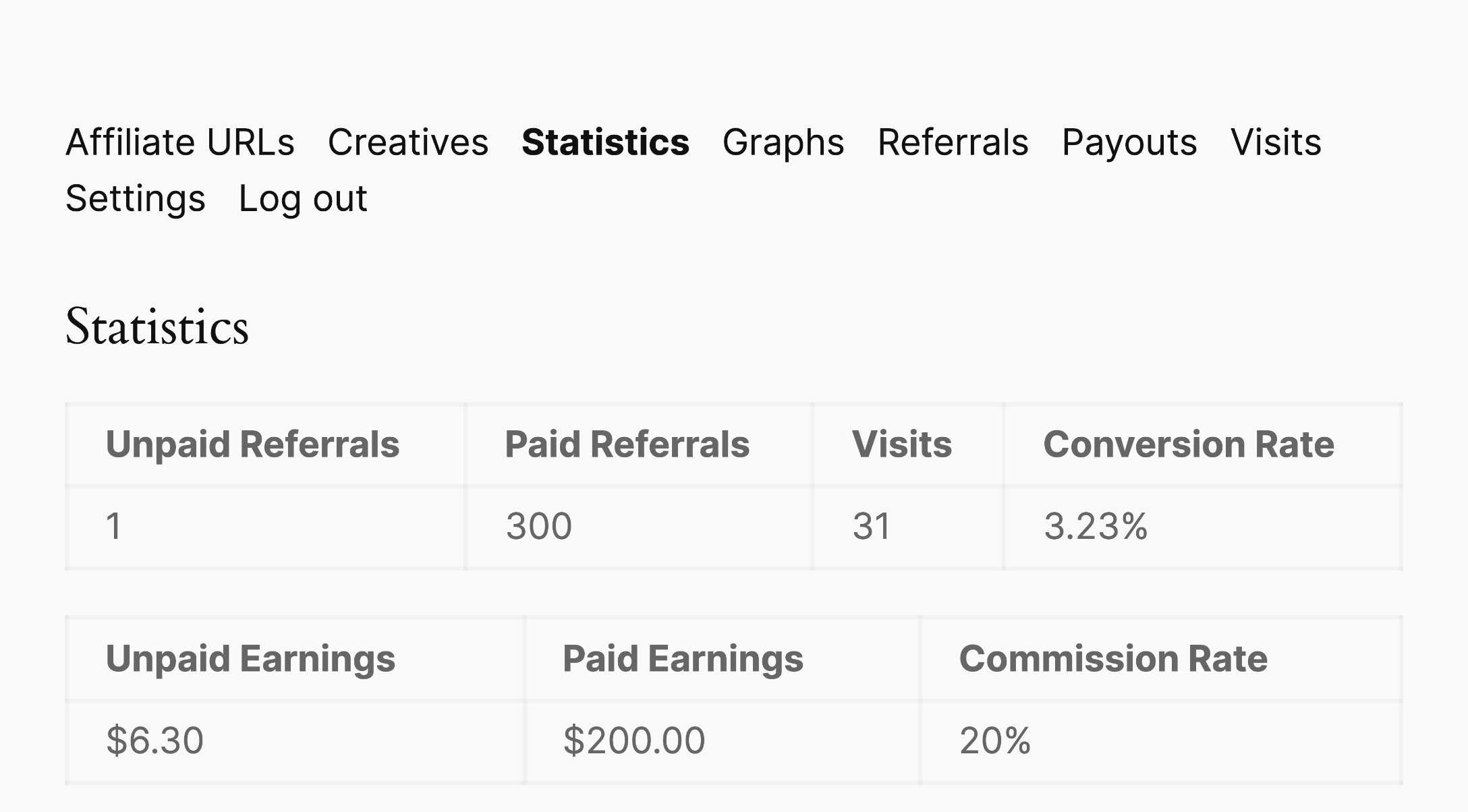
Graphs
The Graphs section visually represents affiliate performance metrics, such as earnings, referrals, and visits. These graphs help affiliates quickly assess their progress and identify trends.
Referrals
The Referrals section lists all the referrals made by the affiliate. Affiliates can see the status of each referral, the amount earned, and other relevant details.
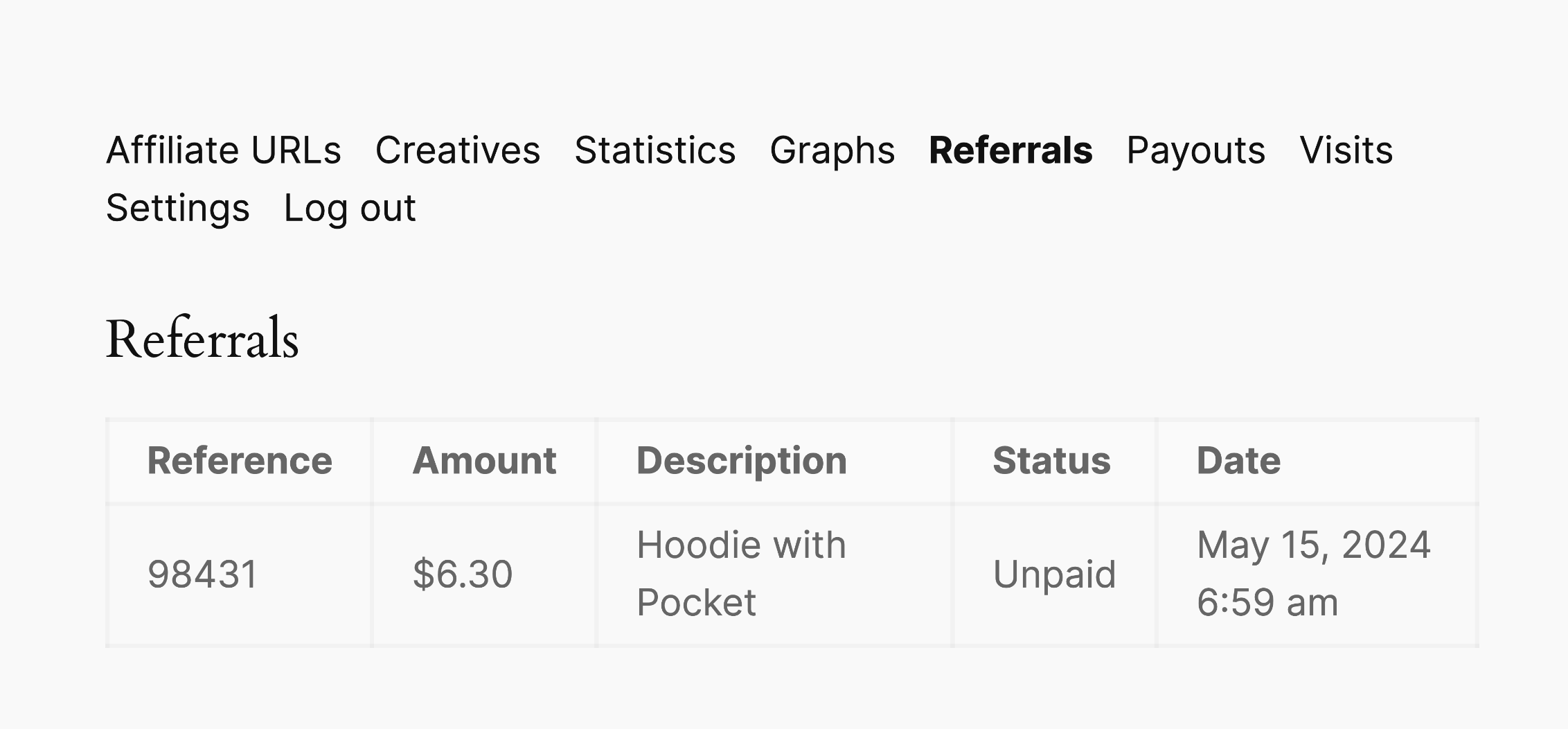
Visits
In the Visits section, affiliates can view information about the visits they have generated. This includes data on the number of visits, conversion rates, and other key metrics.
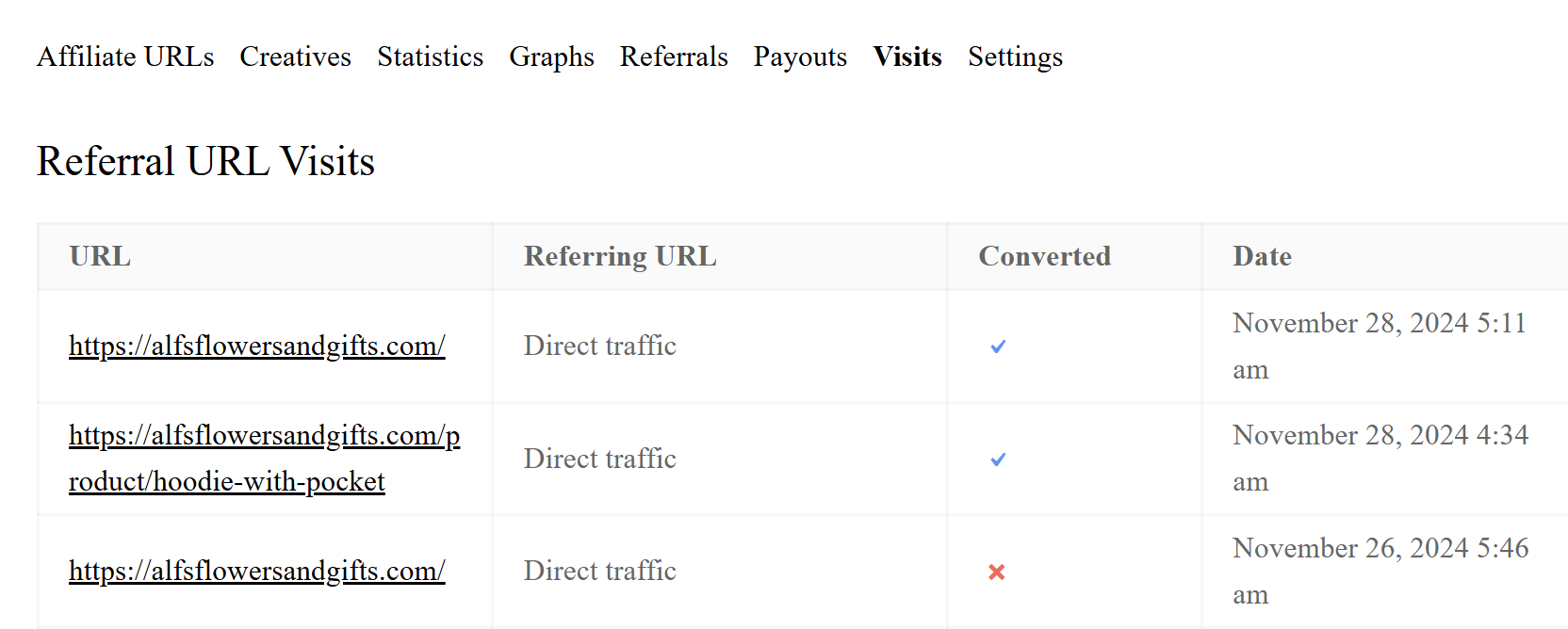
Creatives
The Creatives section provides affiliates with promotional materials, such as banners, links, and other assets. Affiliates can use these materials to promote your products or services effectively.
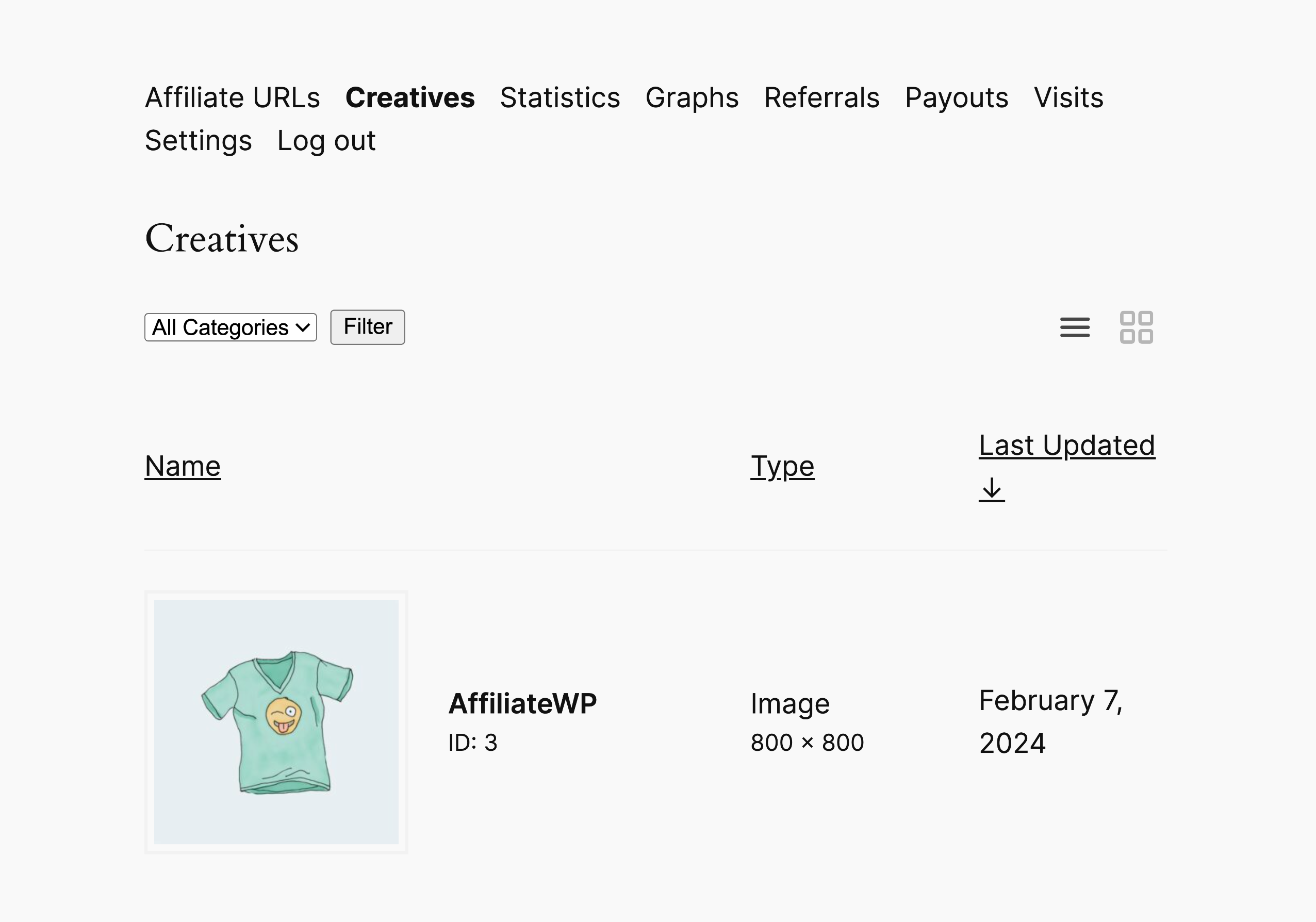
Settings
The Settings section allows affiliates to manage their account details, including updating their payment information and preferences. Affiliates can also customize their profile settings as needed.
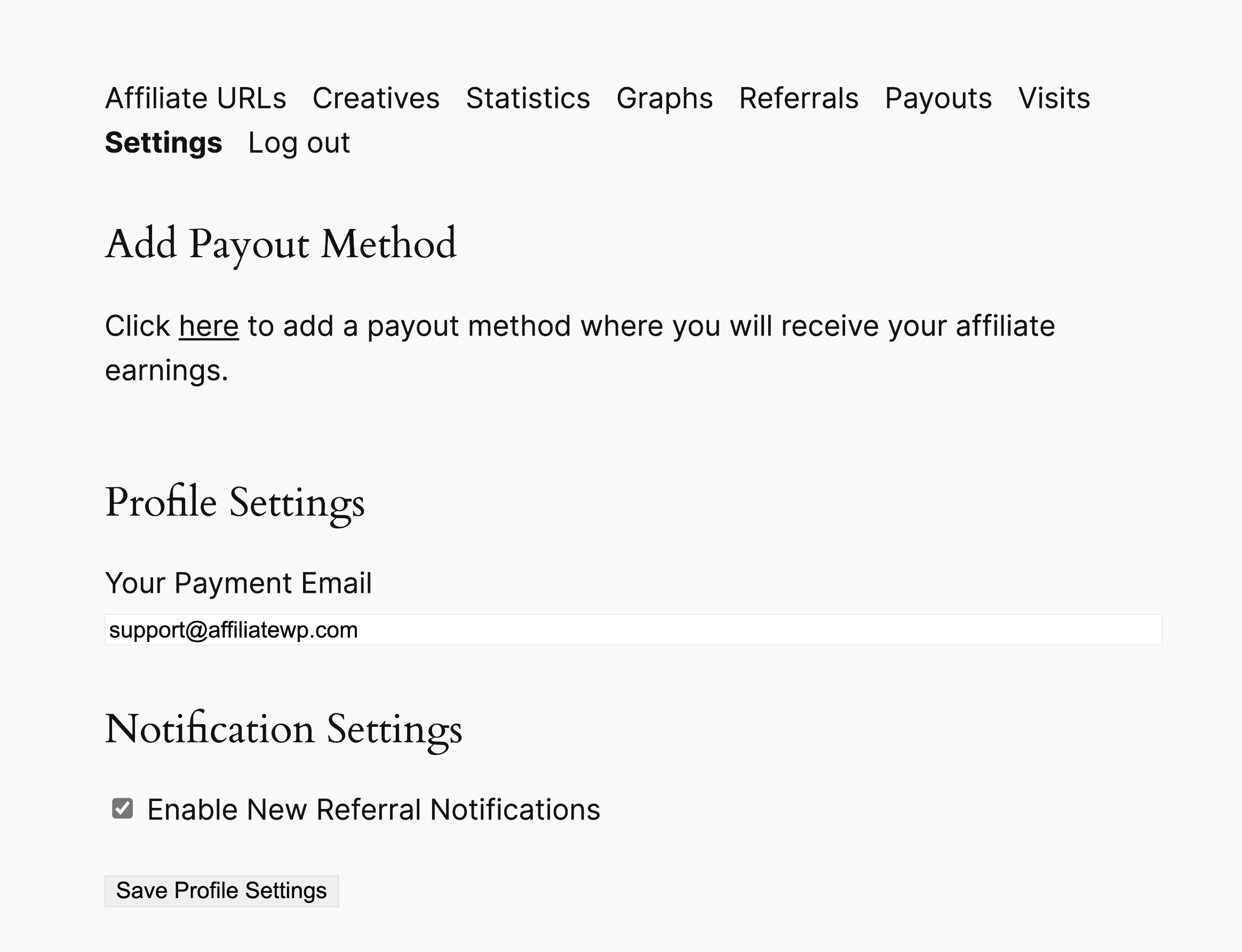
Frequently Asked Questions
Can I change the default Affiliate Area page?
Yes, you can change the default Affiliate Area page. Go to AffiliateWP » Settings » Affiliates and select your preferred page from the drop-down menu.
How do affiliates generate their custom referral URLs?
Affiliates can generate their custom referral URLs by entering a URL into the Page URL field in the Affiliate URLs section and clicking Create Custom Link. The affiliate ID or username is automatically appended to the URL.
That’s it! The Affiliate Area serves as the central hub for your affiliates, giving them all the tools they need to succeed—without needing to dig through different parts of your site. With everything built in and automatically configured, the Affiliate Area is ready to go as soon as AffiliateWP is installed. Whether it’s generating referral links or viewing performance data, your affiliates can manage it all in one place.