Want to provide affiliates with an easy and secure way to access their accounts? AffiliateWP creates a dedicated login form as soon as the plugin is installed. This form allows affiliates to log in to view their stats, manage links, and update account details—all within the same area.
This guide explains how the Affiliate Login form works and how you can customize it for a smoother affiliate experience.
In This Article
Customizing the Login Form
Before we get started, be sure to install and activate AffiliateWP on your WordPress site, and you’ve verified the license.
Once AffiliateWP is installed and activated, a login page is automatically created using the Affiliate Login block. If you’re editing this page—or adding the login form to a different page—you can easily make customizations from the block editor.
Clicking the Affiliate Login block will reveal settings in the right-hand panel.
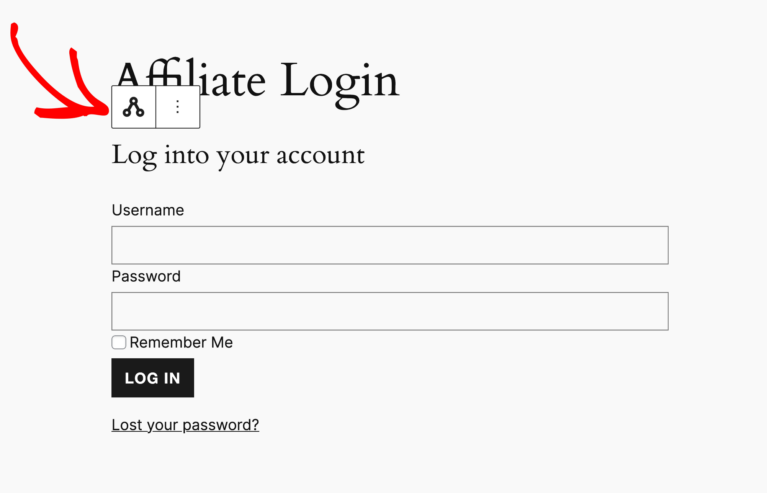
Here, you can change the form title to suit your site’s tone or branding. You can toggle the placeholder text on or off to guide users through the login process more clearly. If you’d like affiliates to be redirected to a specific page after logging in, you can enter a custom Redirect URL.
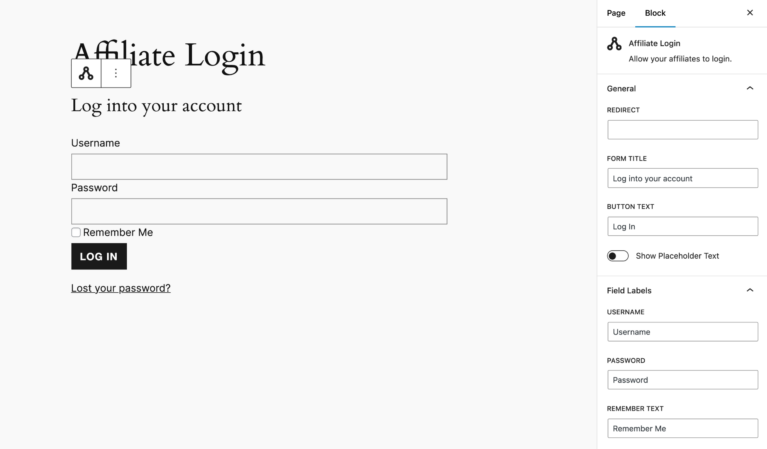
Additionally, if you want to customize the text on the login button or update any field labels (such as “Username” or “Password”), you can do so directly within the block settings. Once you’ve made your changes, simply click Update to save the page.
Affiliates who are not logged in will see the login form whenever they visit this page.
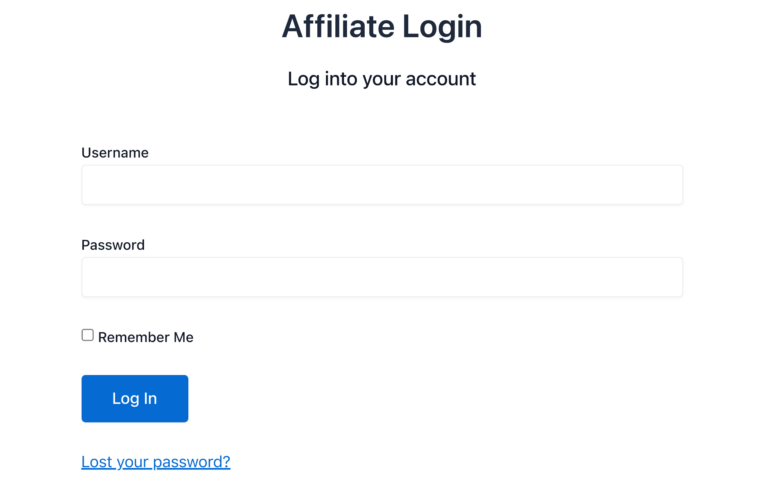
Note: The affiliate login form will not be visible to users who are already logged in. If you are logged in as an admin or an affiliate and visit the login page, you will not see the login form.
Frequently Asked Questions
How do I ensure that only approved affiliates can log in?
AffiliateWP requires all new affiliate accounts to be manually approved by default. This setting is located in AffiliateWP » Settings » Affiliates, under the Require Approval option. Only affiliates with an approved status will be able to log in and access their affiliate dashboard.
How can I add the login form if I’m using a third-party page builder or not using the block editor?
If you’re using a classic editor or a page builder that doesn’t support WordPress blocks, you can add the login form by inserting the shortcode [affiliate_login] into any page. This will render the AffiliateWP login form wherever the shortcode is placed.
Is it possible to redirect affiliates to a custom page after they log in?
Yes, you can set up a redirect to a custom page after affiliates log in. This can be configured in the block settings when you add the Affiliate Login block to your page. Alternatively, you can also use redirect parameter in the [affiliate_login redirect="http://yoursite.com/new-page"] shortcode
That’s it! The Affiliate Login page gives your affiliates a secure and branded experience while accessing their account. Whether you’re using the block editor or a custom setup, AffiliateWP makes it easy to customize and manage the login process without needing to code.