AffiliateWP allows you to organize your affiliates into groups and apply custom referral rates based on group membership. This gives you more control and flexibility in managing commission structures across different types of affiliates.
Managing Affiliate Groups
To manage affiliate groups, navigate to AffiliateWP » Affiliates » Groups in your WordPress admin dashboard. Here you can view, create, and manage all affiliate groups for your site.
Each group displays key information including the group name, description, referral rate, rate type, and the number of affiliates in the group. Clicking the Count value will take you to a filtered list of affiliates belonging to that group.
Adding a New Affiliate Group
To add a new group, fill out the Add New Group form on the Groups screen:
- Name: Enter a name for the group. This name is visible in both the admin and affiliate management areas.
- Description: Optionally add a description. This is for internal reference only and does not appear publicly.
- Set this group as the default group for new affiliates: Enable this option to automatically assign all newly registered affiliates to this group.
- Enable custom rate for all affiliates in this group: Enable this to apply a group-wide referral rate that overrides global and per-affiliate settings.
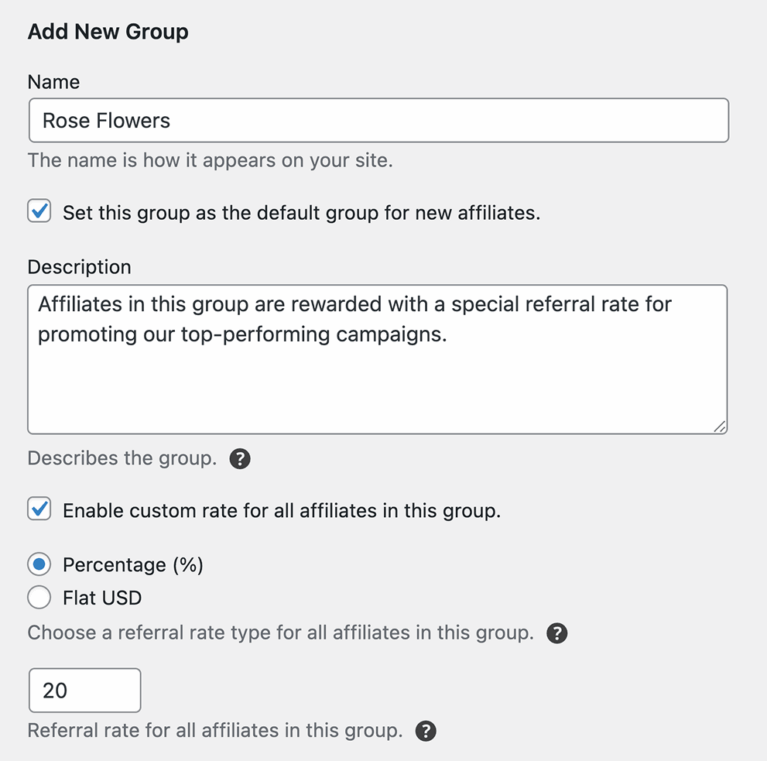
If a custom rate is enabled for the group, you can then configure:
- Referral Rate: The specific commission amount (e.g., 20 or 15%).
- Rate Type: Choose whether the rate is a percentage or a flat amount.
- Flat Rate Basis (if applicable): If the rate type is set to Flat, choose whether the rate applies per product sold or per order.
Once saved, the group will appear in the Affiliate Groups list.

Assigning Affiliates to a Group
To assign an affiliate to a group:
- Navigate to AffiliateWP » Affiliates.
- Click on the name of the affiliate you want to edit.
- On the edit screen, scroll below the Affiliate Status section to the Group dropdown.
- Select the desired group from the available options and click Update Affiliate.
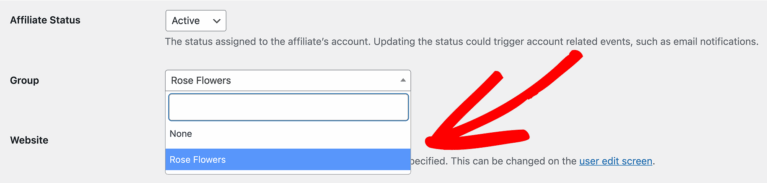
An affiliate can only be assigned to one group at a time. They cannot belong to multiple groups.
Once assigned, the affiliate’s group is displayed in the main Affiliates list. A visual notice will also appear next to their referral rate, indicating that the affiliate is part of a group and that the group’s rate settings may override individual rates.
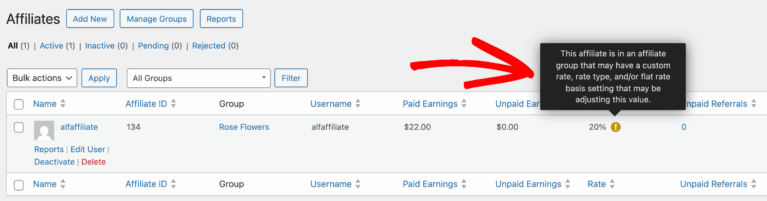
This notice is also visible when editing the affiliate’s profile.
How Group Rates Affect Referrals
When an affiliate belongs to a group that has a custom referral rate enabled, the group rate will:
- Override the global referral rate
- Override the affiliate-specific referral rate
This ensures that all affiliates within the group follow a consistent commission structure.
Frequently Asked Questions
Can affiliates belong to more than one group?
No. Each affiliate can only be assigned to one group at a time.
What takes priority: group rates or affiliate-specific rates?
Group-level referral rates override both the global rate and any individual affiliate-specific rates.
Can I automatically assign new affiliates to a group?
Yes. When creating a group, enable the Set this group as the default option. New affiliates will then be automatically added to that group upon registration.
And that’s it! Now you can organize your affiliates in groups and set more granular custom rates for those groups.