This article provides a detailed explanation of each setting found in AffiliateWP » Settings » Advanced. When making changes here, remember to click the Save Changes button at the bottom of the page.
Currency Settings
Currency
With this setting, you can choose which currency will be shown to all affiliates in the Affiliate Area. It is only possible to choose one currency. It is not possible to show currency based on the affiliate’s location at this time.

Currency Symbol Position
This setting allows you to show the currency symbol before or after the affiliate’s earnings in the Affiliate Area in relation to your chosen currency.

Thousands Separator
This setting allows you to choose which thousands separator you would like your affiliates to see in the Affiliate Area in relation to your chosen currency.

Decimal Separator
This setting allows you to choose which decimal separator you would like your affiliates to see in the Affiliate Area in relation to your chosen currency.

Tracking
Cookie Sharing
Share cookies with sub-domains when using a WordPress multisite installation.
Learn more about how AffiliateWP works with multisite.

Default Referral URL
By default, the referral URL shown to affiliates in the Affiliate Area is your primary domain URL. If you wish to change the default referral URL shown in the Affiliate Area, enter your preferred default URL in this field. The default URL shown to affiliates in the Affiliate Area will then show the URL defined in this setting.

Referral URL Blacklist
If you wish to block specific affiliates’ websites or pages from generating referrals for any reason, enter the URL of the website or page to block in this input field. Enter one URL per line if entering multiple URLs.
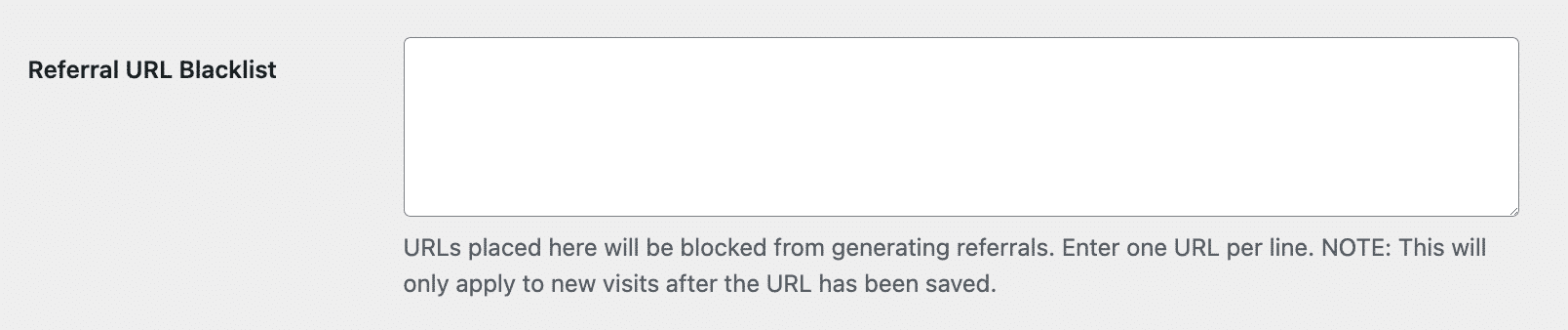
Note: This will only apply to new visits from a website after the URL has been saved.
Template File / Shortcode Settings
Terms of Use Label
The Terms of Use Label was introduced to assist site owners with compliance regarding the European GDPR regulation changes. In this field you would enter the text you would like to show describing the Terms of Use checkbox.
The text shown for the Terms of Use checkbox applies when using the [affiliate_area] or [affiliate_registration] shortcodes. When connected to the Payouts Service, it’s also shown on the Payout Settings form, located within the Settings tab of the Affliate Area.

Affiliate Area Forms
This setting allows you to choose which forms you would like visible or hidden on the Affiliate Area page when using the [affiliate_area] shortcode.
This is especially useful in numerous instances:
- If you have created a custom affiliate registration form and wish to hide the default AffiliateWP affiliate registration form
- If you have a different login page or different registration page for affiliates
- If you have a closed affiliate program, and only want to show an affiliate login form
- If you would like to show no forms on the Affiliate Area page, because you have placed them elsewhere on your site using the [affiliate_login] and/or [affiliate_registration] shortcodes.

Note: The default affiliate registration form will only be visible if Allow Affiliate Registration is enabled in AffiliateWP » Settings » Affiliates – Registration & Management. The affiliate login form will only be visible when you are logged out.
Required Registration Fields
By default, certain fields on the AffiliateWP default affiliate registration form are required when a user is submitting an affiliate application.
The required fields are:
- Your Name
- Username
- Account Email
- Website URL
- Password (and Confirm Password)
The following fields are optional by default:
- Payment Email
- How will you promote us?
In this setting, you can choose which (if any) of the four following fields you wish to make required, or optional:
- Your Name
- Payment Email
- Website URL
- How will you promote us?
For example, you could make just the Website URL optional if you do not require affiliates to provide this information. Uncheck the boxes next to the field you wish to make optional. Similarly, check the box next to any field you wish to make required.
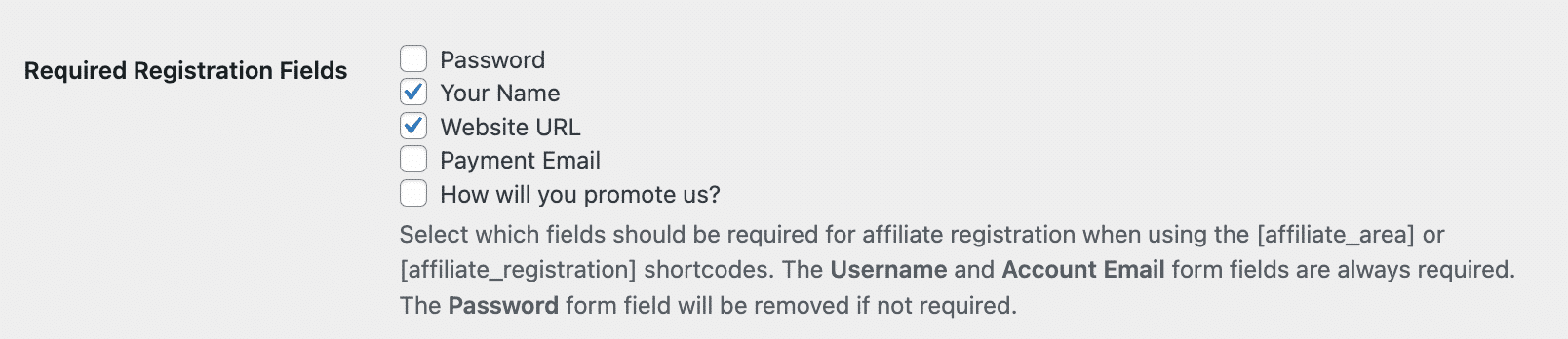
Note: These field settings only apply when using the [affiliate_area] or [affiliate_registration] shortcodes. The Username and Account Email form fields are always required. The Password (and Confirm Password) form fields will be removed if not required.
Email Summaries
Disable Email Summaries
Checking this box will disable the monthly email summaries sent to the affiliate manager email address.

Privacy & Logging
Disable IP Address Logging
When checked, this setting will disable logging of the customer IP address that is normally displayed in the AffiliateWP » Visits entries.

Enable Debug Mode
When you first set up AffiliateWP, we recommend testing everything is working so you can see exactly how the system works. AffiliateWP provides a Debug Assistant to help you identify potential issues while you are testing the system.
Check the box next to Enable Debug Mode to turn on error logging for the visit and referral process. This will add a new tab called Debug Assistant under AffiliateWP » Tools. The Debug Assistant will log both successful and unsuccessful referral processes, as well as plugin update routines, and will help you capture any issues should they arise while testing.

Data Management
Remove Data on Uninstall
ONLY enable this setting if you are wanting to completely remove all of the AffiliateWP data from your website’s database. With this setting enabled, the removal of all data occurs if you deactivate the core AffiliateWP plugin on your website’s main Plugins page, then delete the plugin as well.

Troubleshooting
Use Fallback Referral Tracking Method
This setting uses an alternate method of tracking. We recommend leaving this setting disabled unless you or your developer understand JavaScript errors which can eventually be fixed, or you have been instructed to enable this setting by AffiliateWP support.
If you are having issues with referral commissions or visit entries/tracking not working as expected, please view our troubleshooting article.
