Effective management of affiliate applications is a cornerstone of running a successful affiliate program. This comprehensive guide will walk you through the process of reviewing and managing affiliate applications in AffiliateWP, covering both manual and AI-assisted methods. Whether you’re new to affiliate management or looking to optimize your existing processes, you’ll find valuable insights and step-by-step instructions to help you make informed decisions about your affiliates.
Overview
AffiliateWP’s affiliate approval process is a crucial feature designed to maintain the quality and integrity of your affiliate program. By default, the system requires all new affiliates to undergo a review before they can actively participate. This safeguard ensures that you have control over who represents your brand and products.
When a new user registers as an affiliate, they are initially assigned a “pending” status. This interim state allows you to:
- Review the applicant’s information
- Assess their suitability for your program
- Make an informed decision about their approval
This process helps you curate a team of affiliates who align with your business goals and values, potentially reducing the risk of fraudulent or low-quality referrals. In the following sections, we’ll guide you through managing affiliate applications, including how to enable or disable the approval requirement based on your specific needs.
In addition to manual review, AffiliateWP now offers an AI-powered review feature to help streamline your affiliate application process. We’ll explore this innovative tool later in the article.
Allowing Automatic Approval
While the default setting requires approval for all new affiliates, AffiliateWP allows you to adjust this requirement based on your program’s needs. Here’s how to allow automatic approval:
In your WordPress dashboard go to AffiliateWP > Settings > Affiliates.
Under Registration & Management uncheck the Require Approval option.
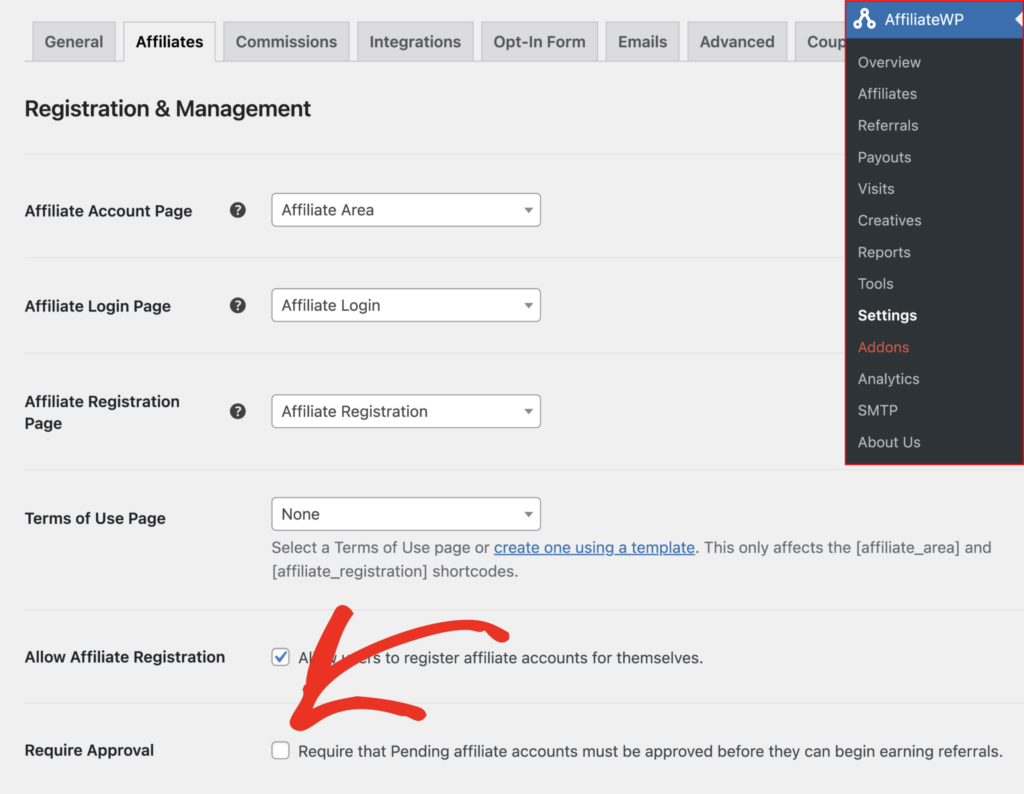
Finally, click Save Changes at the bottom of the screen.
Note: If you disable the Require Approval option, new affiliates will be automatically approved upon registration. While this can streamline your onboarding process, it may increase the risk of unsuitable affiliates joining your program. Consider your program’s size, goals, and resources when deciding on this setting.
Managing Affiliate Applications
When the “Require Approval” setting is enabled in AffiliateWP, new users who apply to become affiliates are initially designated as “pending”. This status allows you to review each application before officially accepting the affiliate into your program.
Accessing and Filtering Applications
Navigate to AffiliateWP > Affiliates in your WordPress dashboard.
On the main Affiliates screen, you’ll see a list of all affiliates, including those with a “Pending” status.
To quickly view only pending applications, click the Pending link in the status menu at the top of the screen . The number next to “Pending” indicates how many applications are awaiting review.
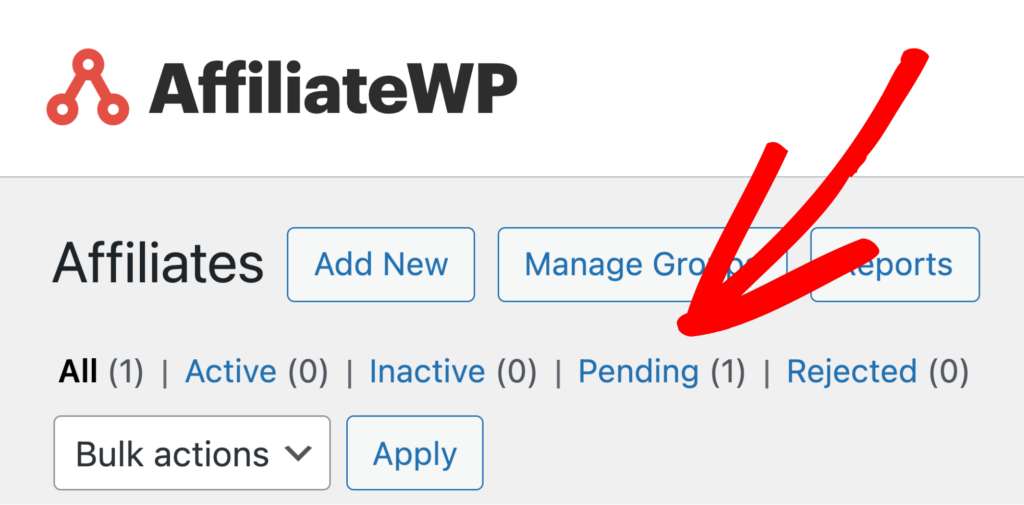
Reviewing Individual Applications
Hover over the affiliate you would like to review and click Review from the action links that appear.
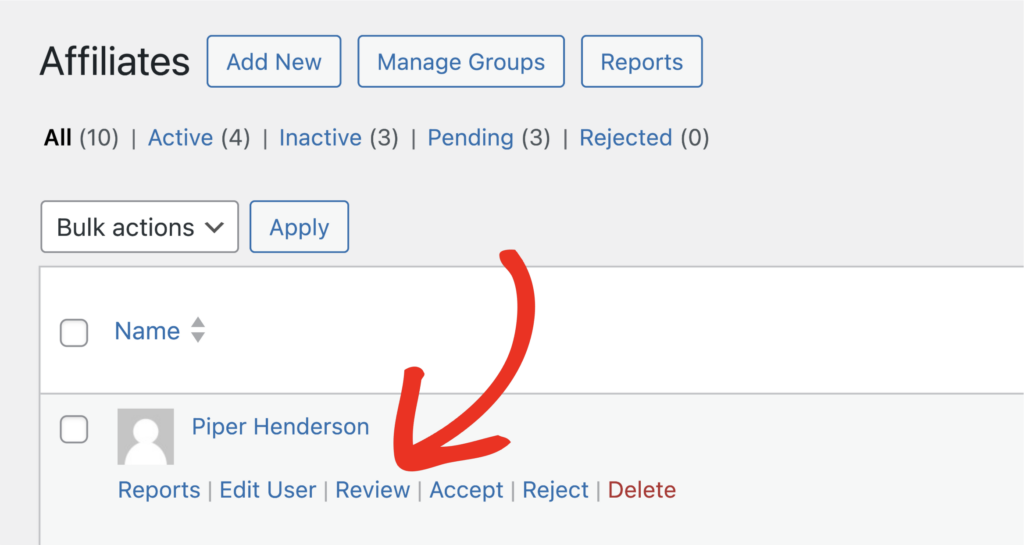
This will open the individual affiliate’s details for your review.
After reviewing an application, you can accept, reject, or skip the affiliate. The action button will update to reflect your choice, allowing you to confirm your decision.
Accepting an Affiliate’s Application
Accepting an applications grants them access to your program.
Select the Accept Affiliate option and click the Accept Affiliate button.
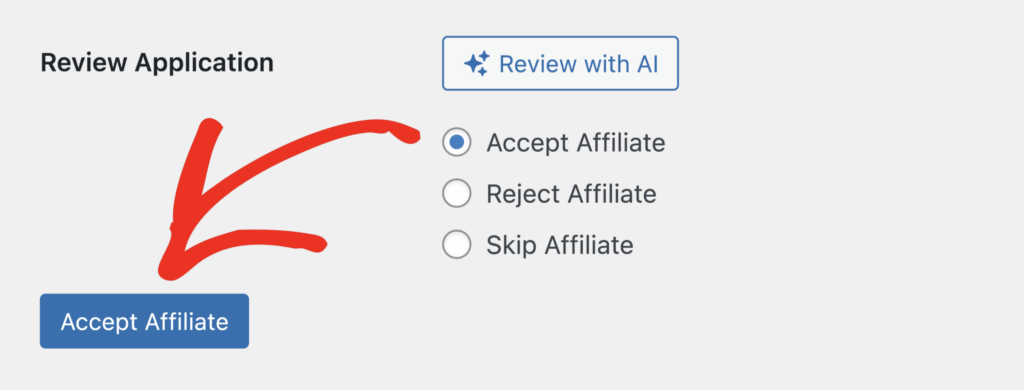
Rejecting an Affiliate’s Application
Rejecting an application prevents the user participating as an affiliate in your program.
Select the Reject Affiliate option.
Once selected, an optional Rejection Reason field will appear. This allows you to enter a reason why the affiliate was rejected.
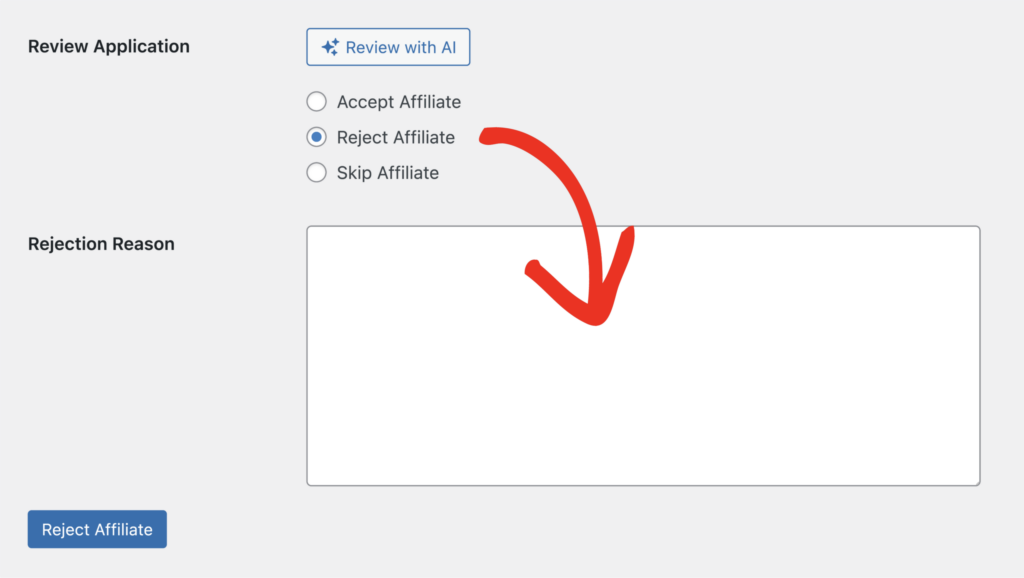
Note: When the Application Rejection Email is enabled in AffiliateWP > Settings > Emails, any rejection reason you provide will be automatically included in the email sent to the affiliate. This happens wherever the {rejection_reason} email tag is placed within the email template.
To finish, click the Reject Affiliate button at the bottom of the screen.
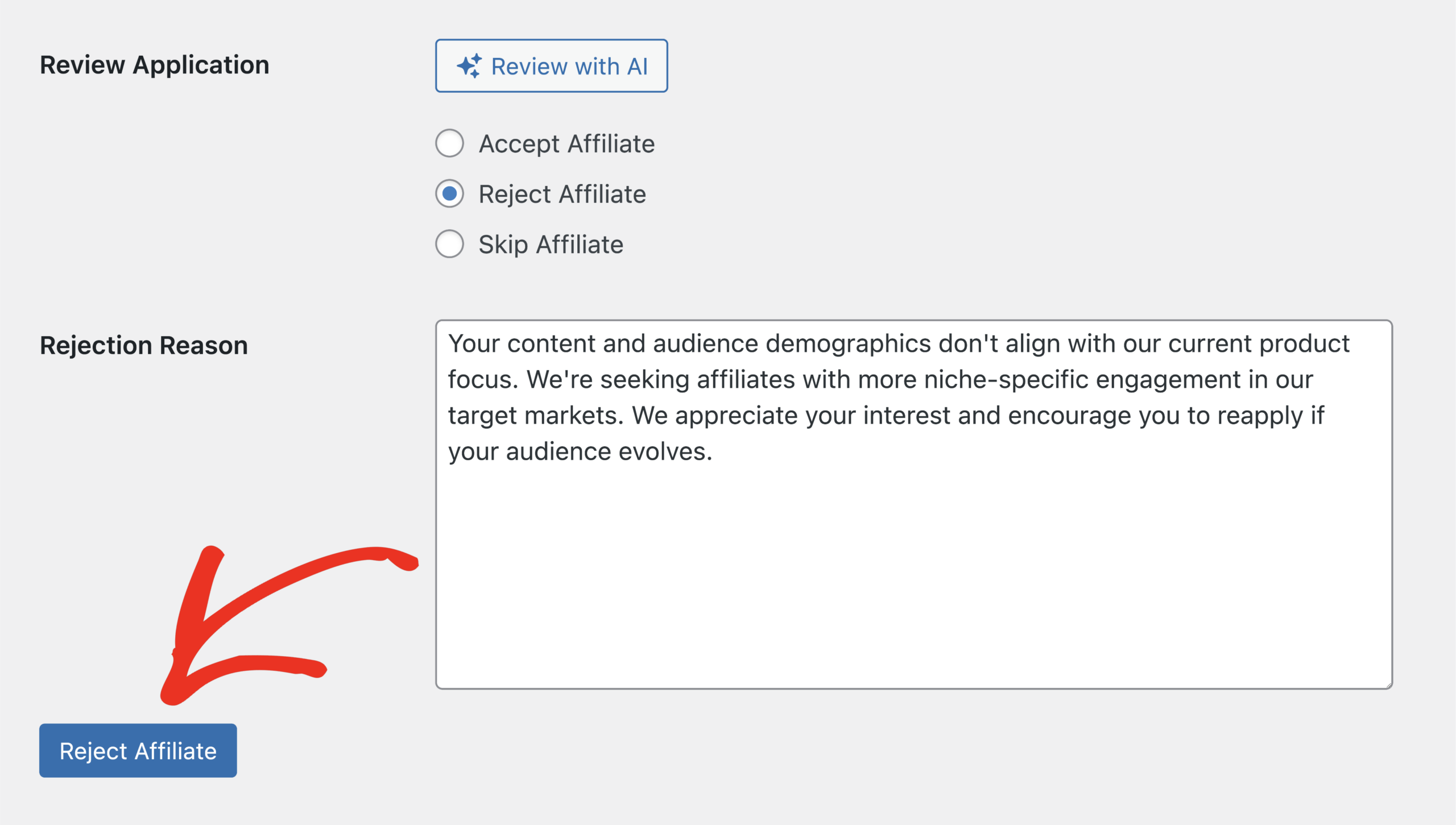
Skipping an Affiliate
If you’re unsure or need more information, you can postpone the decision and return later.
To do this, select the Skip Affiliate option and then click the Skip Affiliate button.
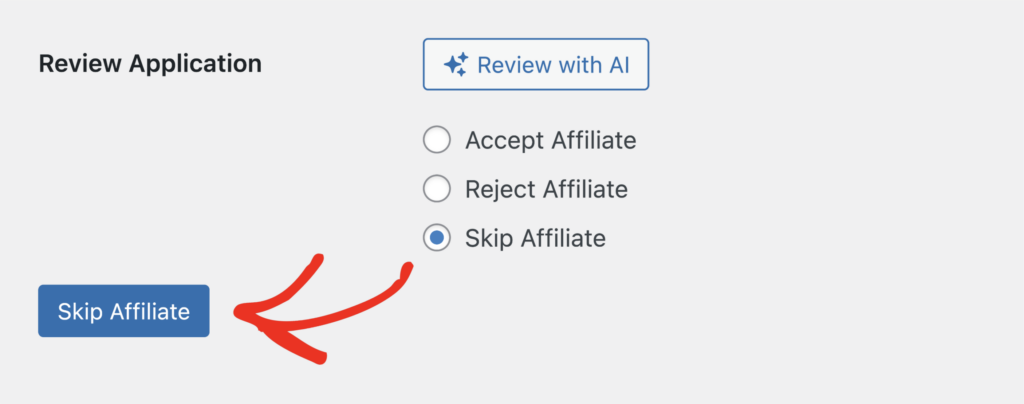
Streamlined Review Process
AffiliateWP facilitates efficient reviewing by automatically displaying the next pending affiliate after you’ve made a decision on the current one. This continues until:
- You’ve reviewed all pending applications, or
- You choose to exit the review process
When there are no more pending affiliates to review, you’ll be returned to the main Affiliates screen.
While manual review offers a personal touch to your affiliate management, AffiliateWP also provides an AI-powered solution to enhance your review process. Let’s explore how you can leverage artificial intelligence to streamline your affiliate application reviews.
Using AI to Review an Affiliate’s Application
AI-assisted reviews offers several benefits to affiliate managers:
- Time-saving: AI can quickly analyze application data, allowing you to process more applications in less time.
- Consistency: AI applies the same criteria to all applications, ensuring a standardized review process.
- Flag potential issues: AI can quickly identify applications that may require additional scrutiny or verification, based on predefined criteria, helping focus human review efforts where they’re most needed.
Note: AI affiliate reviews are designed to complement, not replace, human judgment. You always have the final say in accepting or rejecting an affiliate.
How to Use AI to Review an Affiliate Application
To use AI to review an affiliate’s application, click the Review with AI button.
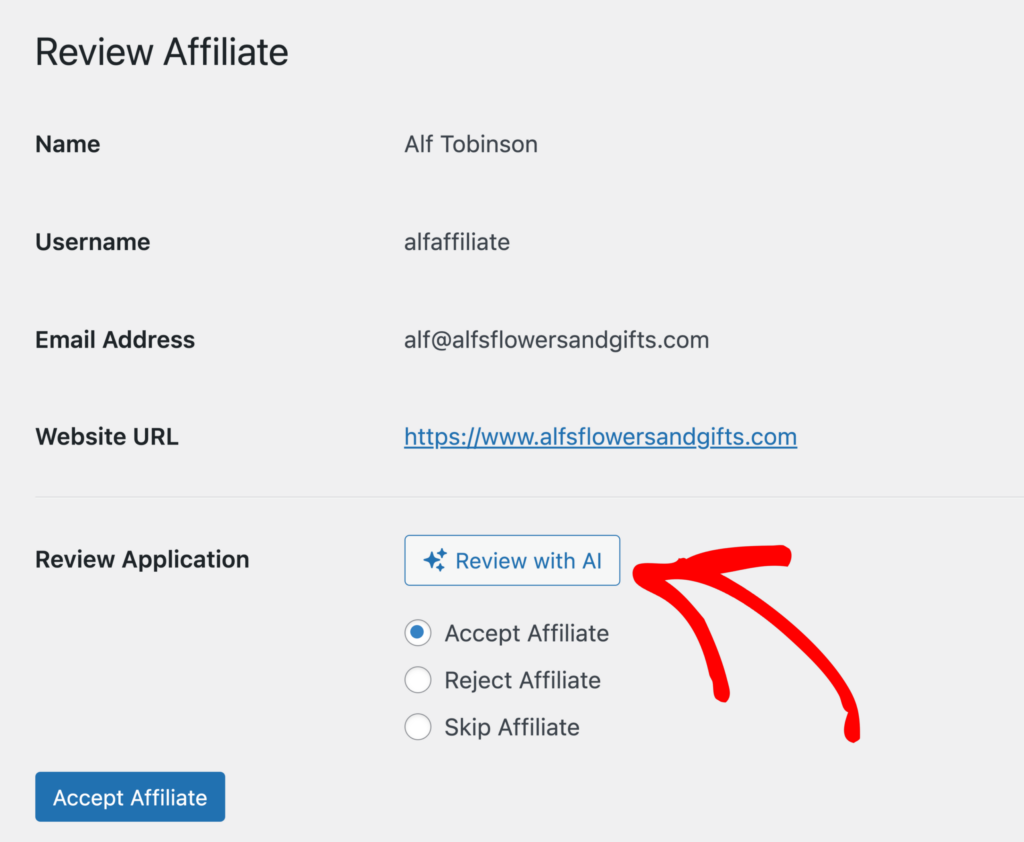
AI will analyze the affiliate’s application and recommend an action for you.
AI Recommendations for Affiliate Applications
Recommending to Accept the Affiliate
If AI recommends accepting the affiliate:
- It will provide its reasoning within a green box, indicating the affiliate is a good match for your program.
- The Accept Affiliate option will be automatically selected.
- If you agree with the AI’s recommendation, click the Accept button at the bottom of the screen.
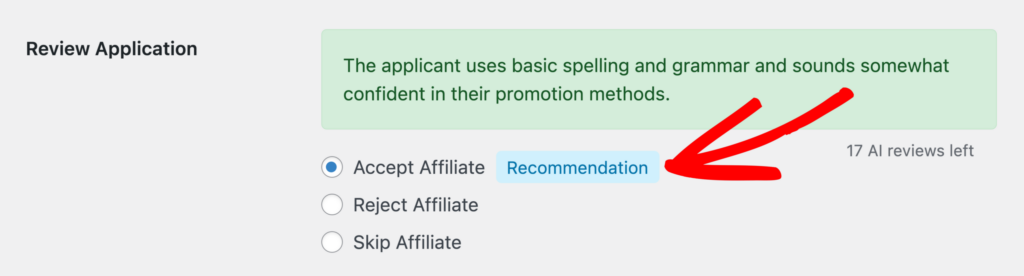
Recommending to Reject the Affiliate
If AI recommends rejecting the affiliate:
- It will provide its reasoning within a yellow box, indicating to proceed with caution.
- The Reject Affiliate option will be automatically selected.
- AI will automatically populate the Rejection Reason field, saving you valuable time.
- If you agree with the AI’s recommendation, click the Reject button at the bottom of the screen.
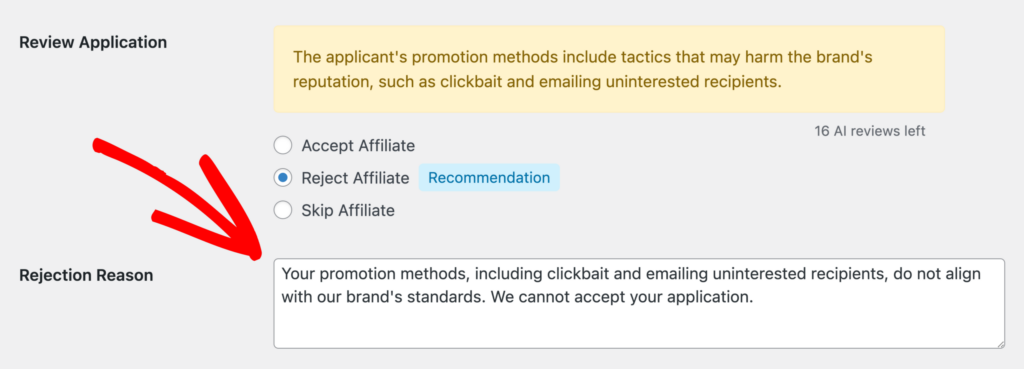
Disagreeing with AI’s Decision
If you don’t agree with the AI recommendation:
- You can override its decision at any time.
- Simply select your desired option (Accept or Reject).
- Click the corresponding action button to confirm your decision.
Customizing AI Review Instructions
Tailor the AI review process to your specific needs by providing custom instructions. This powerful feature allows you to fine-tune how AI reviews affiliate applications, ensuring alignment with your program’s unique requirements.
To set up custom AI review instructions:
- Navigate to AffiliateWP > Settings > Affiliates in your WordPress dashboard.
- Scroll to the Registration and Management section.
- Locate the AI Review Instructions field.
- Enter your custom criteria and guidelines for evaluating affiliate applications.
Your instructions might include:
- Specific qualifications you’re looking for in affiliates
- Red flags or disqualifying factors
- Industry-specific considerations
- Preferred promotional methods or channels
By providing clear, detailed instructions, you empower the AI to make more accurate and relevant recommendations, streamlining your review process while maintaining your standards.
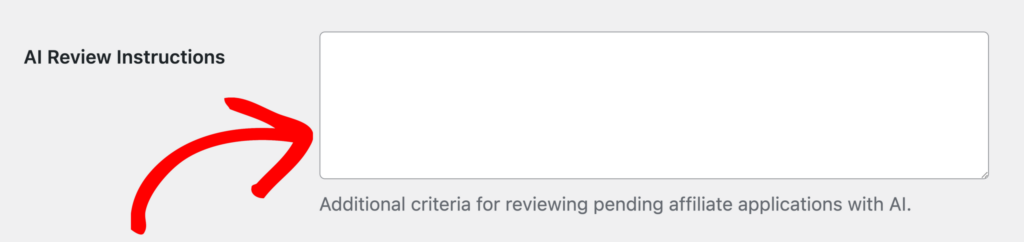
Remember, you can update these instructions at any time to reflect changes in your affiliate program’s goals or requirements.
If you need further assistance or have questions about using AI to review affiliate applications, our support team is ready to help.
Best Practices
- Establish clear criteria for accepting affiliates to maintain consistency in your decisions.
- Consider factors such as the applicant’s relevant experience, online presence, or potential reach.
- If you frequently have a high volume of applications, set aside regular times for reviewing to prevent backlogs.
- Use a combination of manual and AI-assisted reviews for a comprehensive review.
- Regularly update your AI review instructions to reflect any changes in your affiliate program requirements.
- Keep detailed records of why affiliates were accepted or rejected for future reference.
- Periodically review your acceptance rate and the performance of accepted affiliates to refine your criteria.
- Provide constructive feedback to rejected affiliates, encouraging them to improve and reapply if appropriate.
- Stay informed about industry trends and adjust your affiliate criteria accordingly.
- Regularly communicate with your affiliates to maintain engagement and address any concerns promptly.
Frequently Asked Questions
How Many Affiliates can I review with AI?
The number of affiliates you can review with AI depends on how many one-time bonus AI reviews you received, if you have purchased a new AffiliateWP plan, and if you have subscribed for an AffiliateWP AI Plan.