This feature allows you to display an opt-in form that creates a referral for the affiliate tracked, along with adding the subscriber to your email marketing platform provider: MailChimp, ActiveCampaign, or ConvertKit.
This article provides a detailed explanation of each setting found in the AffiliateWP » Settings » Opt-In Form.
Opt-In Referral Amount
Enter the flat amount for each opt-in referral, or you can leave the default amount of 0.00.

Opt-In Referral Status
Select the default status for the opt-in referrals:
- Pending
- Unpaid

Message shown upon opt-in success
Enter the message you would like to show subscribers after they have successfully opted-in.
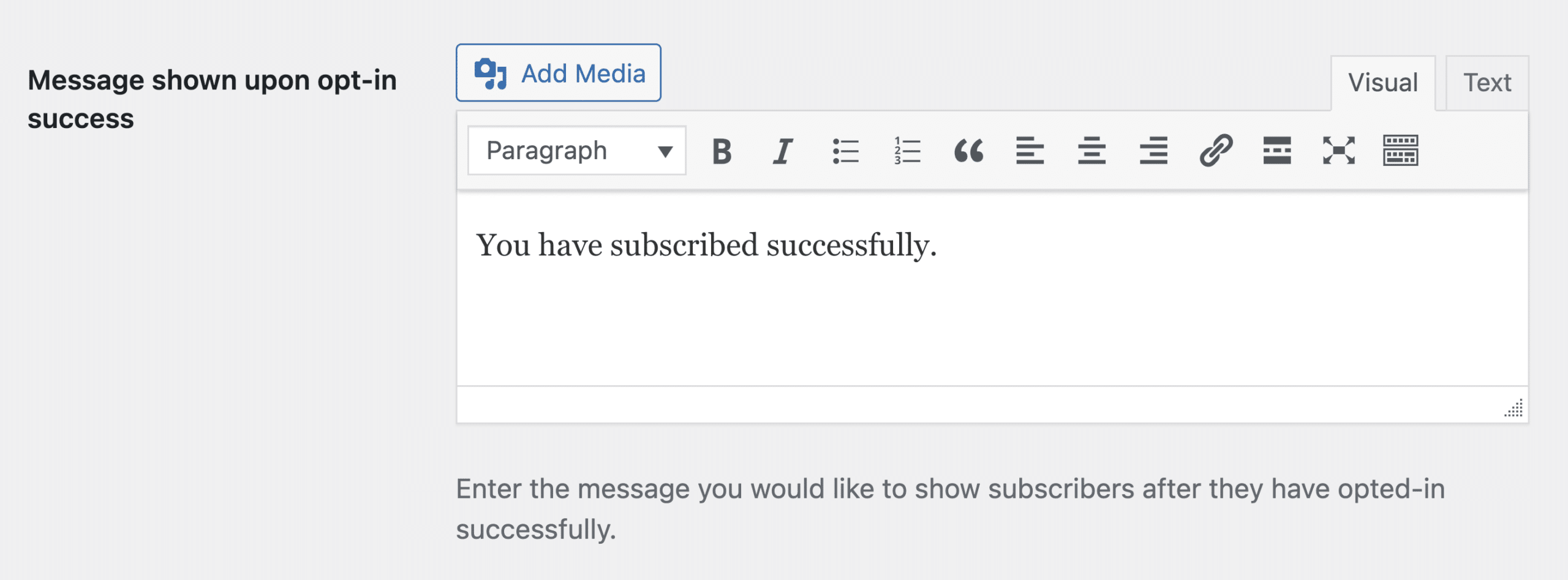
Platform
Select the opt-in platform provider you would like to use:
- MailChimp
- ActiveCampaign
- ConvertKit

Next, click Save Changes and the provider-specific settings will appear to configure.
Display
To display the opt-in form, place the shortcode on any page or post: [opt_in]
MailChimp Settings
MailChimp API Key
Enter your MailChimp API key for your account.
Where to find your MailChimp API

MailChimp List ID
Enter the List ID for the MailChimp list you would like to add the new subscriber to.
Where to find your MailChimp List ID

Double Opt-In
Check this box if you would like your new subscriber to receive a MailChimp double opt-in email.

Single Opt-In vs. Double Opt-In
ActiveCampaign Settings
ActiveCampaign API URL
Enter your ActiveCampaign API URL for your account.

ActiveCampaign API Key
Enter your ActiveCampaign API key for your account.

Obtain your ActiveCampaign API URL and key
ActiveCampaign List ID
Enter the ActiveCampaign List ID where you want to include new subscribers.

ConvertKit Settings
ConvertKit API Key
Enter your ConvertKit API key for your account.

Your ConvertKit account settings
ConvertKit Form ID
Enter the ID of the ConvertKit form you would like to subscribe contacts with.
