Integrating AffiliateWP with MemberPress allows you to track and reward affiliates when they refer new members to your site. This guide will walk you through the steps to enable and configure the integration, ensuring that referrals are accurately tracked and managed.
Enable MemberPress Integration
To enable support for MemberPress, navigate to AffiliateWP » Settings » Integrations in your WordPress dashboard. Check the box that says MemberPress and click Save Changes.
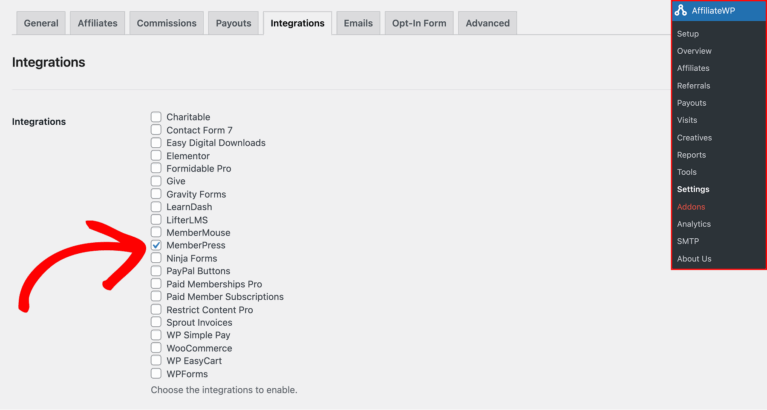
Once enabled, AffiliateWP will automatically generate referral records whenever a customer successfully registers on your site after clicking on a referral link.
Viewing Referrals in AffiliateWP
In AffiliateWP » Referrals, the Reference column will display the transaction number from MemberPress.
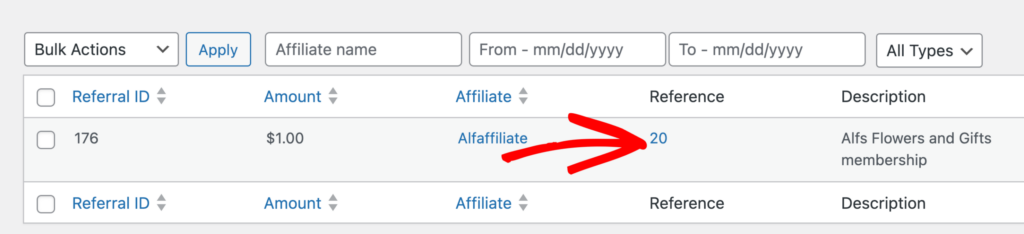
Clicking on the number in the Reference column will take you directly to the corresponding transaction record in MemberPress. This allows you to easily review and manage referrals associated with specific transactions.
Referrals will only be credited on the initial signup payment. Recurring payments will not generate referrals unless you have the Recurring Referrals add-on installed.
Affiliate Coupon Tracking
To enable affiliate coupon tracking, navigate to MemberPress » Coupons and create a new coupon code. On the right side of the screen, you’ll find an input field labeled Affiliate. Start typing the name of the affiliate you wish to connect to the discount code, then select the affiliate from the list of user accounts found.
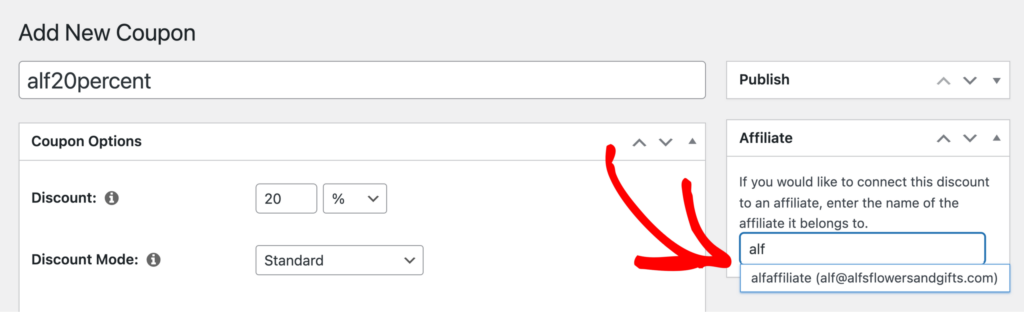
Anytime this discount code is redeemed and a purchase or conversion is completed, the connected affiliate will be awarded a referral.
Membership Specific Settings
You can set a specific referral rate for each membership level. To do this, go to the edit screen for a Membership level in MemberPress. In the Affiliate Rate section, enter the referral rate you wish to use in the Referral Rate field.
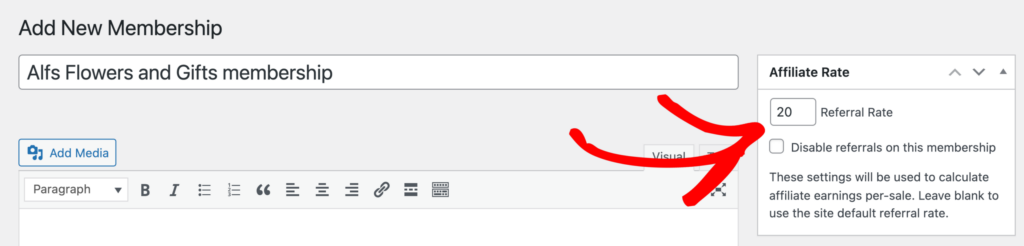
If you do not want referrals to be generated for this membership level, you can check the Disable referrals on this membership checkbox.
Recurring Referral Configuration
If you are using the Recurring Referrals addon, you can track recurring payments made by members. You can set a recurring rate for each membership level and also limit the number of recurring referrals that can be generated for payments made on a specific membership.
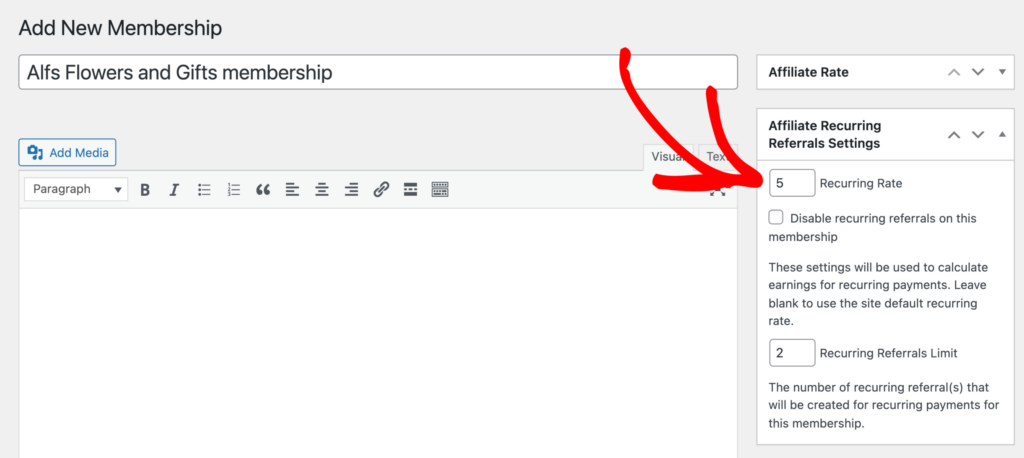
Frequently Asked Questions
How can I track recurring payments with MemberPress?
To track recurring payments, you need the Recurring Referrals addon. Once installed, you can set the recurring rate and limit referrals for specific membership levels by going to the membership’s edit screen in MemberPress.
Can I set different referral rates for each membership level?
Yes, you can set a specific referral rate for each membership level. Go to the edit screen for the membership level in MemberPress and enter the desired rate in the Referral Rate field within the Affiliate Rate section.
How do I link an affiliate to a coupon code in MemberPress?
To link an affiliate to a coupon code, go to MemberPress » Coupons and create or edit a coupon. On the right side of the screen, find the Affiliate input field, type the affiliate’s name, and select it from the list. The affiliate will receive credit whenever that coupon is used.
Can I disable referrals for certain membership levels?
Yes, you can disable referrals for specific membership levels by checking the Disable referrals on this membership checkbox in the Affiliate Rate section when editing a membership level.
Integrating AffiliateWP with MemberPress enables you to efficiently track and reward affiliates for referring new members. By following the steps outlined in this guide, you can ensure that referrals are accurately tracked, whether they’re tied to initial signups or recurring payments.