Integrating AffiliateWP with MemberMouse allows you to track and reward affiliates for referring customers to your membership site. This guide will walk you through the steps needed to enable and configure the integration, ensuring that AffiliateWP accurately tracks referrals generated through MemberMouse.
Only non-pretty affiliate referral links can be used with MemberMouse. For example, referral links should follow the format /?ref=123 (affiliate ID) or /?ref=john (WordPress username).
Enable MemberMouse Integration
To enable support for MemberMouse, first navigate to AffiliateWP » Settings » Integrations in your WordPress dashboard. Here, check the box that says MemberMouse and click Save Changes. This will allow AffiliateWP to track referrals made through MemberMouse.
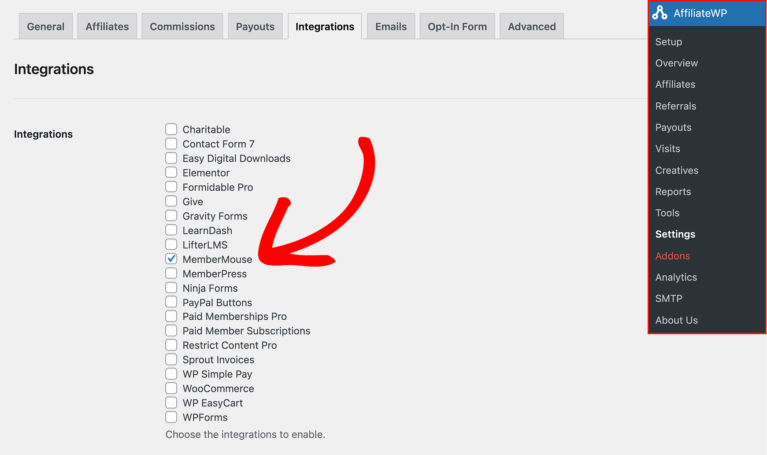
Configure MemberMouse Affiliate Settings
In MemberMouse » Affiliate Settings, set the Affiliate Keyword to match the Referral Variable in AffiliateWP » Settings » Affiliates. These values need to be the same for referrals to be tracked correctly. You can leave all other settings on this page as they are.
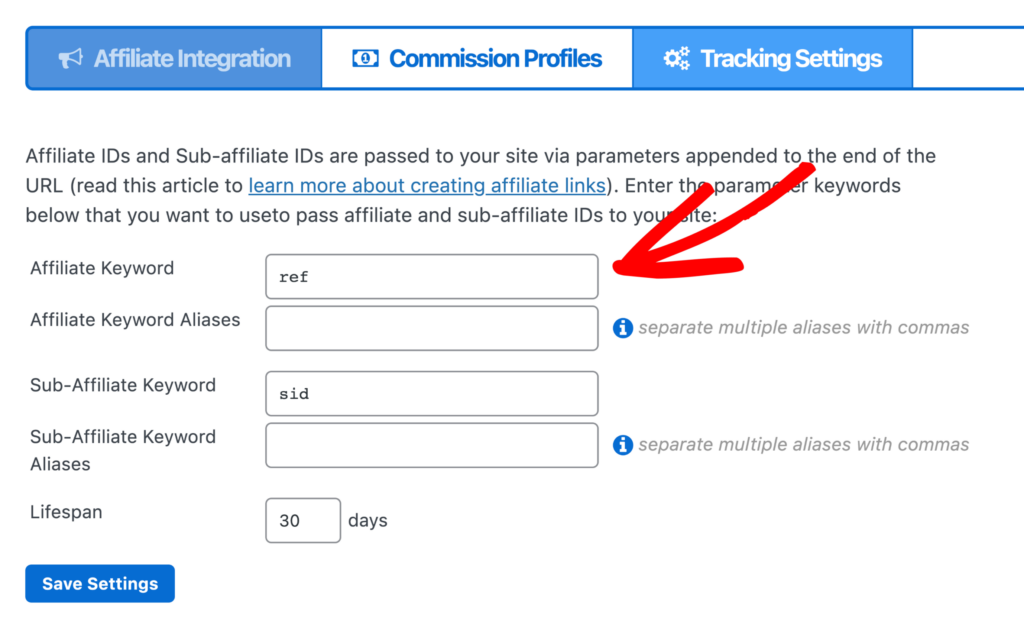
Configure Product Settings in MemberMouse
Go to MemberMouse » Product Settings. You can either select Edit Product to modify an existing product or choose Add New Product to create a new one. In the Product Settings window, scroll down to the Commissions section. Under Commission Profile, select Standard Commission Profile.
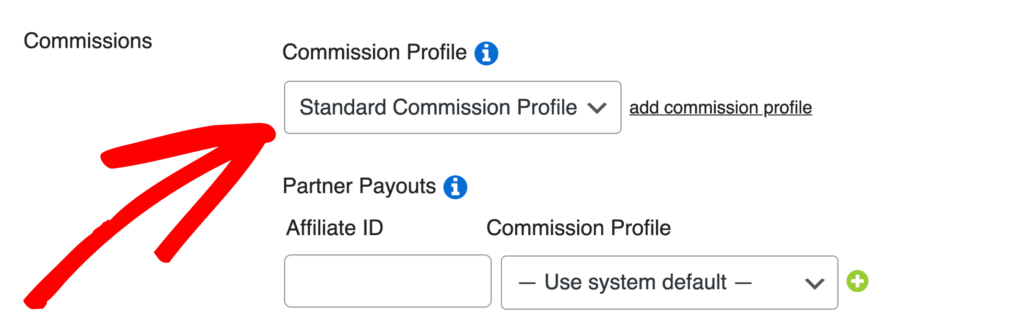
This setting is important for allowing AffiliateWP to automatically generate referral records when customers are referred to your site via an affiliate link.
Viewing Referrals
Once the integration is enabled and configured, AffiliateWP will automatically generate referral records when a customer is successfully referred through an affiliate link. In AffiliateWP » Referrals, the Reference column will display the member ID from MemberMouse.
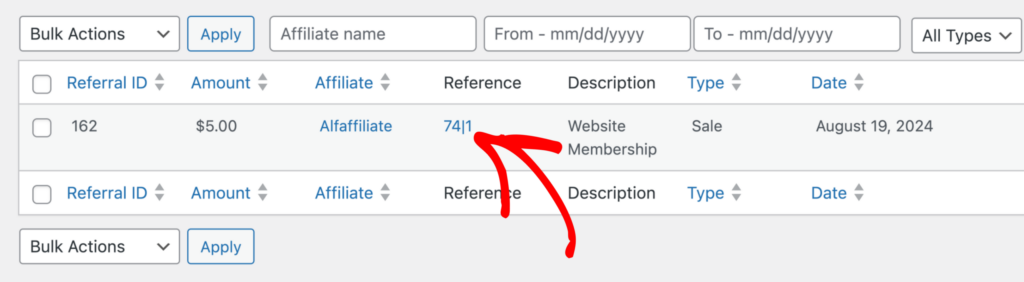
Clicking on this ID will take you to an overview of that member’s transactions, providing detailed information about their activity and any associated referrals.
Recurring Referrals
If you are using the Recurring Referrals add-on, it’s important to enable Rebill commissions in MemberMouse. To do this, go to MemberMouse » Affiliate Settings » Commission Profiles. Here, you can either edit an existing profile or create a new one. Within the profile settings, be sure to select Enable Rebill Commissions.
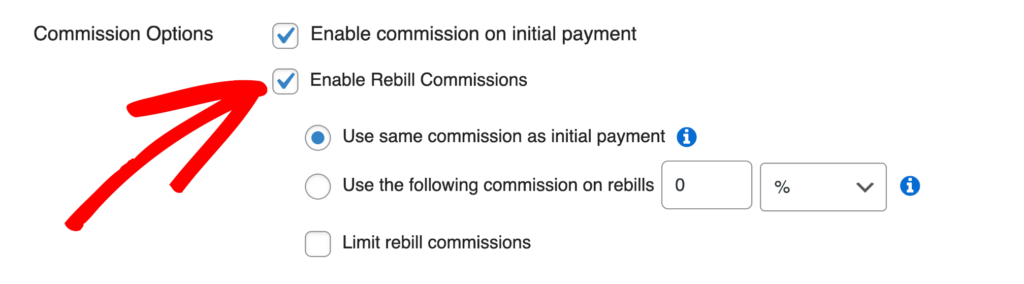
This ensures that recurring payments, such as subscription renewals, are tracked and credited as referrals in AffiliateWP.
Referrals with a zero amount, such as those from a free trial sign-up, cannot be tracked with the MemberMouse integration at this time. Additionally, Recurring Referrals cannot be used for MemberMouse subscriptions that begin with an initial free trial.
Frequently Asked Questions
Can I use pretty affiliate referral links with MemberMouse?
No, MemberMouse only supports non-pretty affiliate referral links. This means your referral links should use the format /?ref=123 (affiliate ID) or /?ref=john (WordPress username).
What happens if the Affiliate Keyword in MemberMouse doesn’t match the Referral Variable in AffiliateWP?
If the Affiliate Keyword in MemberMouse does not match the Referral Variable in AffiliateWP, referrals will not be tracked correctly. It’s crucial that these values are identical to ensure that affiliate referrals are accurately recorded.
How can I track recurring commissions for MemberMouse subscriptions?
To track recurring commissions, go to MemberMouse » Affiliate Settings » Commission Profiles. You can either edit an existing profile or create a new one. In the profile settings, make sure to select Enable Rebill Commissions. This will ensure that recurring payments, such as subscription renewals, generate referral commissions in AffiliateWP.
That’s it! Integrating AffiliateWP with MemberMouse allows you to effectively track and manage affiliate referrals for your membership site. By following the steps outlined in this guide, you can ensure that referrals are accurately tracked and commissions are properly assigned, including for recurring payments.