If you’re using GiveWP to manage donations on your site, you can easily track and reward your affiliates for driving donations. By integrating GiveWP with AffiliateWP, you can generate referrals whenever a donation is made through an affiliate’s referral link. This guide will walk you through the steps to enable GiveWP support in AffiliateWP and set up referral tracking for your donation forms.
Enable GiveWP Integration
To enable support for GiveWP, navigate to AffiliateWP » Settings » Integrations in your WordPress dashboard. Check the box that says Give and click Save Changes. This ensures that AffiliateWP can track donations made through GiveWP forms and generate referrals for your affiliates.
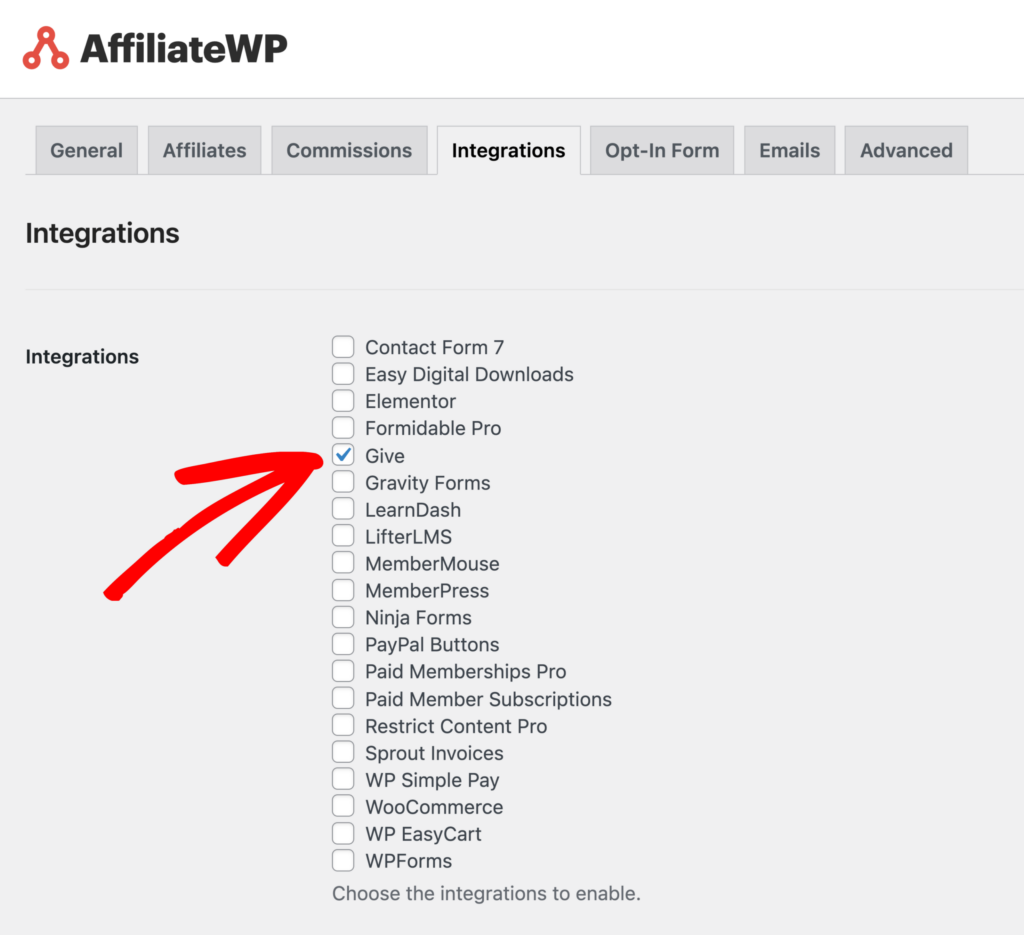
Setting Up Referral Tracking for Donation Forms
To allow referrals for a specific donation form, go to Donations » All Forms and click on the title of your donation form, or click the Edit link underneath the form title. In the AffiliateWP metabox on the form’s edit screen, enable the checkbox that says Allow Referrals. Once you’ve done this, click Update to save your changes.
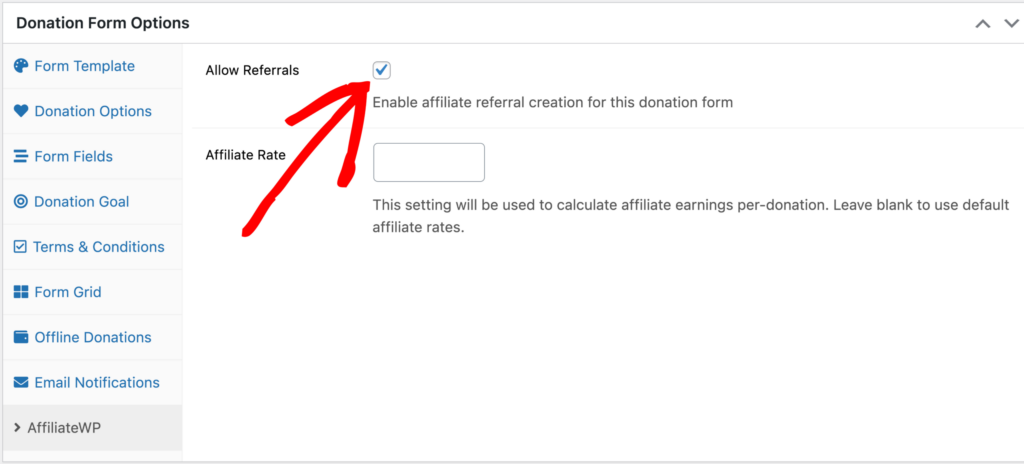
Now, when a customer clicks on an affiliate’s referral link and makes a donation on the form where referrals are allowed, AffiliateWP will generate a referral. You can view these referrals in AffiliateWP » Referrals, where the Reference column will show the donation ID from GiveWP.

Form-Specific Referral Rates
You can set a referral rate specific to each donation form, allowing you to customize the commission amount for affiliates based on the form used. To set a form-specific referral rate, go to the edit screen for a donation form and enter the desired rate in the Affiliate Rate input field located in the AffiliateWP metabox.
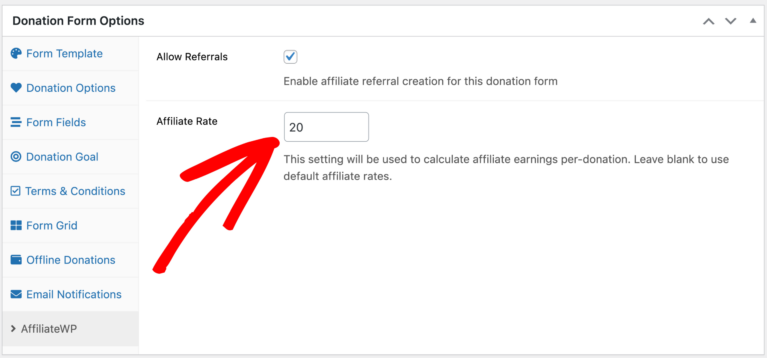
If an affiliate has a custom, affiliate-specific rate, that rate will take precedence over the form-specific rate you set.
Viewing Donation Details
When viewing a specific donation in GiveWP, the Donation Notes section will include a note indicating that a referral was created for that donation. This note helps you track and verify the connection between donations and affiliate referrals.
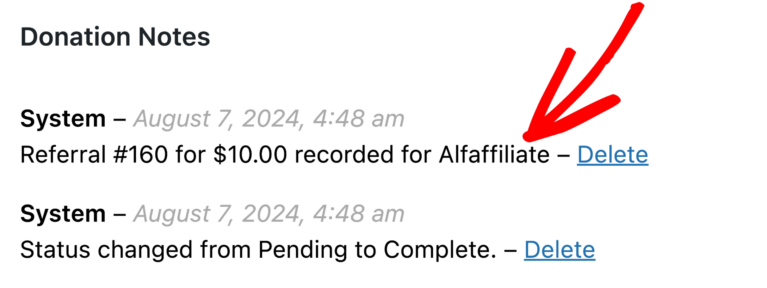
Frequently Asked Questions
How can I set different referral rates for different donation forms?
You can set form-specific referral rates by editing each donation form individually. In the AffiliateWP metabox on the form’s edit screen, enter the desired rate in the Affiliate Rate input field. This allows you to offer different commission rates based on the specific form used for the donation.
What happens if an affiliate has a custom referral rate?
If an affiliate has a custom referral rate set in AffiliateWP, that custom rate will override any form-specific referral rate you have set for the donation form. This ensures that the affiliate’s custom rate is always honored.
How do I know if a referral was successfully generated for a donation?
You can verify if a referral was generated by going to AffiliateWP » Referrals in your WordPress dashboard. The Reference column will display the donation ID from GiveWP. Additionally, when viewing a donation in GiveWP, the Donation Notes section will include a note indicating that a referral was created.
What should I do if referrals are not being generated as expected?
If referrals are not being generated, first ensure that the GiveWP integration is enabled in AffiliateWP » Settings » Integrations. Also, double-check that the Allow Referrals checkbox is enabled in the AffiliateWP metabox on the specific donation form.
That’s it! Integrating GiveWP with AffiliateWP allows you to track and reward affiliates for driving donations to your site. By enabling GiveWP support and setting up referral tracking on your donation forms, you can ensure that your affiliates are properly compensated for their efforts.