If you’re using GiveWP to manage donations on your site, you can easily track and reward your affiliates for driving donations. By integrating GiveWP with AffiliateWP, you can generate referrals whenever a donation is made through an affiliate’s referral link. This guide will walk you through the steps to enable GiveWP support in AffiliateWP and set up referral tracking for your donation forms.
Enable GiveWP Integration
To enable support for GiveWP, navigate to AffiliateWP » Settings » Integrations in your WordPress dashboard. Check the box that says Give and click Save Changes. This ensures that AffiliateWP can track donations made through GiveWP forms and generate referrals for your affiliates.
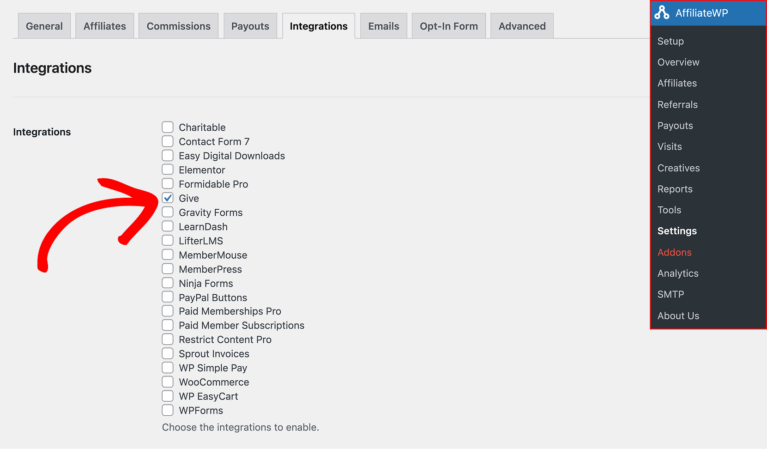
Setting Up Referral Tracking for Donation Forms
To enable referral tracking for a specific donation form and set a custom referral rate, go to GiveWP » Campaigns in your WordPress dashboard. From there, either create a new campaign or edit an existing one. Inside the campaign editor, navigate to the Forms tab and click to edit the form you’d like to configure.
Then, click the Settings tab, and in the left-hand sidebar, click AffiliateWP. Within this section, you’ll find the option to enable Allow Referrals, which allows AffiliateWP to generate referrals when donations are made through the form.
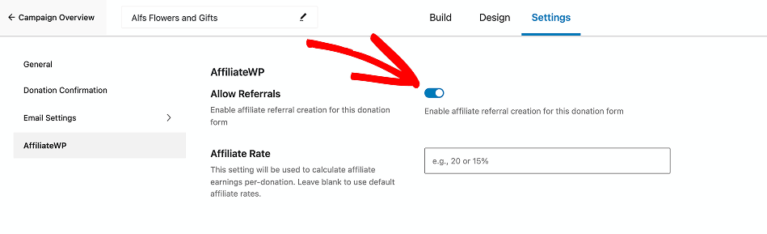
You can also define a custom referral rate in the Affiliate Rate field.
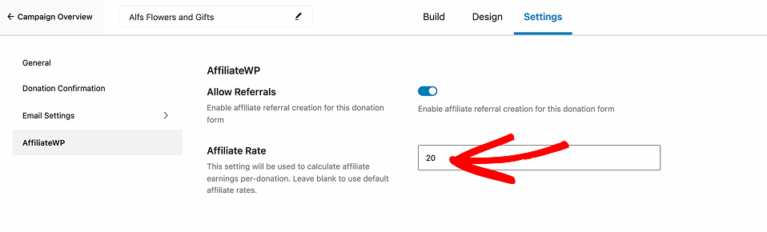
If an affiliate has a custom, affiliate-specific rate, that rate will take precedence over the form-specific rate you set.
Viewing Donation Details
When viewing a specific donation in GiveWP, the Donation Notes section will include a note indicating that a referral was created for that donation. This note helps you track and verify the connection between donations and affiliate referrals.
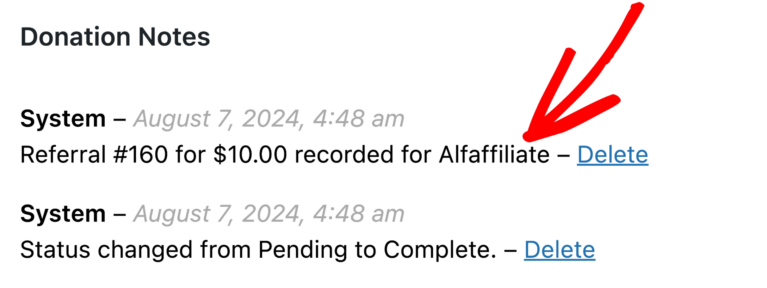
Frequently Asked Questions
How can I set different referral rates for different donation forms?
Edit each donation form individually via GiveWP » Campaigns. Within the form’s Settings, open the AffiliateWP tab and enter your desired rate in the Affiliate Rate field.
What happens if an affiliate has a custom referral rate?
If an affiliate has a custom referral rate set in AffiliateWP, that custom rate will override any form-specific referral rate you have set for the donation form. This ensures that the affiliate’s custom rate is always honored.
How do I know if a referral was successfully generated for a donation?
You can verify if a referral was generated by going to AffiliateWP » Referrals in your WordPress dashboard. The Reference column will display the donation ID from GiveWP. Additionally, when viewing a donation in GiveWP, the Donation Notes section will include a note indicating that a referral was created.
What should I do if referrals are not being generated as expected?
If referrals are not being generated, first ensure that the GiveWP integration is enabled in AffiliateWP » Settings » Integrations. Also, double-check that the Allow Referrals checkbox is enabled in the AffiliateWP metabox on the specific donation form.
That’s it! Integrating GiveWP with AffiliateWP allows you to track and reward affiliates for driving donations to your site. By enabling GiveWP support and setting up referral tracking on your donation forms, you can ensure that your affiliates are properly compensated for their efforts.